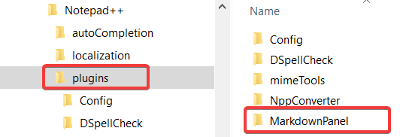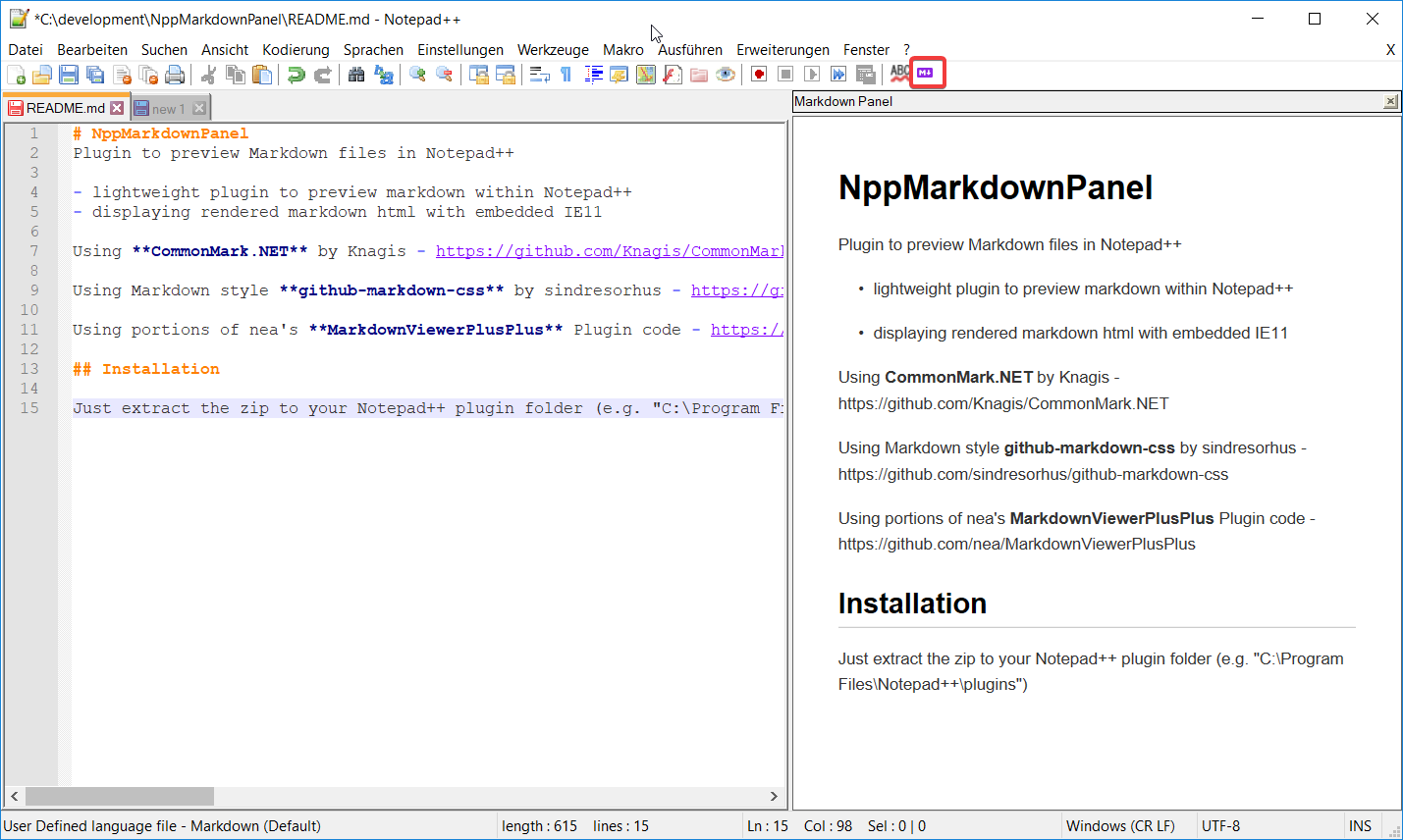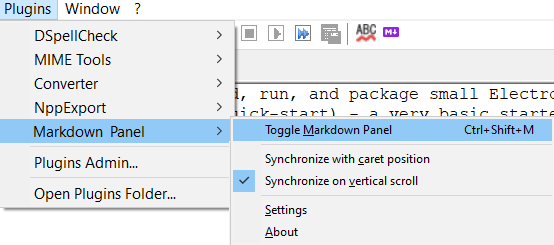Plugin to preview Markdown, HTML and other files in Notepad++
- lightweight plugin to preview markdown and HTML within Notepad++
- displaying rendered markdown in HTML with embedded IE11
- can save rendered HTML to a file
- Dark mode support
The original version can be found here
I forked UrsineRaven's repo because it had some desirable updates and the original did not respond to issues or pull requests in a timely fashion.
My (VinsWorldcom) changes can be found here
The plugin renders Markdown as HTML and provides a viewer. The plugin can also render HTML documents. Additionally, 10 filters can be created manually in the configuration file to render documents to HTML for viewing.
For example:
[Filter0]
Extensions=pl,pm
Program=pod2html.bat
Arguments=--css C:\notepad++\plugins\MarkdownPanel\style.css --cachedir %TEMP%
will render Perl POD to HTML and display in the viewer panel. There are some limitations with filters. The rendered views do not synchronize scrolling no matter what the plugin menu setting is and they do not update "live" with typing, only update after document save.
- .NET 4.5.2 or higher
Create the folder "MarkdownPanel" in your Notepad++ plugin folder (e.g. "C:\Program Files\Notepad++\plugins") and extract the appropriate zip (x86 or x64) to it.
It should look like this:
After the installation you will find a small purple markdown icon in your toolbar. Just click it to show the markdown preview. Click again to hide the preview. Thats all you need to do ;)
To open the settings for this plugin: Plugins -> Markdown Panel -> Settings
-
This allows you to select a CSS file to use if you don't want the default style of the preview
-
This allows you to select a Dark mode CSS file. When the Notepad++ dark mode is enabled, this Css file is used. When no file is set, the default dark mode Css is used.
-
This allows you to set the zoom level of the preview
-
This allows you ot select a file to save the rendered HTML to every time the preview is rendered. This is a way to automatically save the rendered content to use elsewhere. Leaving this empty disables the automatic saving.
Note: This is a global setting, so all previewed documents will save to the same file. -
A comma-separated list of file extensions to recognize as Markdown (default =
md,mkd,mdwn,mdown,mdtxt,markdown) -
A comma-separated list of file extensions to recognize as HTML (default =
html,htm)Note: Adding
xmlto this list will "render" XML files in the viewer if they at least have a valid XML header<?xml version="1.0"?>.
-
Checking this box will enable the toolbar in the preview window. By default, this is unchecked.
-
Suppress the annoying popups about script errors when this is really meant to be just a viewer, not a full-blown Browser. HINT: To see scripts "run properly", open in a real browser.
- Clicking this button allows you to save the rendered preview as an HTML document.
Enabling this in the plugin's menu (Plugins -> NppMarkdownPanel) makes the preview panel stay in sync with the caret in the markdown document that is being edited.
This is similar to the Synchronize Vertical Scrolling option of Notepad++ for keeping two open editing panels scrolling together.
Enabling this in the plugin's menu (Plugins -> Markdown Panel) attempts to do a better job at synchronizing scrolling between the preview panel and the document that is being edited without the need for caret movement (in other words, just using scrollbars should sync too).
This project is licensed under the MIT License - see the LICENSE.txt file for details