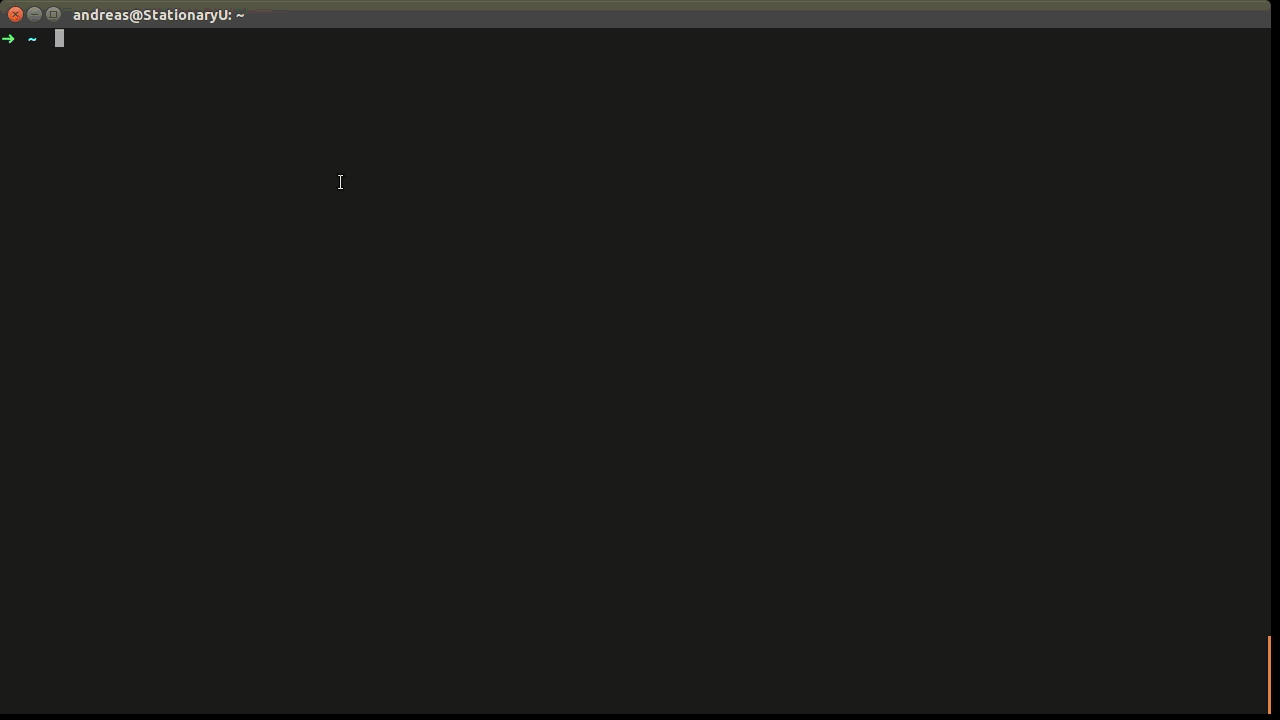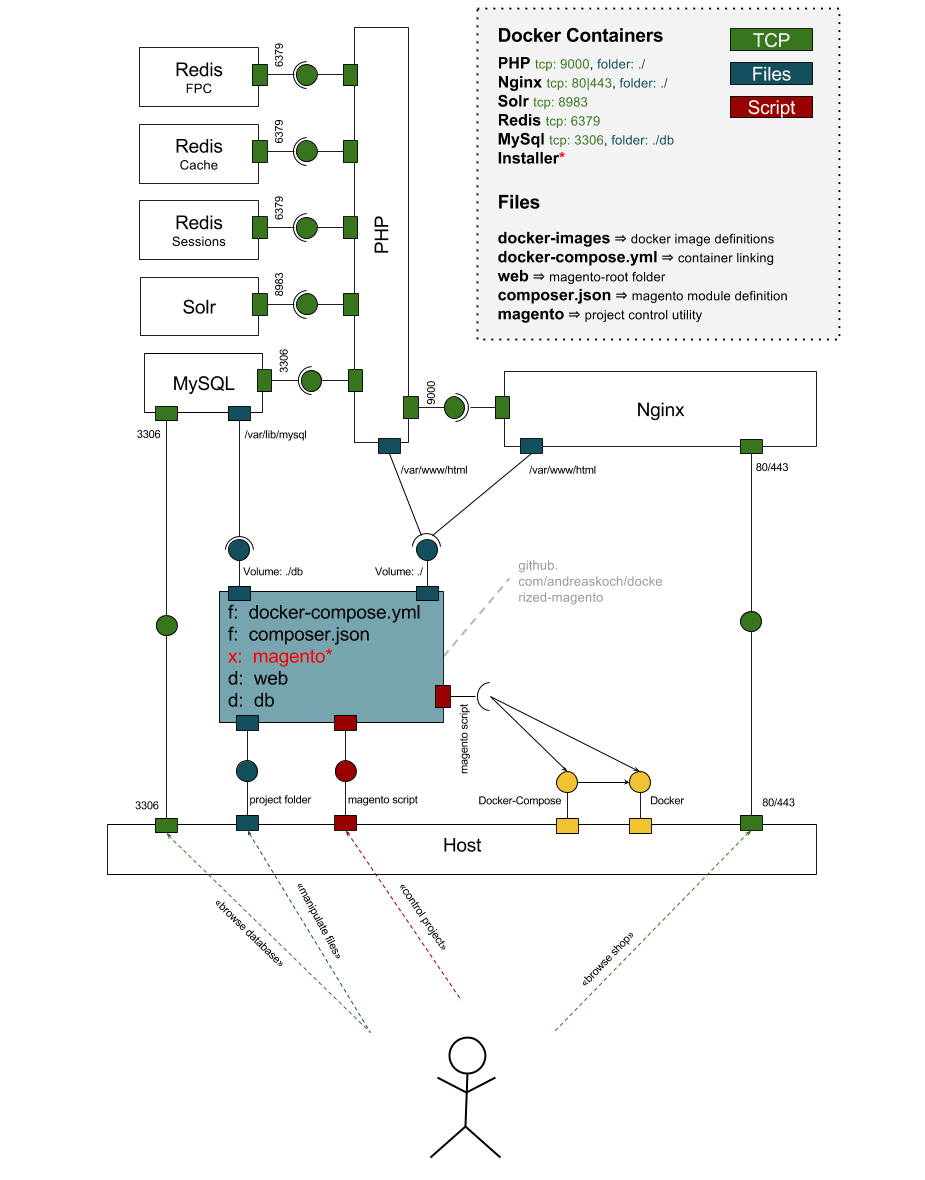A dockerized version of "Magento Community Edition 1.9.x"
If you are on Linux you should install
If you are running on Mac OS or Windows you can install the Docker Toolbox which contains docker, docker-compose and docker-machine.
The web-server will be bound to your local ports 80 and 443. In order to access the shop you must add a hosts file entry for dockerized-magento.local.
In order to access the shop you must add the domain name "dockerized-magento.local" to your hosts file (/etc/hosts).
If you are using docker natively you can use this command:
sudo su
echo "127.0.0.1 dockerized-magento.local" >> /etc/hostsIf you are using docker-machine you need to use the IP address of your virtual machine running docker:
docker-machine ls
docker-machine ip <name-of-your-docker-machine>echo "192.168.99.100 dockerized-magento.local" >> /etc/hostsdocker-machine performance
For faster sync between your host system and the docker machine image I recommend that you activate NFS support for virtualbox: github.com/adlogix/docker-machine-nfs
docker-machine create --driver virtualbox nfsbox
docker-machine-nfs nfsboxAnd to fix issues with filesystem permissions you can modify your NFS exports configuration:
- open
/etc/exportsand replace-mapall=$uid:$gidwith-maproot=0 sudo nfsd restart
Thanks to René Penner for figuring that out.
I suppose it will work on Windows, but I have not tested it. And I suspect that the performance will not be great due to the slow file-sharing protocol between the Windows hosts and the VirtualBox VM.
- Make sure you have docker and docker-compose on your system
- Clone the repository
- Start the projects using
./magento startordocker-compose up
git clone https://github.com/andreaskoch/dockerized-magento.git && cd dockerized-magento
./magento startDuring the first start of the project docker-compose will
- first build all docker-images referenced in the docker-compose.yml
- then start the containers
- and trigger the installer which will
- install magento and all modules that are referenced in the composer.json using
composerinto the web folder - download the Magento Demo Store Sample Data
- copy the files to the magento-root
- import the sample database
- and finally reindex all indices
- install magento and all modules that are referenced in the composer.json using
Once the installation is finished the installer will print the URL and the credentials for the backend to the installer log:
...
installer_1 | phpMyAdmin: http://dockerized-magento.local:8080
installer_1 | - Username: root
installer_1 | - Password: pw
installer_1 |
installer_1 | Backend: http://dockerized-magento.local/admin
installer_1 | - Username: admin
installer_1 | - Password: password123
installer_1 |
installer_1 | Frontend: http://dockerized-magento.local/
Note: The build process and the installation process will take a while if you start the project for the first time. After that, starting and stoping the project will be a matter of seconds.
You can control the project using the built-in magento-script which is basically just a wrapper for docker and docker-compose that offers some convenience features:
./magento <action>Available Actons
- start: Starts the docker containers (and triggers the installation if magento is not yet installed)
- stop: Stops all docker containers
- restart: Restarts all docker containers and flushes the cache
- status: Prints the status of all docker containers
- stats: Displays live resource usage statistics of all containers
- magerun: Executes magerun in the magento root directory
- composer: Executes composer in the magento root directory
- enter: Enters the bash of a given container type (e.g. php, mysql, ...)
- destroy: Stops all containers and removes all data
Note: The magento-script is just a small wrapper around docker-compose. You can just use docker-compose directly.
The dockerized Magento project consists of the following components:
- docker images
- a PHP image
- a Nginx web server image
- a Solr search server
- a standard MySQL database server image
- multiple instances of the standard Redis docker image
- a standard phpMyAdmin image that allows you to access the database on port 8080
- and a Installer image which contains all tools for installing the project from scratch using an install script
- a shell script for controlling the project:
./magento <action> - a composer-file for managing the Magento modules
- and the docker-compose.yml-file which connects all components
The component-diagram should give you a general idea* how all components of the "dockerized Magento" project are connected:
* The diagram is just an attempt to visualize the dependencies between the different components. You can get the complete picture by studying the docker-compose file: docker-compose.yml
Even though the setup might seem complex, the usage is thanks to docker really easy.
If you are interested in a guide on how to dockerize a Magento shop yourself you can have a look at a blog-post of mine: Dockerizing Magento on AndyK Docs
All parameters of the Magento installation are defined via environment variables that are set in the docker-compose.yml file - if you want to tailor the Magento Shop installation to your needs you can do so by modifying the environment variables before you start the project.
If you have started the shop before you must repeat the installation process in order to apply changes:
- Modify the parameters in the
docker-compose.yml - Shutdown the containers and remove all data (
./magento destroy) - Start the containers again (
./magento start)
I set the default domain name to dockerized-magento.local. To change the domain name replace dockerized-magento.local with your-domain.tld in the docker-compose.yml file:
installer:
environment:
DOMAIN: dockerized-magento.localBy default I chose a dummy certificate (config/ssl/cert.pem). If you want to use a different certificate you can just override the key and cert with your own certificates.
If you want to install Magento using your own admin-user or change the password, email-adreess or name you can change the environment variable of the installer that begin with ADMIN_:
ADMIN_USERNAME: The username of the admin userADMIN_FIRSTNAME: The first name of the admin userADMIN_LASTNAME: The last name of the admin userADMIN_PASSWORD: The password for the admin userADMIN_EMAIL: The email address of the admin user (Note: Make sure it has a valid syntax. Otherwise Magento will not install.)ADMIN_FRONTNAME: The name of the backend route (e.g.http://dockerized-magento.local/admin)
installer:
build: docker-images/installer
environment:
ADMIN_USERNAME: admin
ADMIN_FIRSTNAME: Admin
ADMIN_LASTNAME: Inistrator
ADMIN_PASSWORD: password123
ADMIN_FRONTNAME: admin
ADMIN_EMAIL: admin@example.comI chose a very weak passwords for the MySQL root-user. You can change it by modifying the respective environment variables for the mysql-container ... and installer because otherwise the installation will fail:
installer:
environment:
MYSQL_PASSWORD: <your-mysql-root-user-password>
mysql:
environment:
MYSQL_ROOT_PASSWORD: <your-mysql-root-user-password>