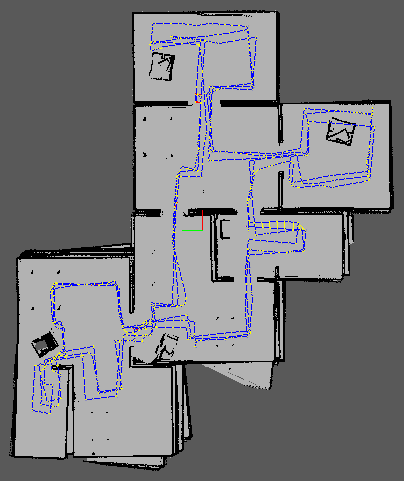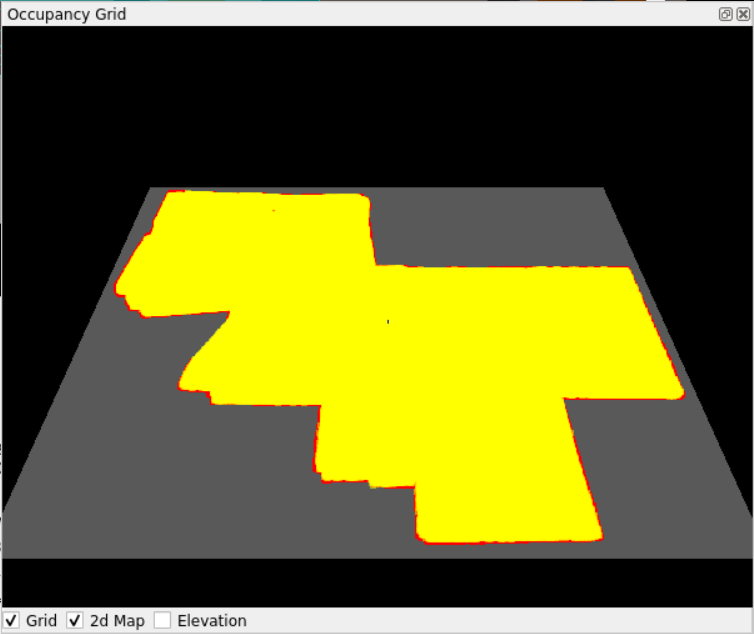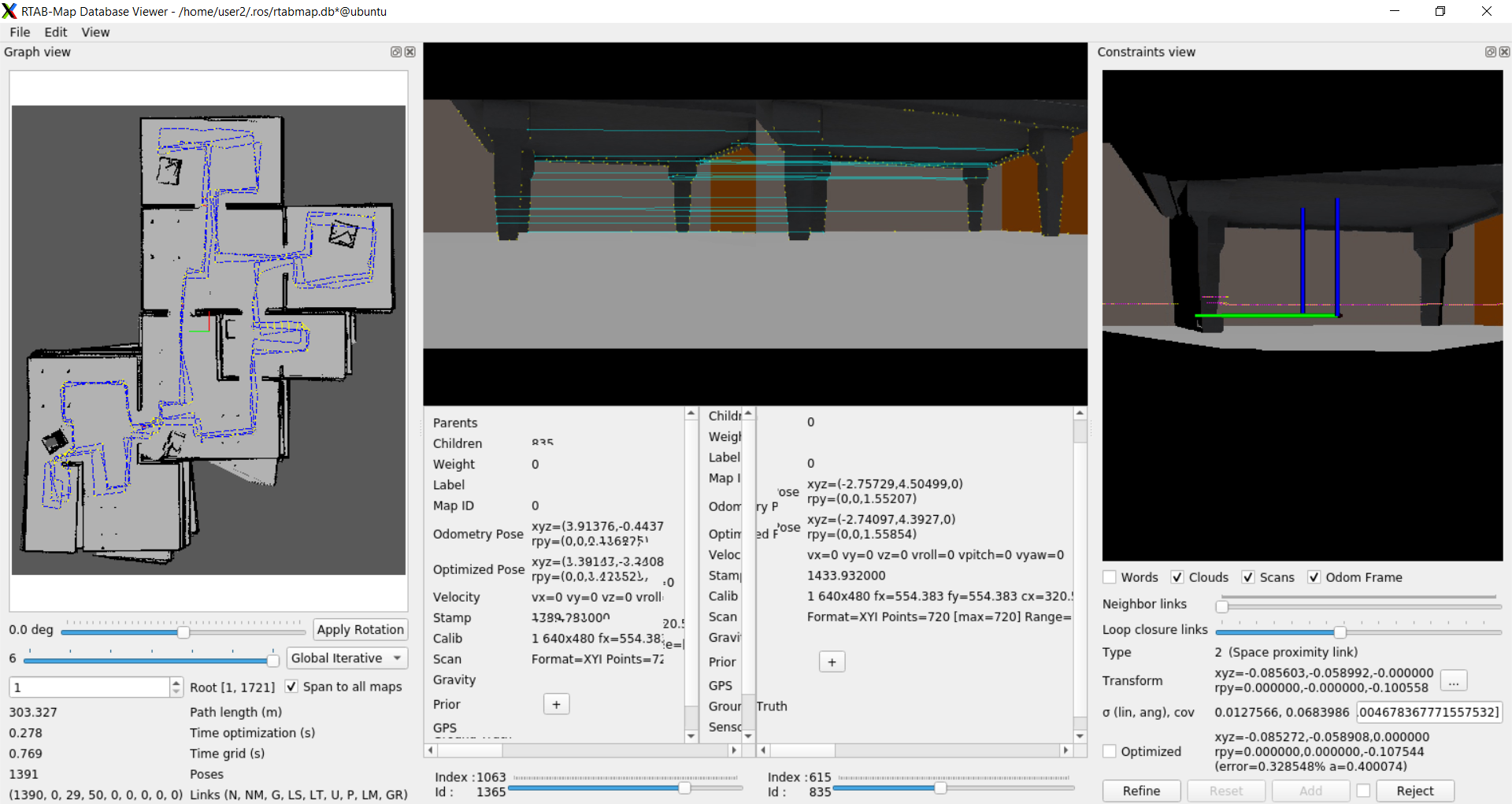Map my world is a project that create a 2D occupancy grid and 3D octomap from simulated environment in Gazebo with RTAB-Map package. With this package, mobile robot can map environments in 3D.
This project is part of course 5 in Udacity Robotics Software Engineer Nanodegree.
The robot uses an RGB-D camaera and Lidar sensor to localize and create 3D map of the environment. Tested on Ubuntu 20.04. The project consists of following parts:
- A Gazebo world and a mobile robot employs with an RGB-D camera.
- ROS package: rtabmap-ros
- Database analysis file consist of 3D environment data, loop closure, etc.
- Linux (Ubuntu 20.04)
- ROS (Noetic) packages
- Gazebo
- RTAB-MAP package
- Initialize a catkin workspace and clone this project to catkin src directory
$ mkdir -p catkin_ws/src
$ cd catkin_ws/src
$ catkin_init_workspace
$ git clone https://github.com/yeetengang/Robotics-MapMyWorld.git
- Clone ROS teleop node (teleop_twist_keyboard) into src directory
$ git clone https://github.com/ros-teleop/teleop_twist_keyboard
- Build
$ cd ..
$ catkin_make
- Launch world file
$ source devel/setup.bash
$ roslaunch my_robot world.launch
- Open another terminal tab, launch the teleop node
$ source devel/setup.bash
$ rosrun teleop_twist_keyboard teleop_twist_keyboard.py
- Open another terminal tab again, launch the mapping launch file.
$ source devel/setup.bash
$ roslaunch my_robot mapping.
-
Navigate the robot movement via teleop node. To ensure proper environment data collected, you will need to navigate around the map for a few loops.
-
After navigation, terminate the mapping.launch node and the rtabmap-ros package will save the resulted map with localized trajectory in a database file located in
~/.ros/rtabmap.db -
Open the
rtabmap-databaseViewertool to explore the database file generated. It allow complete analysis of your mapping session.
$ rtabmap-databaseViewer ~/.ros/rtabmap.db
- Once open, choose 'yes' when asked about database parameters. Add some windows as below to get better view of information.
- Choose View -> Constraints View and Graph VIew
- To see 3D Map: Choose Edit -> View 3D Map
- On left, a 2D grid map is shown. On bottom left there is
Links (N, NM, G, etc.)information, where you can get the number of loop closure asG. In my case, I got 29 loop closure.
Google drive link to db file: https://drive.google.com/file/d/1TSntBp6hOOmeRXKYJGjA-vLSd7LNhHDO/view?usp=sharing