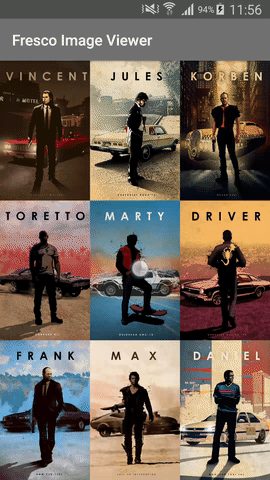This project is no longer supported. If you're able to switch from Fresco to any other library that works with the Android's ImageView, please migrate to the StfalconImageViewer which is a better version of the FrescoImageViewer. Otherwise, you can still use the latest version of this library. Anyway, PRs are welcome!
Simple customizable full screen image viewer for Fresco library that includes "pinch to zoom" and "swipe to dismiss" gestures. Based on PhotoDraweeView by ongakuer.
Need iOS and Android apps, MVP development or prototyping? Contact us via info@stfalcon.com. We develop software since 2009, and we're known experts in this field. Check out our portfolio and see more libraries from stfalcon-studio.
- Fresco v.0.12.0 and higher
- SDK 14 and and higher
All you need to show a viewer is pass the context, start position and List or String[] into builder and call show().
new ImageViewer.Builder(context, list)
.setStartPosition(startPosition)
.show();But what if in your application images are represented not only with urls? For example, you have object with url and description? You'll have to convert it to list of Strings and only then pass it to viewer, right?
No, it's unnecessary! With ImageViewer.Formatter you can pass list of your custom images to viewer and simply write a rule for url extracting:
List<CustomImage> images = getImages();
new ImageViewer.Builder<>(this, images)
.setFormatter(new ImageViewer.Formatter<CustomImage>() {
@Override
public String format(CustomImage customImage) {
return customImage.getUrl();
}
})
.show();If formatter isn't passed, Object.toString() will be used for image formatting as default behavior.
Piece of cake! 🍰 😉
Don't forget to initialize Fresco in your Application class:
Fresco.initialize(this);And if you expect to open really large images, use configuration below for better performance:
ImagePipelineConfig config = ImagePipelineConfig.newBuilder(this)
.setProgressiveJpegConfig(new SimpleProgressiveJpegConfig())
.setResizeAndRotateEnabledForNetwork(true)
.setDownsampleEnabled(true)
.build();
Fresco.initialize(this, config);You can also customize a viewer to fit your needs.
Use setBackgroundColorRes(colorRes) or setBackgroundColor(colorInt) to set color for fading background.
If you need some content over the image (e.g. sharing or download button, description, numeration etc.) you can set your custom view using setOverlayView(customView) and bind it with viewer through ImageViewer.OnImageChangeListener.
Of course, according to Fresco flexibility, you can use your custom GenericDraweeHierarchy. To do this you simply need to create GenericDraweeHierarchyBuilder and pass it into builder:
GenericDraweeHierarchyBuilder hierarchyBuilder = GenericDraweeHierarchyBuilder.newInstance(getResources())
.setFailureImage(R.drawable.failureDrawable)
.setProgressBarImage(R.drawable.progressBarDrawable)
.setPlaceholderImage(R.drawable.placeholderDrawable);
builder.setCustomDraweeHierarchyBuilder(hierarchyBuilder)❗But there is a limitation: default ScaleType in hierarchy is ScaleType.FIT_CENTER, so custom value will be ignored
For rare cases like post-processing or bitmap resizing you need to use your custom ImageRequestBuilder.
Create it with ImageViewer.createImageRequestBuilder() and after configuration pass it to viewer through setCustomImageRequestBuilder(ImageRequestBuilder).
builder.setCustomImageRequestBuilder(
ImageViewer.createImageRequestBuilder()
.setPostprocessor(new GrayscalePostprocessor()));Simply add margins between images with dimens with setImageMargin(context, dimen) or in px using setImageMarginPx(marginPx).
Overlay image hides part of image? Set container padding with dimens using setContainerPadding(context, start, top, end, bottom) or setContainerPadding(context, dimean) for all sides at once.
For setting padding in pixels, just use setContainerPaddingPx(...) method.
To show/hide status bar in view property you can set hideStatusBar(boolean) in builder. The default value is true.
If you need to disable some of gestures - do it using allowSwipeToDismiss(boolean) and allowZooming(boolean) accordingly.
Here is an example that sets all the possible options:
new ImageViewer.Builder<>(this, images)
.setStartPosition(startPosition)
.hideStatusBar(false)
.allowZooming(true)
.allowSwipeToDismiss(true)
.setBackgroundColorRes(colorRes)
//.setBackgroundColor(color)
.setImageMargin(margin)
//.setImageMarginPx(marginPx)
.setContainerPadding(this, dimen)
//.setContainerPadding(this, dimenStart, dimenTop, dimenEnd, dimenBottom)
//.setContainerPaddingPx(padding)
//.setContainerPaddingPx(start, top, end, bottom)
.setCustomImageRequestBuilder(imageRequestBuilder)
.setCustomDraweeHierarchyBuilder(draweeHierarchyBuilder)
.setImageChangeListener(imageChangeListener)
.setOnDismissListener(onDismissListener)
.setOverlayView(overlayView)
.show();With this possibilities you can achieve something like this:
You can take a look at sample project for more information.
Download via Gradle:
compile 'com.github.stfalcon:frescoimageviewer:0.5.0'or Maven:
<dependency>
<groupId>com.github.stfalcon</groupId>
<artifactId>frescoimageviewer</artifactId>
<version>0.5.0</version>
<type>pom</type>
</dependency>See the changelog to be aware of latest improvements and fixes.
Copyright (C) 2017 stfalcon.com
Licensed under the Apache License, Version 2.0 (the "License");
you may not use this file except in compliance with the License.
You may obtain a copy of the License at
http://www.apache.org/licenses/LICENSE-2.0
Unless required by applicable law or agreed to in writing, software
distributed under the License is distributed on an "AS IS" BASIS,
WITHOUT WARRANTIES OR CONDITIONS OF ANY KIND, either express or implied.
See the License for the specific language governing permissions and
limitations under the License.