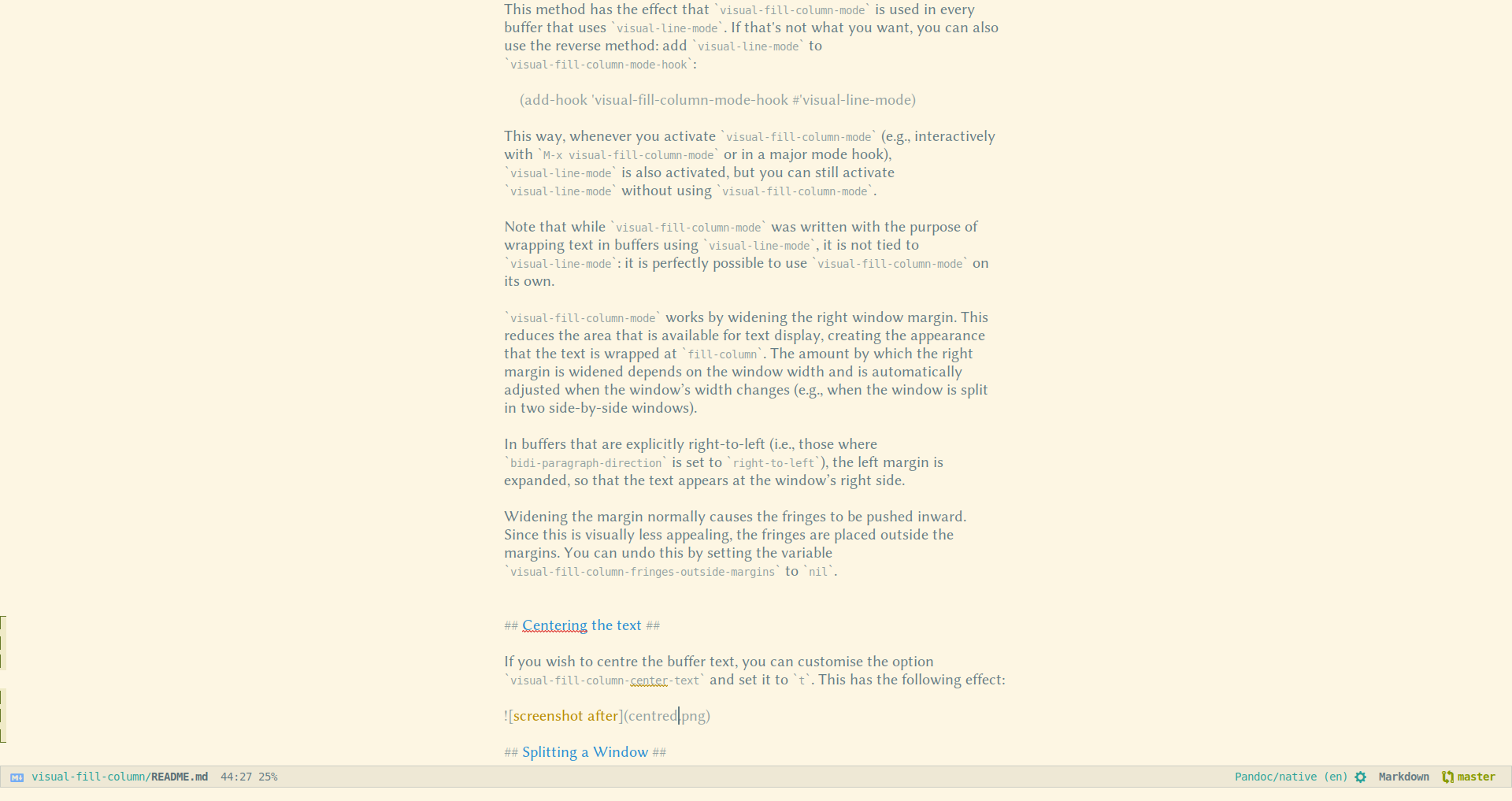The repo for visual-fill-column has moved to https://codeberg.org/joostkremers/visual-fill-column. Please see there for updates and issues.
visual-fill-column-mode is a small Emacs minor mode that mimics the effect of fill-column in visual-line-mode. Instead of wrapping lines at the window edge, which is the standard behaviour of visual-line-mode, it wraps lines at fill-column (or visual-fill-column-width, if set). That is, it turns the view on the left into the view on the right, without changing the contents of the file:
Without visual-fill-column |
With visual-fill-column |
|---|---|
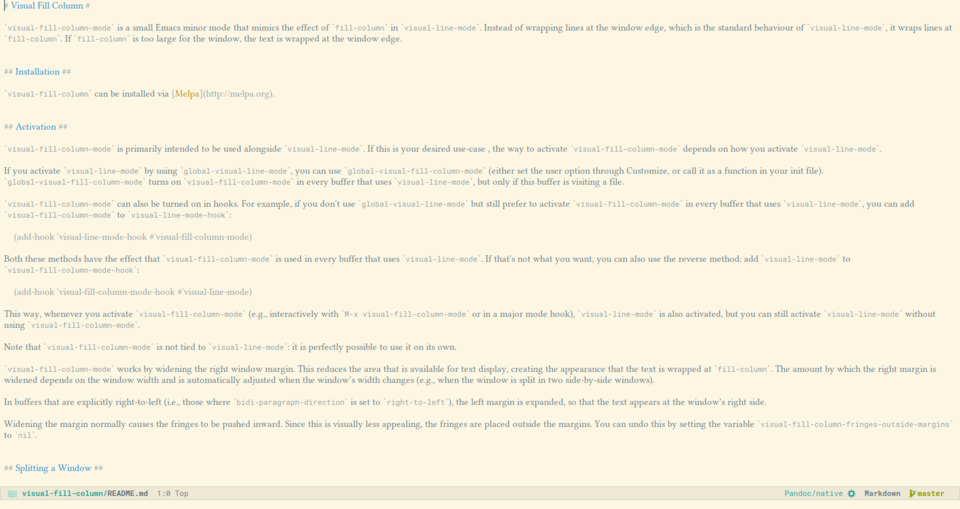 |
 |
visual-fill-column can be installed from Melpa.
The primary purpose of visual-fill-column-mode is to wrap text at fill-column in buffers that use visual-line-mode. The most straightforward way to achieve this is to add it to visual-line-mode-hook:
(add-hook 'visual-line-mode-hook #'visual-fill-column-mode)
There is also a globalised mode global-visual-fill-column-mode. This mode turns on visual-fill-column-mode in every buffer that visits a file. Activate it either through Customize or by calling it as a function in your init file. In buffers that do not visit a file, visual-fill-column-mode may be disruptive, so global-visual-fill-column-mode is restricted to file-visiting buffers. (You can, of course still activate visual-fill-column-mode manually or in hooks for such buffers, though.)
In auto-fill-mode, there is an option adaptive-fill-mode, which ensures that if the first line of a paragraph is indented or has, e.g., a mail quote prefix (> ), this is applied to the entire paragraph. To get the same effect, you can use the package adaptive-wrap, which is available from GNU Elpa. Like visual-fill-column-mode, its effect is purely visual, the buffer text is not actually modified. The effect of this package is shown in the following two images:
Without adaptive-wrap |
With adaptive-wrap |
|---|---|
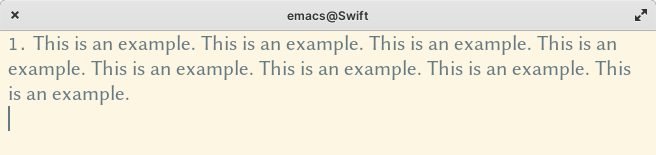 |
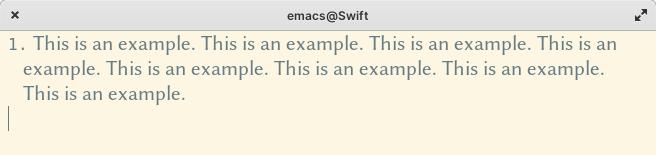 |
Another use case for visual-fill-column is to centre the text in a window:
This effect is achieved by setting the user option visual-fill-column-center-text. Note that visual-fill-column-mode is not dependent on visual-line-mode, so it can be used to centre text in buffers that use auto-fill-mode or in programming modes.
Note that visual-fill-column-center-text automatically becomes buffer-local when it is set. Therefore, if you wish to make this the default, either use the Customize interface or use setq-default in your init file, rather than setq:
(setq-default visual-fill-column-center-text t)
Note: If you are interested in a fully distraction-free writing environment, that not only centres the text but also removes the window decorations, the mode line etc., take a look at writeroom-mode.
visual-fill-column-mode works by widening the window margins. This reduces the area that is available for text display, creating the appearance that the text is wrapped at fill-column. In the default configuration, the only right margin is widened, mimicking the effect of auto-fill-mode. In buffers that are explicitly right-to-left (i.e., those where bidi-paragraph-direction is set to right-to-left), the left margin is expanded, so that the text appears at the window’s right side. When visual-fill-column-center-text is set, both margins are widened.
The amount by which the margins are widened depends on the window width and is automatically adjusted when the window’s width changes (e.g., when the window is split in two side-by-side windows).
Emacs won’t vertically split a window (i.e., into two side-by-side windows) that has wide margins. As a result, displaying buffers such as *Help* buffers, *Completion* buffers, etc., won’t split a window vertically, even if there appears to be enough space for a vertical split. This is technically not problematic, but it may be undesirable from a user's point of view. To remedy this, you can set the option visual-fill-column-enable-sensible-window-split. When this option is set, the variable split-window-preferred-function is set to the function visual-fill-column-split-window-sensibly, which first removes the margins and then calls split-window-sensibly to do the actual splitting.
This option does not affect the ability to split windows manually. Even if you keep visual-fill-column-enable-sensible-window-split unset, you can still split a window into two side-by-side windows by invoking e.g., split-window-right (C-x 3).
Note that this option replaces the option visual-fill-column-inhibit-sensible-window-split. This option was unset by default, causing split-window-preferred-function to be set, which had the unfortunate side effect that it would overwrite a user-defined setting for that variable without warning.
To get the old behaviour back, simply customise the option visual-fill-column-enable-sensible-window-split or set it to t in your init file.
The width of the margins is adjusted for the text size: larger text size means smaller margins. However, interactive adjustments to the text size (e.g., with text-size-adjust) cannot be detected by visual-fill-column-mode, therefore if you adjust the text size while visual-fill-column-mode is active, the margins won't be adjusted. To remedy this, you can force a redisplay, e.g., by switching buffers, by splitting and unsplitting the window or by calling redraw-display.
Alternatively, you can advise the function text-size-adjust with the function visual-fill-column-adjust:
(advice-add 'text-scale-adjust :after #'visual-fill-column-adjust)
The customisation group visual-fill-column has five options (beside global-visual-fill-column-mode) that can be used to customise visual-fill-column:
visual-fill-column-width: column at which to wrap lines. If set to nil (the default), use the value of fill-column instead.
visual-fill-column-center-text: if set to t, centre the text area in the window. By default, the text is displayed at the window’s (left) edge, mimicking the effect of fill-column.
visual-fill-column-extra-text-width: extra columns added to the left and right side of the text area. This should be a cons cell of two integers (<left> . <right>). If visual-fill-column-center-text is t, the text area is centred before the extra columns are added. This is currently used by writeroom-mode to add room for line numbers without shifting the text off-centre.
visual-fill-column-fringes-outside-margins: if set to t, put the fringes outside the margins. Widening the margin would normally cause the fringes to be pushed inward, because by default, they appear between the margins and the text. This effect may be visually less appealing, therefore, visual-fill-column-mode places the fringes outside the margins. If you prefer to have the fringes inside the margins, unset this option.
These four options are buffer-local, so the values you set in your init file are default values. They can also be set in mode hooks or directory or file local variables in order to customise particular files or file types.
The fifth option, visual-fill-column-inhibit-sensible-window-split can be set to keep visual-fill-column-mode from setting split-window-preferred-function, as discussed above.
visual-fill-column-mode also binds several mouse events for the left and right margins, so that scrolling or clicking on the margins does what you'd expect (rather than cause an "event not bound" error). If you wish to adjust these bindings, you should do so in visual-fill-column-mode-map.