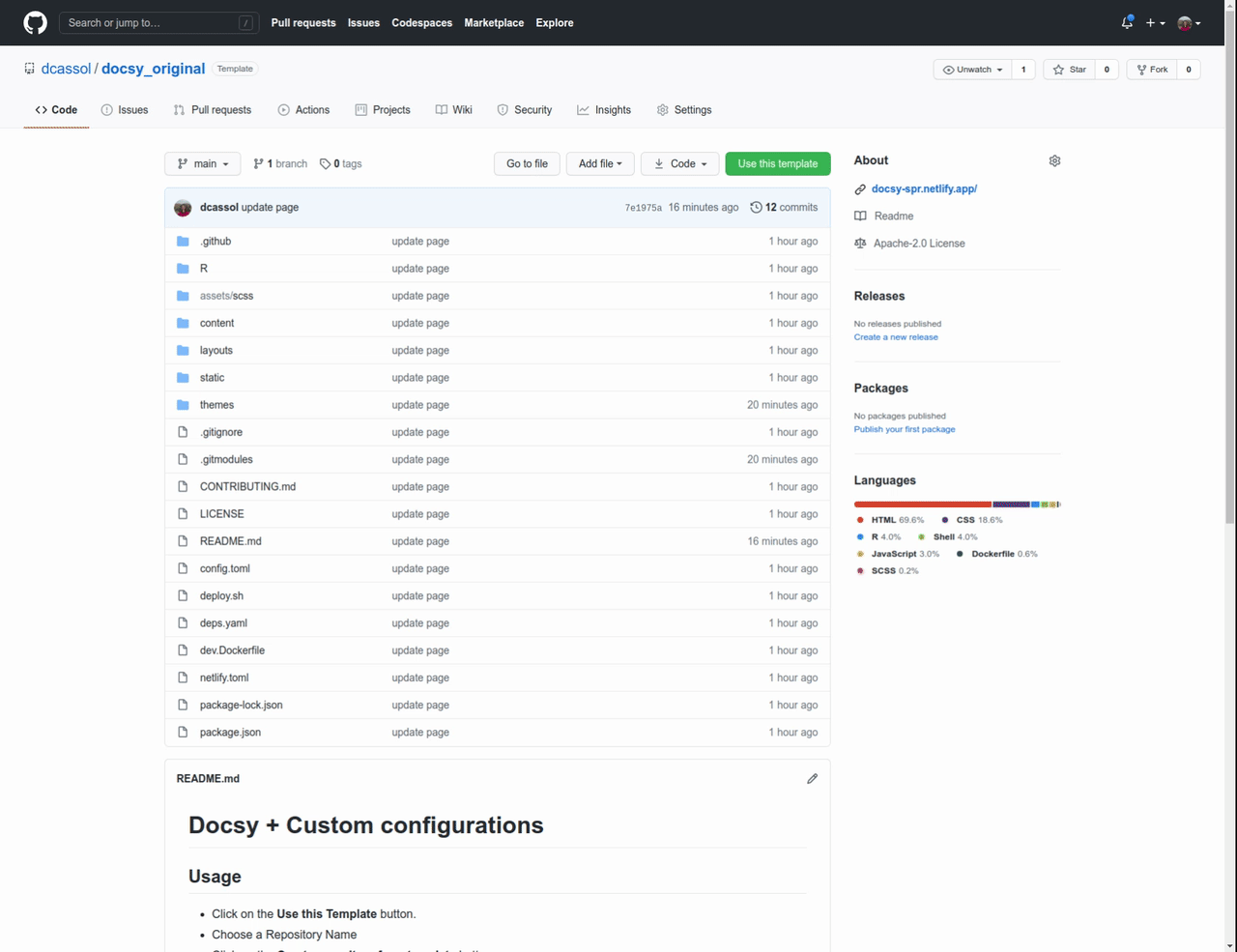The website of this repository is available here.
This is the Hugo Docsy theme combining {blogdown} support for Rmarkdown files.
- R code highlighting
- Math equations (Mathjax)
- Top banner navigation dropdown menu
- Show/hide sidebars toggle
- Automatic deployment to Github pages or Netlify
- Click on the Use this Template button.
- Choose a Repository Name
- Click on the Create repository from template button.
- Go to your new repository that created from our template
https://github.com/<username>/<repository_name> - Click on the Code button.
- Copy the URL
https://github.com/<username>/<repository_name>.git - Open terminal
git clone --recurse-submodules --depth 1 https://github.com/<username>/<repository_name>.git
cd <repository_name>
- Run the website locally
hugo server
- Run the website locally with
blogdown
blogdown::serve_site(){blogdown}
installed.packages("rstudio/blogdown")
# If anything wrong try develop version
remotes::install_github("rstudio/blogdown")You need a recent extended version (we recommend version 0.79.0 or later) of Hugo to do local builds and previews of sites that use Docsy.
It is recommended to install Hugo from R for working with {blogdown}
blogdown::install_hugo(extended = TRUE)or from commandline
wget https://github.com/gohugoio/hugo/releases/download/v0.79.0/hugo_extended_0.79.0_Linux-64bit.deb
sudo dpkg -i hugo_extended_0.79.0_Linux-64bit.deb
hugo versionFor Windows and macOS please see instructions here.
To build or update your site's CSS resources, you also need PostCSS to create the final assets. If you need to install it, you must have a recent version of NodeJS installed on your machine so you can use npm, the Node package manager. By default npm installs tools under the directory where you run npm install:
sudo npm install -D autoprefixer
sudo npm install -D postcss-cli
# Starting in version 8 of postcss-cli, you must also separately install postcss:
sudo npm install -D postcss
# go to your website directory
cd <repository_name>
npm audit fix- Open R in console or Rstudio
This repo contains a .Rprofile file that will automatically serve the site
for you R starting directory is this newly cloned repository. Otherwise,
change working directory to the repository and run:
blogdown::serve_site()You should see a website is opened in your local browser or Rstudio viewer.
cd YOUR_NEW_REPO_PATH
hugo serverThis Docsy Template Project uses the Docsy theme, and we have provided a skeleton documentation structure for you to use when you clone the repo. The full documentation can be found here.
One example Rmarkdown file, /content/en/docs/test.Rmarkdown is also included in the skeleton.
-
To modify website content, after running
blogdown::serve_site(), change files in/content/endirectory. -
Important: To work with the RMarkdown files, change file extension from
.Rmdto.Rmarkdownextension, e.g.tutorial.Rmakdown. The.Rmdfiles may still work but one of the issues includes lack of R code highlighting.
2.1 When you are writing the Rmarkdown files, a good practice is to only use one level 1 heading ("#"). This theme has already
created a H1 for you which is the main title, so try to aviod the H1 heading in other part of the document. By default, this template assumes you are not
using other H1 headings and the table of content (TOC) starts with H2, and other additional H1 heading will be displayed in main text
but will not show up on the TOC. If you wish to start with H1 on your TOC, change [markup.tableOfContents] in /config.toml.
-
When you save your modified Rmarkdown files, {blogdown} will automatically render the file to
.markdownextension. This new.markdownwill be used by Hugo to generate HTML. -
After the
.markdowngeneration, changes will be reflected in the local browser in a second.
-
- Edit the
/config.toml:
- Edit the
[[menu.main]]
name = "GitHub"
weight = 1
url = "https://github.com/dcassol/docsy_Rmarkdown"
[[menu.main]]
name = "Reference"
url = "/docs/reference/"
parent = "GitHub"
weight = 1If you are ready to publish the website, use
blogdown::build_site()All website content is in the /public folder. Only this folder is required to publish your website.
Read deploy for some convenient ways we provide to publish the website.
ToDo
Key feature: Fully automatic, no need to build website locally. Yes, you can skip blogdown::build_site() step locally.
1. Add all R and system packages to /deps.yaml file that are required to render your Rmarkdown files
- Specify any CRAN, Bioconductor or Github packages you have used, in
yamlarray format. Github packages need to beuser_name/repo_name. - The site building is happening on Github by an Ubuntu system, so specify any system packages to install that are required by your R packages. Only a single line, use space to separate each system dependencies.
Change your baseURL in the /config.toml.
- If this is your first github website, change the baseURL = "/" to your github base
url, like "https://USERNAME.github.io/". - If not, baseURL = "/" to your repo's url, like "
https://USERNAME.github.io/REPO_NAME/". - If you use custom domain, baseURL = "/" to your custom url, like "
https://MY_DOMAIN_NAME.com/".
git checkout -b gh-pages
rm -rv !(.git|README.md)
git add . && git commit -m "gh-pages" && git push --set-upstream origin gh-pages
git checkout main
git add . && git commit -m "pg_build" && git push
git submodule update --init --recursive
Or go to Github website create a branch by clicking.
You do not need to push any content to this gh-pages branch. This branch is automatically managed by Github Actions.
- Click on Setting
- click on GitHub Pages
- Select Branch gh-pages and folder /(root) and click on Save
- Click on Enforce HTTPS
- To trigger a build and deployment event, in the
git commitmessage, include the word "pg_build", e.g.git commit -m "blabla pg_build". This will run the full rendering process (rendering and deploy the website may still take a few minutes). - If you have build the site locally and updated the
/publiclocally, in your commit message, include the word "no_render" will skip the site rendering + build process. Github Actions will directly use/publicto host the website.
- The first deployment can take some time because Github Actions need to install these packages. After first successful deployment with Github Actions, all packages will be cached and no need to install again later. So later deployment will be much faster.
Important: :
- Before running
blogdown::build_site(), in/config.tomlchangebaseURLto "/"baseURL="/" - Before deployment, in
/netlify.tomlchangepublishto "public"publish = "public"
- Go online to Netlify.com.
- Click on the Sign Up button.
- It is recommended to sign up using your existing GitHub account, so select GitHub, and click to Authorize Netlify.
- Click on the New site from Git button.
- Click on the GitHub button.
- Select the repository you just created it.
- Click on Show advanced and then New Variable:
- Specify
HUGO_VERSIONas the Key for the new variable, and0.79.0for the Value.
- Specify
- Click on Deploy site.
NOTE: Gitib does not allow third party tools to create/modify Github actions workflows and this template contains workflows, so clicking the button above will not copy code to your new repository, but it will publish website to netlify. Follow the instructions above to create a repository with code.
Click on the button above and follow these instructions:
- Click Connect to GitHub
- Enter Login and Password
- Choose Repository Name and Save & Deploy
Add your own status badge
You can get a status badge for you website by going to Netlify website, login, go toSite settings > Status badges, copy the status badge.
Error: Error building site: POSTCSS: failed to transform "scss/main.css" (text/css):resource "scss/scss/main.scss_4853eb546e7a6c0898ed71feae7357c0" not found in file cache.
cd YOUR_REPO
npm audit fixMore information
Error: Error building site: "~/content/en/_index.html:6:1": failed to extract shortcode: template for shortcode "blocks/cover" not found.
cd YOUR_REPO
git submodule update --init --recursiveThe extension tex_math_dollars is not supported for gfm
Error: pandoc document conversion failed with error 23
Execution halted
Error : Failed to render content/en/docs/test.RmarkdownUpdate pandoc >= 2.12 solves the problem. Use rmarkdown::pandoc_version() to check version.
If you use Rstudio, simply update Rstudio to the latest version which comes with pandoc >= 2.12 and rmarkdown will use it automatically. Otherwise, you need to update pandoc by yourself.
- Adding and update the theme
git submodule add https://github.com/google/docsy.git themes/docsy
git submodule update --init --recursive