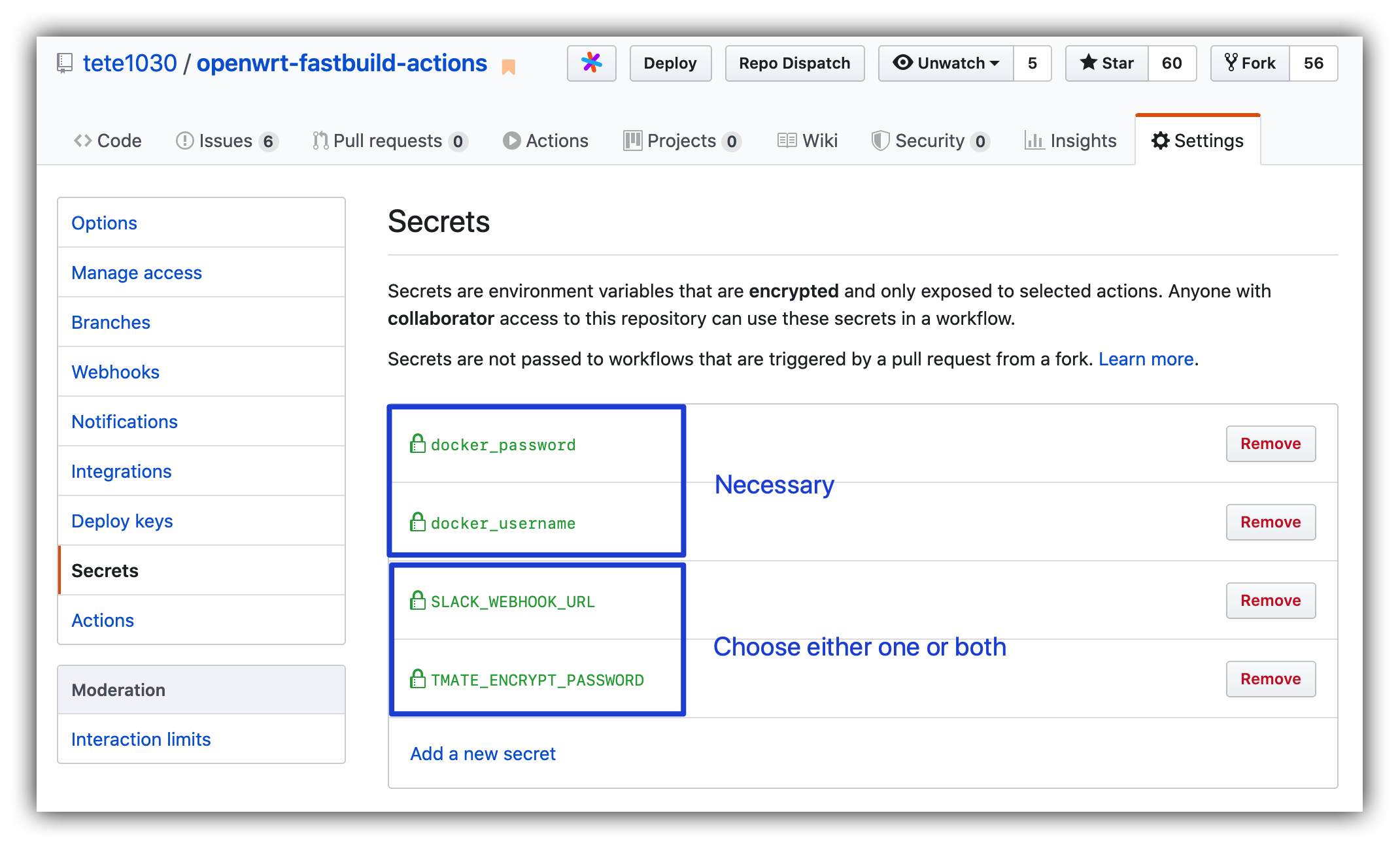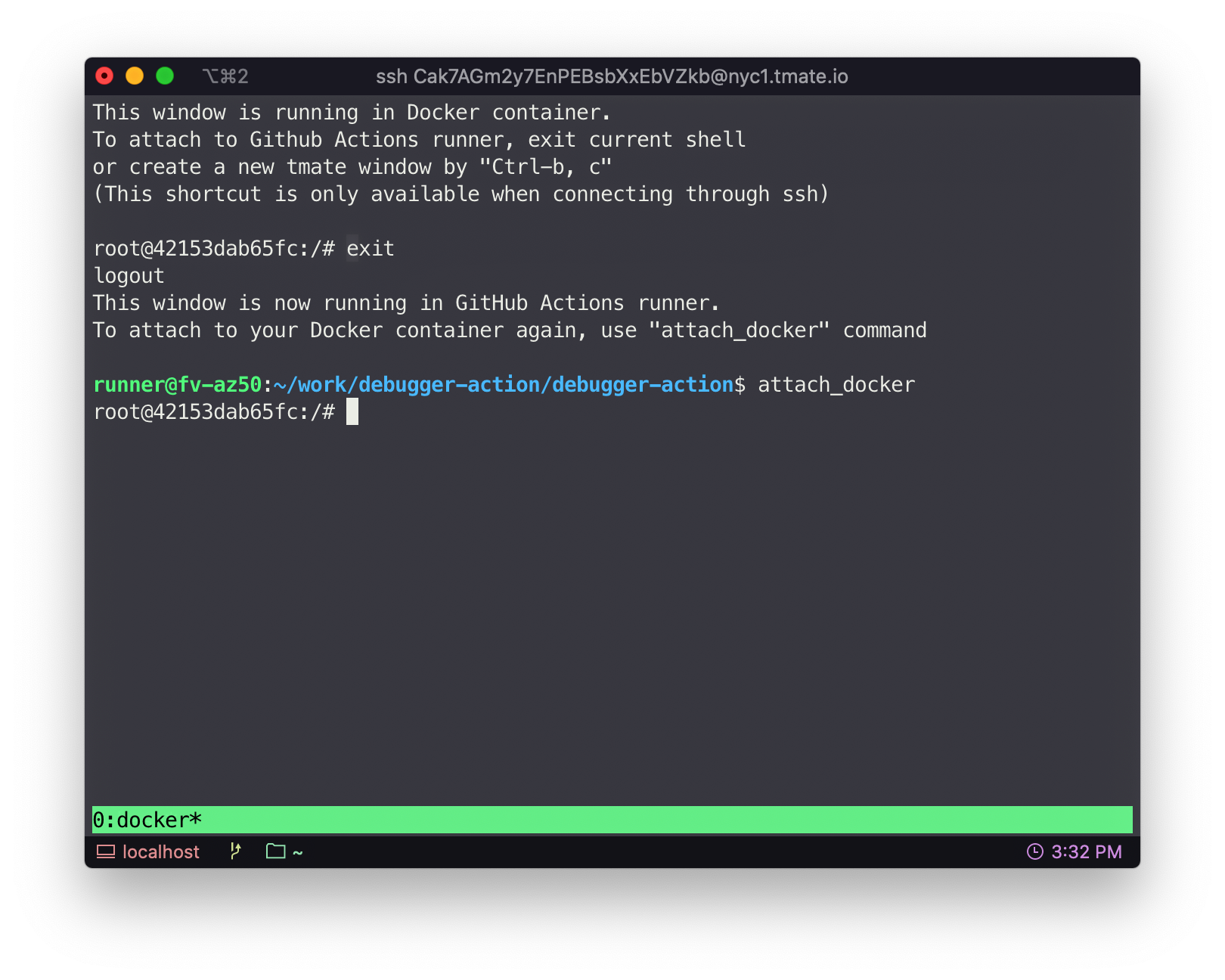BuildWrt
Original OpenWrt-FastBuild-Actions
中文说明(过时的旧版本说明,不建议阅读,欢迎在Wiki页面中文说明(WIP)帮助完善)
This project accelerates OpenWrt building process in GitHub Actions.
Building OpenWrt in Github Actions can be very convenient for users who want to upgrade or modify their routers frequently. Despite convenience, users have to wait for hours for even slight changes, because cache from previous buildings is not recycled.
By storing cache in docker images, BuildWrt significantly decreases compiling duration in Github Actions. You can use Docker Hub or other Docker registries as the storage.
- Features Overview
- Usage
- Details
- Debugging and manually configuring
- FAQs
- Todo
- Acknowledgments
- License
Features Overview
- Building cache recycle
- Multiple target profiles
- Flexible pre-building customization
- Building config file (
.config) - Feeds config file (
feeds.conf) - Individual packages to be installed from Git repositories
- Files to be copied to build root
- Patches to be applied onto build root
- Shell scripts to be executed before compiling
- Building config file (
- Runtime customization & debug
- Shell accessing through SSH or Web page (allow
make menuconfig) - Debug checkpoint
- Failure fallback checkpoint
- Shell accessing through SSH or Web page (allow
- Runtime job options
- re-create builder
- packages only
- Abundant trigger methods
- Push event (only changed targets are built)
- Commands in commit messages
- Deployment events (you can use tete1030/github-repo-dispatcher)
- Repository dispatch events (you can use tete1030/github-repo-dispatcher)
- Repo been starred by yourself
- Scheduled cron jobs
Usage
Setup
- Sign up for GitHub Actions
- Fork this repo
- Register a Docker Hub account and get your personal access token. Fill your username and the token into the forked repo's Settings->Secrets page. Use
docker_usernamefor your username, anddocker_passwordfor your token. See Secrets page for correct settings. - (Necessary when debugging or runtime configuring) Set either
SLACK_WEBHOOK_URL,TMATE_ENCRYPT_PASSWORDor both in the Secrets page. Refer to Debugging and manually configuring. See Secrets page for correct settings. - Add your building target
- Copy the
user/examplefolder, rename it (refered to by${TARGET_NAME}) and put it inuserfolder. This is your target folder. - Customize
user/${TARGET_NAME}/settings.ini. - Put your
.configfile touser/${TARGET_NAME}/config.diff. - (Optional) Add into
user/${TARGET_NAME}/packages.txtextra packages that are not in feeds. - (Optional) Add into
user/${TARGET_NAME}/custom.shany shell script to be executed right before compiling. - (Optional) Add into
user/${TARGET_NAME}/patches/any patch to be applied onto the OpenWrt folder. - (Optional) Add into
user/${TARGET_NAME}/files/any file you want to be copied into the OpenWrt folder (an exception:.configis not copied)
- Copy the
- Add your
${TARGET_NAME}tojobs.build.strategy.matrix.targetsection in.github/workflows/build-openwrt.yml( and tojobs.squash.strategy.matrix.targetof.github/workflows/squash.ymlif you are using squash strategy)
Secrets page
Examples
See my own setup:
https://github.com/tete1030/openwrt-fastbuild-actions/tree/sample
Building
The first-time building generally takes 1.5~3 hours depending on your config.
After the first-time building, only 15 minutes ~ 1 hour is needed, depending on your config and how much your config has changed.
- Make your changes
- Commit and push your changes. This will automatically trigger a building instance for changed targets.
- Wait for the job to finish.
- Collect your files in the
Artifactsmenu of the job's log page.
Many other methods allow you to trigger a building. Refer to Trigger methods
Advanced usage
Re-create builder
If you have largely modified your configs, e.g. changed the repo or branch of OpenWrt, building may fail because old invalid cache could interfere with compiling.
It's better to completely re-create your builder. This means no previous cache is used, and all source code will be updated (if no version specified). This behaves the same as a first-time building. You can set the rebuild building option to achieve this. For usage of building options, refer to Manually trigger building and its options.
Rebase your builder
This is faster than re-create a builder. Technically it reuses the builder from a recent first-time building instead of last building. It allow you to shrink the size of your builder without a complete rebuild. You can enable the rebase option.
Trigger methods
By default, you can trigger building by
- Push your changes. BuildWrt will detect if any file affecting a target has been changed. If so the target will be built; otherwise skipped.
- Commands in commit messages. Include
#target=${TARGET_NAME}#in the message of the last commit in a push. - Deployment events. Support building any commit/branch/tag. Use tete1030/github-repo-dispatcher to send the event.
- Install tete1030/github-repo-dispatcher
- Click "Deploy" button at the top right corner
- Fill your Github personal access token in the "Token" prompt
- Specify your commit/branch/tag in the "Ref" prompt (e.g.
master) - Fill
buildin the "Task" prompt - Fill
{"target": "${TARGET_NAME}"}in the "Payload" prompt (the content should comply with JSON format)
- Repository dispatch events. Use tete1030/github-repo-dispatcher to send the event.
- Install tete1030/github-repo-dispatcher
- Click "Repo Dispatch" button at the top right corner
- Fill your Github personal access token in the "Token" prompt
- Fill
buildin the "Type" prompt - Fill
{"target": "${TARGET_NAME}"}in the "Payload" prompt (in JSON)
If enabled, triggering is also possible when
- Your repo is starred by yourself. This makes the "Star" button act as a building trigger for yourself. Enable this by adding the following into the
onsection of.github/workflows/build-openwrt.yml:watch: types: [started]
- Scheduled cron job. Enable this by adding the following into the
onsection of.github/workflows/build-openwrt.yml:# '0 0 * * 0' means sunday midnight # Examples of cron: https://crontab.guru/examples.html schedule: - cron: '0 0 * * 0'
Building options
Refer to Trigger methods for how to include options
Building options are possible when building is triggered by
- Commands in commit messages. Include
#OPTION_NAME#in commit messages. E.g.,#target=x86_64##debug#(merging two '#' is as well acceptable:#target=x86_64#debug#). - Deployment events. Include
"OPTION_NAME": truein the JSON Payload. E.g.{"target": "x86_64", "debug": true}. - Repository dispatch events. Include
"OPTION_NAME": truein the JSON Payload. E.g.{"target": "x86_64", "debug": true}
All boolean options are by default false. The following are options available.
target(string): the build target namedebug(bool): entering tmate during and after building, allowing you to SSH into the docker container and Actions. See Debug and manually configure for detailed usage.push_when_fail(bool): always save the builder even if the building process failed. Not recommended to userebuild(bool): re-create the building environment completelyrebase(bool): use first-time builder instead of last builderupdate_repo(bool): update source of main repo. It could fail if any tracked file of the repo has changed.update_feeds(bool): update source of feed packages and manually added packages. It could fail if any tracked file changed.package_only(bool): only build packages, no firmware
Examples of using building options
The following are examples for re-creating builder.
Through commit message
- Save all the files you changed
- At the last commit before push, commit with message:
Some commit message #target=x86_64#rebuild# - Push
Through Repo Dispatch or Deployment events
- Open your forked repo
- Click "Repo Dispatch" or "Deploy" at the top right corner (require installing tete1030/github-repo-dispatcher)
- Fill
buildin "Type/Task" prompt - If using "Deploy" trigger, fill your branch/tag/commit in "Ref" prompt (e.g.
master) - Fill
{"target": "x86_64", "rebuild": true}in "Payload" prompt
Multiple target profiles
You can have multiple target profiles. They are arranged in
user
├── default # Default profile settings
│ └── ...
├── target1 # First target
│ ├── config.diff # From .config
│ ├── custom.sh # Scripts to be executed before compiling
│ ├── files # Files to be copied to OpenWrt buildroot dir, arranged in same structure
│ │ └── somefile
│ └── settings.ini # Settings
└── target2
├── config.diff
├── custom.sh
├── packages.txt
├── patches # Patches to be applied onto OpenWrt buildroot dir
│ └── 001-somepatch.patch
└── settings.ini
Here are profiles I am using.
Click to expand
user
├── default
│ ├── files
│ │ └── package
│ │ ├── kernel
│ │ │ └── linux
│ │ │ └── modules
│ │ │ └── netconsole.mk
│ │ ├── openwrt-packages
│ │ │ ├── libJudy
│ │ │ │ ├── Makefile
│ │ │ │ └── patches
│ │ │ │ ├── 100-host-compile-JudyTablesGen.patch
│ │ │ │ └── 300-makefile-nodoc-notest.patch
│ │ │ └── netconsole
│ │ │ ├── Makefile
│ │ │ └── files
│ │ │ ├── netconsole.config
│ │ │ └── netconsole.init
│ │ └── system
│ │ └── fstools
│ │ └── 0010-fstools-block-make-extroot-mount-preparation-more-robust.patch
│ └── patches
│ ├── 000-download-max-time.patch
│ ├── 002-netdata-with-dbengine.patch
│ ├── 003-netdata-init-with-TZ.patch
│ └── 006-autossh-init.patch
├── wdr4310v1
│ ├── config.diff
│ ├── custom.sh
│ ├── files
│ │ └── package
│ │ ├── firmware
│ │ │ └── wireless-regdb
│ │ │ └── patches
│ │ │ └── 601-reghack.patch
│ │ ├── kernel
│ │ │ └── mac80211
│ │ │ └── patches
│ │ │ └── ath
│ │ │ └── 499-ath9k_reghack.patch
│ │ └── network
│ │ └── services
│ │ └── hostapd
│ │ └── patches
│ │ └── 399-reghack.patch
│ ├── packages.txt
│ └── settings.ini
└── x86_64
├── config.diff
├── custom.sh
├── packages.txt
├── patches
│ ├── 005-openclash-clashr.patch.disable
│ └── 007-transmission-init.patch
└── settings.ini
Default profile
You can provide default profile in user/default. The files in user/${TARGET_NAME} and user/default will be automatically merged (internally creating a folder named user/current). When they have conflicted files, generally file-level overriding strategy is used; files in user/${TARGET_NAME} will overwrite same files in user/default, with only one exception settings.ini.
For settings.ini, option-level instead of file-level overriding is the strategy for merging. For example, for option REPO_BRANCH, overriding will happen onto the same option in user/default/settings.ini if it is set in user/${TARGET_NAME}/settings.ini, but option REPO_URL won't be affected by this fact (the two options are independent).
Manually adding packages
Use user/${TARGET_NAME}/packages.txt
Packages will be put into 'package/openwrt-packages' dir
Note that to have it compiled, you also have to set its CONFIG_* options
The format is:
PACKAGE_NAME PACKAGE_GIT [ref=REF] [root=ROOT] [subdir=SUBDIR] [rename=RENAME] [mkfile-dir=MKFILE_DIR] [use-latest-tag] [override]
REF is optional. You can specify branch/tag/commit
ROOT is optional. Specifying the parent path under 'package/' of this package. Defaults to 'openwrt-packages'.
SUBDIR is optional. The path of subdir within the repo can be specified
RENAME is optional. It allows renaming of PKG_NAME in Makefile of the package
MKFILE_DIR is optional. You can specify the dir of Makefile, only used when RENAME is specified.
'use-latest-tag' will retrieve latest release as the REF. It shouldn't be specified together with REF. Currently only github repo is supported.
'override' will delete packages that are already existed.
Examples:
mentohust https://github.com/KyleRicardo/MentoHUST-OpenWrt-ipk.git
luci-app-mentohust https://github.com/BoringCat/luci-app-mentohust.git ref=1db86057
syslog-ng https://github.com/openwrt/packages.git ref=master root=feeds/packages/admin subdir=admin/syslog-ng override
Details
Building process explained
Note:
user/current/*files are files merged fromuser/${TARGET_NAME}/*anduser/default/*.
First-time building
update_repo.sh. Download OpenWrt source code.update_feeds.sh. Install all packages from feeds and manually added ones defined inuser/current/packages.txt.customize.sh. Copyuser/current/.configfiles, copyuser/current/files, apply patches inuser/current/patches, Executeuser/current/custom.sh.download.sh, Executemake downloadcompile.sh, Multi/single-thread compile- Upload current builder both as
${BUILDER_NAME}:${BUILDER_TAG}and${BUILDER_NAME}:${BUILDER_TAG}-incto docker registry. - Upload files to Artifacts
OpenWrt_packages: all packagesOpenWrt_firmware: firmware
Following buildings
- Pull
${BUILDER_NAME}:${BUILDER_TAG}-inc(ifrebaseis enabled, use${BUILDER_NAME}:${BUILDER_TAG}instead) from docker registry. update_repo.sh. Only whenupdate_repooption is set, update OpenWrt source code.update_feeds.sh. Install missing packages inuser/current/packages.txt. Only whenupdate_feedsoption is set, update all feed packages and manually added packages.customize.sh. Copyuser/current/.configfiles, copyuser/current/files, apply patches inuser/current/patches, Executeuser/current/custom.sh.download.sh, Executemake downloadcompile.sh, Multi/single-thread compile- Upload current builder as
${BUILDER_NAME}:${BUILDER_TAG}-incto docker registry (overwrite old one). - Upload files to Artifacts
OpenWrt_packages: all packagesOpenWrt_firmware: firmware only
Squashing Strategy
Squashing is used for compressing your builders. When too many layers are stacked in a docker image, it usually has a large amount of duplicated and unused files wasting space. Squashing will compress all docker layers into single one to improve space efficiency. This is automatically executed when building if the number of layers exceeds a threshold. However it takes extra time to execute. You can enable periodic and manual squashing job by uncommenting trigger events in .github/workflows/squash.yml.
Debugging and manually configuring
Thanks to tmate, you can enter into both the docker containers and GitHub Actions runners through SSH to debug and manually change your configurations, e.g. make menuconfig. To do it, you have to enable the building option: debug. See Building Options for ways of using options.
For safety of your sensitive information, you must either set SLACK_WEBHOOK_URL or TMATE_ENCRYPT_PASSWORD in the Secrets page to protect the tmate connection info. Refer to tete1030/safe-debugger-action/README.md for details.
Note that the configuration changes you made should only be for temporary usage. Even though your changes in the docker container will be saved to Docker Hub, there are situations where you manual configuration may lost:
- The
rebuildorrebaseoption is set - Some files will be overwritten during every building. For example, if you have executed
make menuconfigin the container, the changes of the.configfile seem saved. In fact, during next building, theconfig.difffile will be copied to overwrite the old.config.
To make permanent changes, it is always recommended to use the user/${TARGET_NAME} mechanism.
Important directories
Here list the directories (inside docker containers) that are used internally when building
${OPENWRT_CUR_DIR}: OpenWrt directory that is currently working on (equal to either${OPENWRT_COMPILE_DIR}or${OPENWRT_SOURCE_DIR})${OPENWRT_COMPILE_DIR}: OpenWrt directory used for compiling (normally in docker container's/home/builder/openwrt)${OPENWRT_SOURCE_DIR}: OpenWrt directory used for creating source code tree (normally in docker container's/tmp/builder/openwrt)
When debugging, in most cases you should use ${OPENWRT_CUR_DIR} as this is the dir that the builder is currently working on and where error happened.
FAQs
Why all targets seem triggered when only some are intended?
This is expected. We use a script instead of workflow conditions to select which jobs should be executed. This means every target would be launched to run the selection script. Targets that are not intended will quit quickly. This method allows better complexity for the selection process.
Todo
See TODO
Acknowledgments
- P3TERX's Actions-Openwrt
- crazy-max/ghaction-docker-buildx
- Docker Hub
- Microsoft Azure
- GitHub Actions
- tmate
- mxschmitt/action-tmate
- csexton/debugger-action
- OpenWrt
- Lean's OpenWrt
License
Most files under
MIT © Texot
Original idea and some files under
MIT © P3TERX