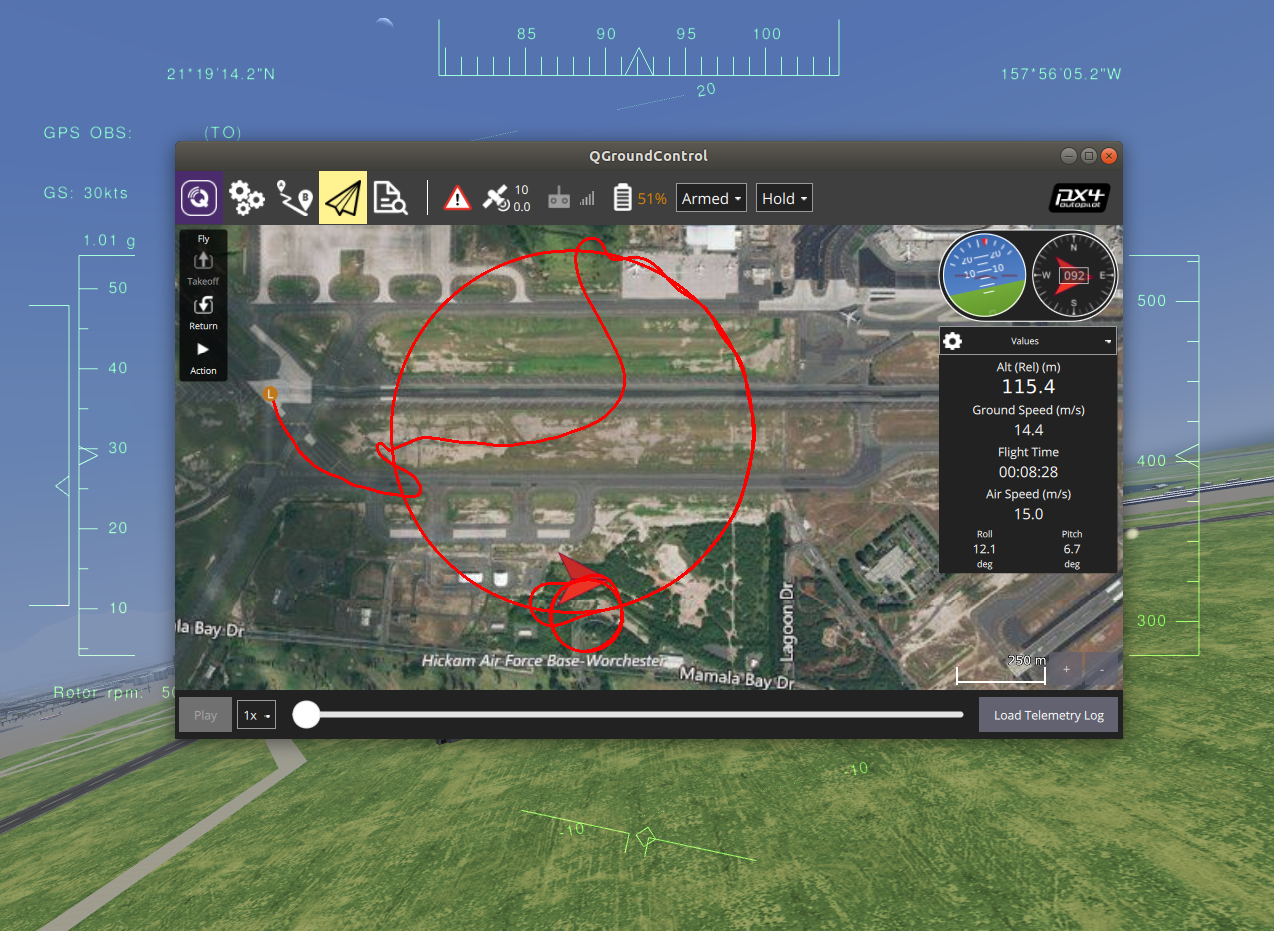The FlightGear alternative to the current PX4's mainstream simulator Gazebo. FlightGear expands the simulation possibilities through advanced weather simulations.
This stand-alone application adds the possibility of the use of the FlightGear simulator. The system was tested on the Rascal airplane and TF-G1 autogyro simulation models.
It connects to FG (over UDP generic protocol) and transforms the data to TCP MAVlink packets for the PX4 stack.
- Install FlightGear. In Ubuntu You can use install the last stable FG from the PPA repository by following commands:
sudo add-apt-repository -y -u ppa:saiarcot895/flightgearandsudo DEBIAN_FRONTEND=noninteractive apt-get -y --quiet install flightgear
- Alternatively use the TF modified FlightGear for advanced features of the models.
- Set write permissions to the
Protocolsfolder in the FlightGear installation directory. On Ubuntu runsudo chmod a+w /usr/share/games/flightgear/Protocol
General usage consists following steps
- Open QgroundControl
- In PX4Firmware folder run:
make px4_sitl_nolockstep flightgear_model-name - Wait until FlightGear fully loads.
- Open QgroundControl
- In PX4Firmware folder run:
make px4_sitl_nolockstep flightgear_rascalfor plane with combustion engine. Alternatively, you could usemake px4_sitl_nolockstep flightgear_rascal-electricfor the plane with an electric engine model. - Wait until FlightGear fully loads.
- Open QgroundControl
- In PX4Firmware folder run:
make px4_sitl_nolockstep flightgear_tf-g1for TF-G1 autogyro. - Wait until FlightGear fully loads.
- Open QgroundControl
- In PX4Firmware folder run:
make px4_sitl_nolockstep flightgear_tf-g2for TF-G2 autogyro. - Wait until FlightGear fully loads.
- Open QgroundControl
- In PX4Firmware folder run:
make px4_sitl_nolockstep flightgear_tf-r1for TF-R1 ground rover. - Wait until FlightGear fully loads.
- If you have FPS lower than 20 the bridge will not work correctly. Check your FPS. In FlightGear display frame rate by enabling it in View->View Options->Show frame rate.
- You can probably use a wild set of FG versions - we tested installation with FG 2019.1.1 and 2020.3.8. But in the past, we achieved basic functionality on Debian 9 running FG 2016.1.1 from the distribution repository.
- Multiple models packaged with the bridge have an electric engine that needs up-to-date FlightGear.
- PX4 internal starting script runs
fgfswith a set of parameters to reduce graphic load. - The starting script searches for the FG-Data folder. Run
fgfs --versionto check the paths. If your output of this command does not contain the FG_ROOT line, the script will not work. Check where are FG binaries in your system, by executing the commandwhich fgfs. Then the Advanced Options section of this readme could help you.
You can tune your FG installation/settings by the following environment variables:
FG_BINARY- absolute path to FG binary to run. (It can be an AppImage)FG_MODELS_DIR- absolute path to the folder containing the manually downloaded aircraft models that should be used for simulation.FG_ARGS_EX- any additional FG parameters
FlightGear Bridge and starting script now support multiple instances of PX4. FG_run script takes the second argument, which is PX4 ID (and automatically adjusts the port numbers according to the given number) and bridge binary takes this ID as the first argument before the output of get_FGbridge_params.py
If you want to use a currently unsupported FlightGear aircraft with PX4, you need:
- Add the FlightGear aircraft to
modelssubdirectory, or to another MODEL PATH searched by FG - In
modelssubdirectory create.jsonfile. - Add model into PX4 make system in file
platforms/posix/cmake/sitl_target.cmakewith same name as json file in previous step. - You probably will need a new PX4 startup script for your vehicle. (vehicle name is the same name as the name of .json file)
If you want to test another plane model, you can switch the Rascal model to another type by editing the file models/rascal.json. For example substitute Rascal110-YASim by Rascal110-JSBSim, or chosen aircraft name.
The PX4 is connected to FlightGear through "generic protocol", which is served synchronously to the simulator graphics engine frame rate. So the PX4 gets the sensor data in frequency, depending on graphics resources and the current scene. The source code implements the artificial upsampling of sensor data to ~100Hz to avoid stale sensor detection triggers in PX4. Random noise is added to the sensor data.
The possible better approach is to obtain the FlightGear using an HLA interface.
FlightGear bridge was initially developed at ThunderFly s.r.o. by Vít Hanousek info@thunderfly.cz