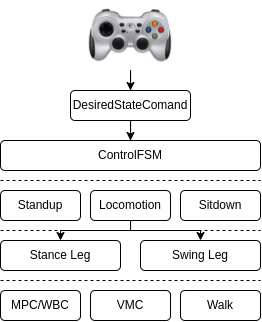This project branch integrates some advanced algrithms such as MPC and WBC to control quadruped robots.
This branch have been tested in ROS Noetic under Ubuntu 20.04. Some users report it can run in ROS Melodic under Ubuntu 18.04. To ensure optimal performance, we recommend testing this branch in ROS Noetic under Ubuntu 20.04.
Note that this branch is different from the one in the main branch. The architecture and major modules are shown below
The codes are tested for Unitree A1 and DeepRobotics Lite3. To fine-tune the MPC and WBC algorithms, you can adjust the corresponding parameters (e.g. KP and KD in quadruped/src/controllers/wbc/task_set or weights in WBC locomotion controller).
The source code includes five major directories
- examples contains a few examples to help users understand the usage and the project architecture.
- quadruped contains the major modules defining robots, controllers, planner, dynamics and supporting algorithms.
- robot_description contains the files needed to represent robot models.
- simulation contains the necessary environment to run examples in the simulator.
- xpp contains a visualization tool for robots.
Please ensure that all required dependencies have been installed before building the project
sudo apt install libyaml-cpp-dev
sudo apt install libeigen3-dev
sudo apt install liblcm-dev
sudo apt install libglm-dev
Navigate to your workspace
cd ${your_workspace}
Build the project using ROS tool catkin_make
catkin_make
If you have a less powerful machine, there are a few steps you can take to optimize the project performance.
-
To improve simulation performance, navigate to the
.worldfile (the default file isearth.world) located in the simulation/qr_gazebo/worlds folder and adjust the<real_time_update_rate>. The default value is 1000, but you can reduce it to 800 or lower. Observe the<real_time_factor>during simulation, if it falls below 1.0, you can further adjust the<real_time_factor>by reducing it to 0.9 or lower. -
Navigate to the quadruped folder, uncomment any
BLASrelated content in theCMakeLists.txtfile if they are commented and then set the followihng option toON.option(USE_BLAS "USE MKL BLAS" ON) -
To boost the performance of a program running on an Intel chip, consider using the MKL library. To install MKL, download the Intel oneAPI Math Kernel Library Offline Installer. After installation, execute the following command prior to running
catkin_makeon your workspace.source /opt/intel/oneapi/setvars.sh
To set up the ROS development environment, execute the following command.
source ${your_workspace}/devel/setup.bash
Note that this command must be executed for each new terminal to set up the environment.
Run the Gazebo simulator
roslaunch qr_gazebo gazebo_startup.launch wname:=earth
The wname (optional) parameter specifies the world to be loaded in Gazebo. The default value is earth.
In a new terminal, spawn a robot model and manage controllers in the simulation environment. Below is for loading a Unitree A1 robot.
roslaunch qr_gazebo model_spawn.launch rname:=a1 use_xacro:=true use_camera:=false
Below is for loading a DeepRobotics Lite3 robot.
roslaunch qr_gazebo model_spawn.launch rname:=lite3 use_xacro:=true use_camera:=false
The rname (optional) parameter specifies the robot to be loaded in Gazebo. The default value is a1.
The use_xacro (optional) parameter determines whether to load the model by xacro or urdf. The default value is true.
The use_camera (optional) parameter controls whether to load camera model with the robot. The default value is false.
Note that, after executing the command above, press the Enter key to start a robot’s controller. The low-level controller is now active and ready to support the movement of a quadruped robot.
Here is an example to control Unitree robot A1 (or DeepRobotics Lite3) to move around. Please check the user_parameters.yaml file in the quadruped/config folder is properly configured for the robot.
To run an example, open a new terminal and execute
rosrun examples example_a1_sim
If you want to switch from robot A1 to Lite3, modify the parameters in the user_parameters.yaml file and ensure they are set for the new robot. Then execute
rosrun examples example_lite3_sim
Open a new terminal and run the keyboard node
rosrun examples example_keyboard
Control the quadruped robot using the following keys.
K : switch control mode
J : change the gait
W A S D : move forward, left, backward, right
Q E : rotate left, right
L : stop troting
I : sit down and exit
Utilizing the ROS joy package, you can operate a quadruped robot by using a game joystick (e.g., Logitech F710) to send speed commands.
Once you launch the joy node, activate joy-control mode by pressing the A button, then maneuver the joystick handle to control the robot to move.
Install the joystick dependencies in ROS before using joystick to control the robot
sudo apt install ros-${your_ros_version}-joy
Run a joy_node to receive joy’s command
rosrun joy joy_node
Control the quadruped robot using joystick handle.
A : switch joy-control mode
X : change the gait
Joystick : control robot's movement
B : stop troting
Y : sit down and exit
Note that, if your code is running on an ARM architecture board (e.g. DeepRobotics Lite3), please navigate to the quadruped folder and add the following commands in the CMakeLists.txt file.
set(CMAKE_C_COMPILER "aarch64-linux-gnu-gcc")
set(CMAKE_CXX_COMPILER "aarch64-linux-gnu-g++")
Launch a ROS master node
roscore
To run an example code on a real robot (A1), open a new terminal and execute
rosrun examples example_a1_real
Or run the code on the Lite3
rosrun examples example_lite3_real