This is my personal project to add autonomous capabilities RC cars.
|
Orange Crash
|
Blue Crash
|
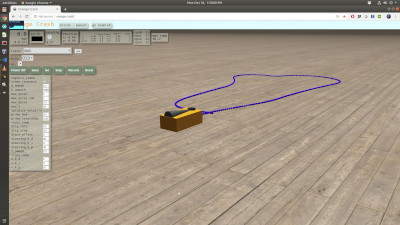 The cars expose web servers, and the main control is through a web application using a mixture of Nginx, Flask, and AngularJS.
The cars expose web servers, and the main control is through a web application using a mixture of Nginx, Flask, and AngularJS.
UI, image processing, path recording and following are handled by the Rasberry PI. The server logic is primarily in C++. I originally tried doing the high level logic in Python, but found C++ was a better fit. You can find the Raspbery Pi code in the cpp folder.
The Teensy microcontroller communicates with the ESC, servo, IMU and quadrature encoders. The microcontroller code is in the teensy folder.
-
Start with a new Raspberry Pi 4 w/4GB RAM and a Samsung EVO Plus 32GB SD Card
-
Download and Raspbian Buster Lite image (released 2019-09-26)from https://www.raspberrypi.org/downloads/raspbian
-
Use Balena Etcher to extract the Raspian image onto the SD card
-
Before placing in Pi, mount the card (click mount button next to boot in explorer) and create the file ssh in the boot folder
touch /media/$USER/boot/ssh -
Eject and remove SD card from PC
-
Insert SD card, connect PI to your router with an Ethernet cable
-
Plug USB3 power into the PI to boot it
-
Find the Pi IP address by going to your router, in my case I go to http://192.168.1.1/ and connected devices are shown in "My Network"
-
SSH into the Pi
ssh pi@{ip_address} # the password is raspberry -
To SSH without a password, on your Host PC, execute "ssh-keygen" then copy the contents of your Host PC's ~/.ssh/id_rsa.pub into file ~/.ssh/authorized_keys on the Pi.
-
In the Pi SSH session, launch raspi-config
sudo raspi-config
Use the raspi-config menu system to configure the hostname (for me it's orange-crash),
locale en_US.UTF-8 UTF-8 timezone US / Pacific Ocean hostname {robot name} password {you pick} WiFi US / {home SSID} / {password} finally, expand the file system to take up all of the 32GB on your SD card. Save and reboot.
-
SSH into the Pi, you should no longer need to use your password.
-
On the PI, create an SSH key to use with GitHub
ssh-keygen -t rsa -b 4096 -C "{your email}"On GitHub, authorize your pi user by copying the contents of the Pis .ssh/id_rsa.pub to an authorized key
-
Disable swap on Pi. You don't need it with 4G Pi and you can avoid corrupting your flash.
sudo systemctl disable dphys-swapfile.service
-
Setup Wifi to use alternate hotspots
sudo nano /etc/wpa_supplicant/wpa_supplicant.confReplace wpa_supplicant contents with the following (or add whatever networks you need), don't forget to set the passwords
ctrl_interface=DIR=/var/run/wpa_supplicant GROUP=netdev update_config=1 country=US network={ ssid="EH656" psk="**********" # put password here id_str="home" } network={ ssid="BkePixel3" psk="***********" # put password here id_str="hotspot" } -
Install a few things on the Pi
sudo apt update sudo apt upgrade sudo apt install ffmpeg vlc streamer git libncurses5-dev screen nginx sudo apt install libeigen3-dev libblas-dev liblapack-dev git -
Set which robot you are working, default Python environment. Add this to .bashrc
source activate caradd the following to (new file) /etc/environment
ROBOT=orange # current valid values are orange or blue -
Clone this repo
git clone git@github.com:berickson/car.git
-
install eigen 3.? library into /home/pi/car/cpp/eigen3/Eigen
-
Install and config Python Anaconda (miniconda)
wget http://repo.continuum.io/miniconda/Miniconda3-latest-Linux-armv7l.sh /bin/bash Miniconda3-latest-Linux-armv7l.sh # notes: install to /home/pi/miniconda3, prepend path[yes]ensure following added to end of your .bashrc
export PATH="/home/pi/miniconda3/bin:/home/pi/car/bin:$PATH" export ROBOT=orangeexit and resume ssh
conda config --add channels rpi conda create --name car python=3.5 source activate car conda install pandas conda install flask pip install psutil platformio -
Set up your 49-teensy-rules
sudo su cd /etc/udev/rules.d wget https://www.pjrc.com/teensy/49-teensy.rules exitAdd the following line to the end of 49-teensy.rules
# added by brian, adds symlink /dev/teensy4317960 to read coms ATTRS{idVendor}=="16c0", , ATTRS{idProduct}=="04[789B]?", MODE:="0777",SYMLINK+="teensy$attr{serial}",GROUP="users" -
Configure baud rate for lidar (if applicable)
stty -F /dev/teensy12345 115200 -
Download and compile OpenCV (this will take a while)
cd car time bash ./cv3_install.sh
install and update with
cd car/web
sh ./install
view log
sudo journalctl -u car-web -f
run from console to debug
cd car/web
sudo systemctl stop car-web
./run
download uploads and build with
cd car/cpp
upgrade
Install service with
cd car/web
sh ./install
view log
sudo journalctl -u car -f