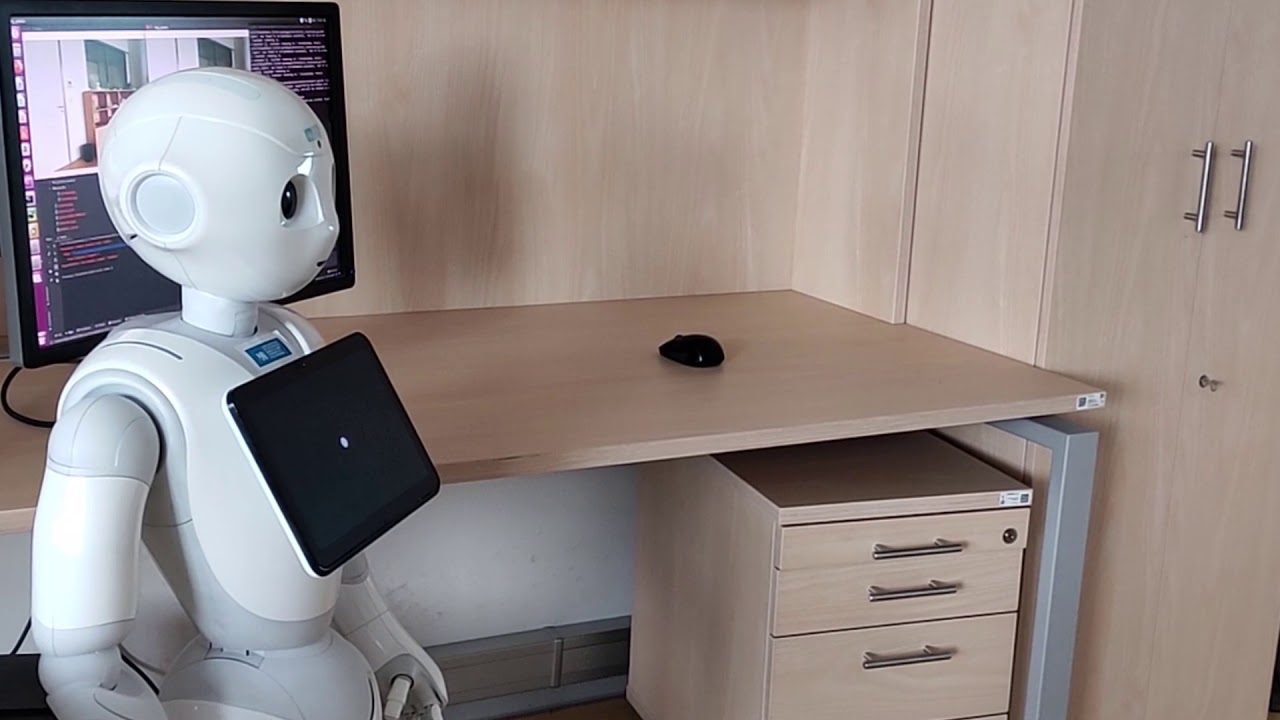This is a software for controlling the humanoid robot Pepper. You can easily connect to the robot and control it either from the command line or you can implement the robot control into your existing python scripts. This software serves as an alternative to the official Choregraphe tool, which offers only graphical programming instead of full Python support. You can also control the robot, launch apps installed on the robot or teleoperate the robot from the GUI interface. The example scripts will help you to learn how to write your own Pepper app in a few lines of Python code, without the necessity to use Softbank software.
Ubuntu up to 20.04
Python 2.7 (or Python 3.5.6 with limited functionality)
Pepper humanoid robot with NAOqi 2.5 (will not work with NAOqi 2.9 or newer)
Install dependencies for the GUI:
sudo apt-get install python-tk opencv-python
Clone this repository to your computer:
git clone https://github.com/incognite-lab/Pepper-Controller.git
cd Pepper-Controller
If you want to use all functions from robot.py, you need the Python 2.7 version. Here is the installation procedure.
-
Download the Pepper SDK 2.5.10 library for Python 2.7 from: https://www.softbankrobotics.com/emea/en/support/pepper-naoqi-2-9/downloads-softwares
-
Add path to the downloaded pynaoqi SDK to your .bashrc:
export PYTHONPATH=${PYTHONPATH}:~/pynaoqi/lib/python2.7/site-packages
- Test the library:
python2
import qi
- Install dependencies
pip2 install -r ./requirements.txt
Alternatively, you can install the conda env for Python 3.5.6, which uses a half-remade qi library. However, some functionalities like touch detection etc. will not work. You can install it as follows:
conda env create -f python3env.yml
conda activate pepperenv
The easist way to control Pepper robot is via the GUI interface:
python2 peppergui.py
The window will appear:
Firstly, you need to enter the correct IP address (press the robot's chest button to obtain it) to the upper left box and press "Connect"
After a successful connection, you can control the robot by pressing the buttons.
If you want Pepper to say any phrase, enter it in the text edit field and then press the "Say text" button.
The GUI provides support for running Choregraphe projects that are already installed on the robot. We currently do not provide any installable Choregraphe projects, but you can configure the GUI buttons for your own applications. To do that, please edit conf.yaml. For each application, you need to provide a name for the button and a path to your Choregraphe app in the form of applicationID/behavior_1. If you are not sure how to get these, please refer to Choregraphe documentation (it is label C on the second image).
Other properties of the GUI can be edited through the conf.yaml file.
If you want to customize GUI, there is a tool to easily edit the layout without programming skills. The GUI layout is based on Pygubu Designer (https://github.com/alejandroautalan/pygubu-designer)
Install Pygubu Designer:
pip2 install pygubu-designer
Run Pygubu Designer:
pygubu-designer
Open .ui file
File > Open > Pick "pepper_controller.ui"
You can modify the basic structure of the layout, add new fuctions or assign commands or applications to the specific buttons. The ui file contains whole structure of the the GUI.
If you want to control the robot from command line, just run Python 2 and type:
import naoqi
from pepper.robot import Pepper
robot = Pepper(PeppperIP,9559)
Now you can control Pepper from the command line. Pepper can say something:
robot.say("Hello, I am Pepper robot.")
If you want Pepper to show a website on tablet, type:
robot.show_web("https://www.google.com/")
You can also easily switch Autonomous life on or off:
robot.autonomous_life_off()
robot.autonomous_life_on()
Sample script in preparation
As you can see from previous examples, it is pretty straigforward to write an application in Python without Choregraphe.
We prepared two examples that you can use as templates for the developmnent of your own application.
First one presents basic robot capabilities:
python hellopepper.py
Feel free to edit the script file according to your needs.
The second example shows a more complex application:
python demo.py
You can also use this script as a starting point to write your application.
The core module of uour software is a Pepper class. There are basic functions to operate robot from the Python environement. You can easily write your own software for the robot based on these functions.
Here is a list all methods in Pepper class.
| Language | Vision | Motorics | System |
|---|---|---|---|
| getVoiceShape | streamCamera | stand | show_image |
| getVoiceVolume | get_face_properties | rest | autonomous_life |
| set_volume | turn_off_leds | turn_around | autonomous_blinking |
| getVoiceSpeed | blink_eyes | detect_touch | show_web |
| greet | take_picture | set_security_distance | point_at |
| test_say | show_map | stop_behaviour | tablet_show_settings |
| play_sound | load_map | start_animation | restart_robot |
| stop_sound | subscribe_camera | start_behavior | shutdown_robot |
| listen_to | unsubscribe_camera | hand | autonomous_life_off |
| listen | get_camera_frame | track_object | autonomous_life_on |
| ask_wikipedia | get_depth_frame | exploration_mode | battery_status |
| speech_to_text | show_tablet_camera | robot_localization | list_behavior |
| chatbot | learn_face | stop_localization | get_robot_name |
| pick_a_volunteer | recognize_person | navigate_to | unsubscribe_effector |
| recordSound | move_forward | share_localhost | |
| changeVoice | move_to_circle | rename_robot | |
| move_joint_by_angle | upload_file | ||
| move_head_down | download_file | ||
| move_head_up | set_awareness | ||
| move_head_default | |||
| do_hand_shake |
Daniel Kubista
Petr Schimperk
This program is free software: you can redistribute it and/or modify it under the terms of the GNU General Public License as published by the Free Software Foundation, either version 3 of the License, or (at your option) any later version.
This program is distributed in the hope that it will be useful, but WITHOUT ANY WARRANTY; without even the implied warranty of MERCHANTABILITY or FITNESS FOR A PARTICULAR PURPOSE. See the GNU General Public License for more details.
The software development was supported by the Technological Agency of the Czech Republic grant No. TL02000362 HUMR - The Use of Humanoid Robot in Promoting Active Ageing in Older Men and Women.