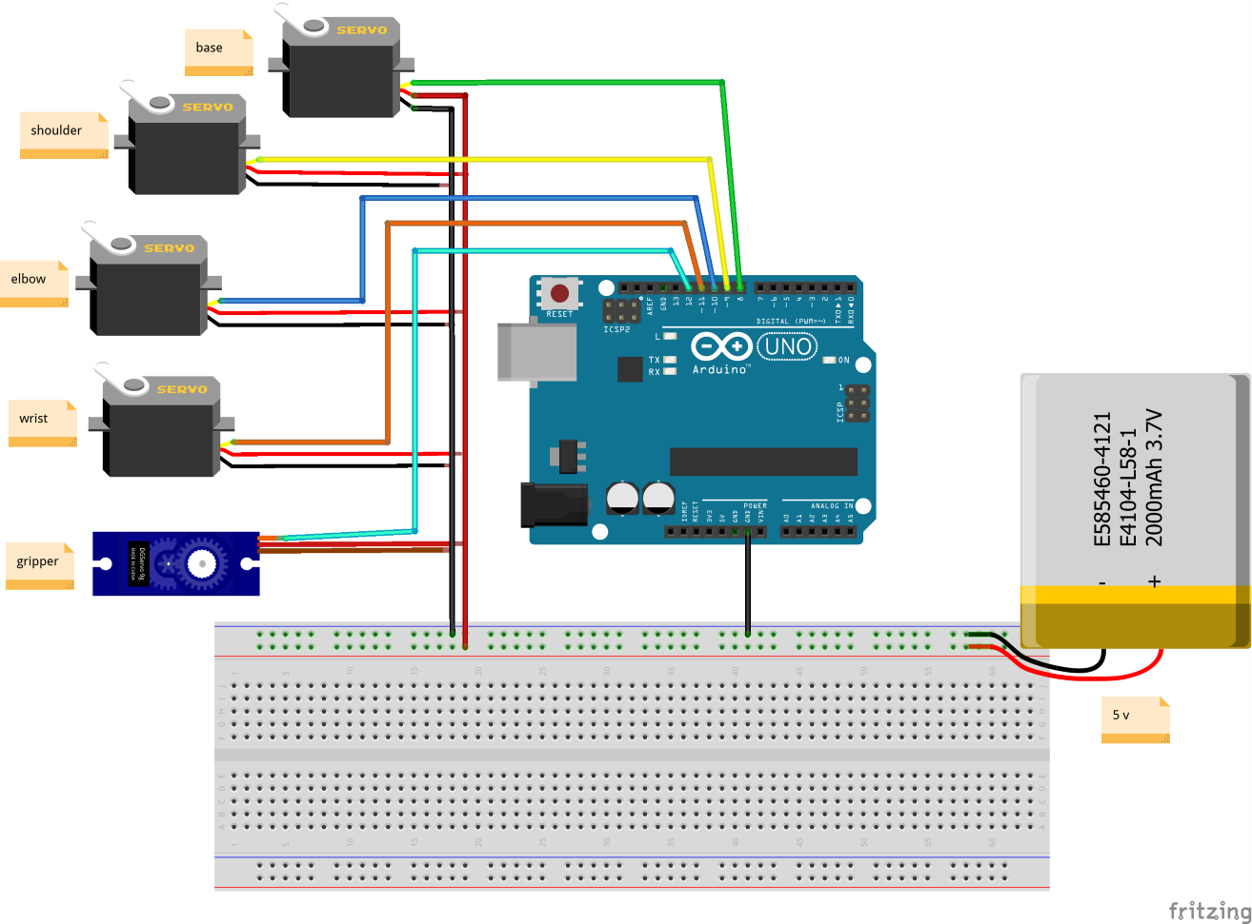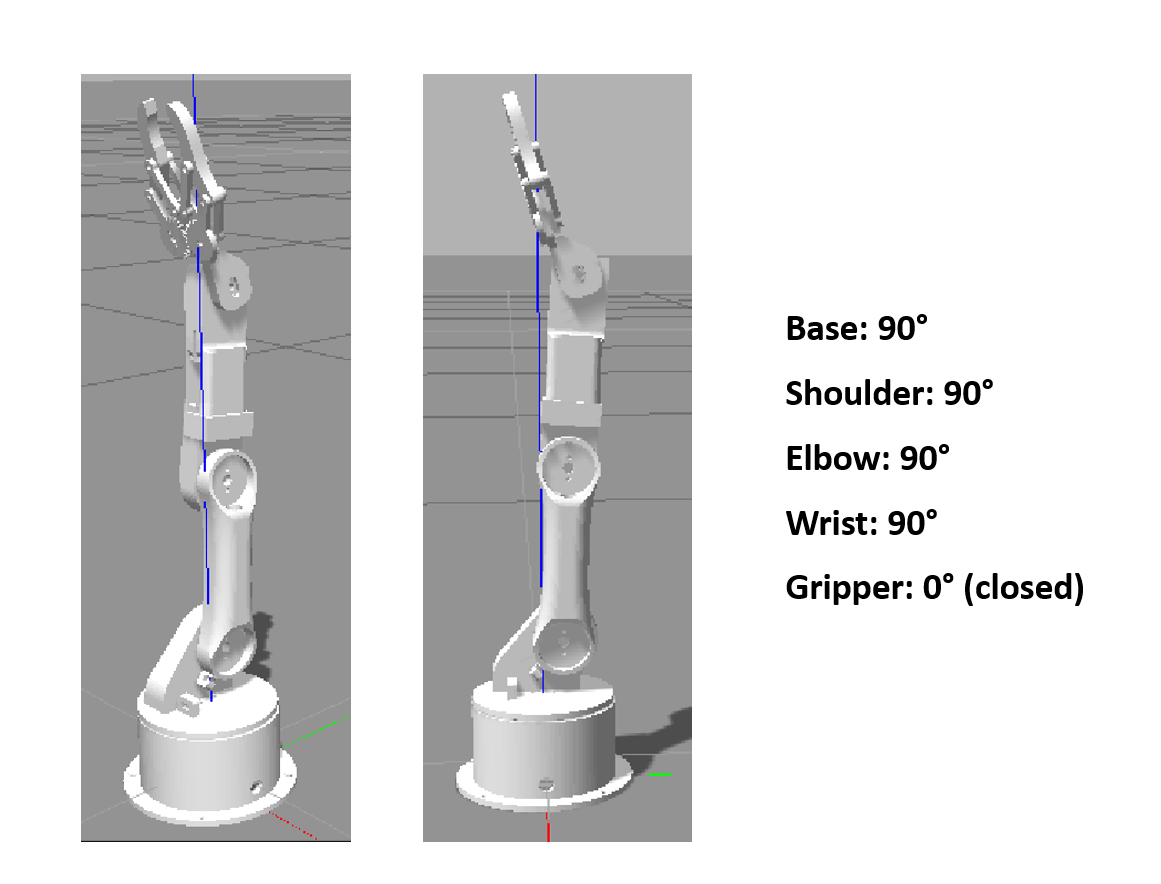ROS packages that can be used to plan and execute motion trajectories for a robot arm in simulation and real-life.
These packages were tested under ROS kinetic and Ubuntu 16.04 and it works perfectly on ROS melodic and noetic
The robot arm uses Moveit plugin to apply kinematics by the KDL solver. These packages can be tested in the gazebo simulation tool and the real robot arm, where the ROS system and Arduino code share the /joint_states topic to control motors.
run this instruction inside your workspace:
$ rosdep install --from-paths src --ignore-src -r -y
make sure you installed all these packages:
for kinetic distro
$ sudo apt-get install ros-kinetic-moveit
$ sudo apt-get install ros-kinetic-joint-state-publisher ros-kinetic-joint-state-publisher-gui
$ sudo apt-get install ros-kinetic-gazebo-ros-control joint-state-publisher
$ sudo apt-get install ros-kinetic-ros-controllers ros-kinetic-ros-control
for melodic distro
$ sudo apt-get install ros-melodic-moveit
$ sudo apt-get install ros-melodic-joint-state-publisher ros-melodic-joint-state-publisher-gui
$ sudo apt-get install ros-melodic-gazebo-ros-control joint-state-publisher
$ sudo apt-get install ros-melodic-ros-controllers ros-melodic-ros-control
for noetic distro
$ sudo apt-get install ros-noetic-moveit
$ sudo apt-get install ros-noetic-joint-state-publisher ros-noetic-joint-state-publisher-gui
$ sudo apt-get install ros-noetic-gazebo-ros-control joint-state-publisher
$ sudo apt-get install ros-noetic-ros-controllers ros-noetic-ros-control
The robot arm has 5 joints only 4 joints can be fully controlled via ROS and Rviz, the last joint (gripper) has a default motion executed from the Arduino code directly.
-
Install Arduino IDE in Ubuntu https://www.arduino.cc/en/software to install run
$ sudo ./install.shafter unzipping the folder -
Launch the Arduino IDE
-
Install the arduino package and ros library http://wiki.ros.org/rosserial_arduino/Tutorials/Arduino%20IDE%20Setup
-
Make sure to change the port permission before uploading the Arduino code
$ sudo chmod 777 /dev/ttyUSB0
$ roslaunch robot_arm_pkg check_motors.launch
You can also connect with hardware by running:
$ rosrun rosserial_python serial_node.py _port:=/dev/ttyUSB0 _baud:=115200
(Note: You may need to use ttyACM)
Run the following instructions to use gazebo
$ roslaunch robot_arm_pkg check_motors.launch
$ roslaunch robot_arm_pkg check_motors_gazebo.launch
$ rosrun robot_arm_pkg joint_states_to_gazebo.py
(You may need to change the permission)
$ sudo chmod +x ~/catkin_ws/src/arduino_robot_arm/robot_arm_pkg/scripts/joint_states_to_gazebo.py
$ roslaunch moveit_pkg demo.launch
You can also connect with hardware by running:
$ rosrun rosserial_python serial_node.py _port:=/dev/ttyUSB0 _baud:=115200
(Note: You may need to use ttyACM)
Run the following instruction to use gazebo
$ roslaunch moveit_pkg demo_gazebo.launch
Download webcam extension for VirtualBox
https://scribles.net/using-webcam-in-virtualbox-guest-os-on-windows-host/
Run color_thresholding.py to test the camera
Before running, find the camera index normally it is video0
$ ls -l /dev | grep video
If it is not, update line 8 in color_thresholding.py
8 cap=cv2.VideoCapture(0)
Then run
$ python color_thresholding.py
- In a terminal run
$ roslaunch moveit_pkg demo.launch
this will run Rviz
- connect with Arduino:
-
select the Arduino port to be used on Ubuntu system
-
change the permissions (it might be ttyACM)
$ ls -l /dev | grep ttyUSB$ sudo chmod -R 777 /dev/ttyUSB0 -
upload the code from Arduino IDE
$ rosrun rosserial_python serial_node.py _port:=/dev/ttyACM0 _baud:=115200
- In another terminal
$ rosrun moveit_pkg get_pose_openCV.py
This will detect blue color and publish the x,y coordinates to /direction topic
(Note: check the camera index and update the script if needed)
- Open another terminal
$ rosrun moveit_pkg move_group_node
This will subscribe to /direction topic and execute motion by using Moveit move group
The pick and place actions are performed from the Arduino sketch directly.
- In a terminal run
$ roslaunch moveit_pkg demo_gazebo.launch
this will run Rviz and gazebo
- In another terminal
$ rosrun moveit_pkg get_pose_openCV.py
This will detect blue color and publish the x,y coordinates to /direction topic
(Note: check the camera index and update the script if needed)
- Open another terminal
$ rosrun moveit_pkg move_group_node
This will subscribe to /direction topic and execute motion by using Moveit move group
We can’t visualize the pick and place actions in gazebo