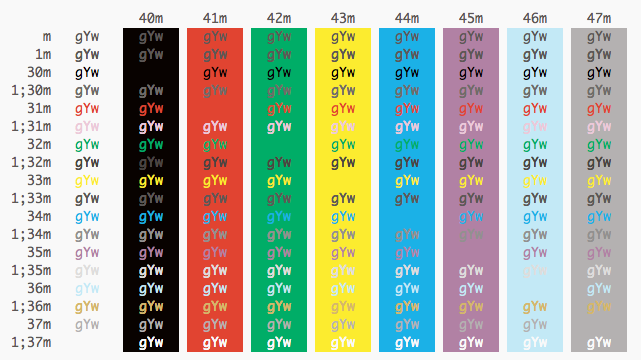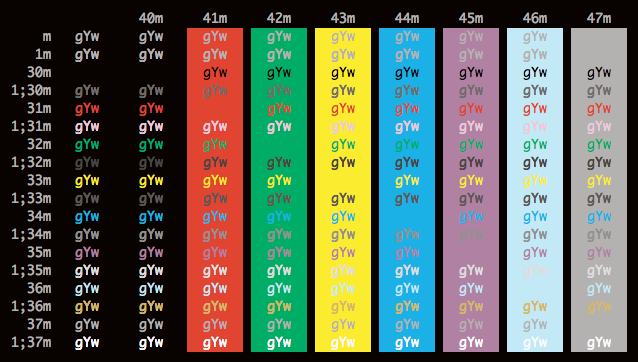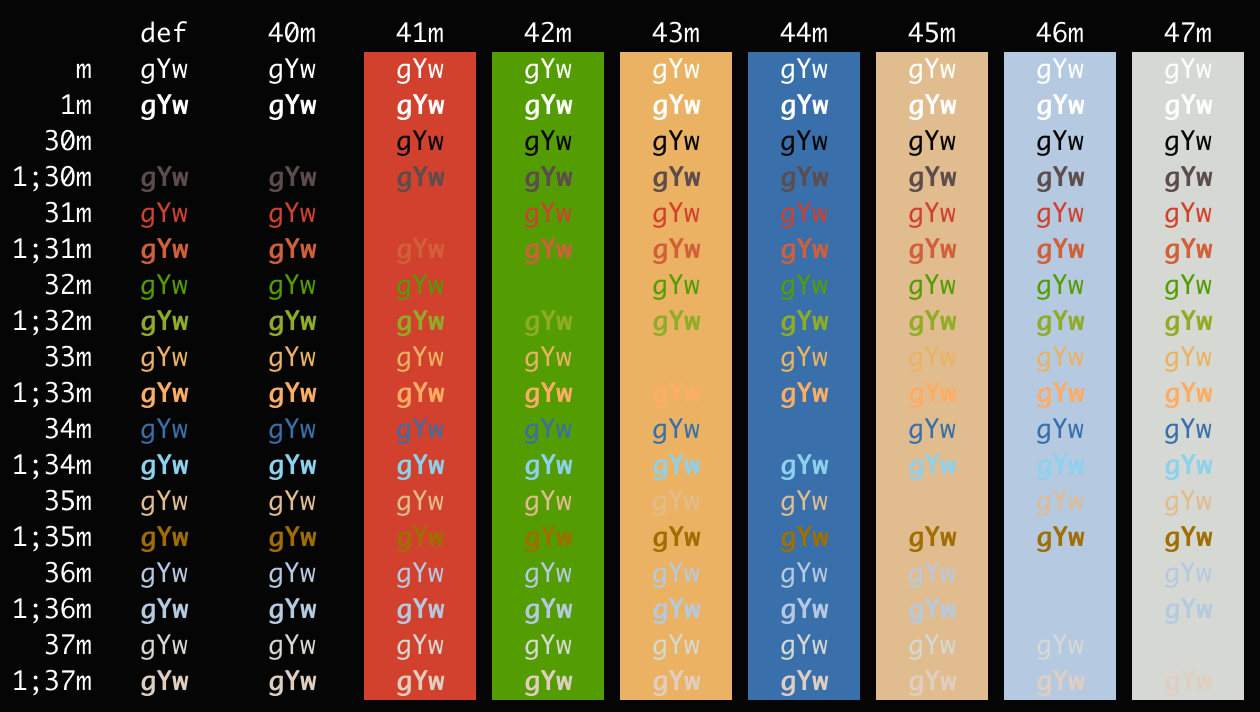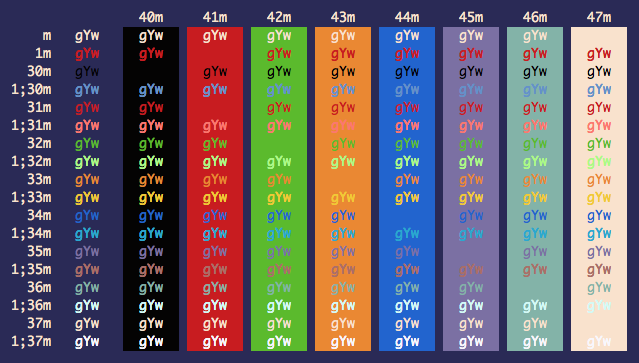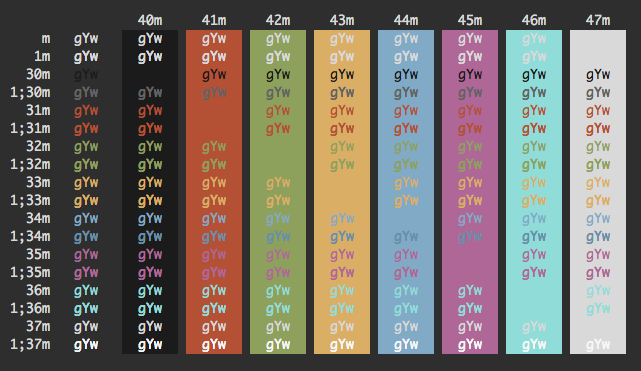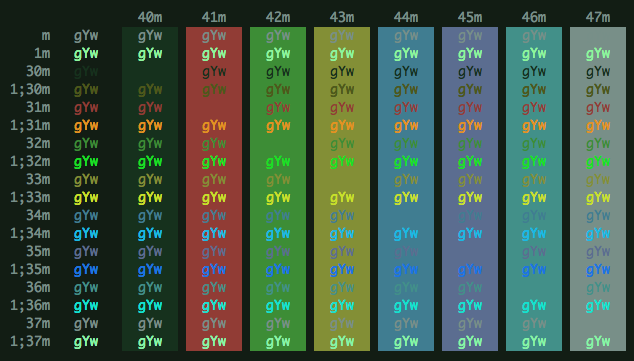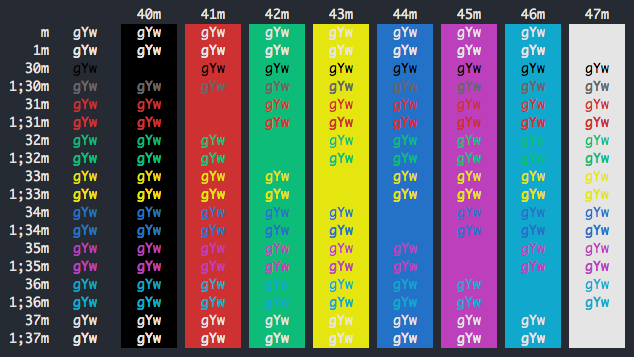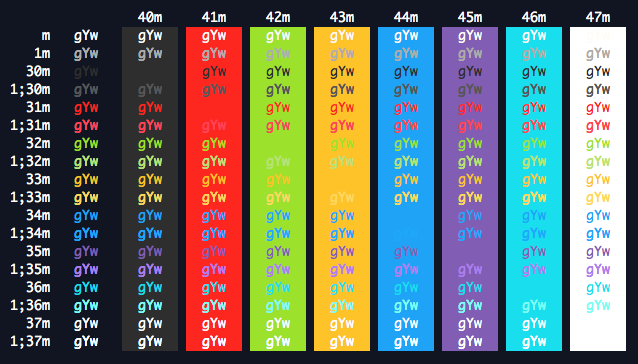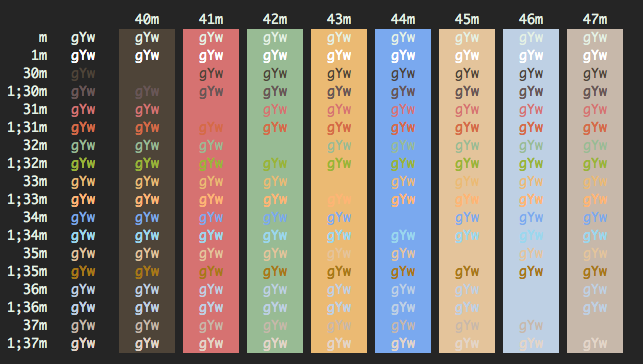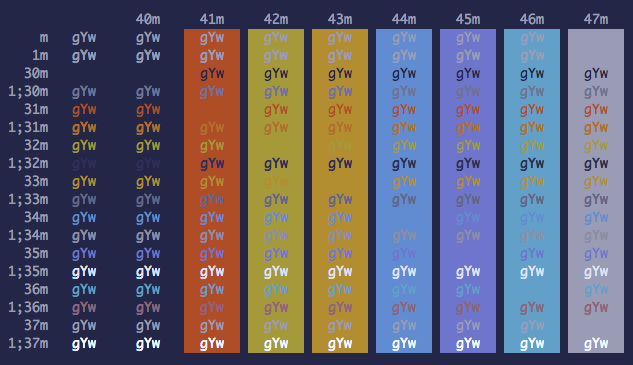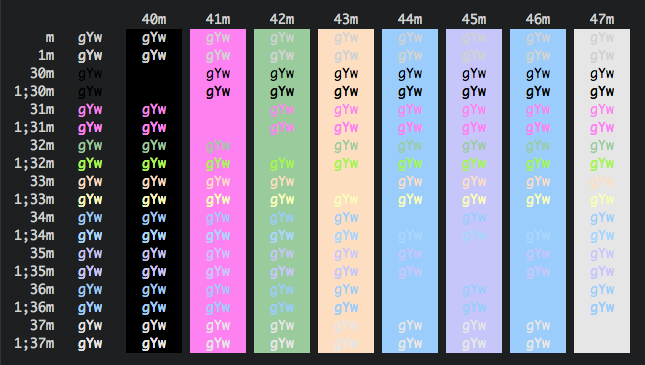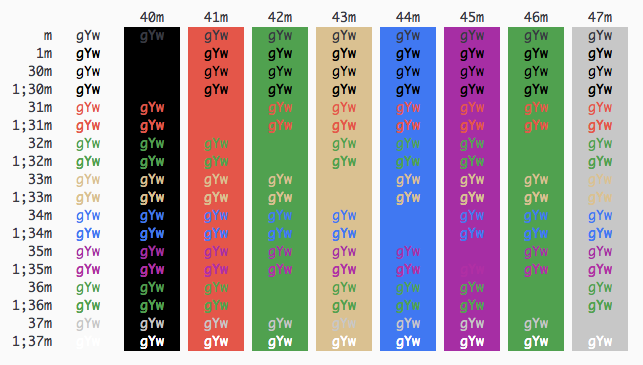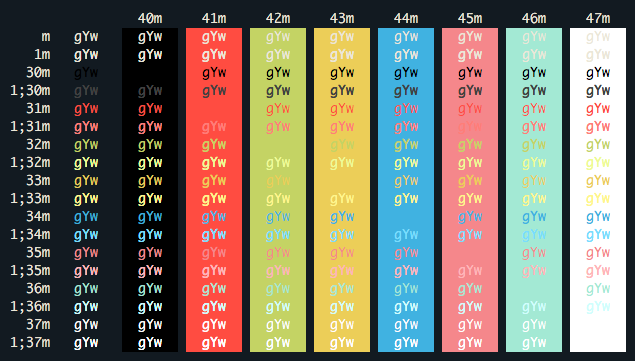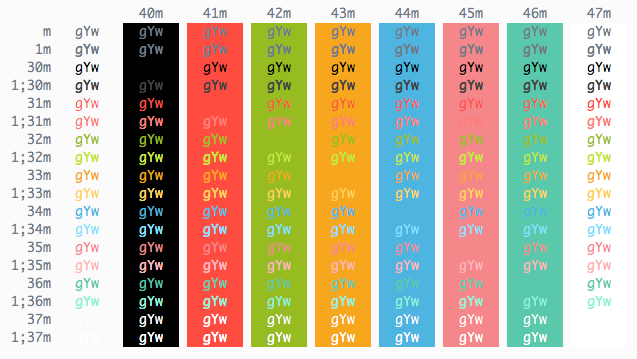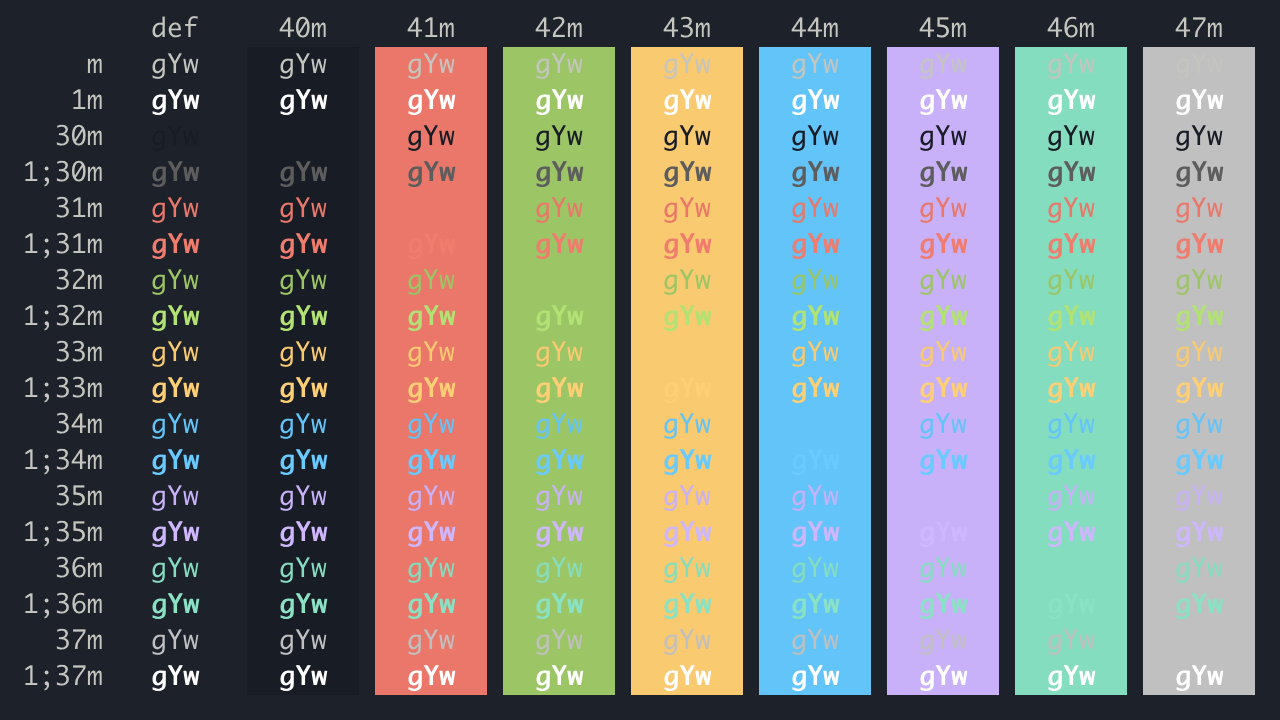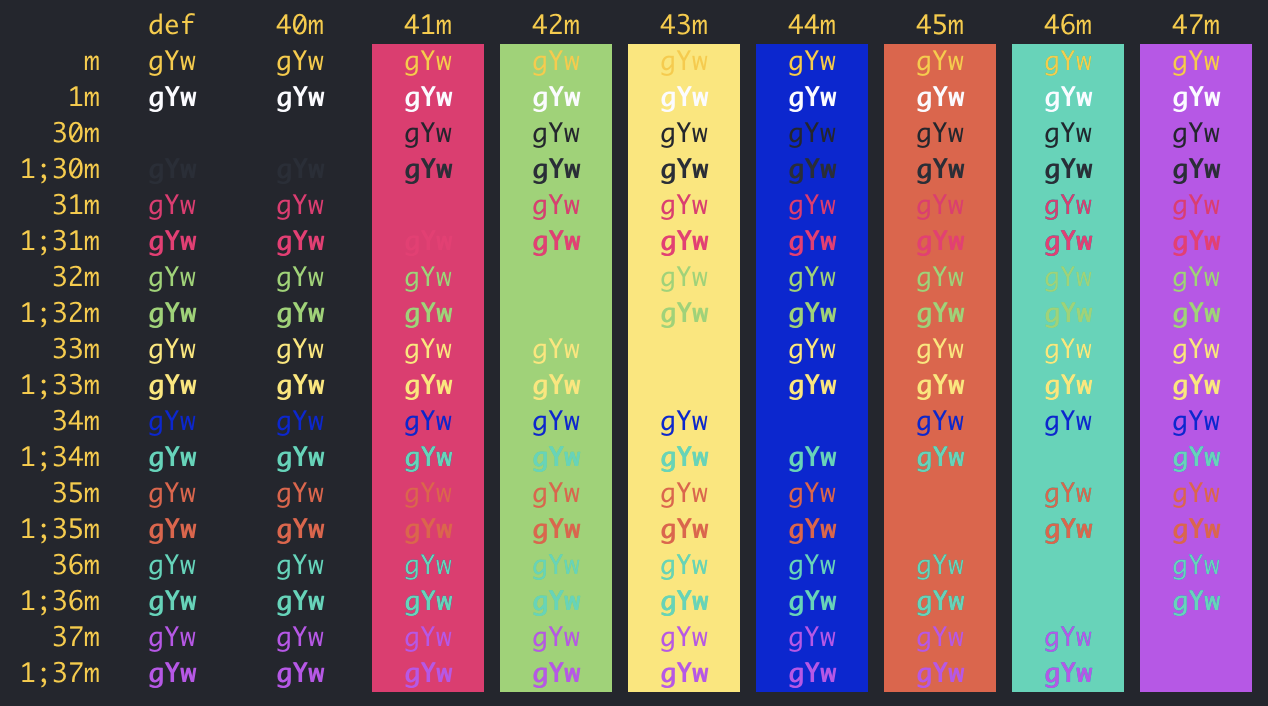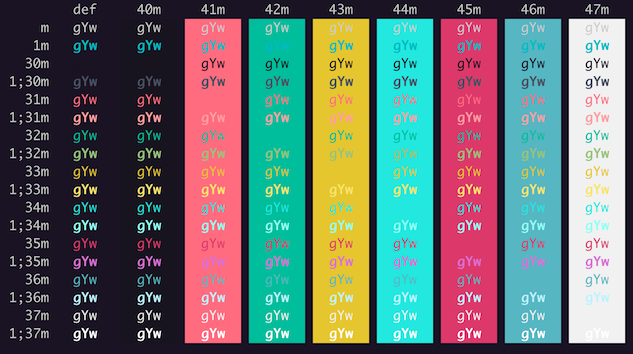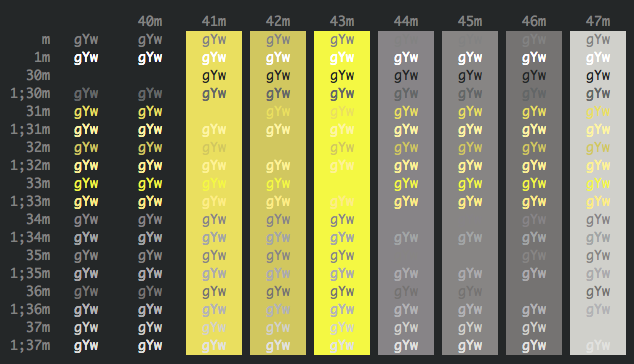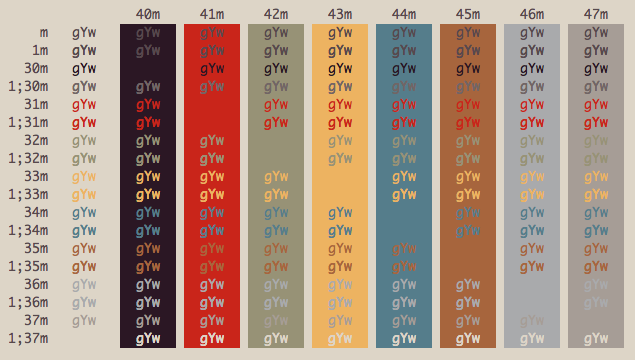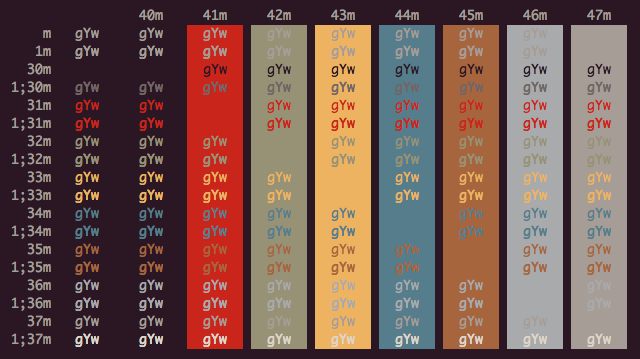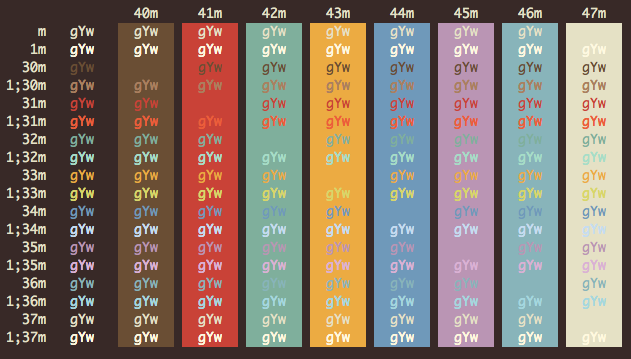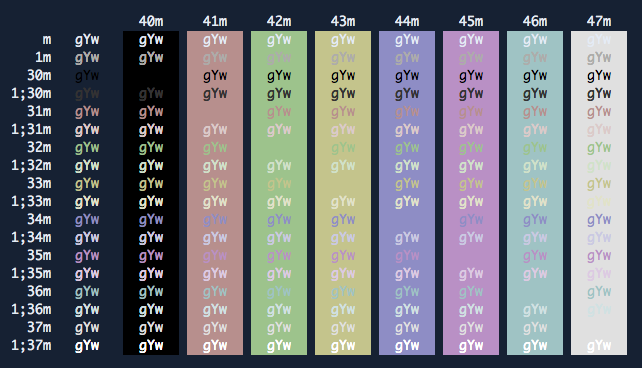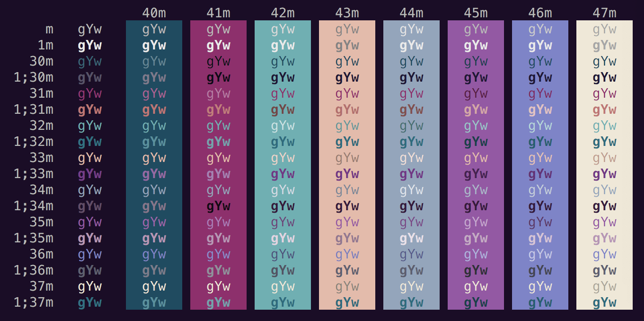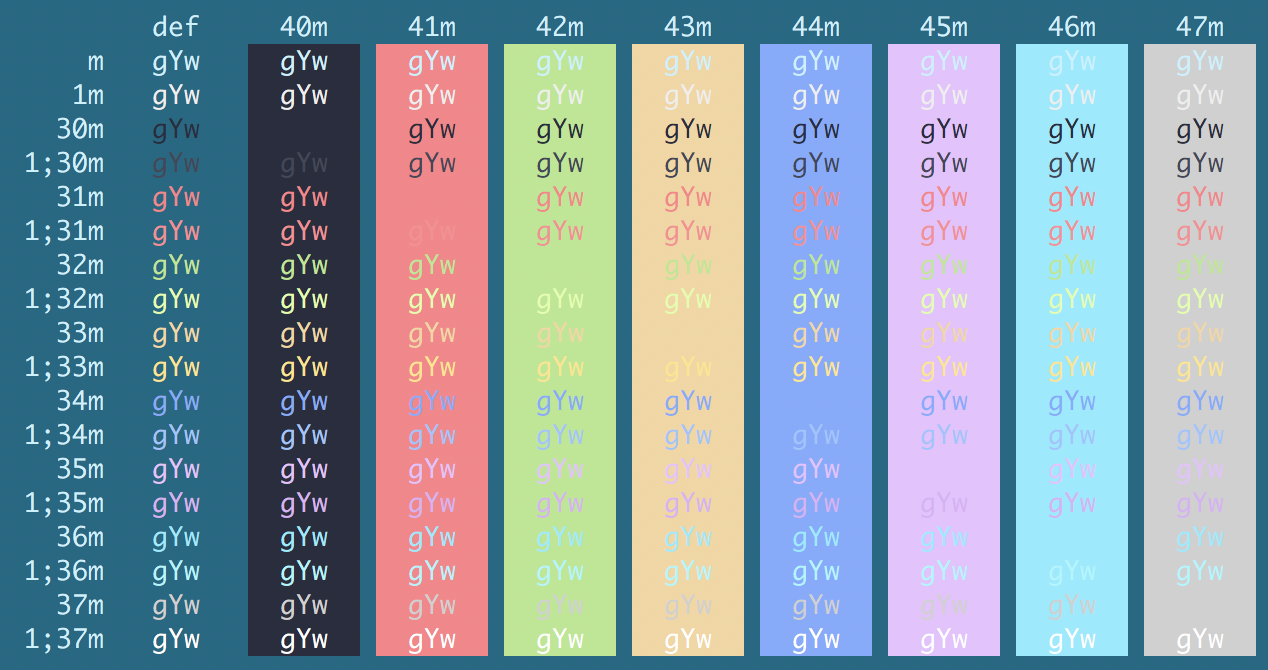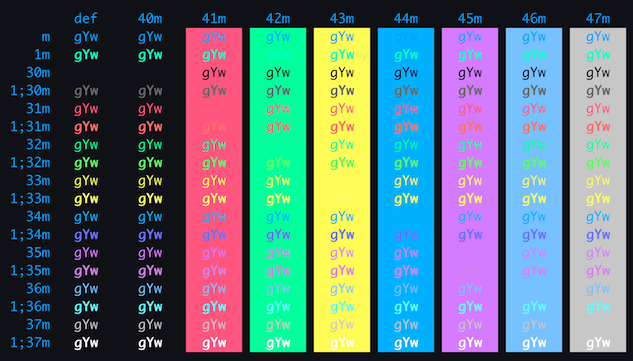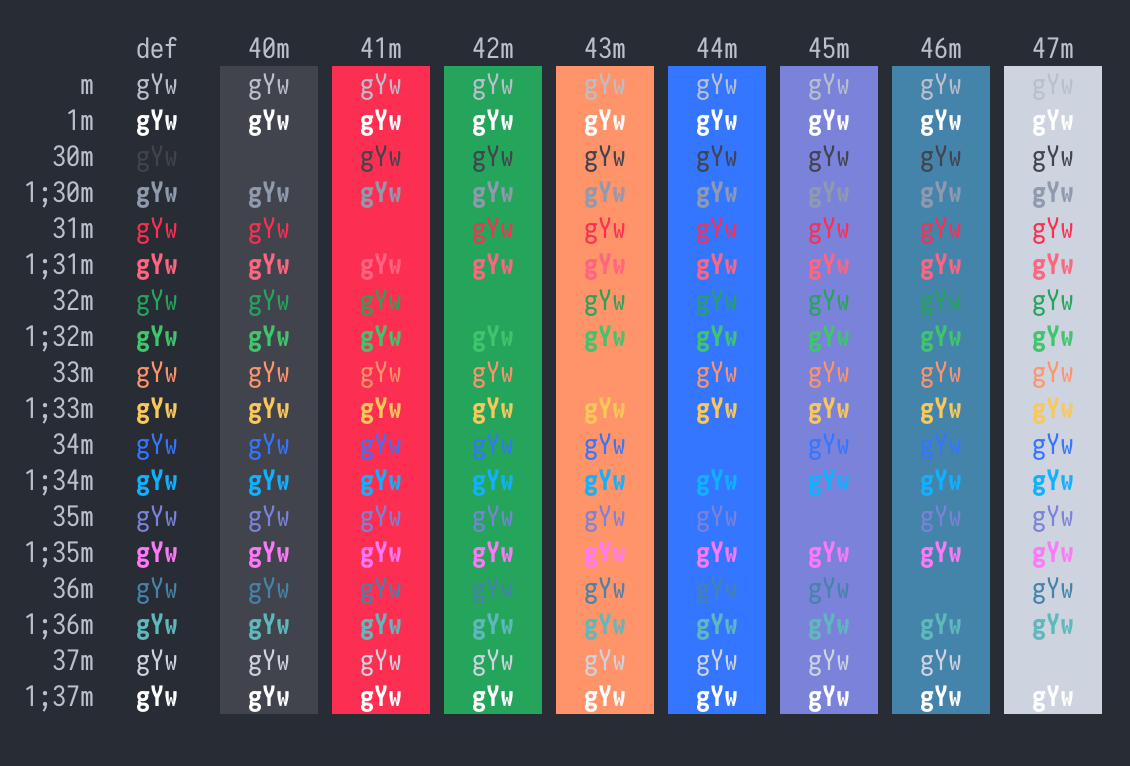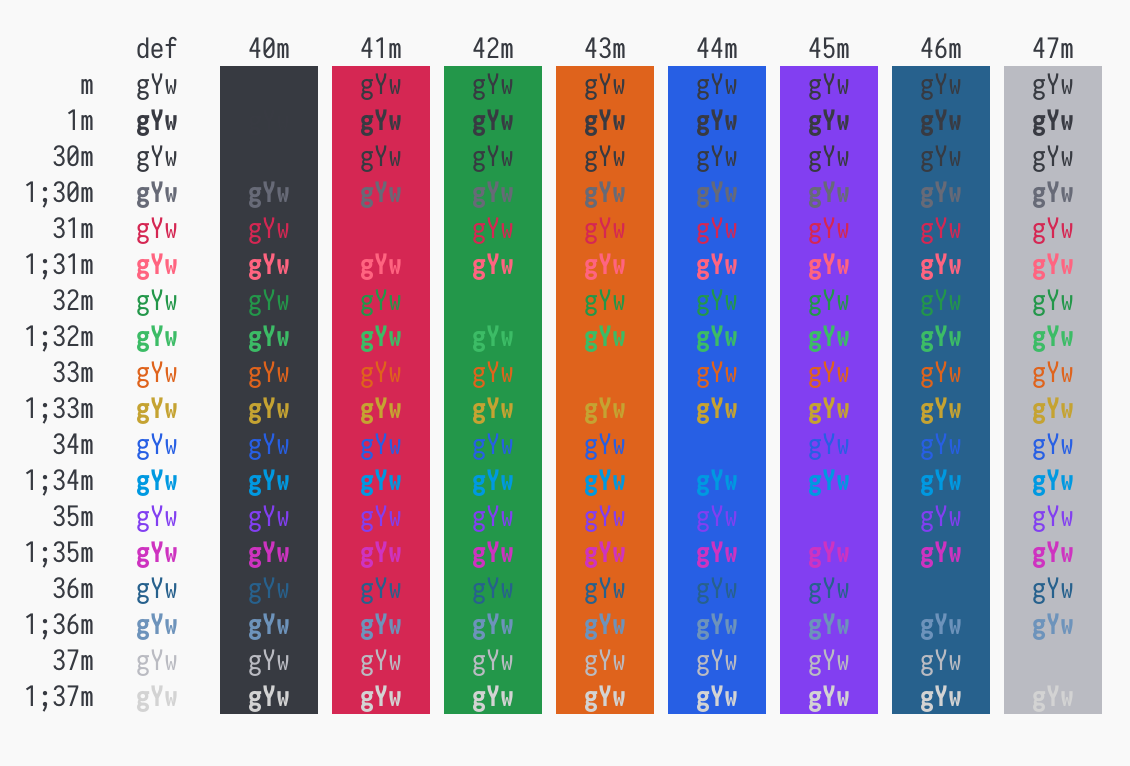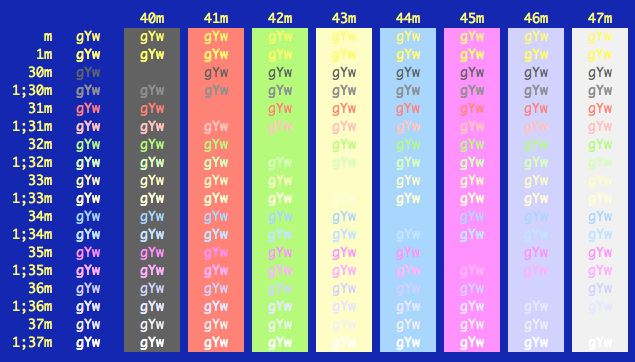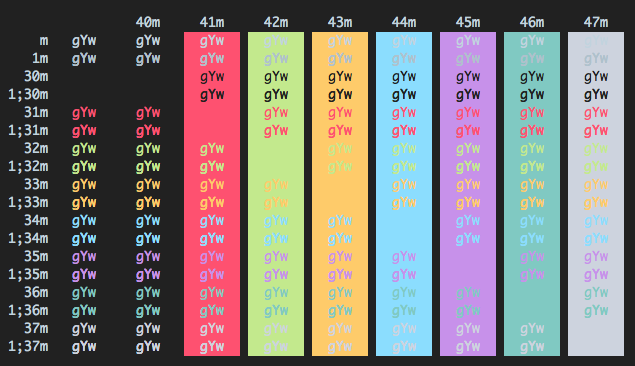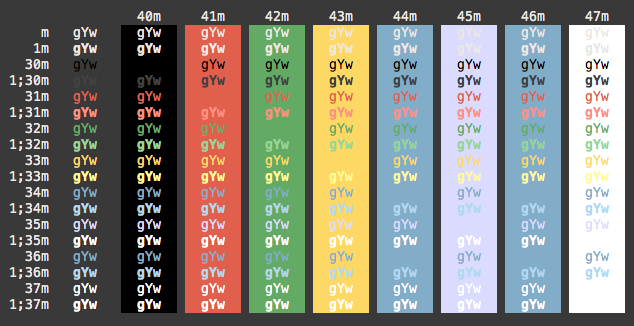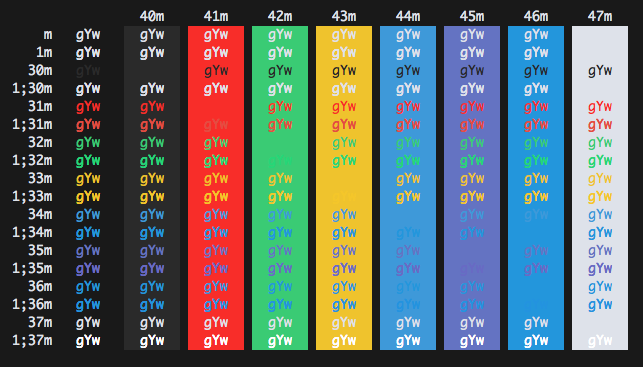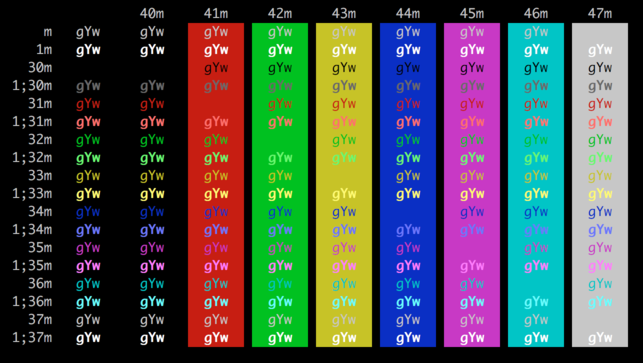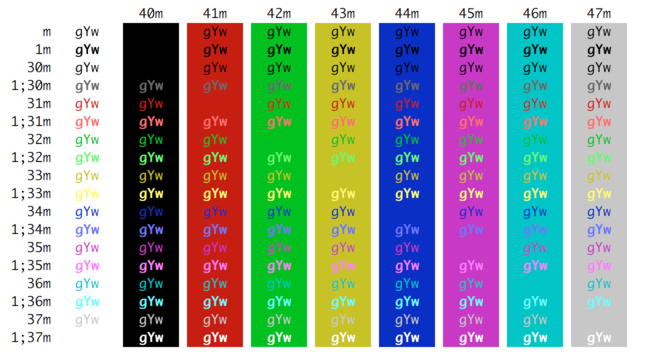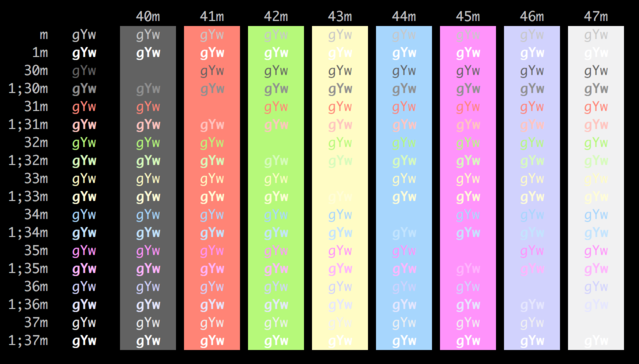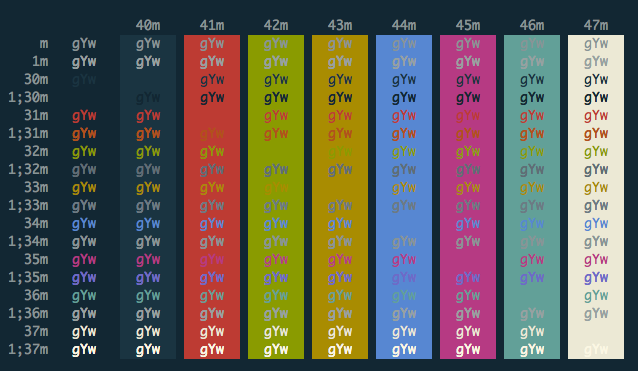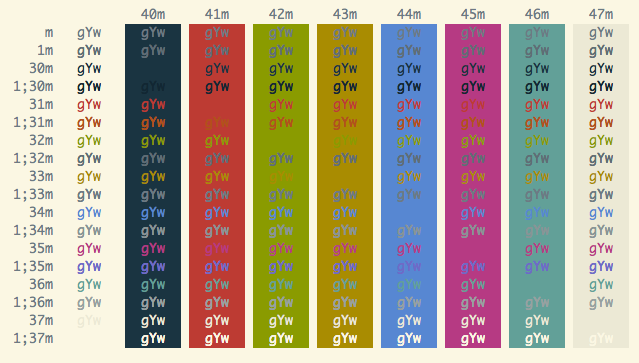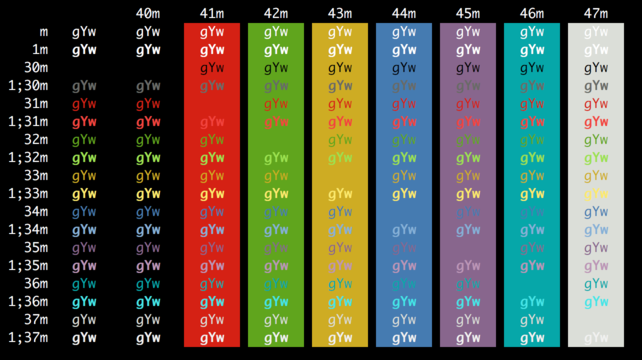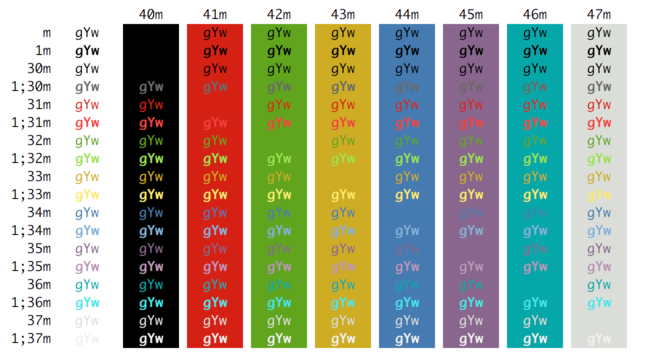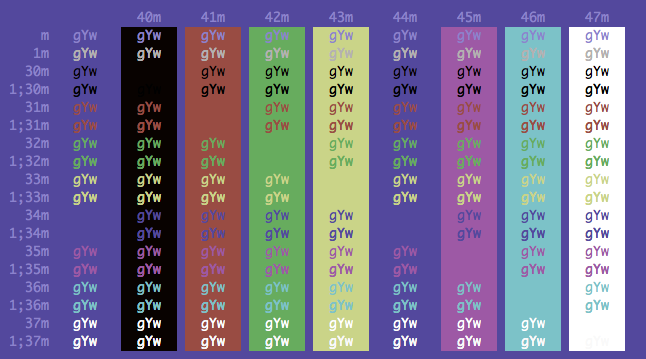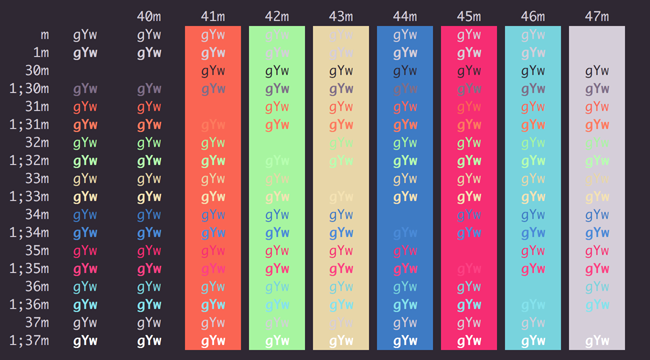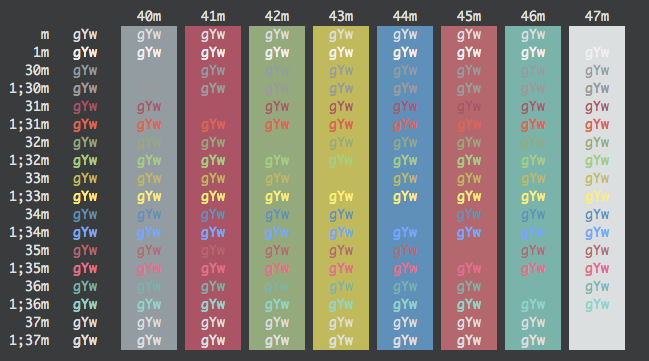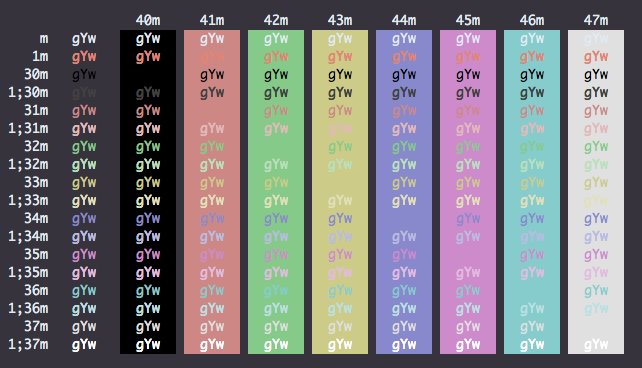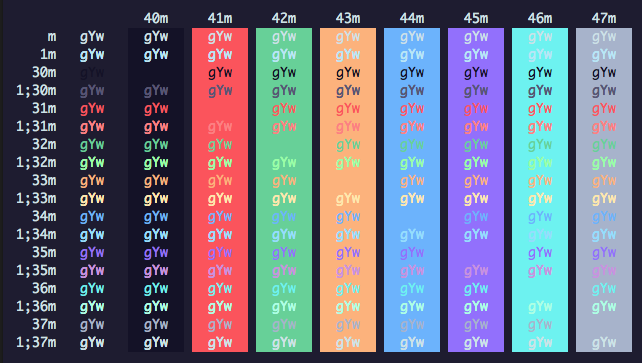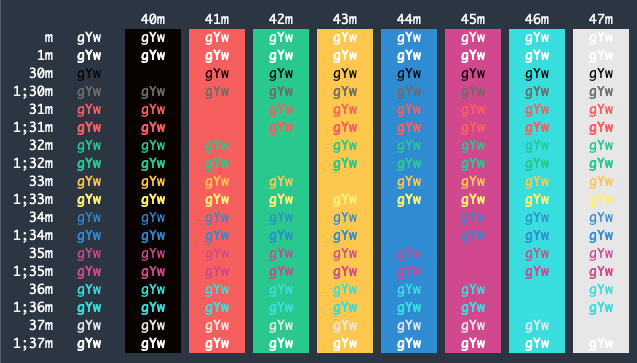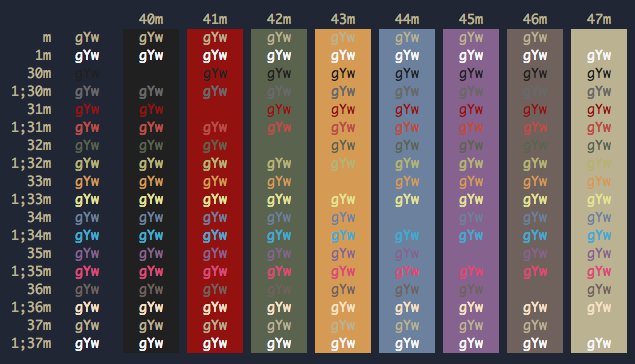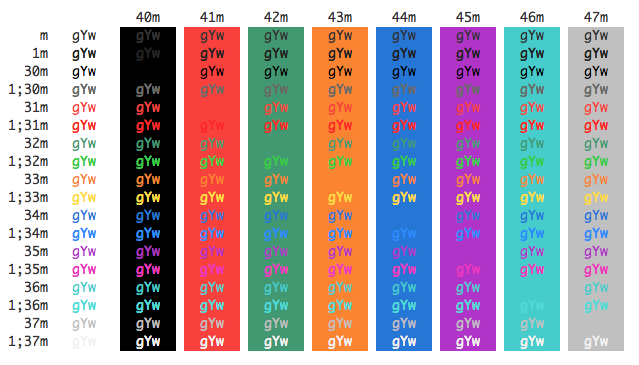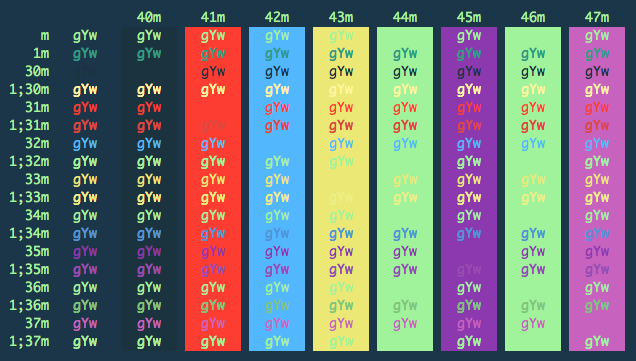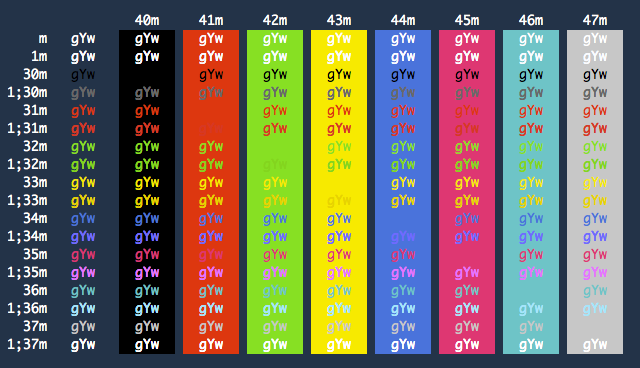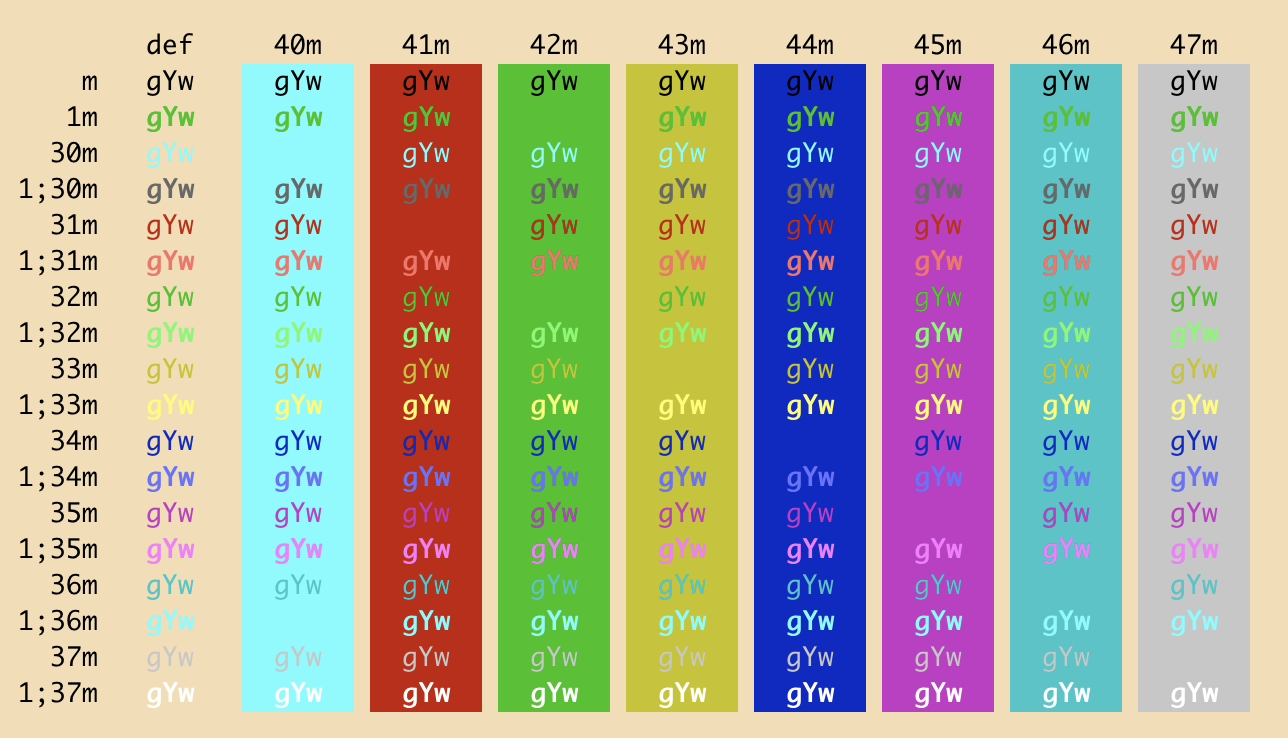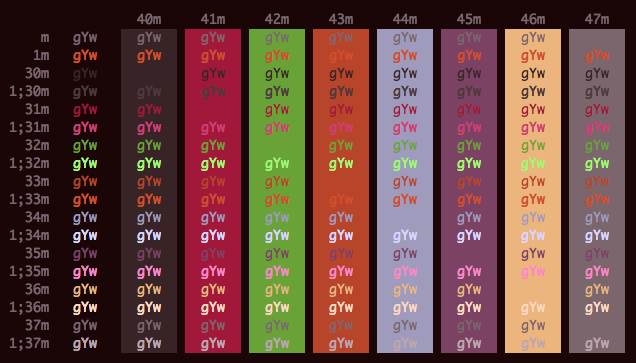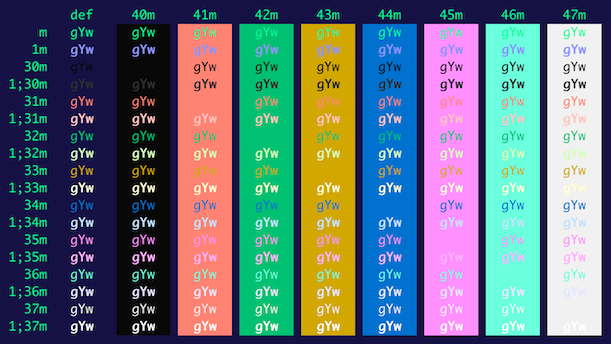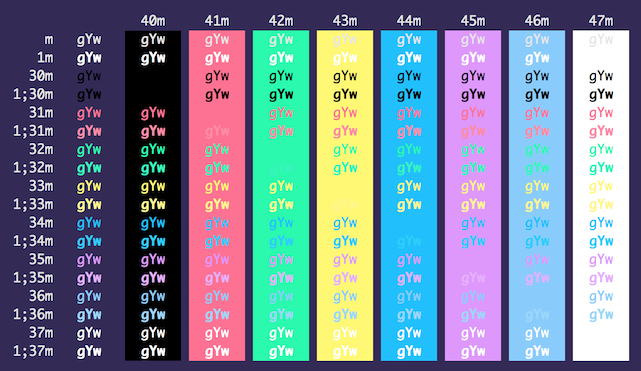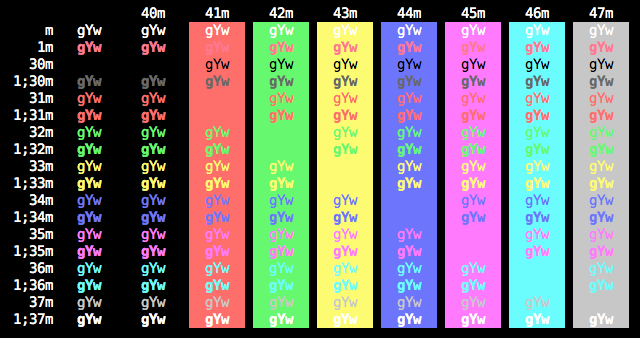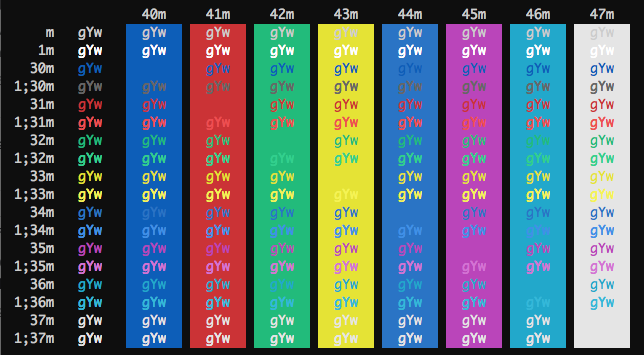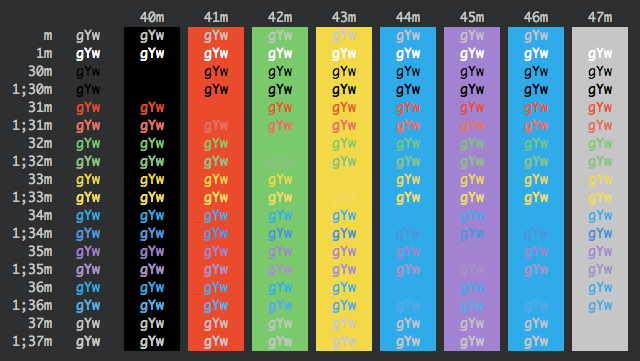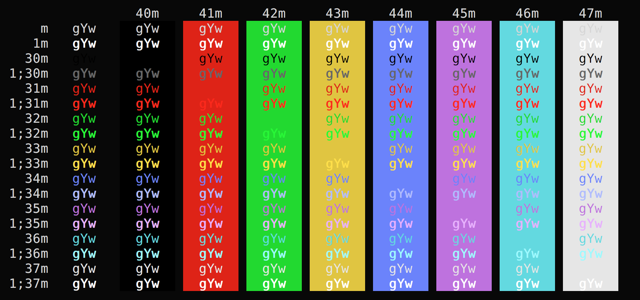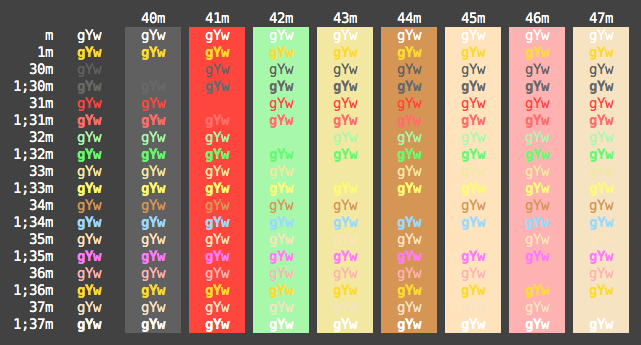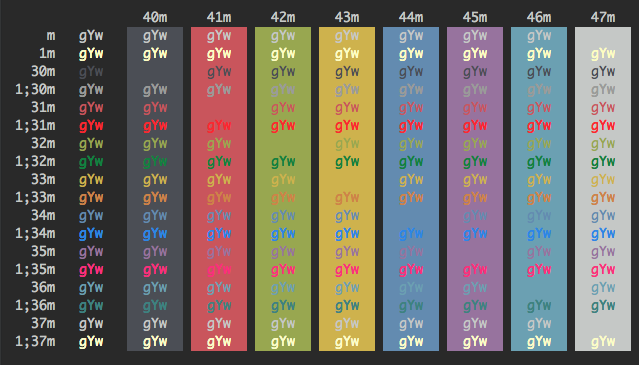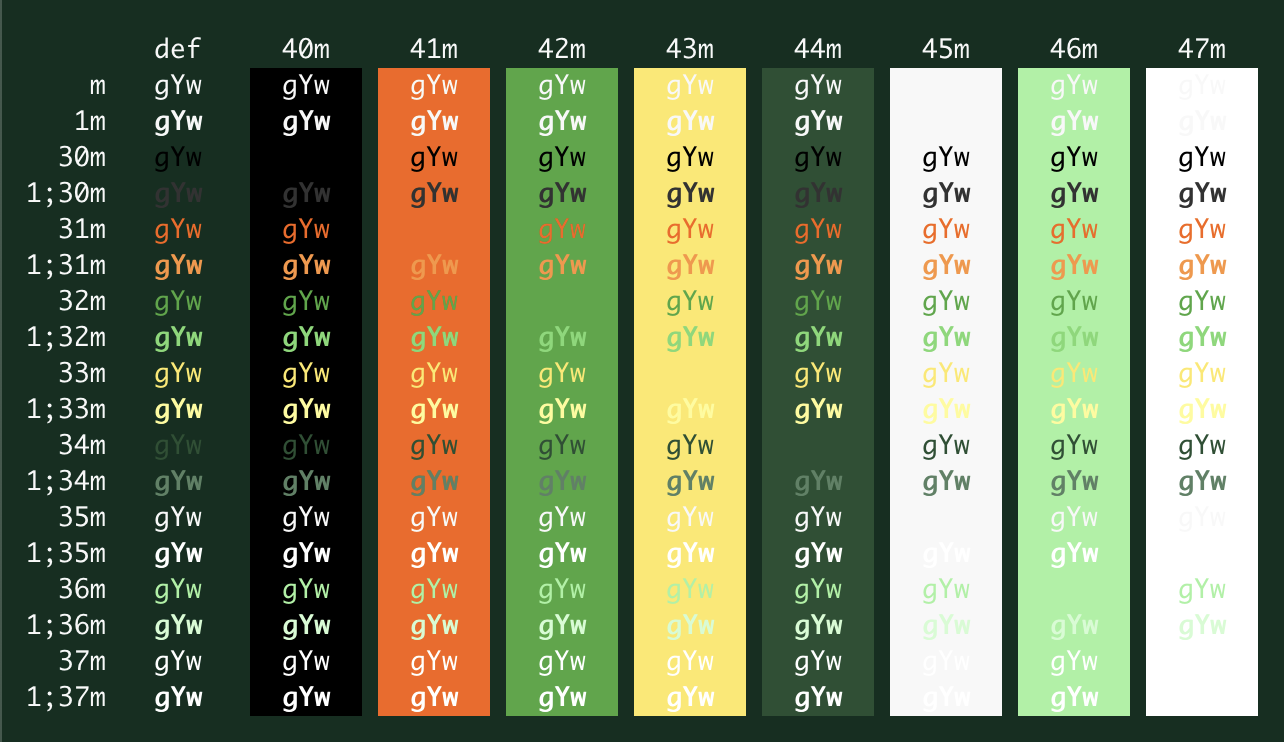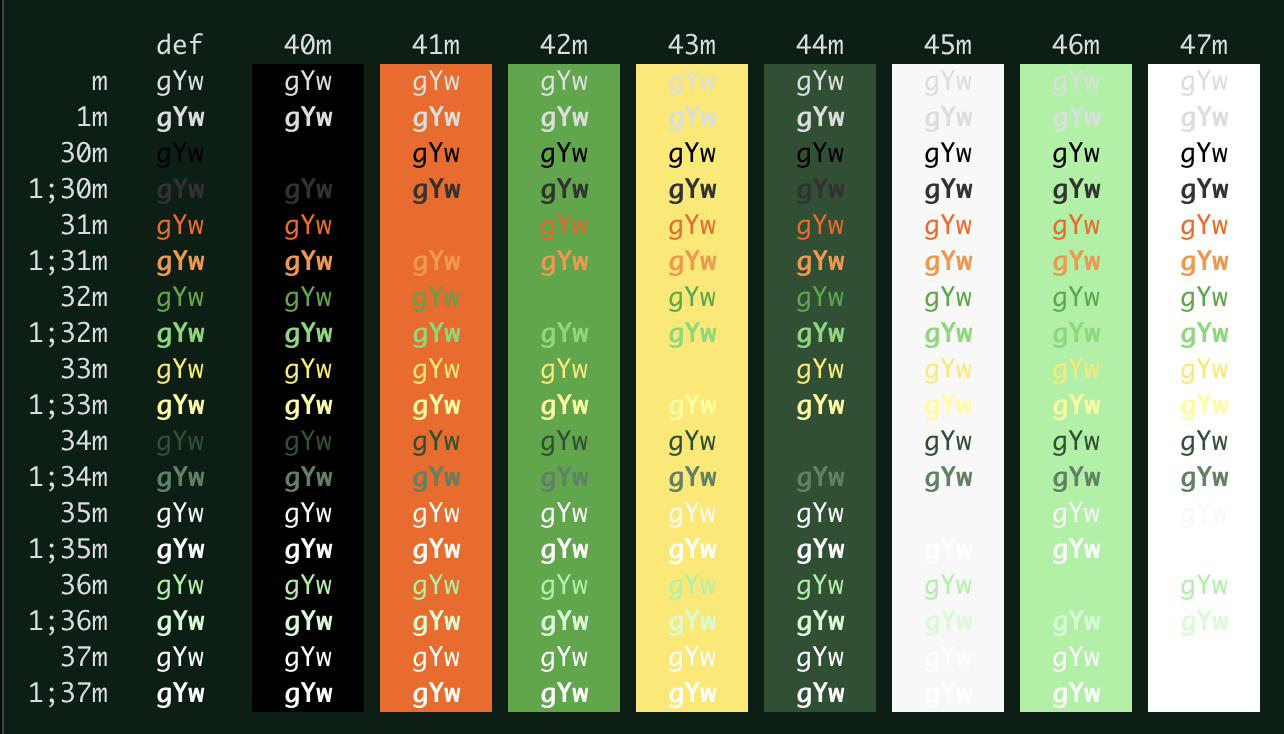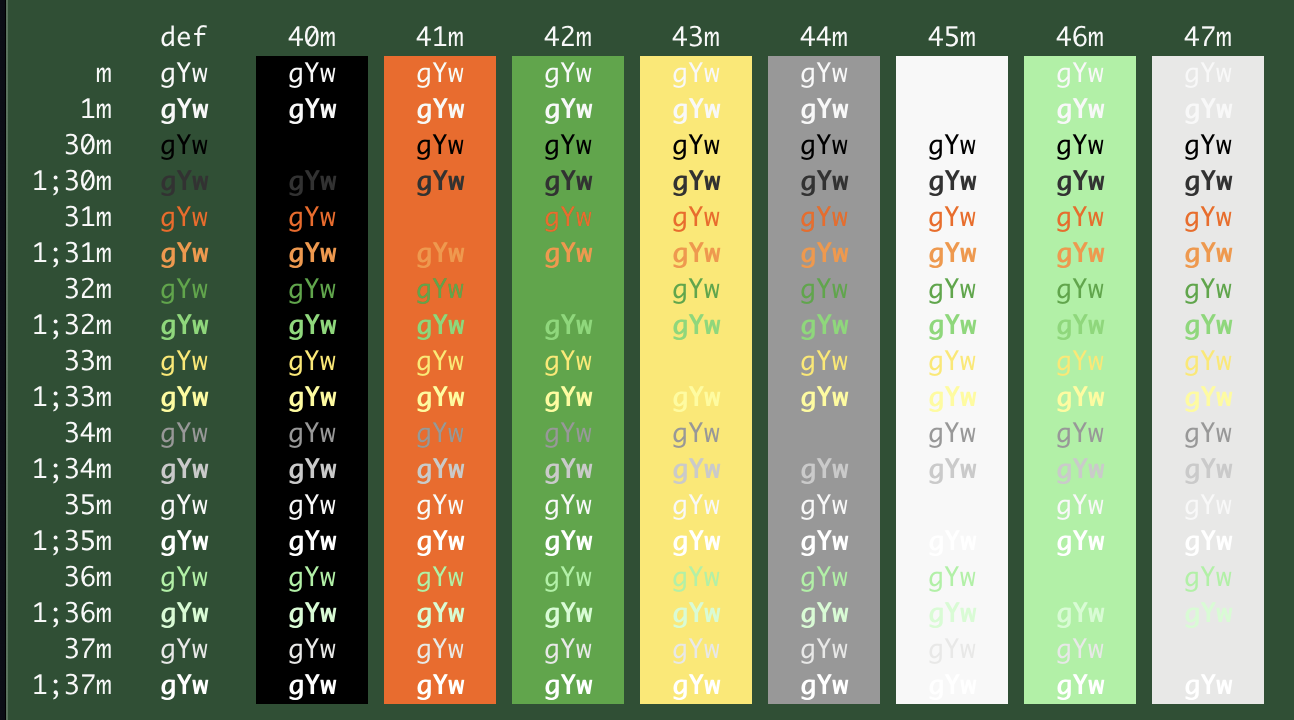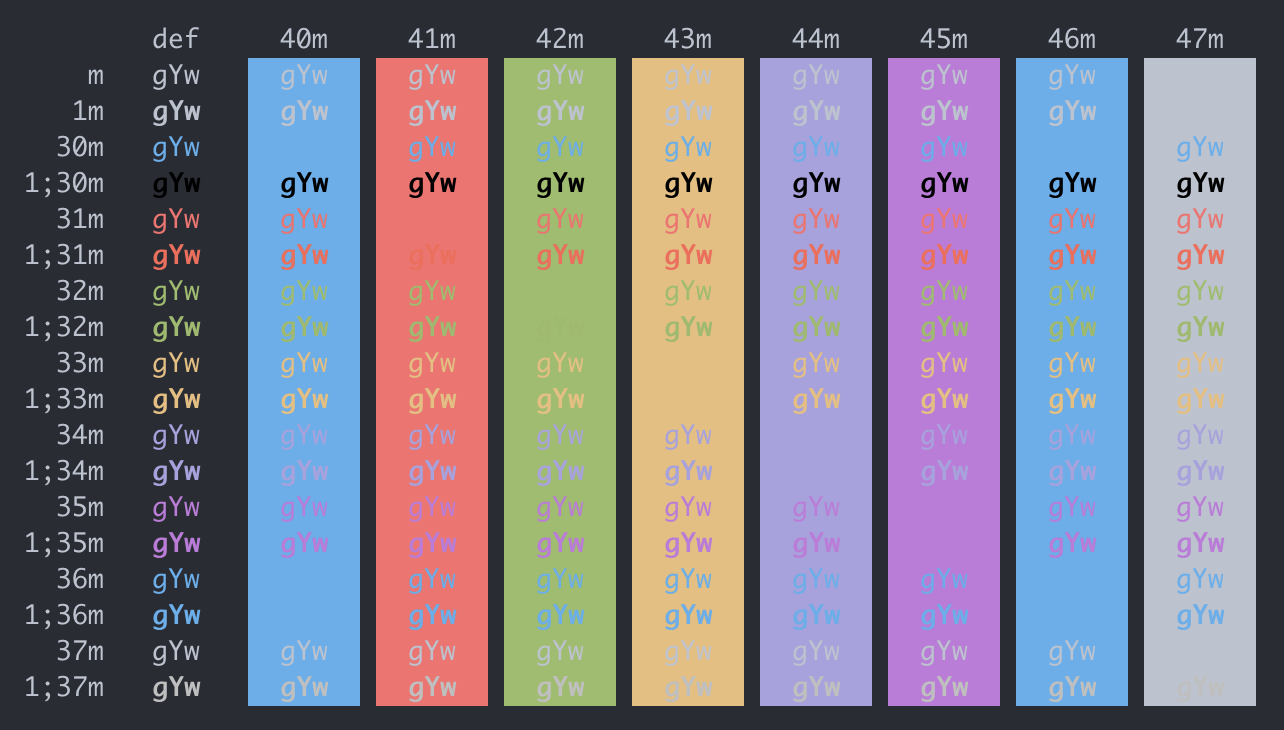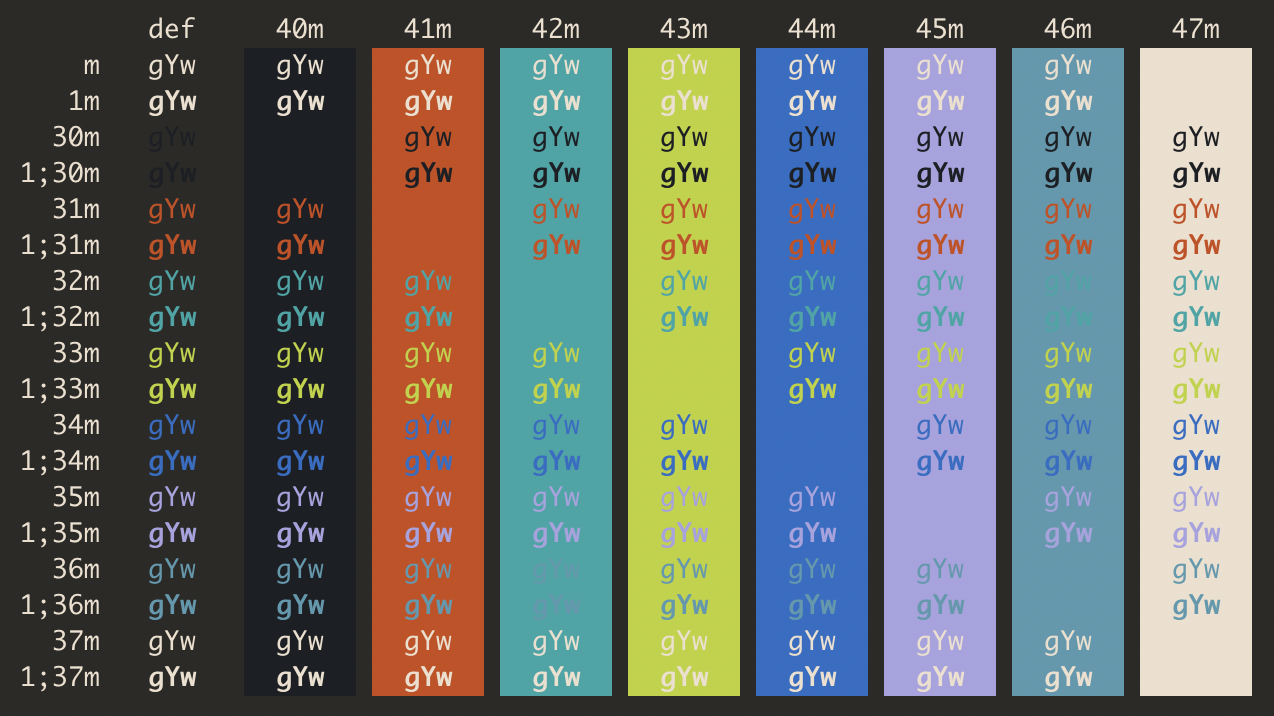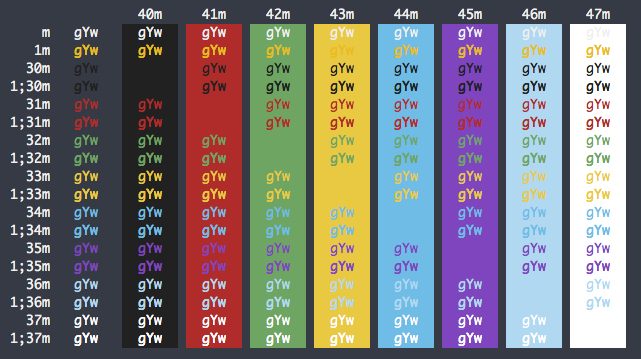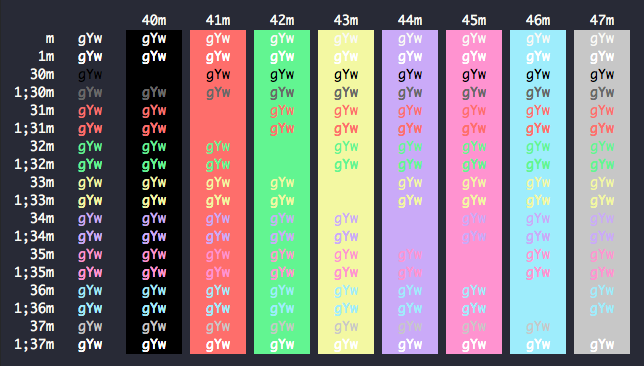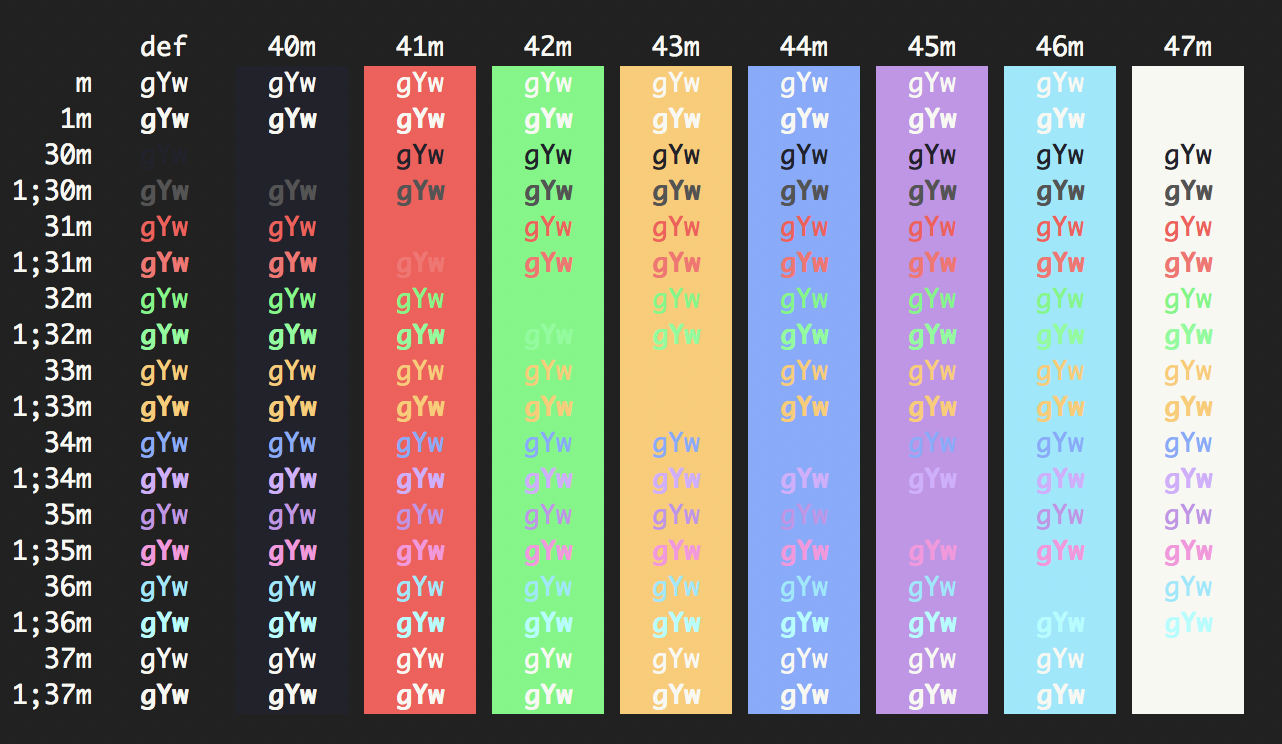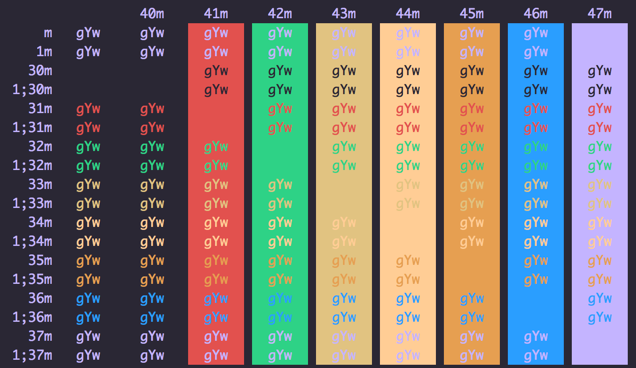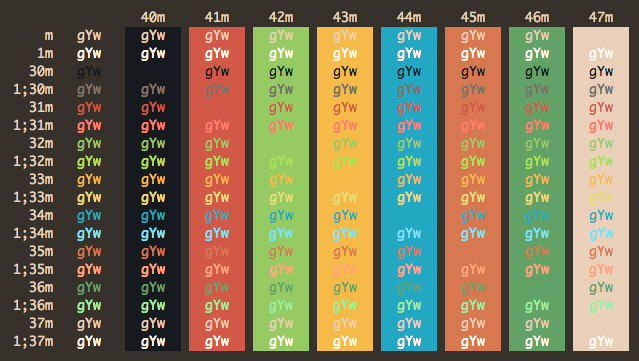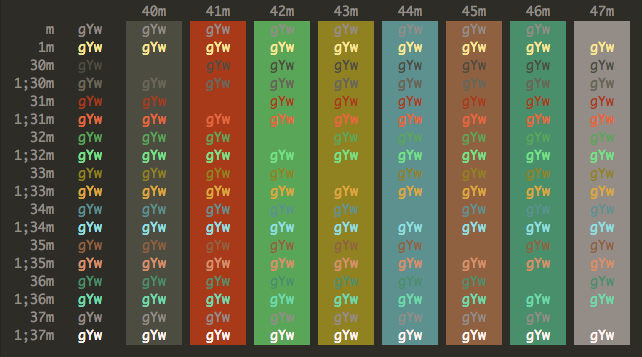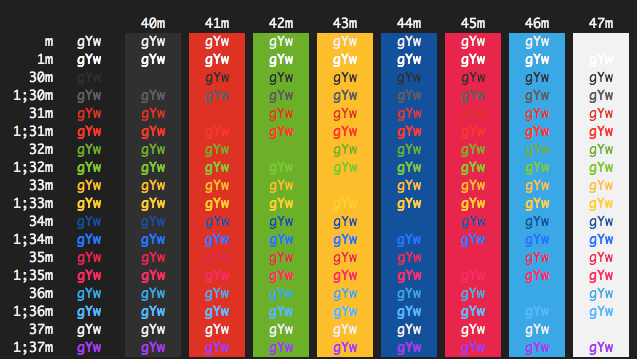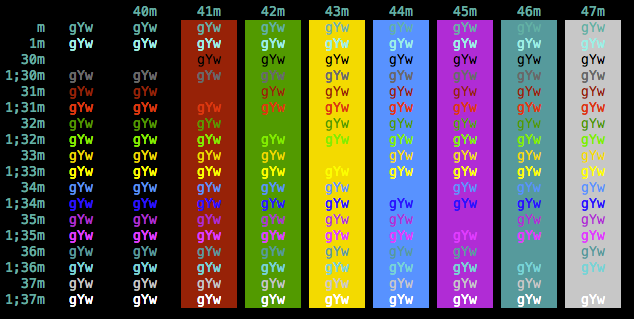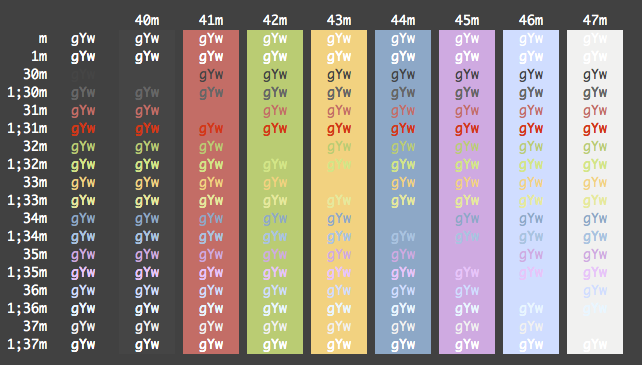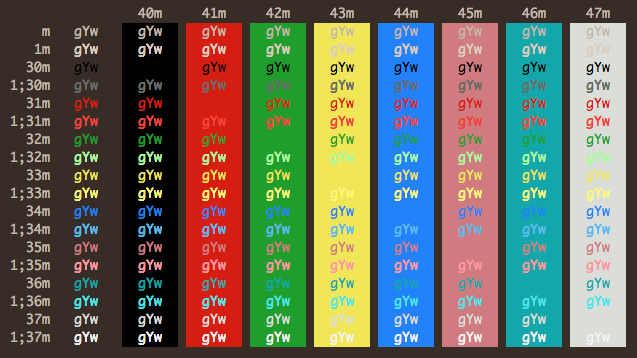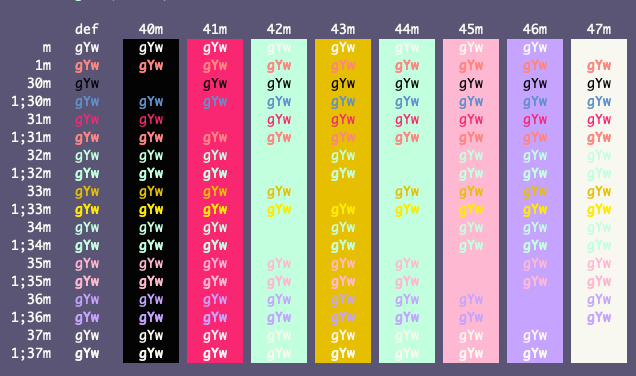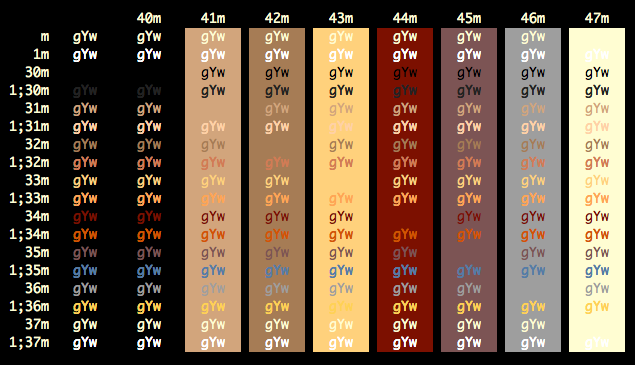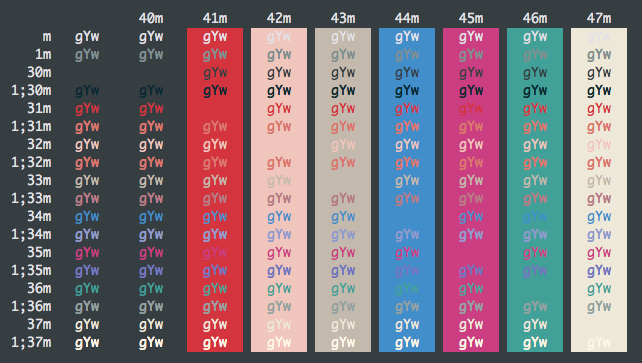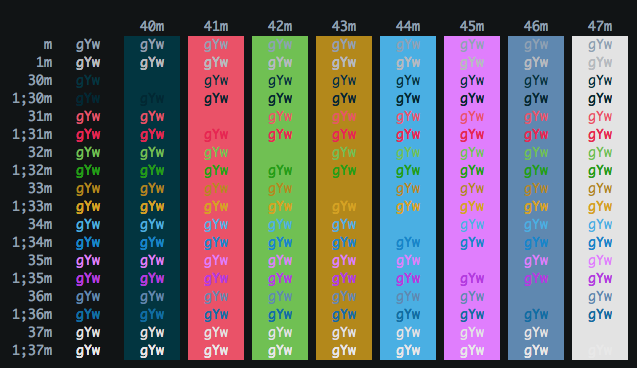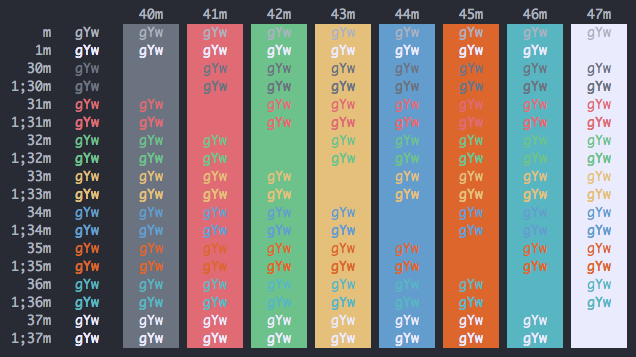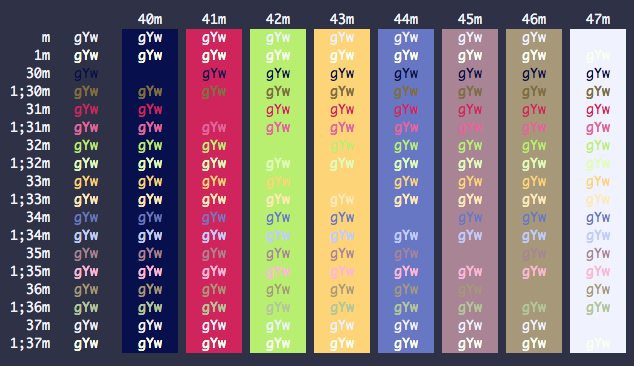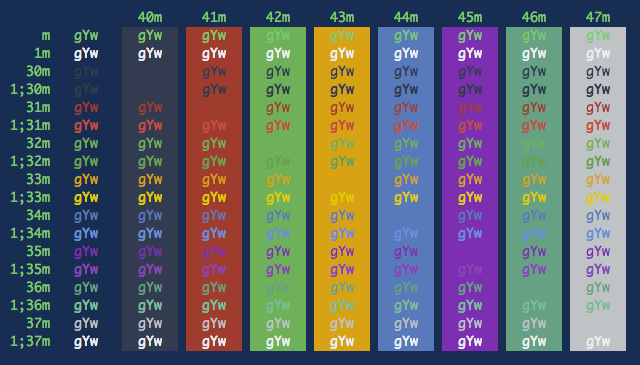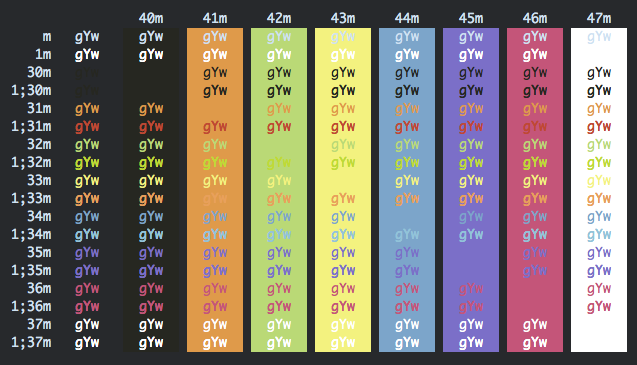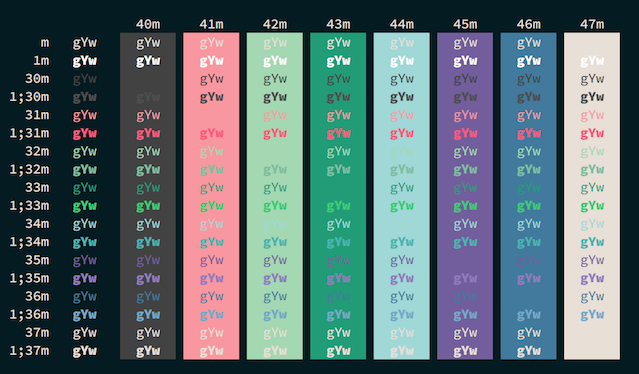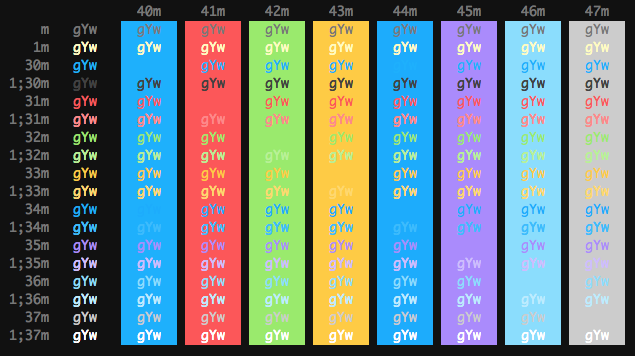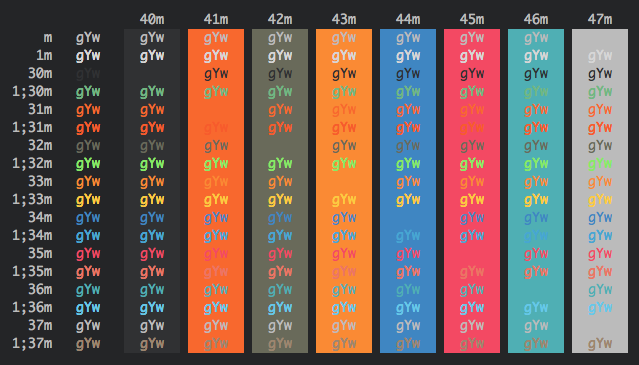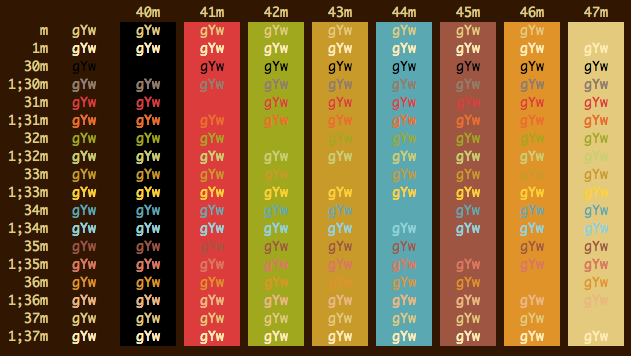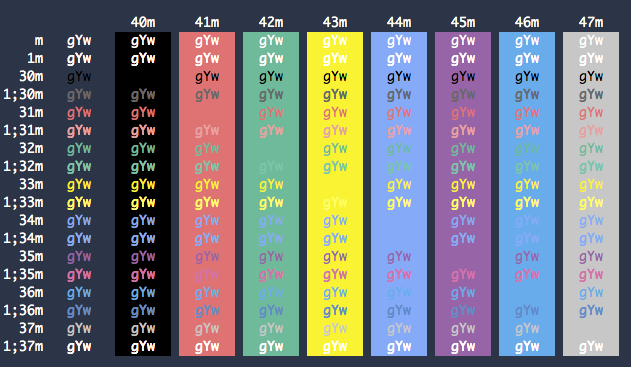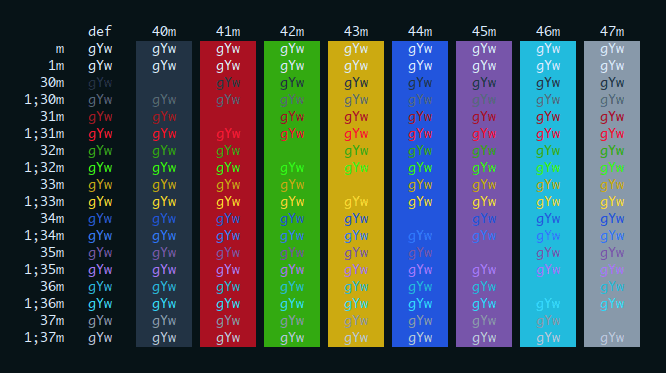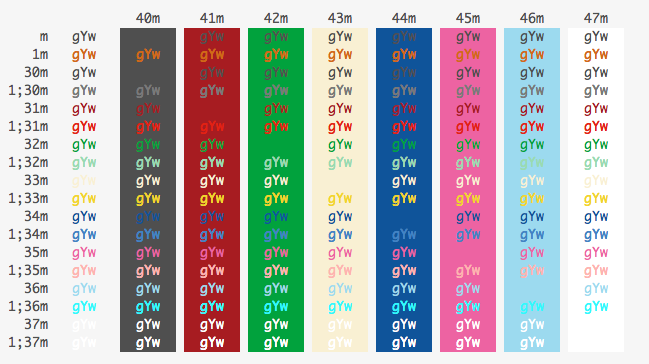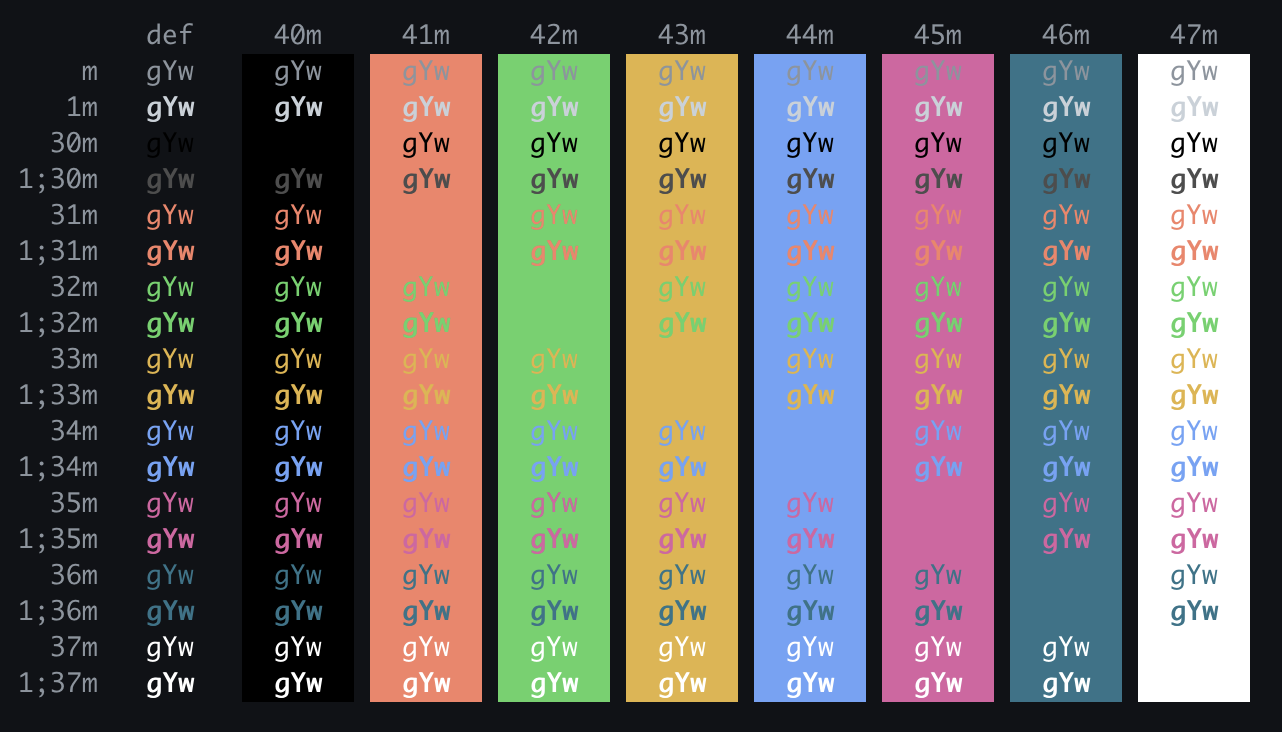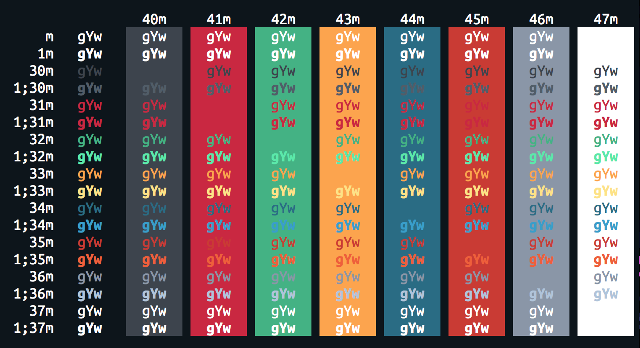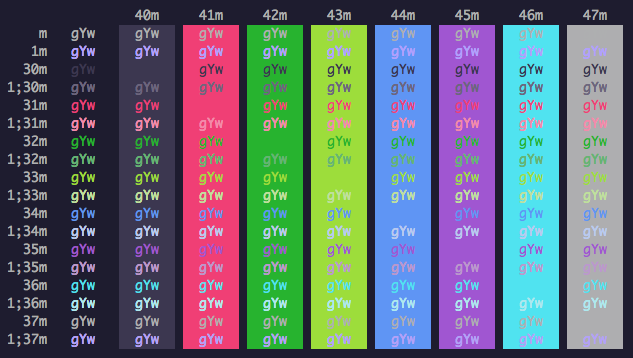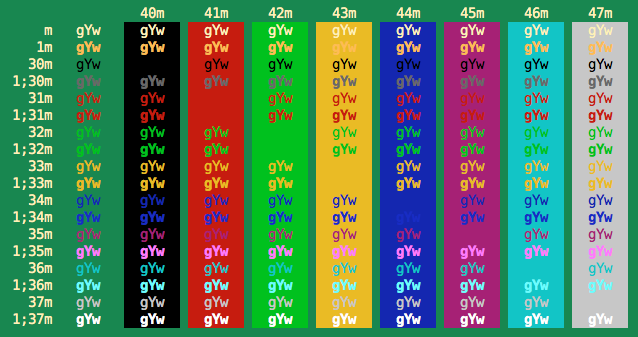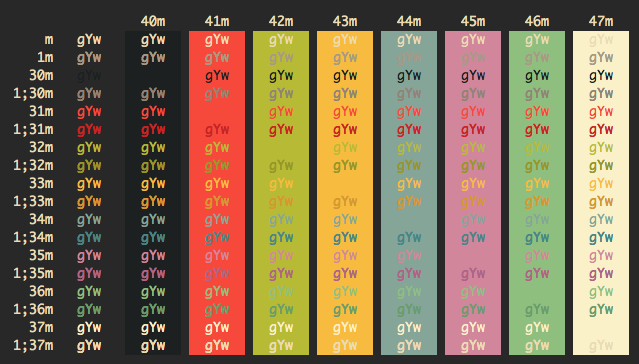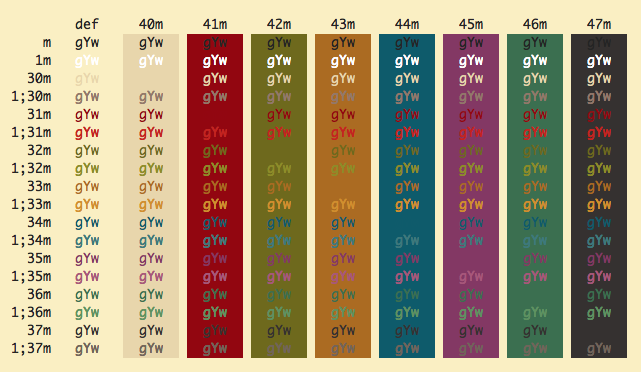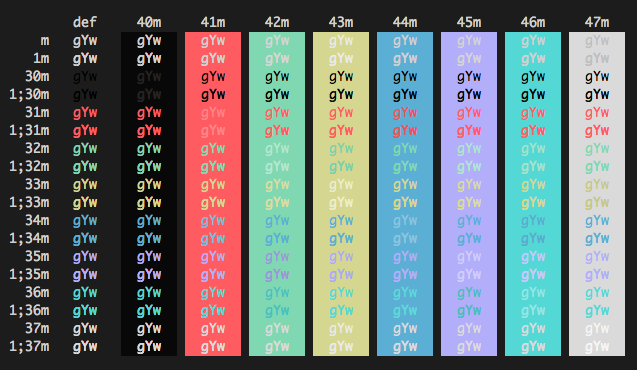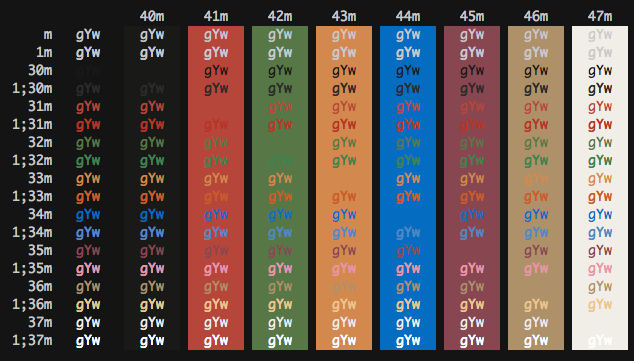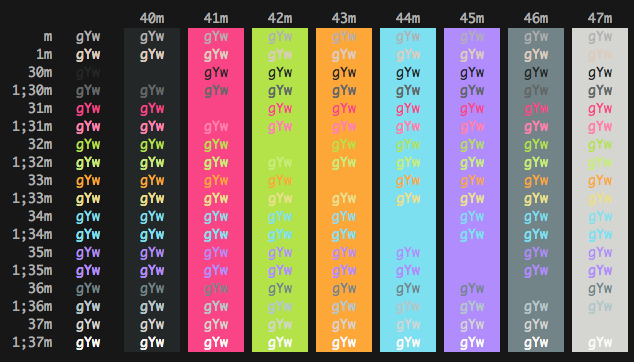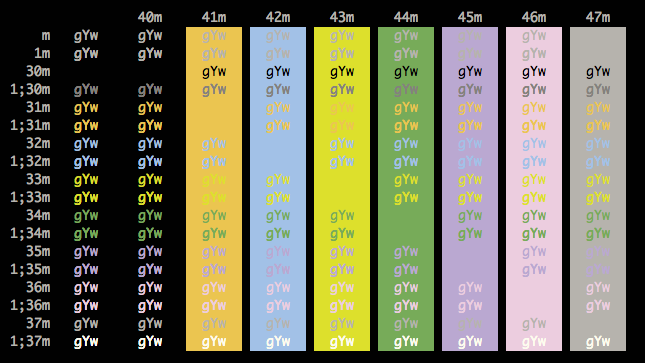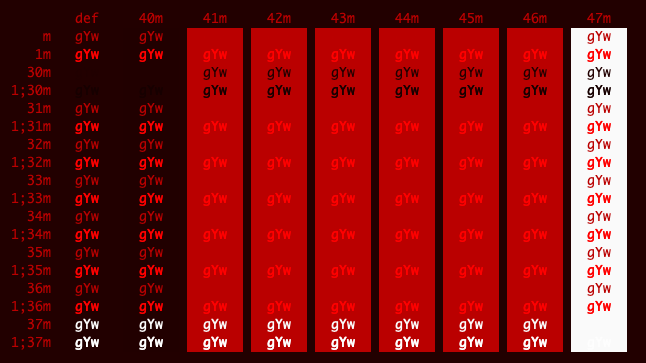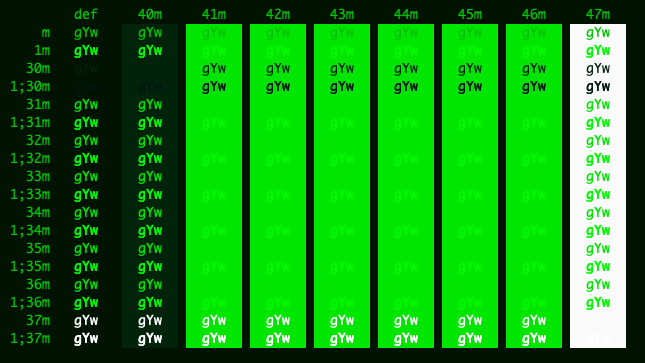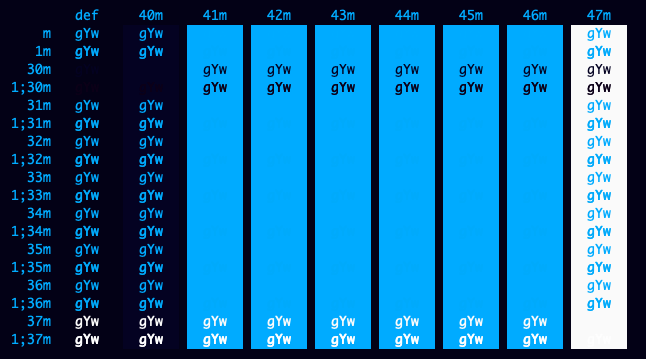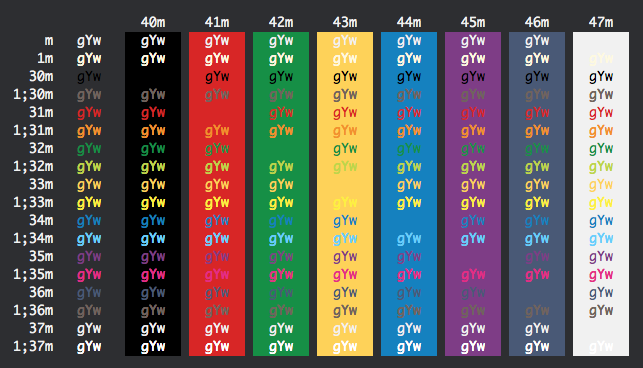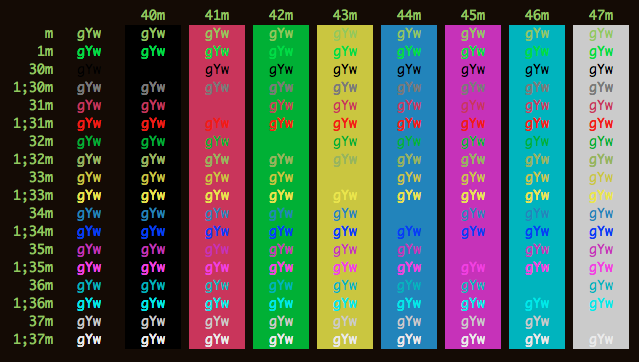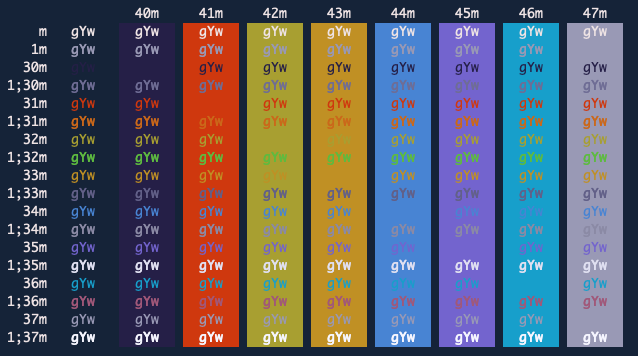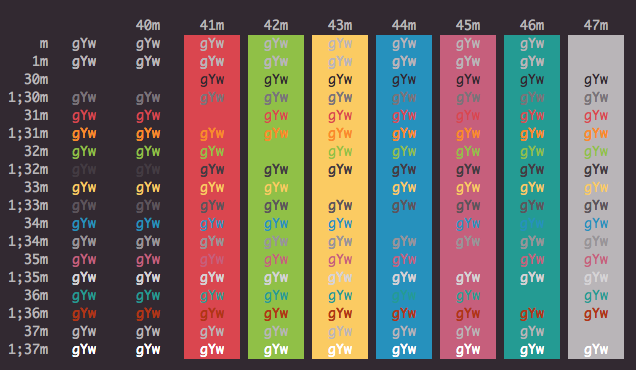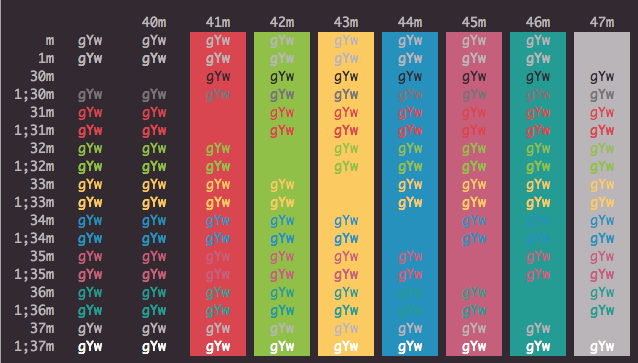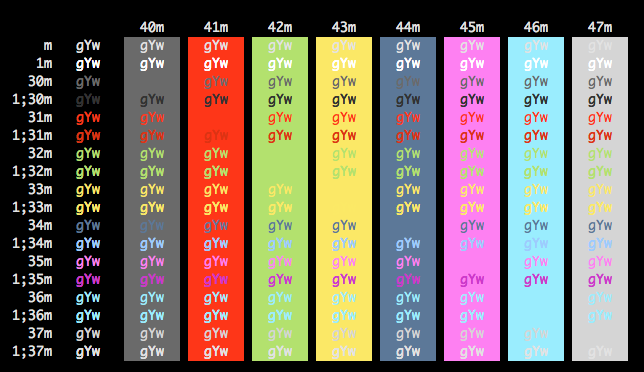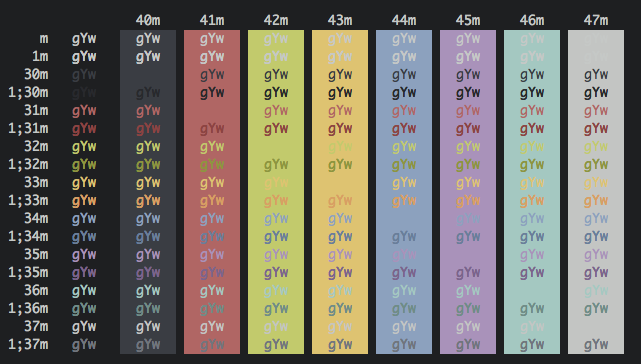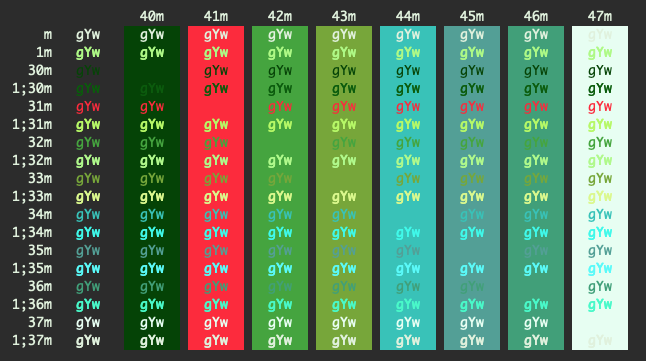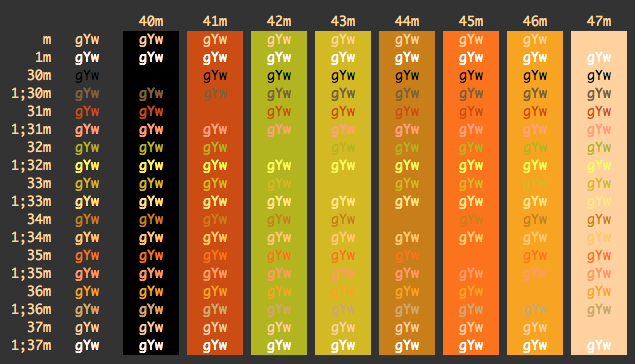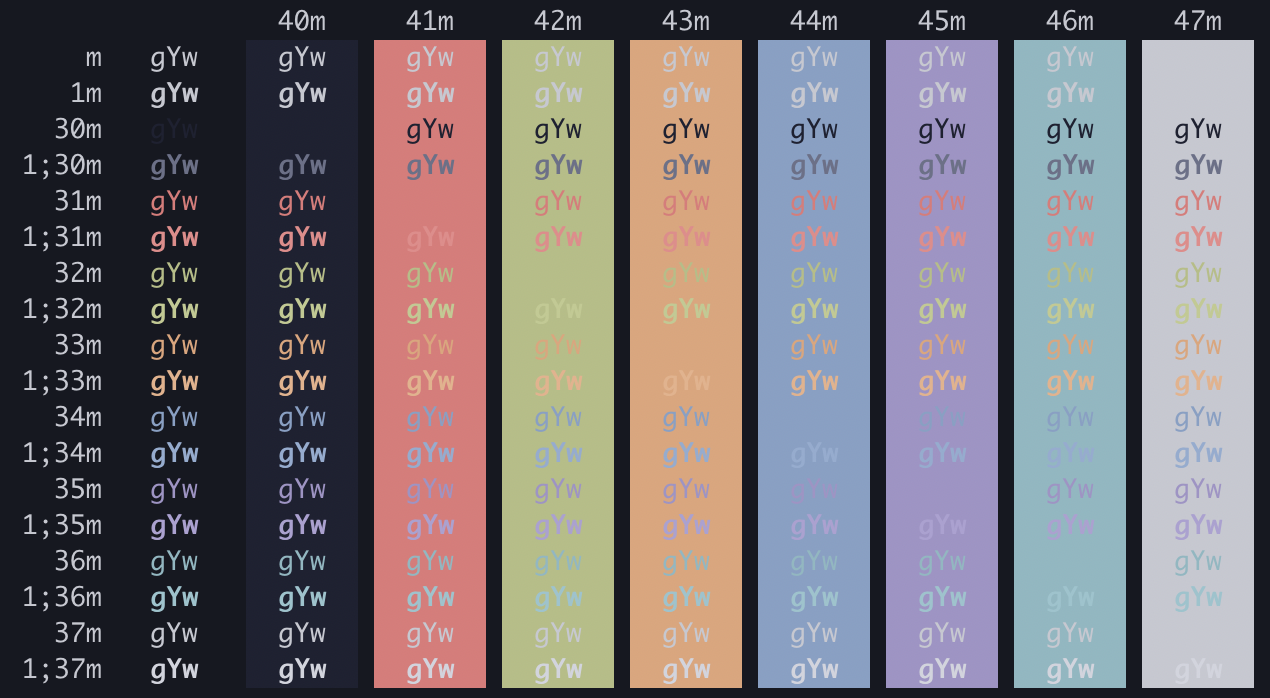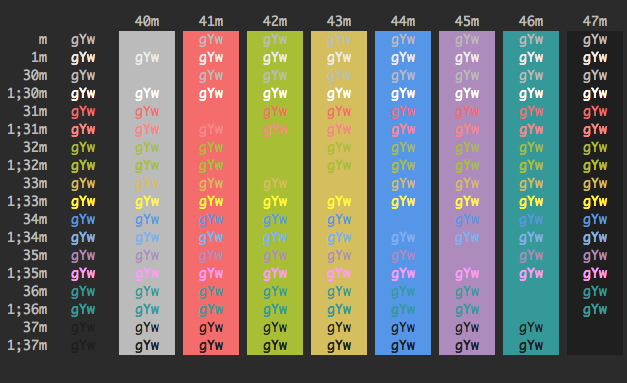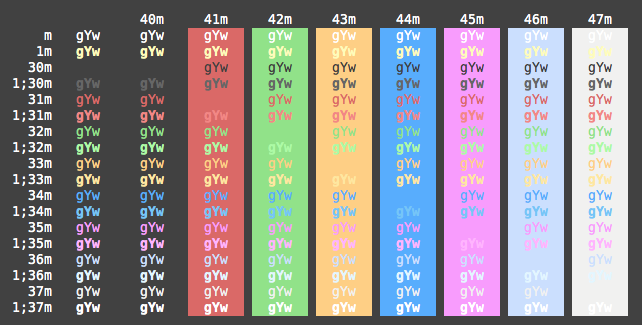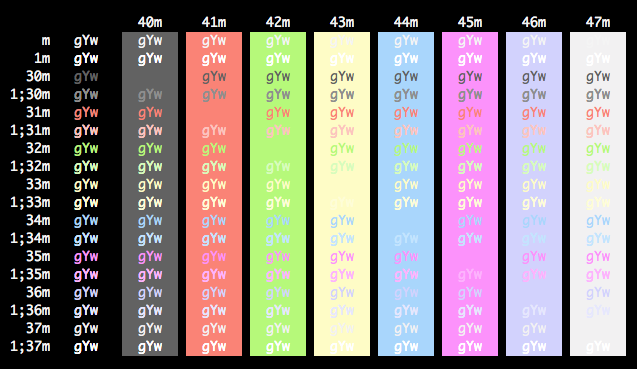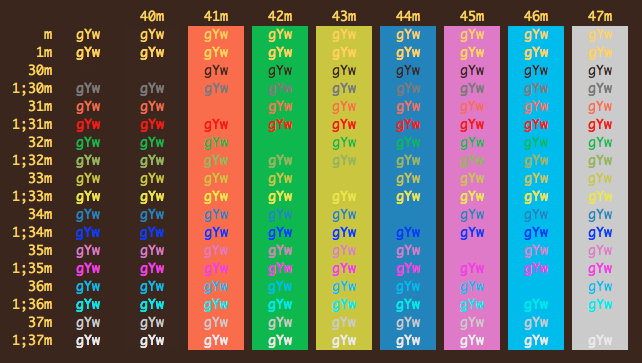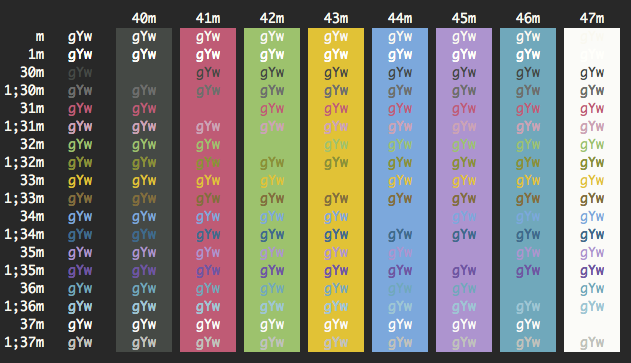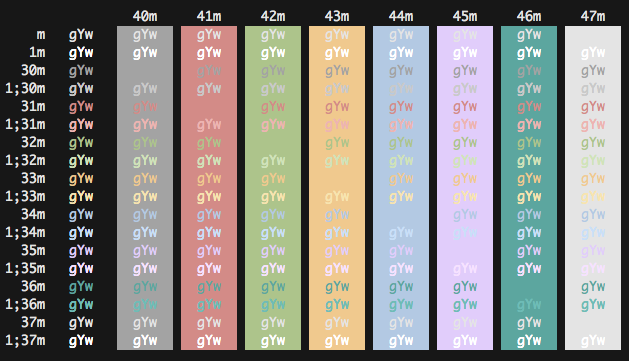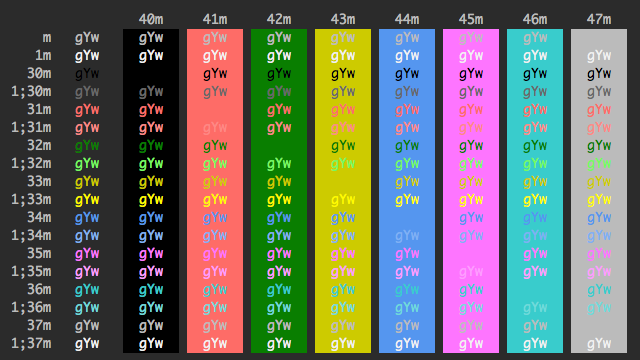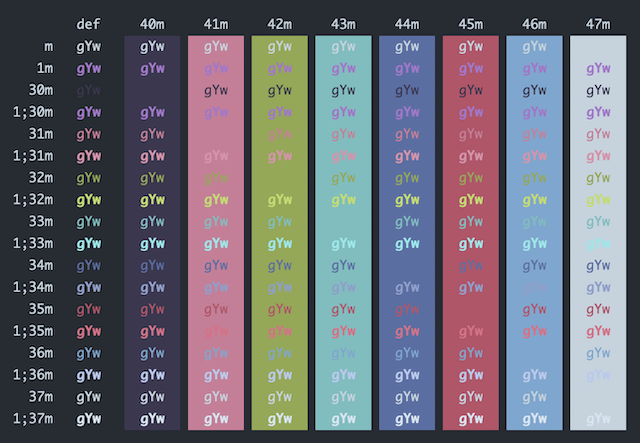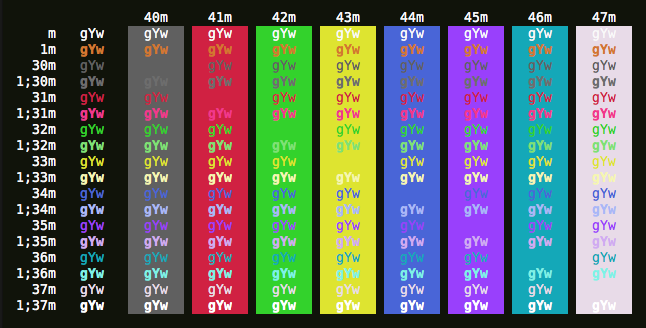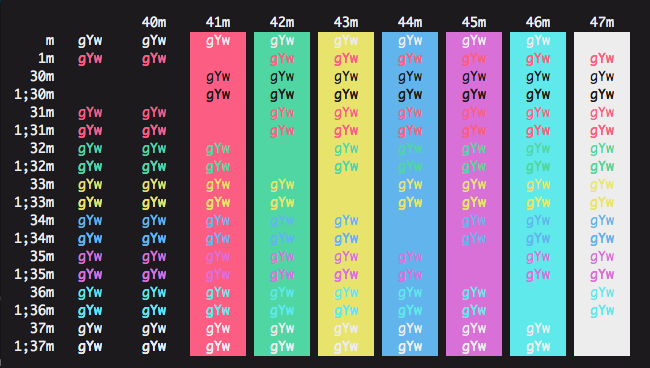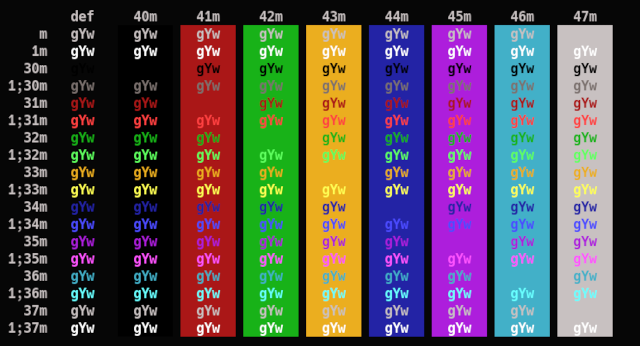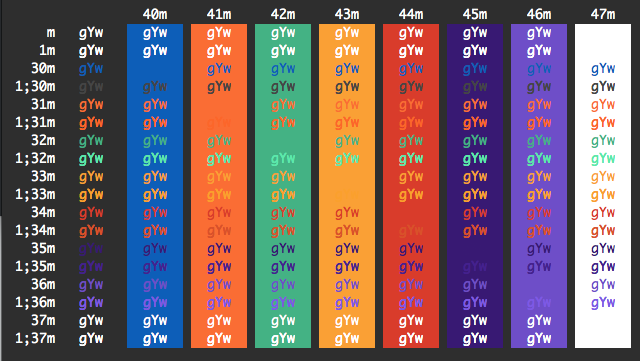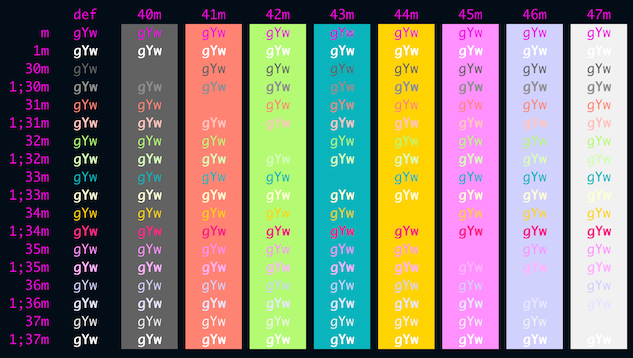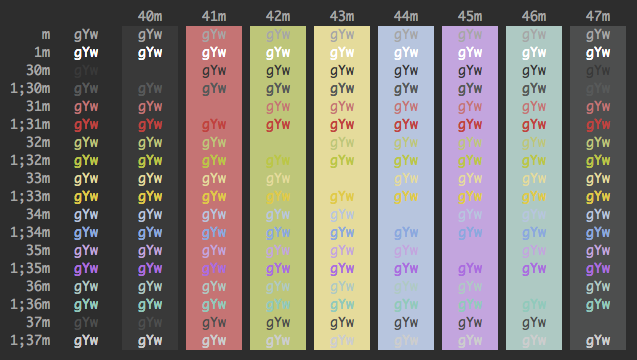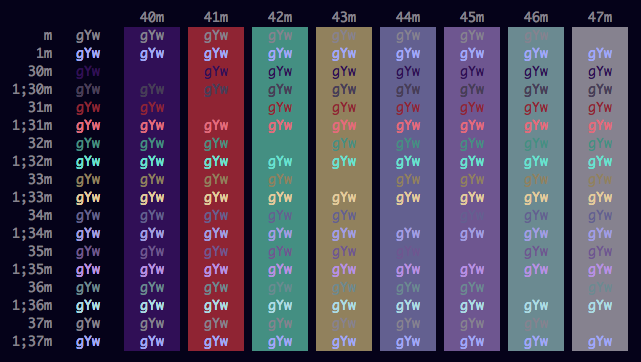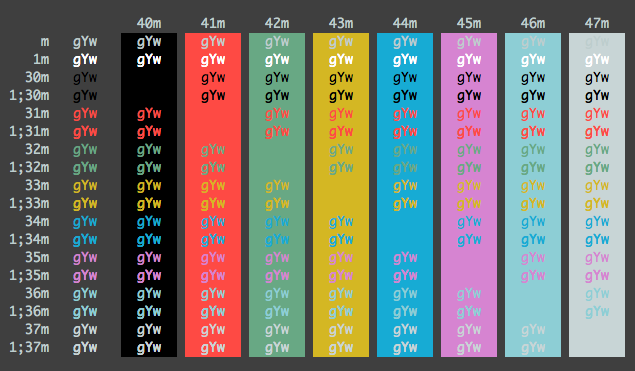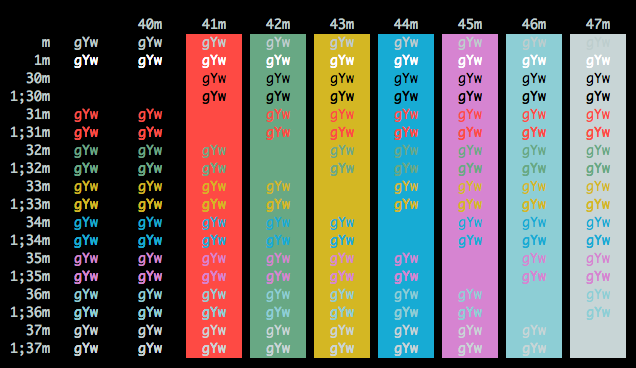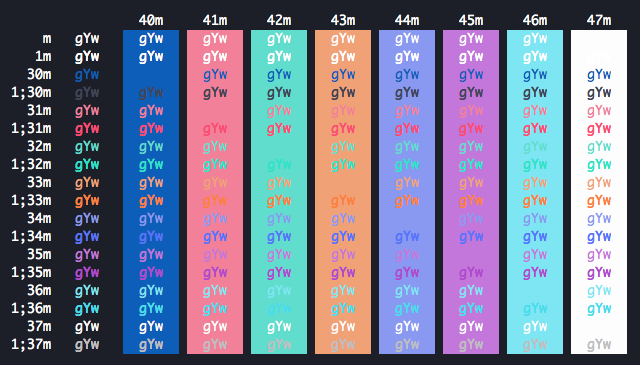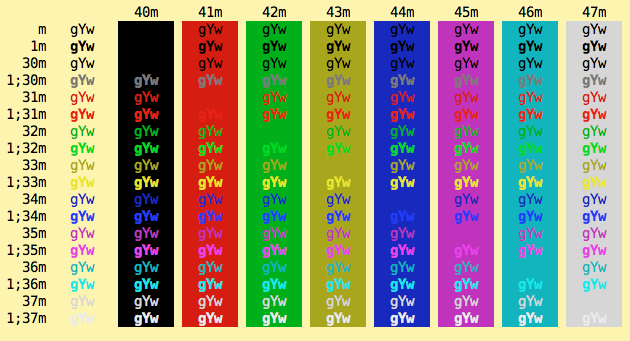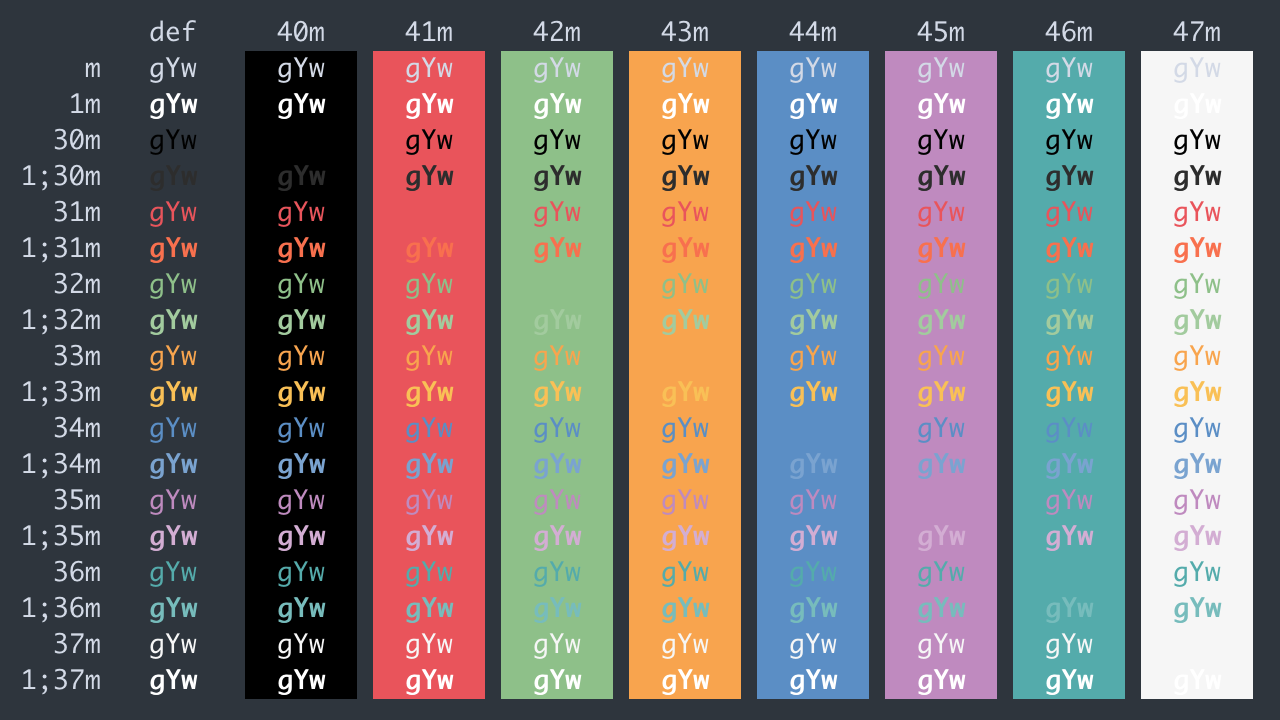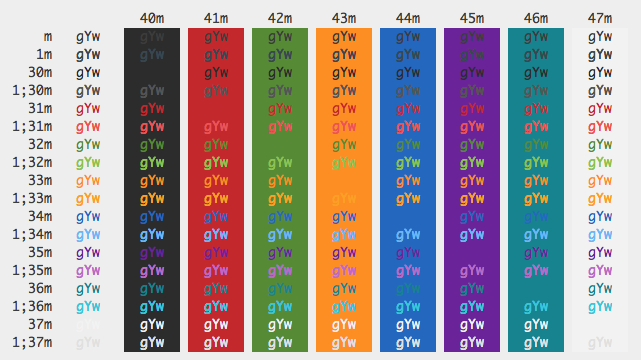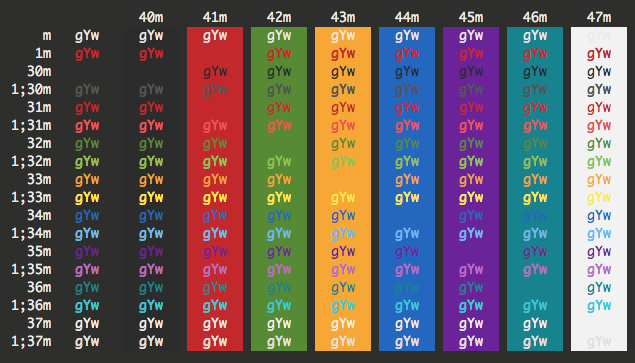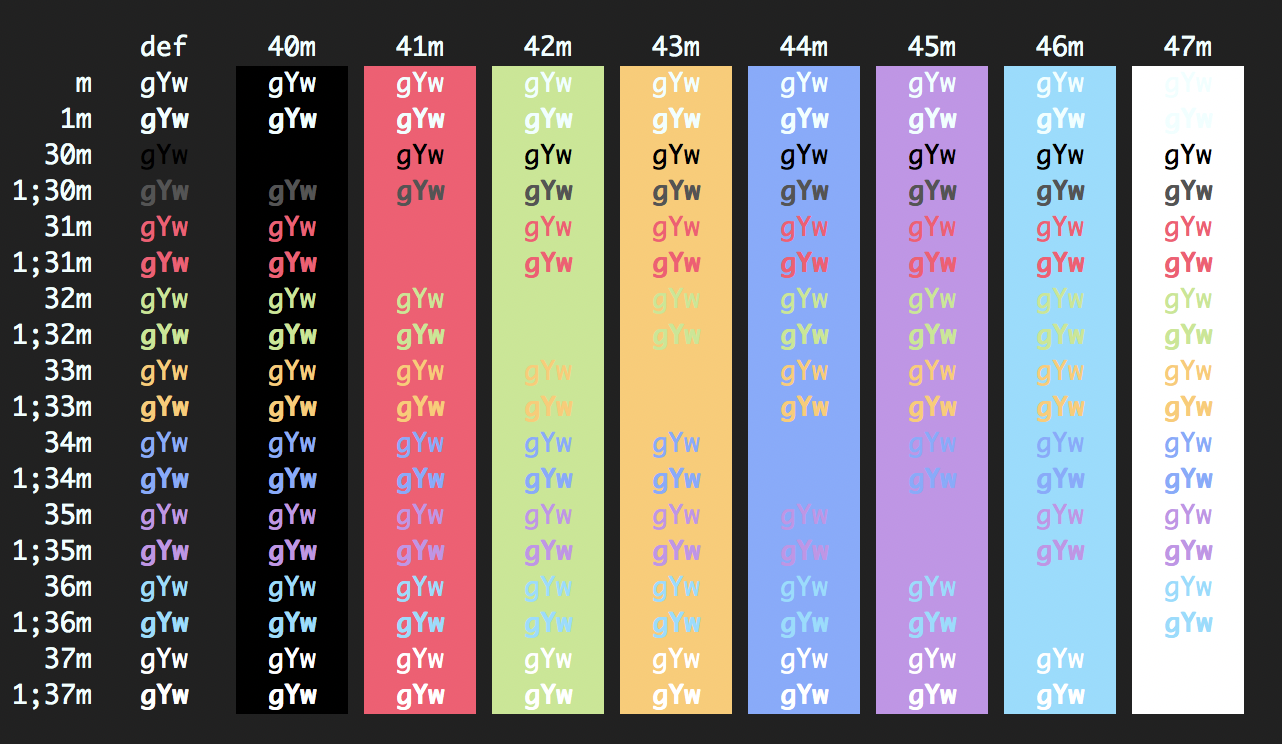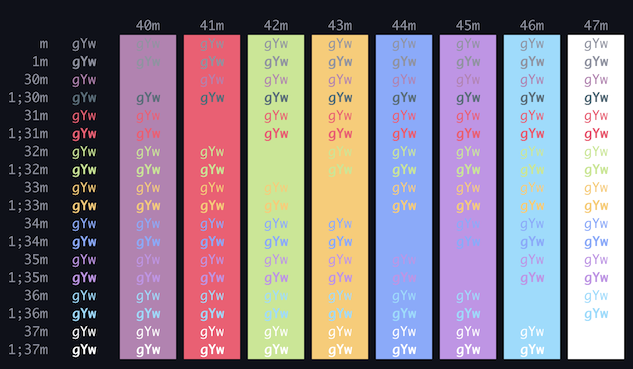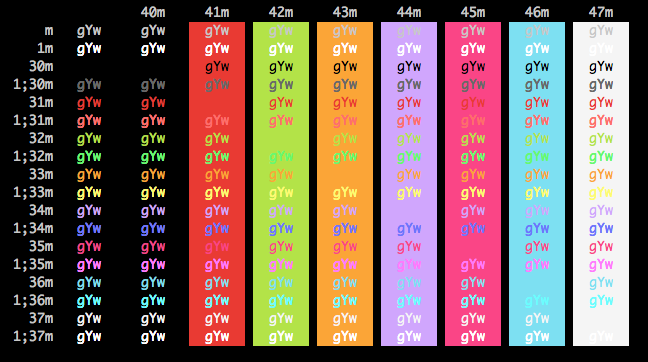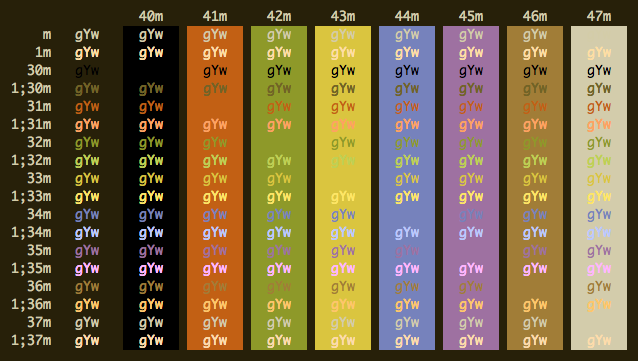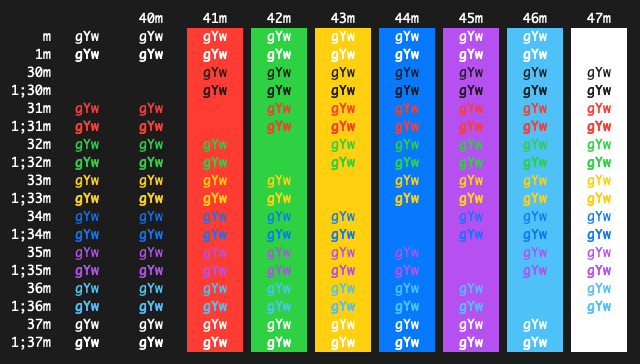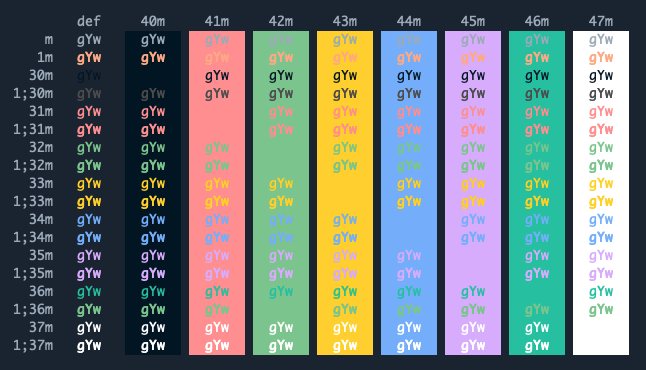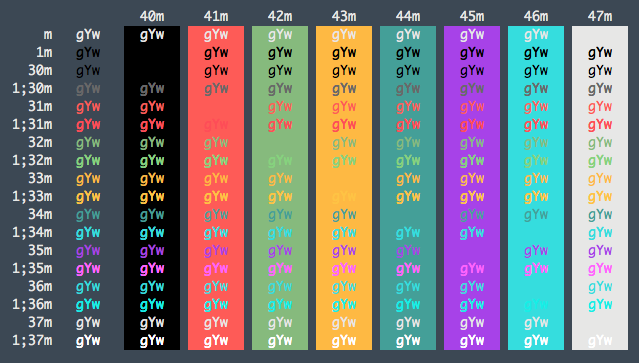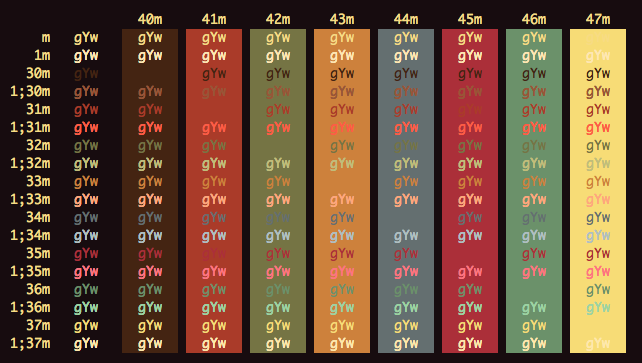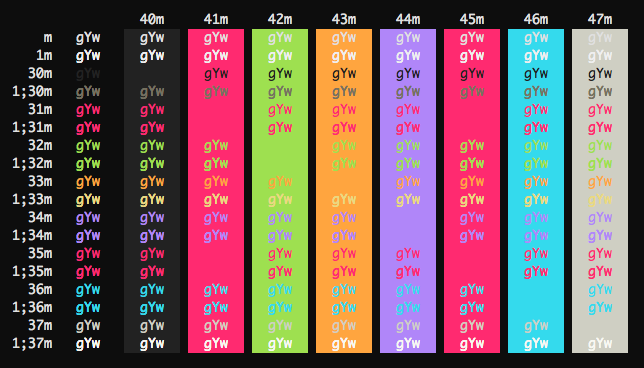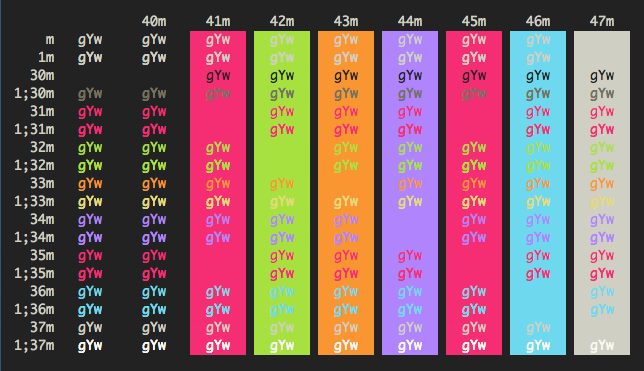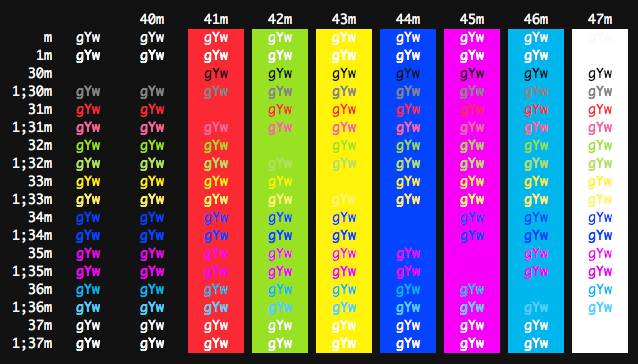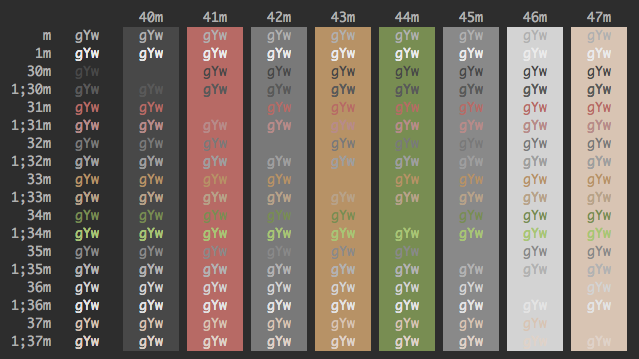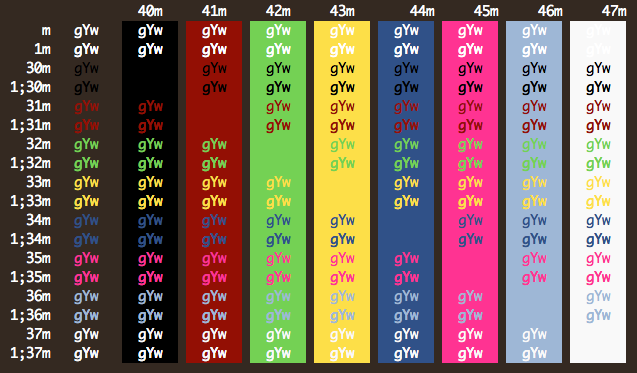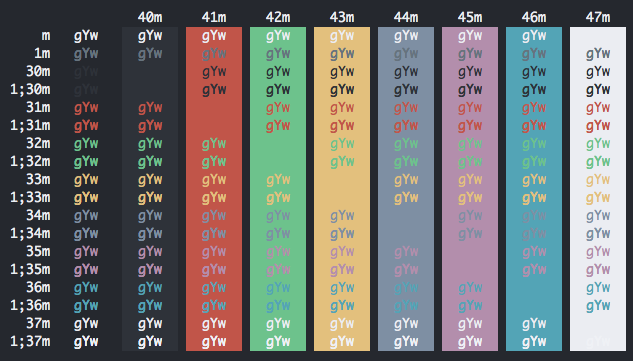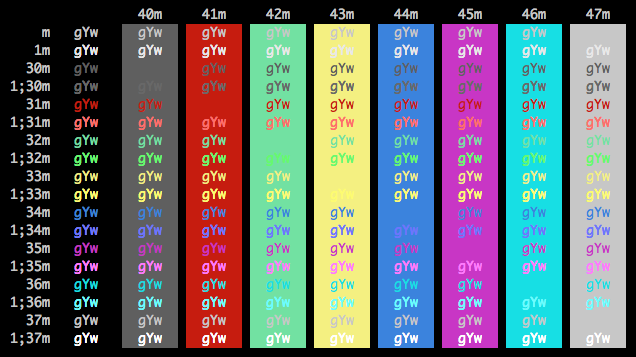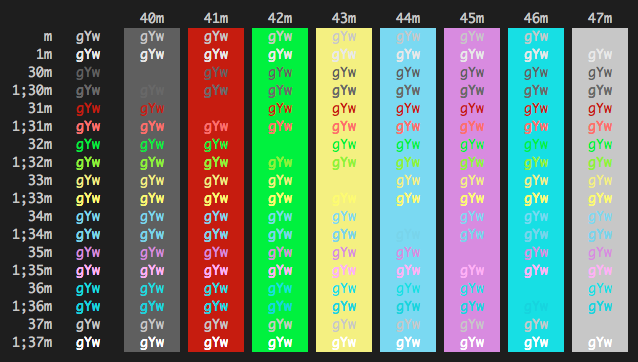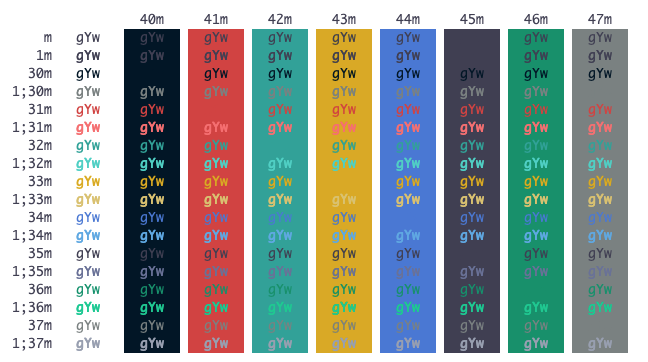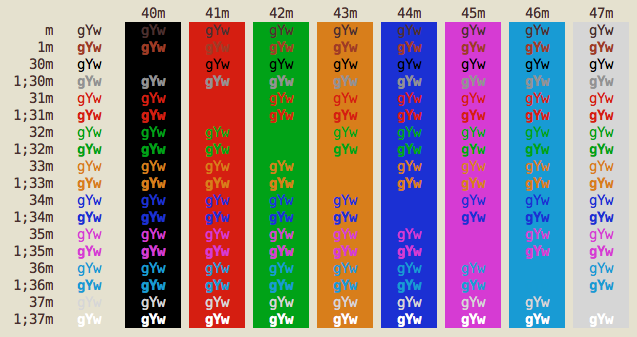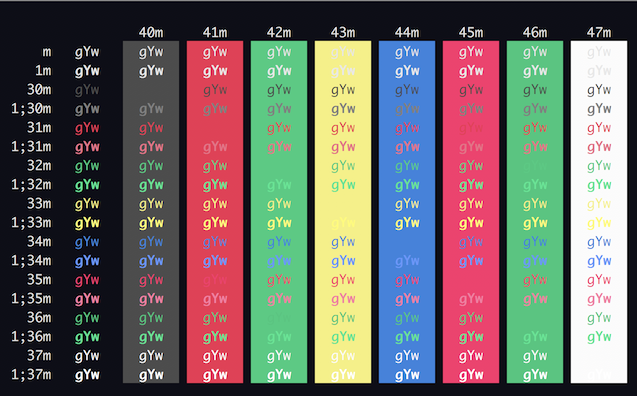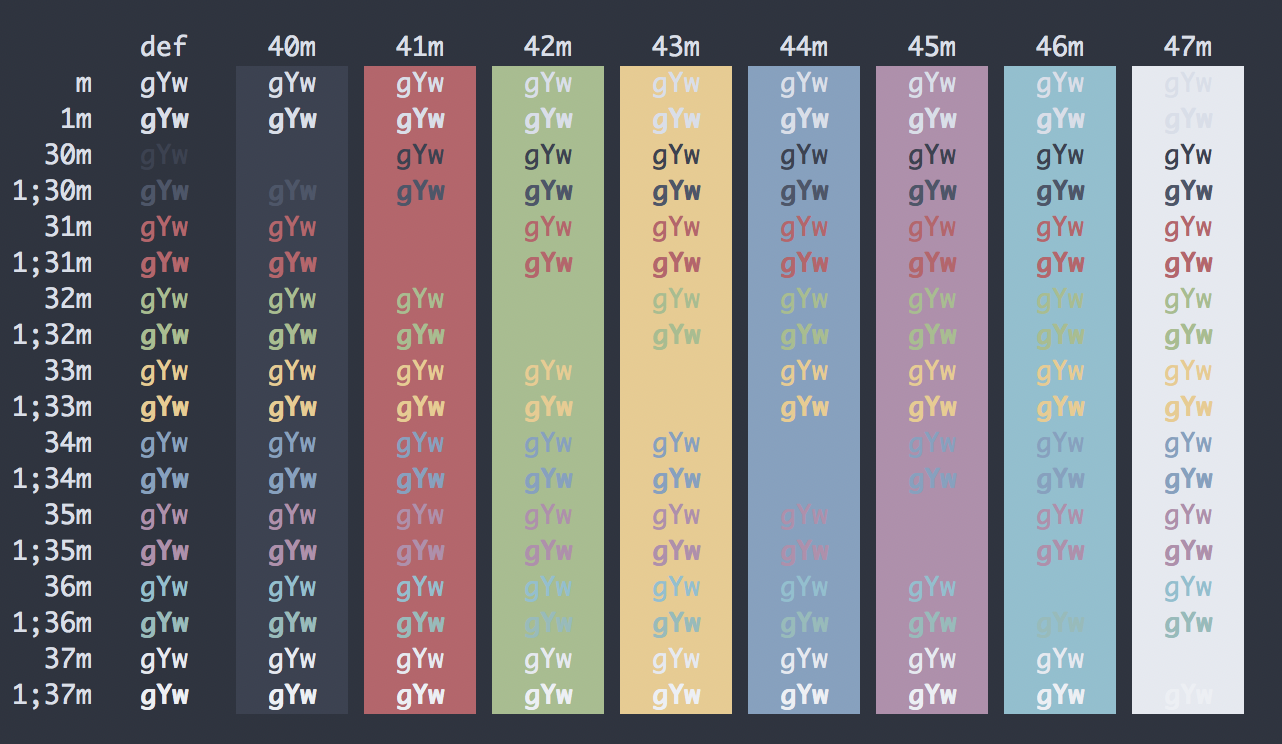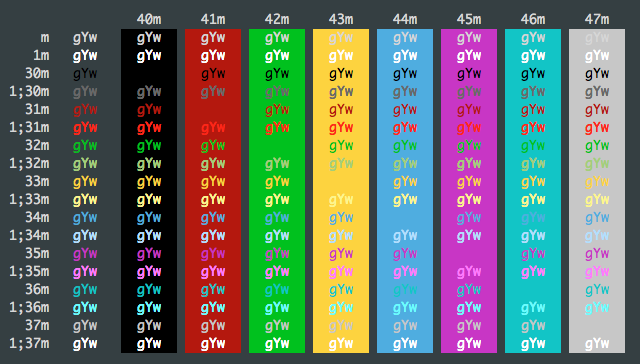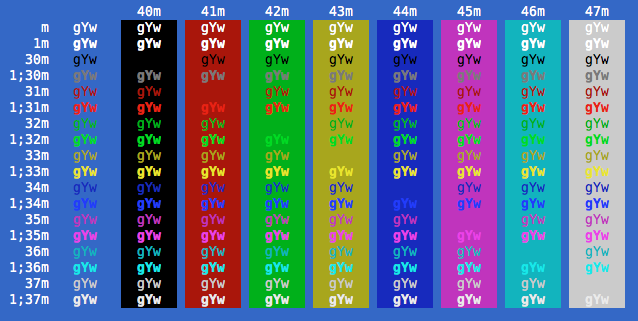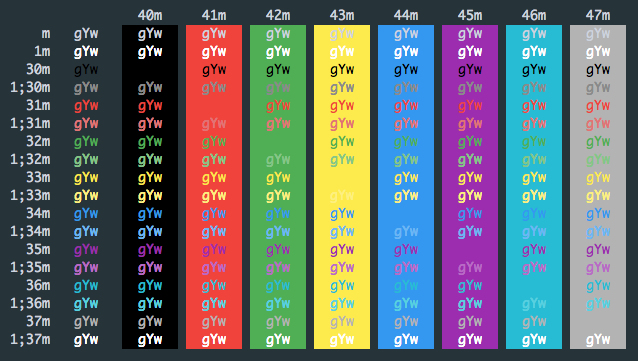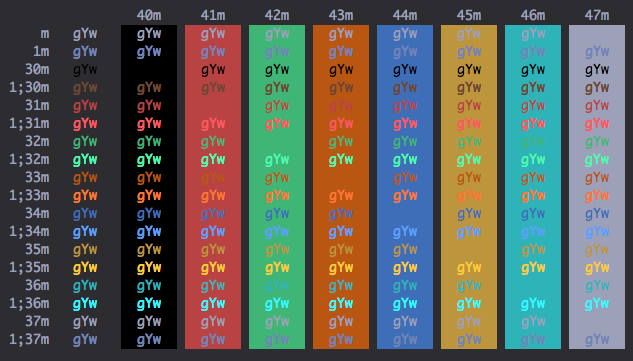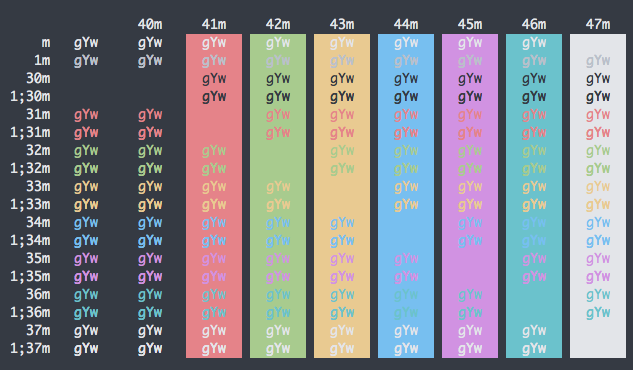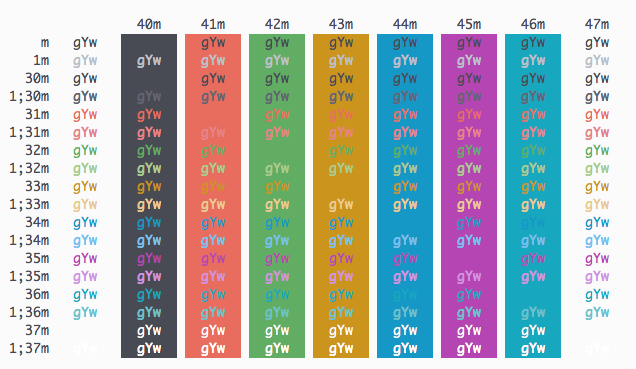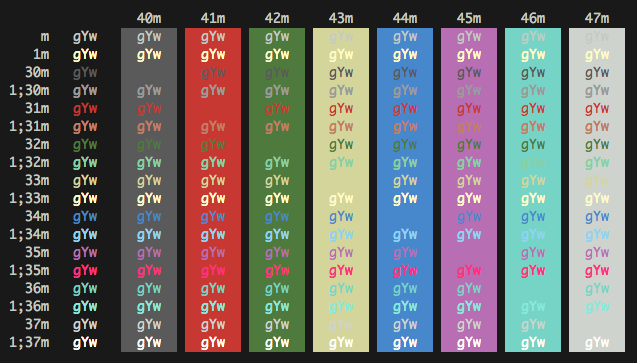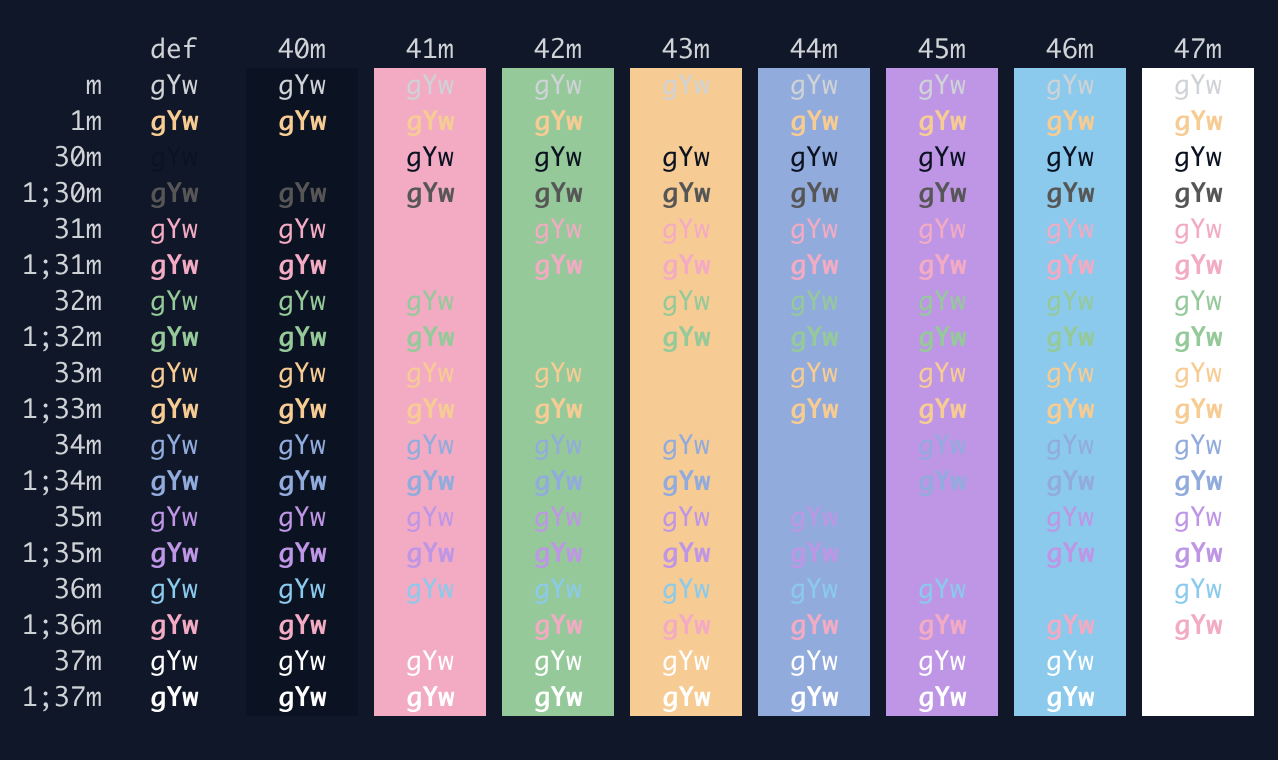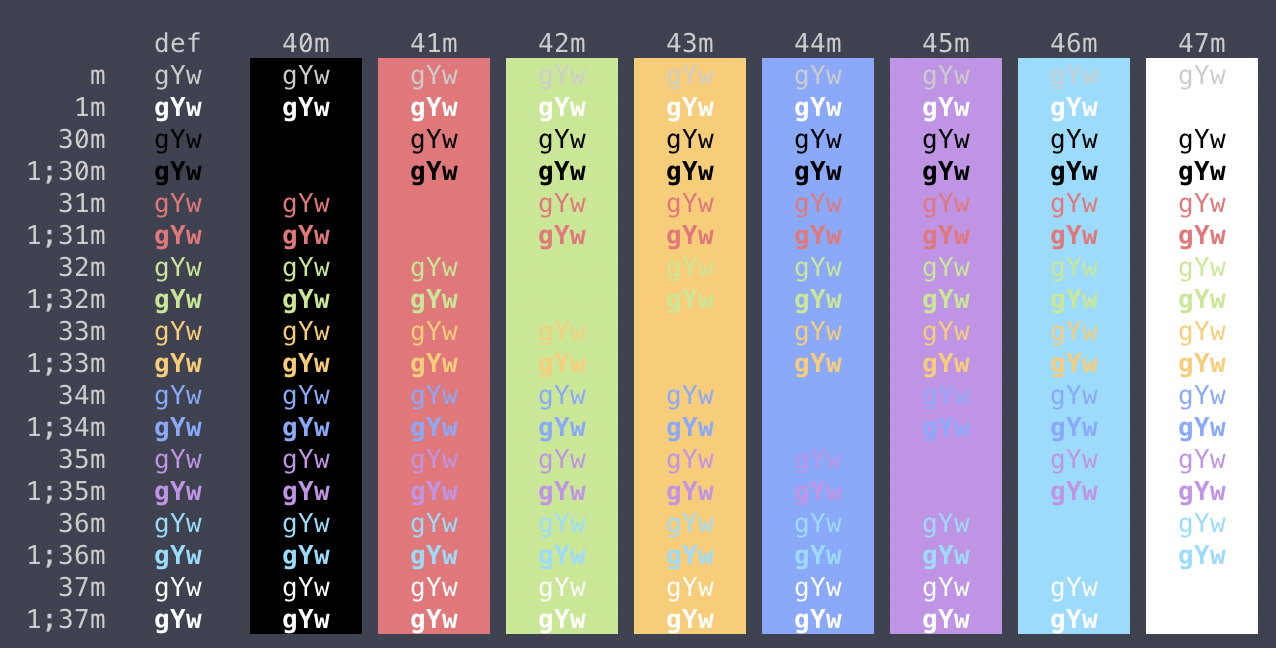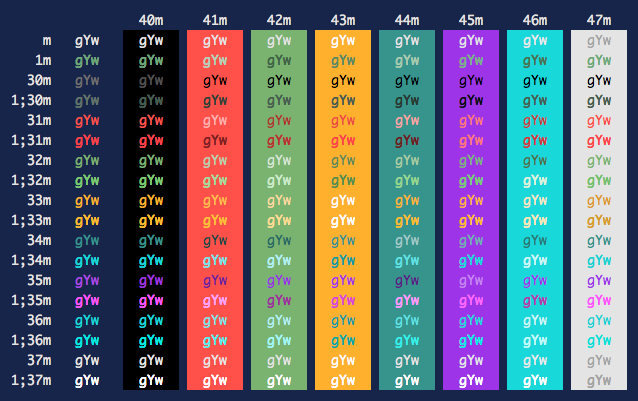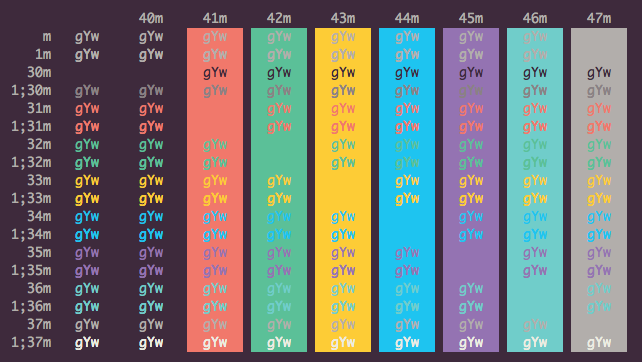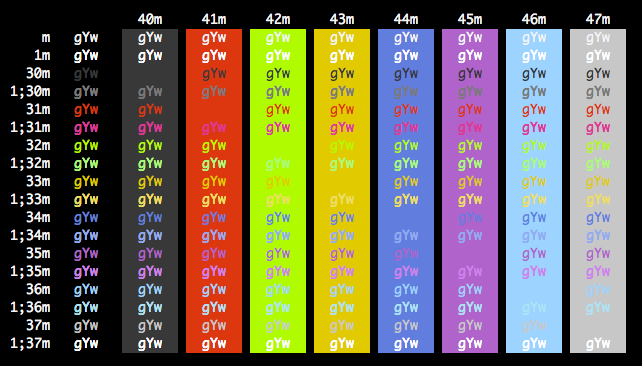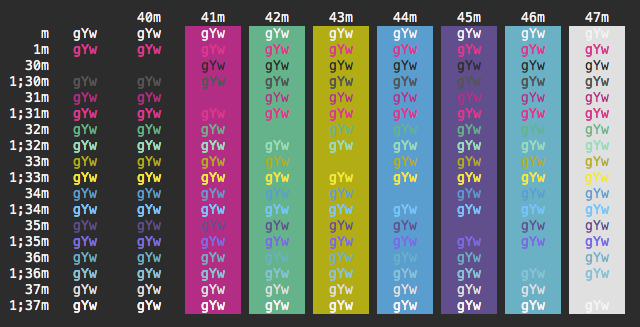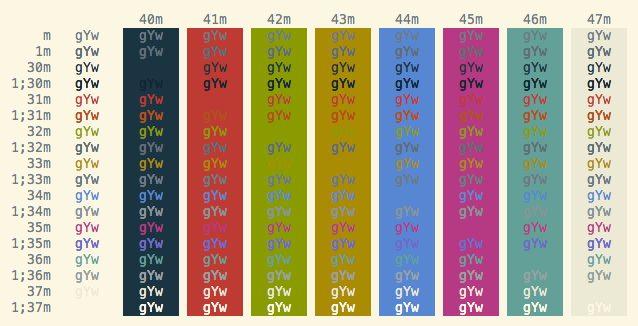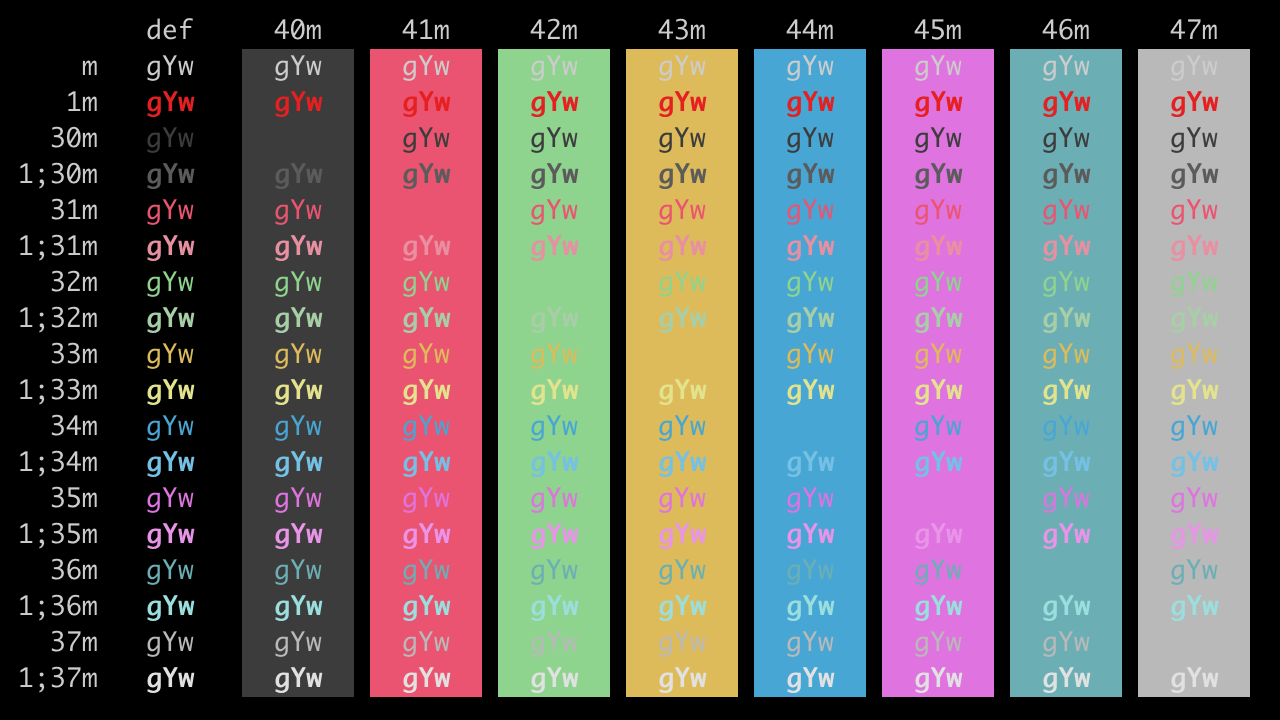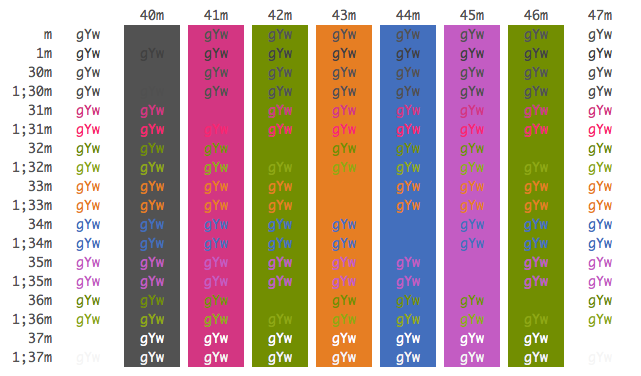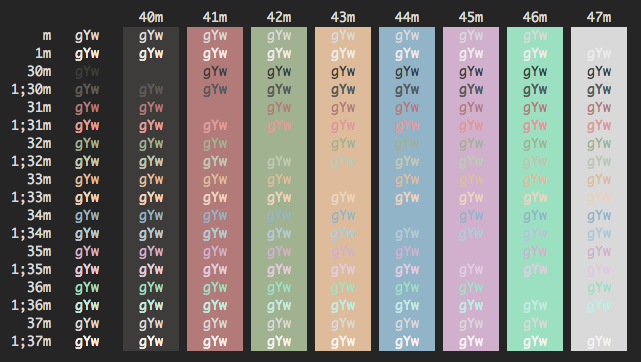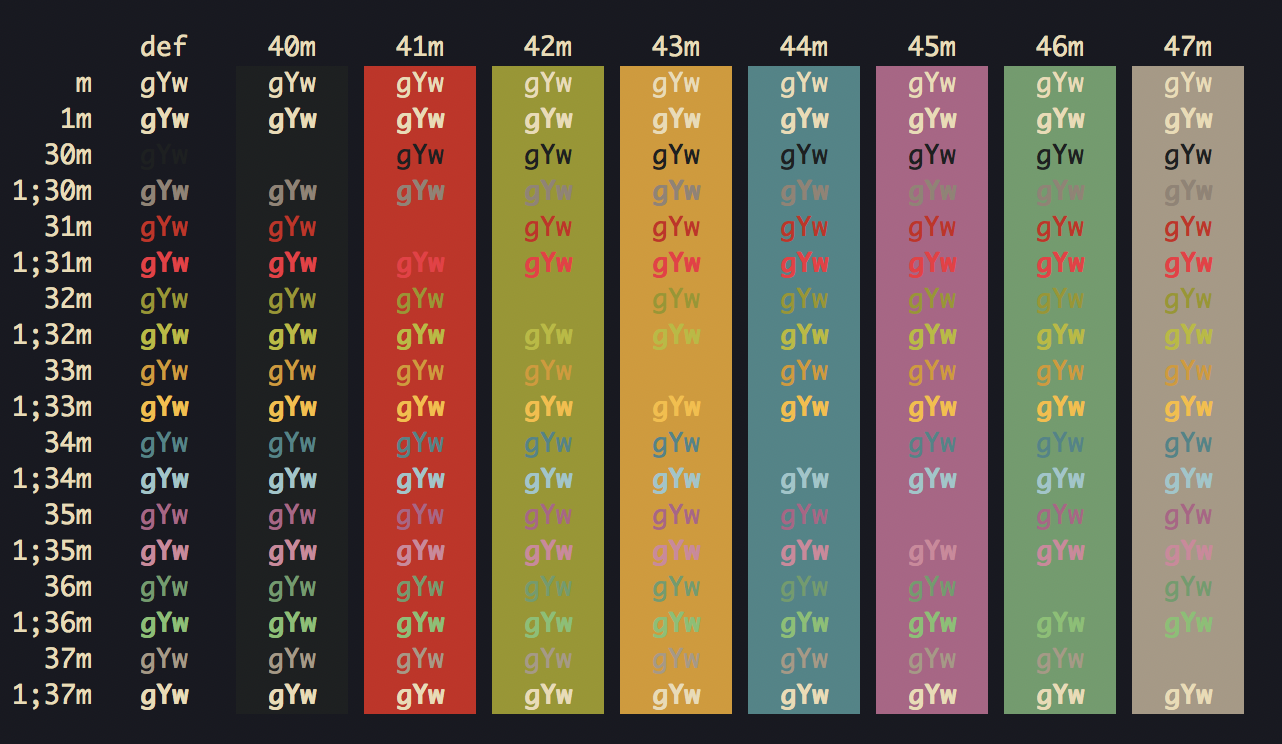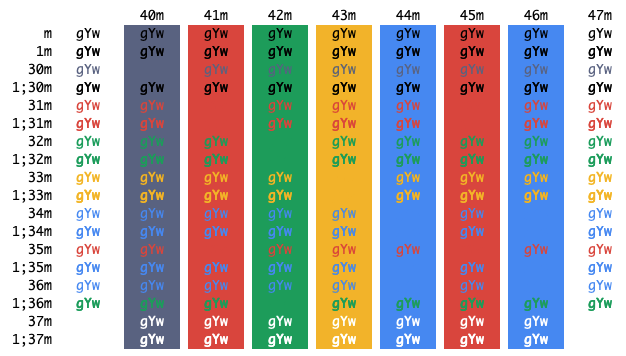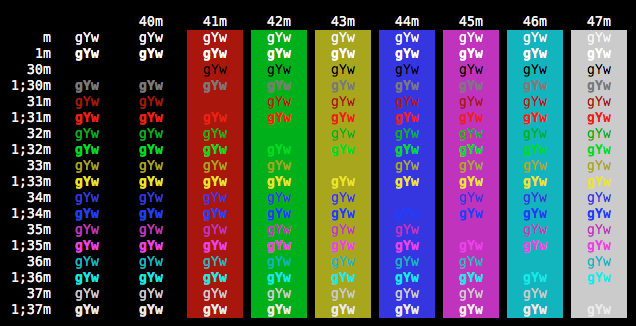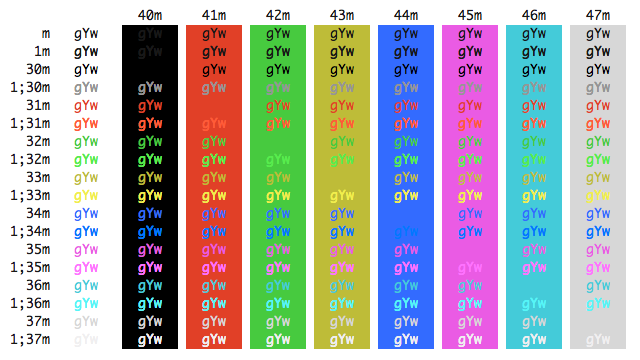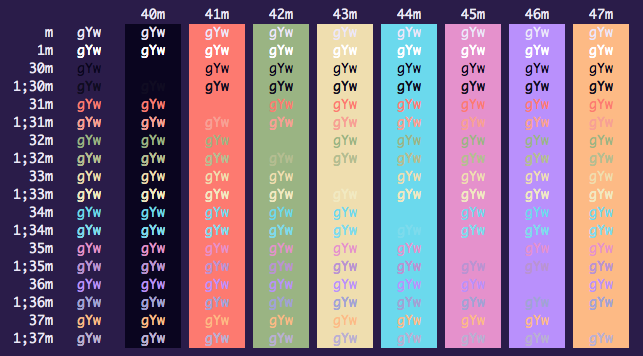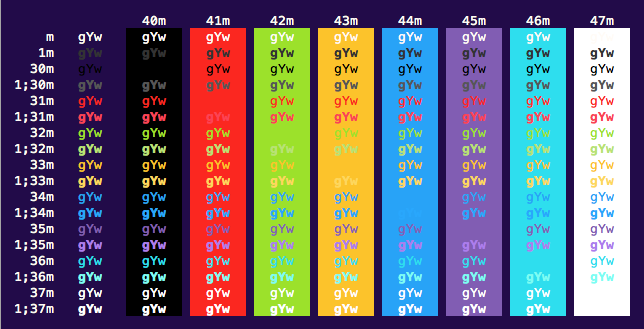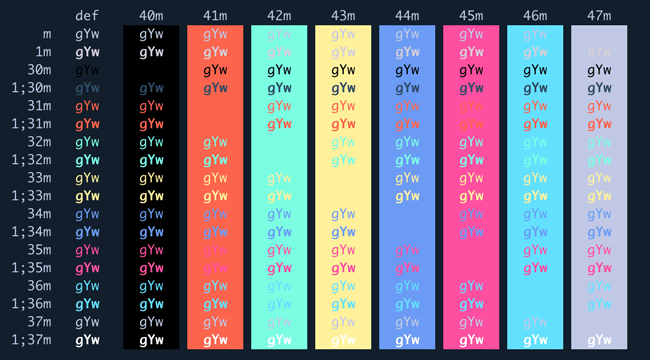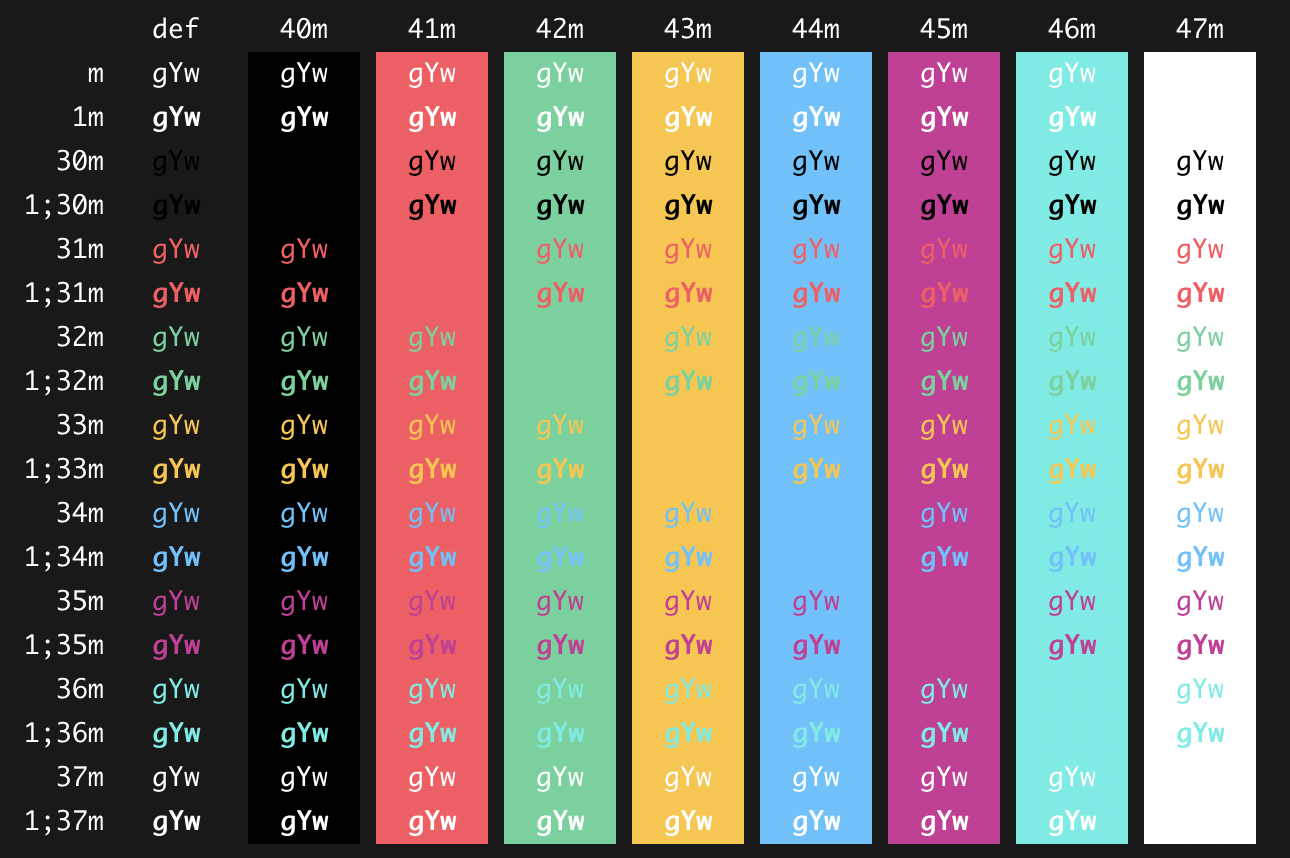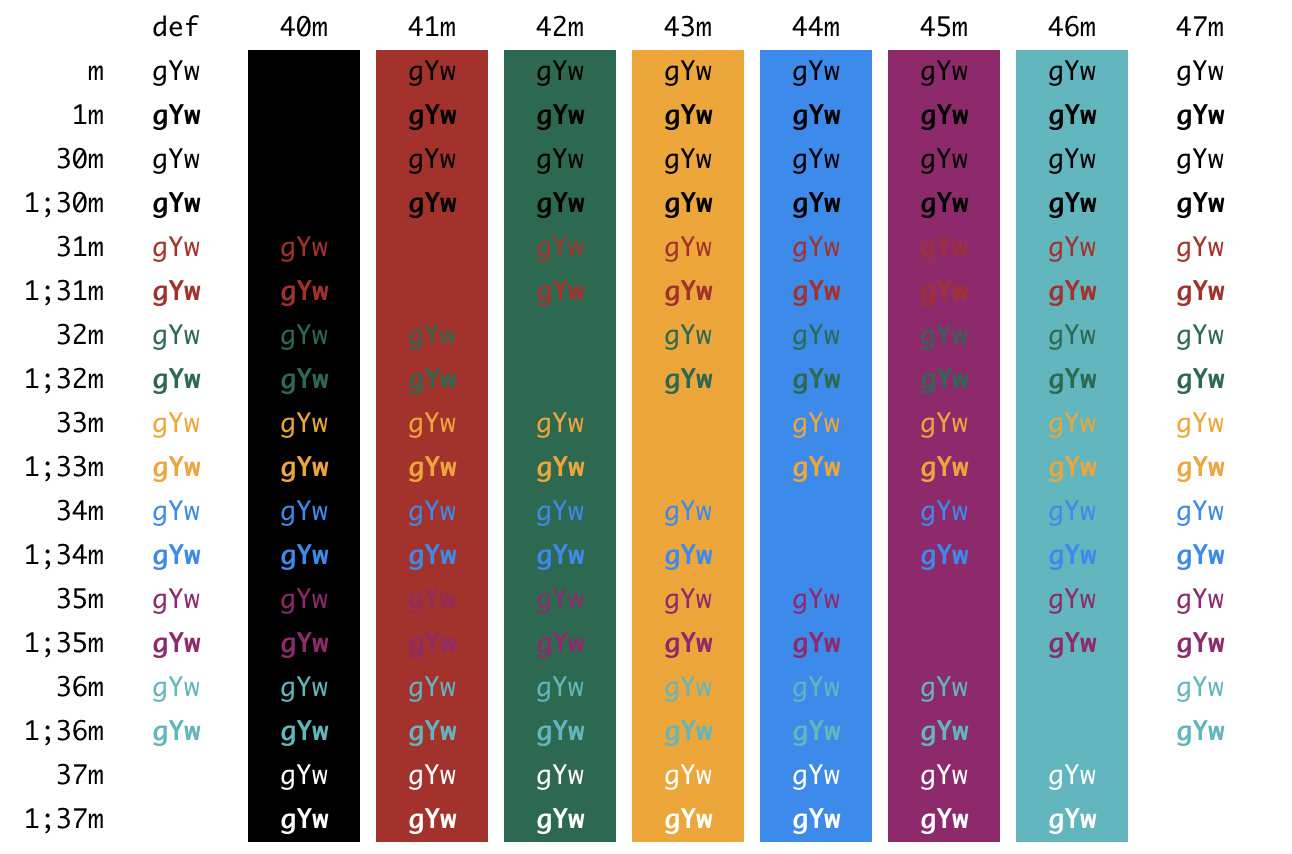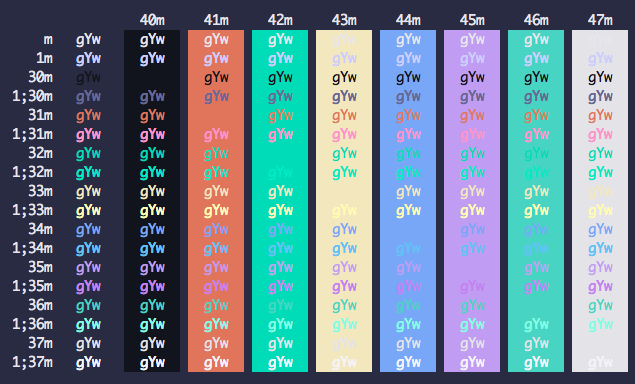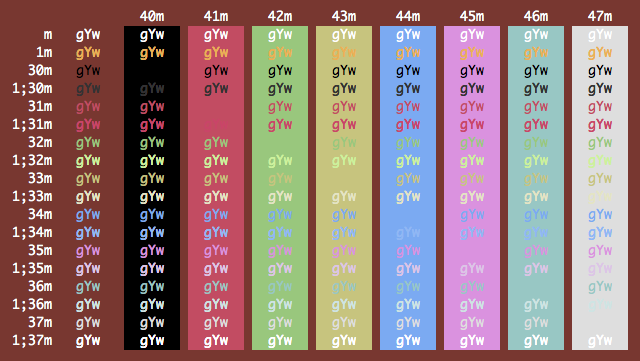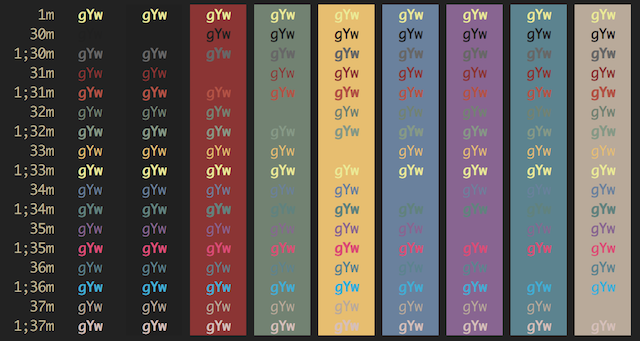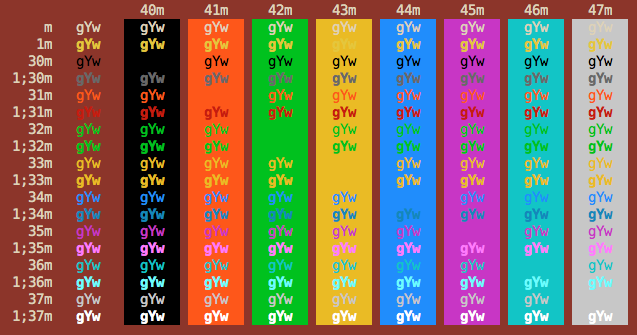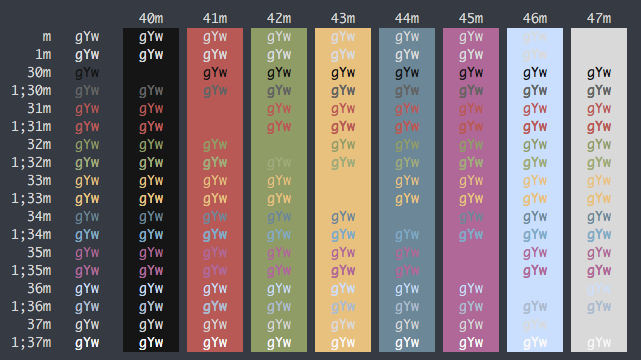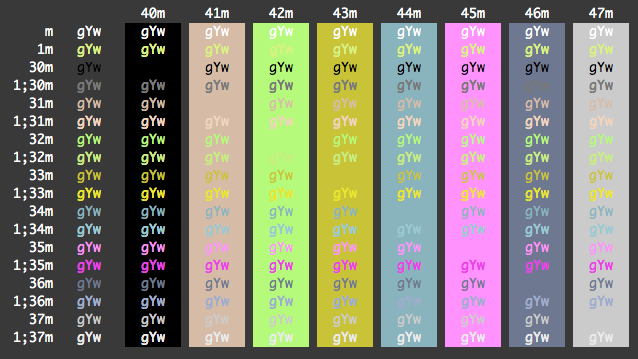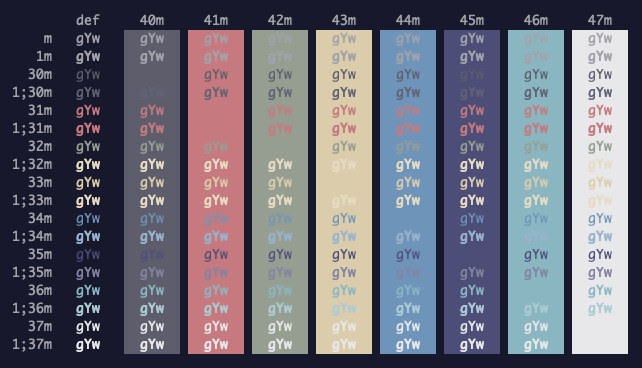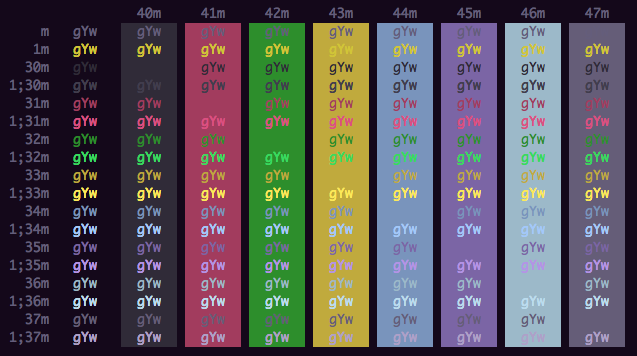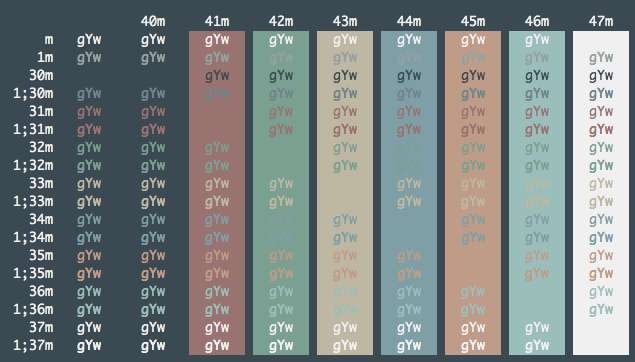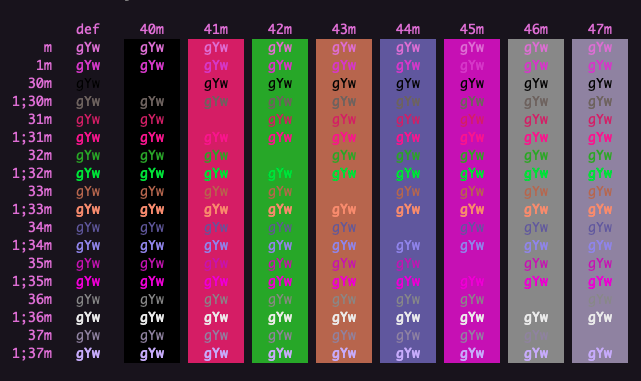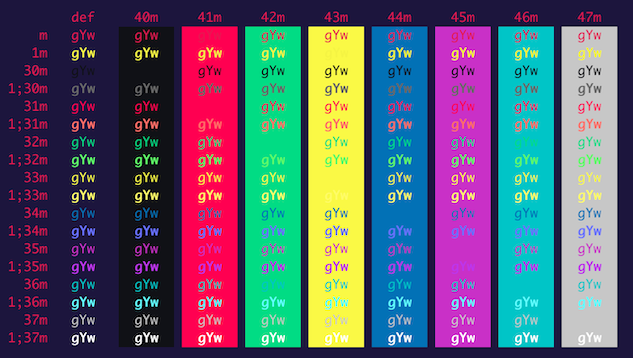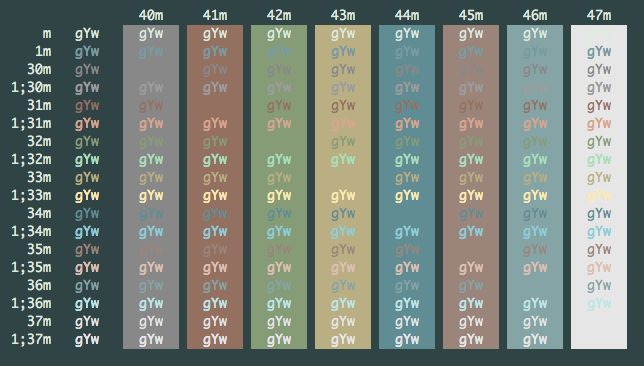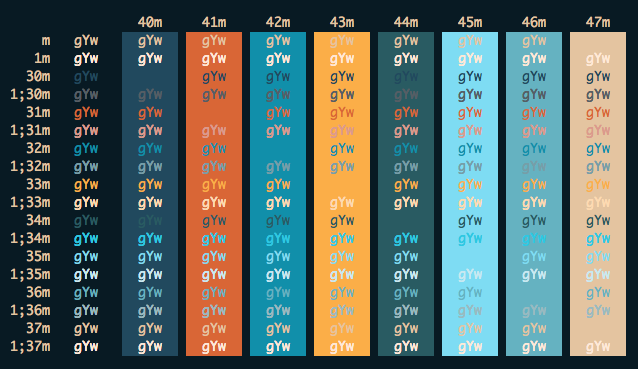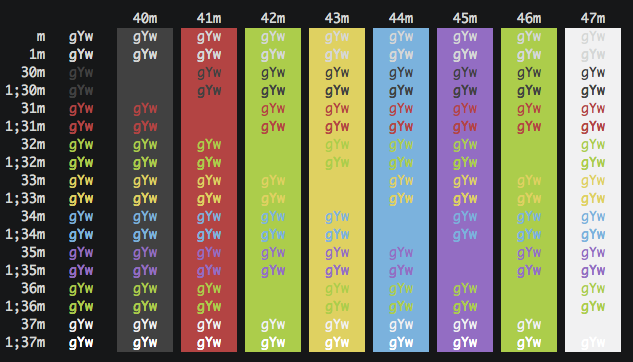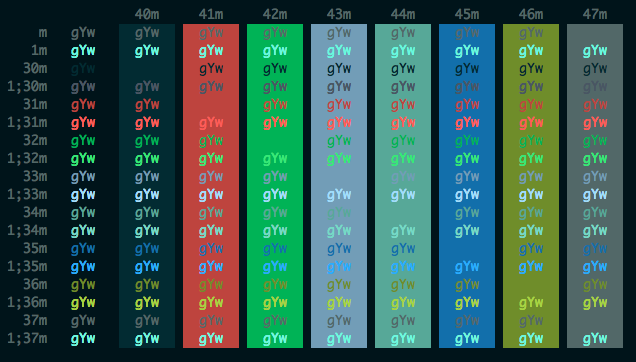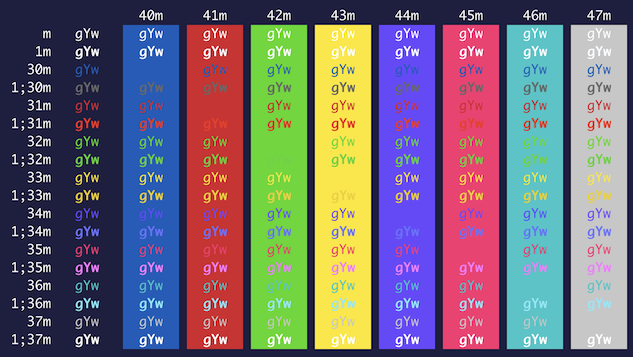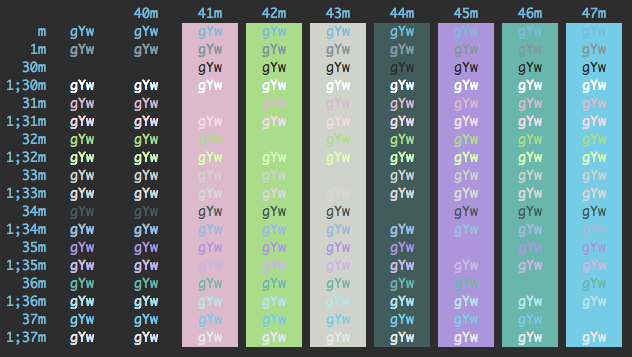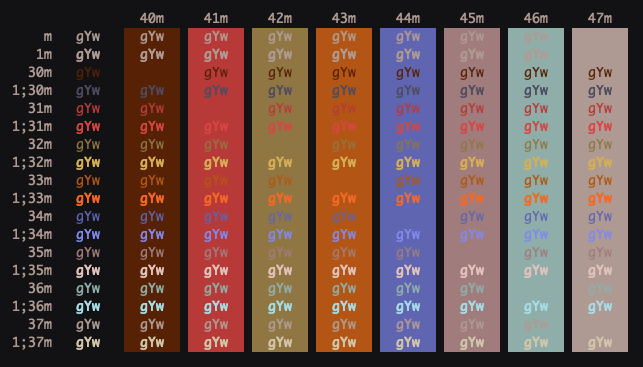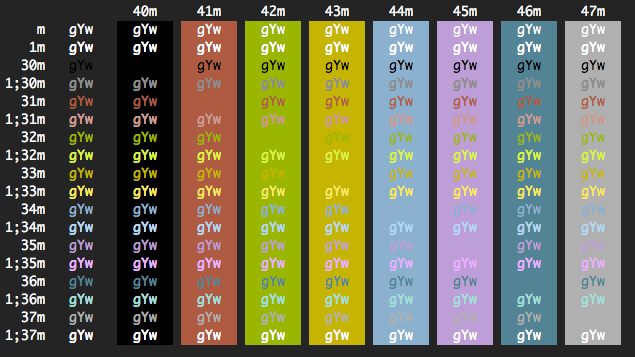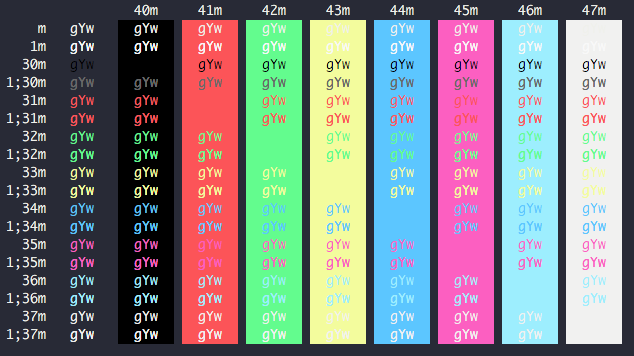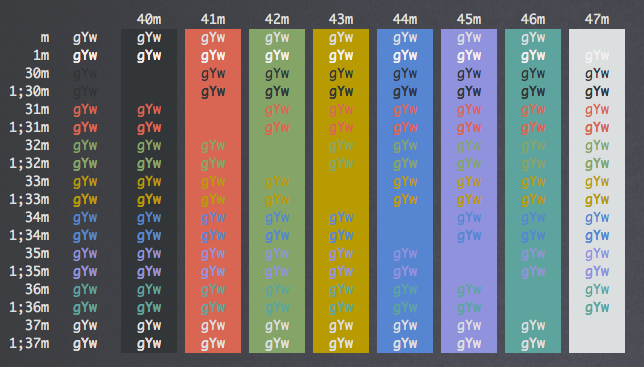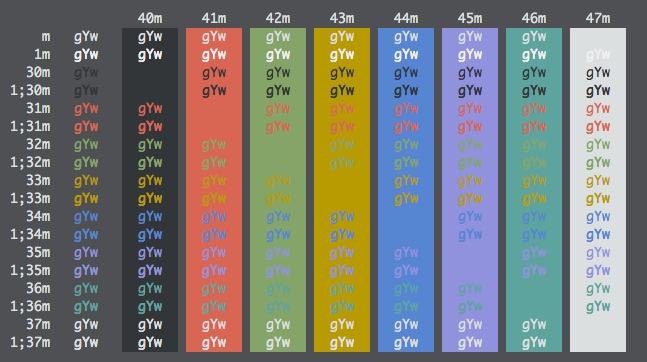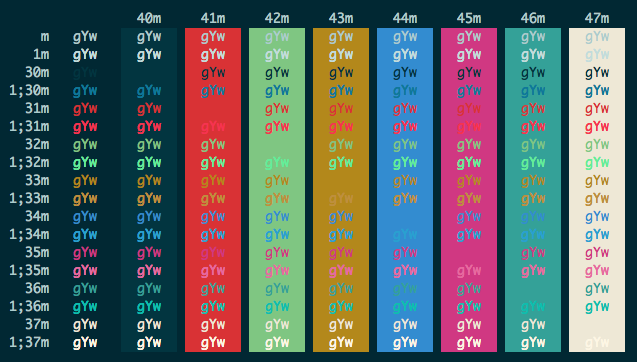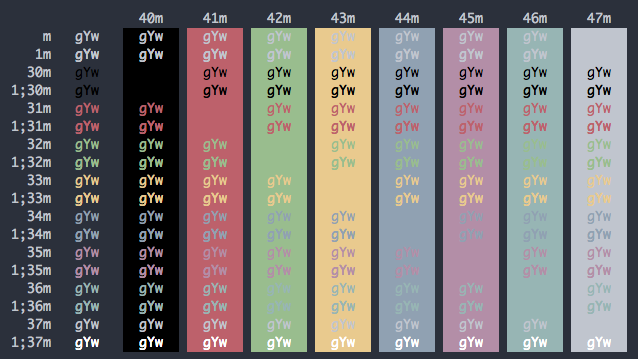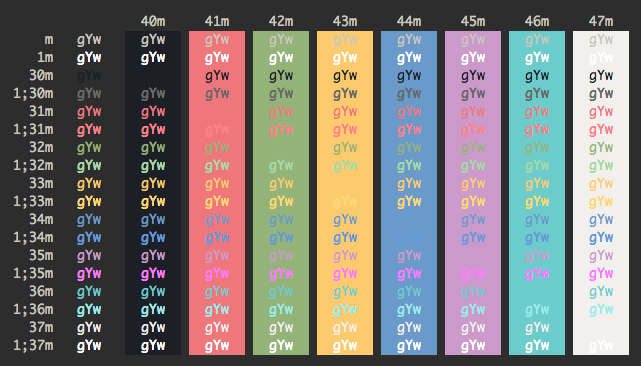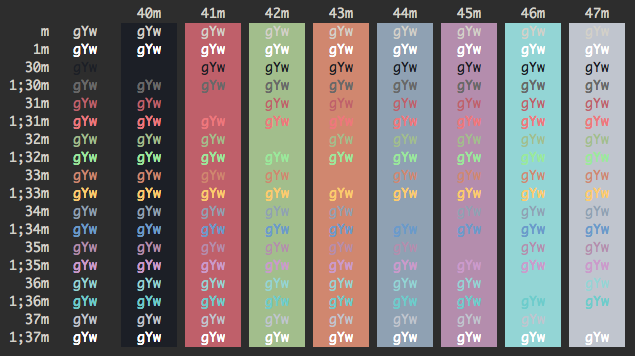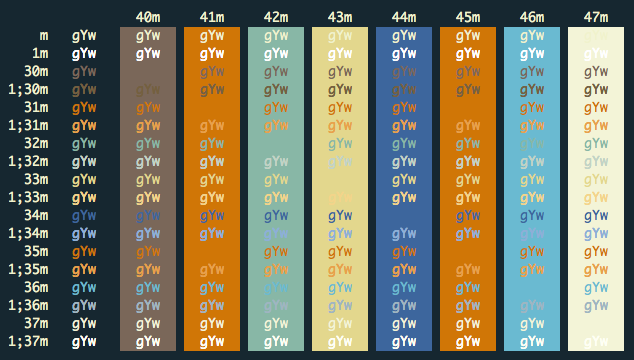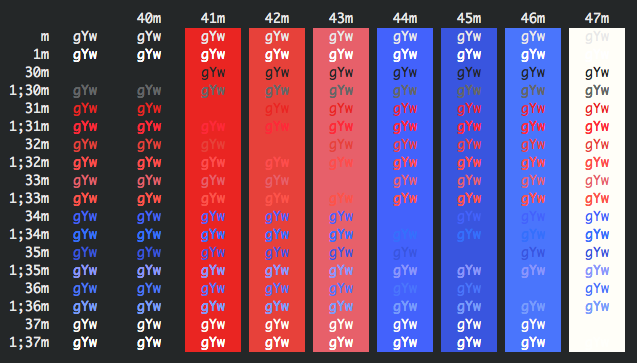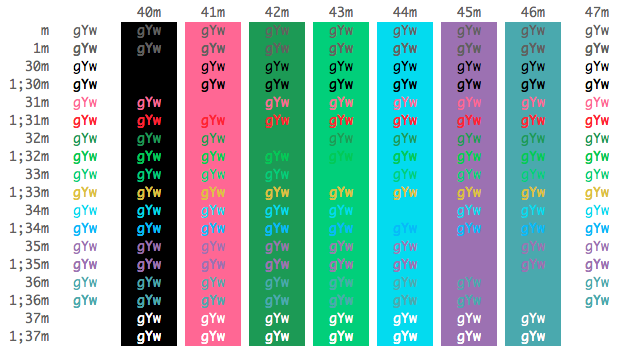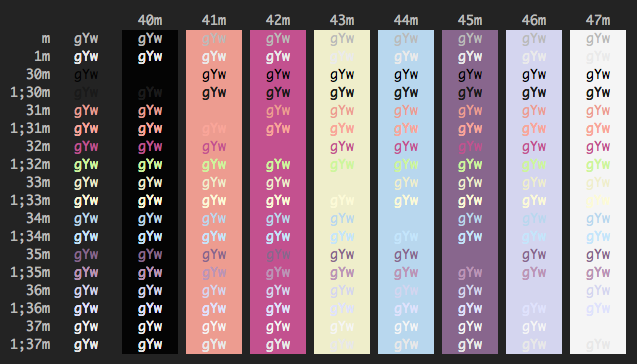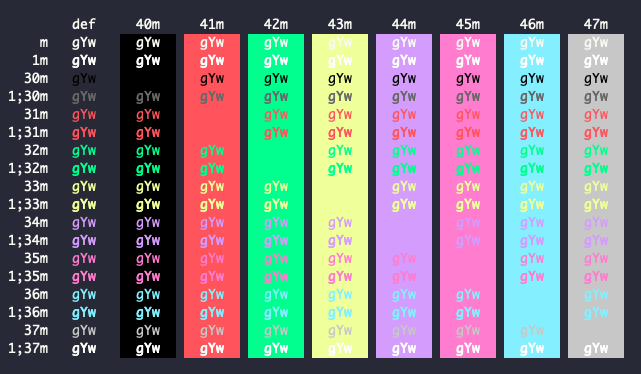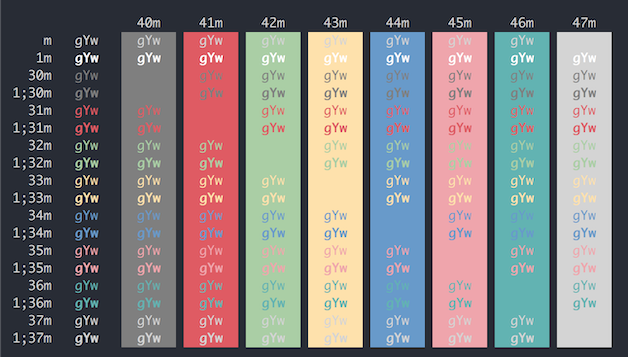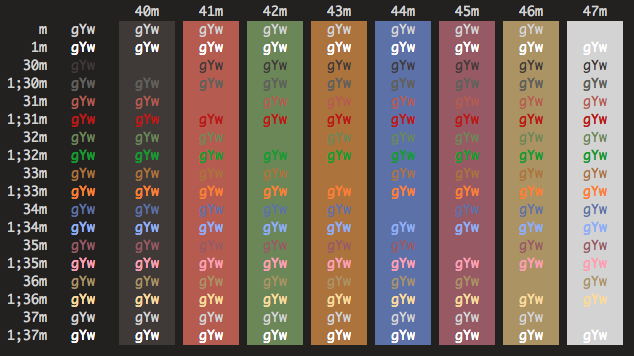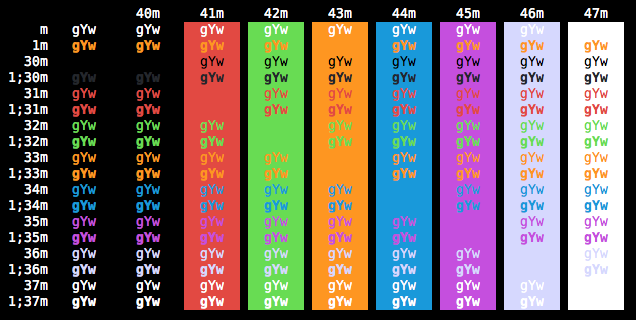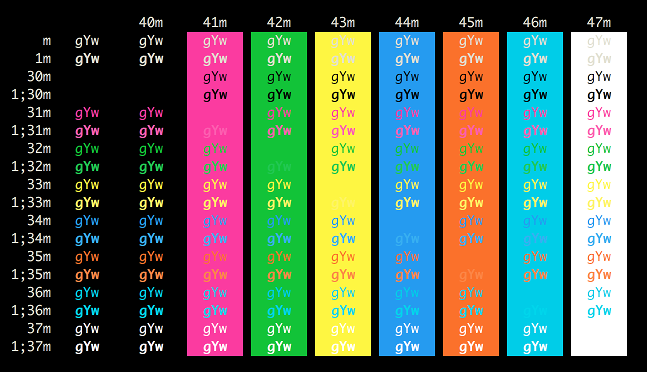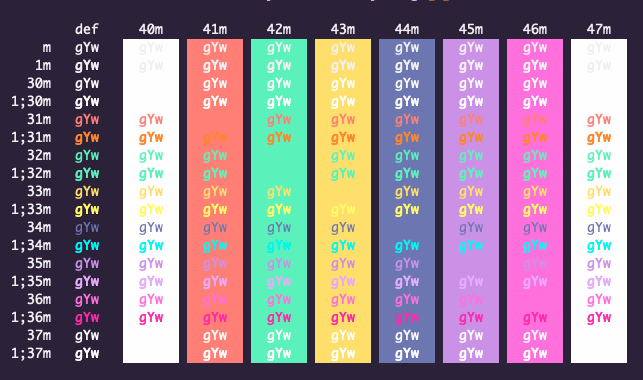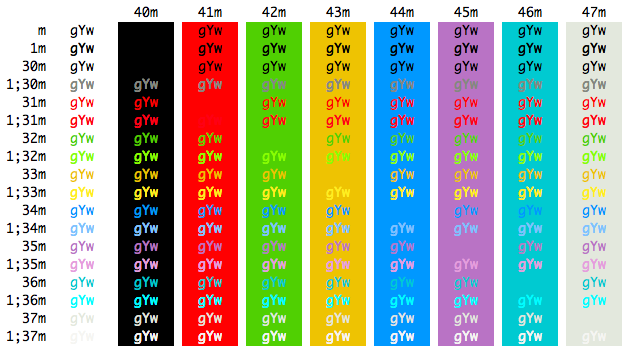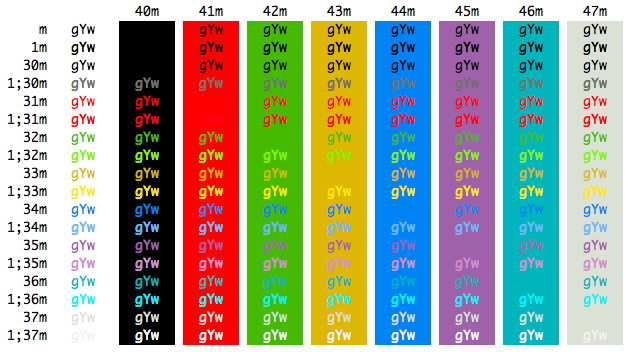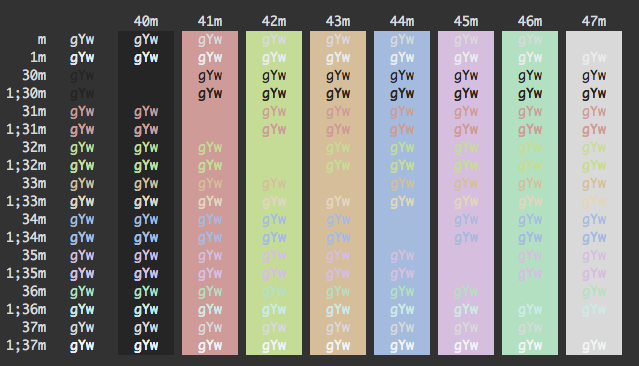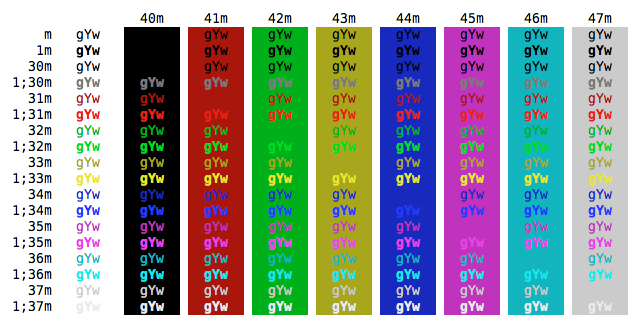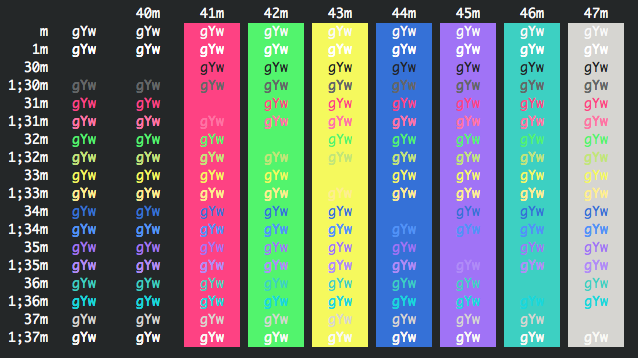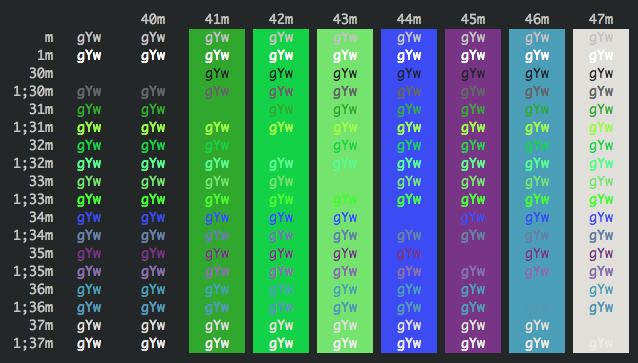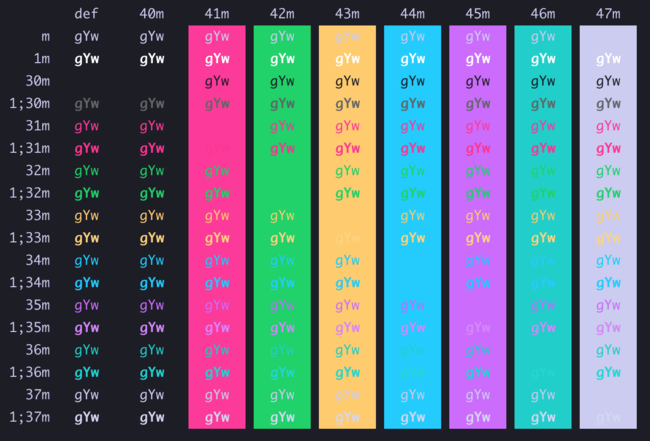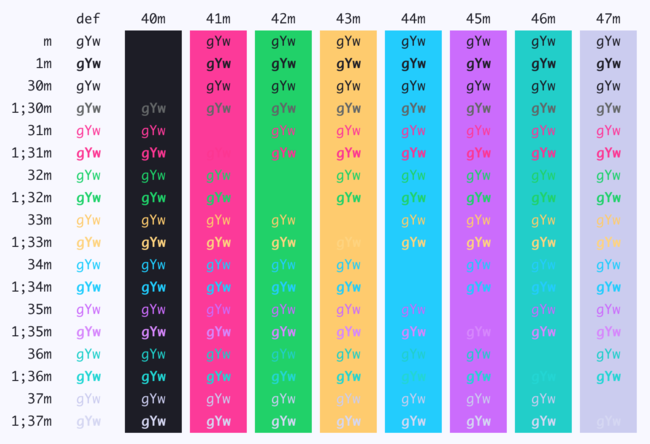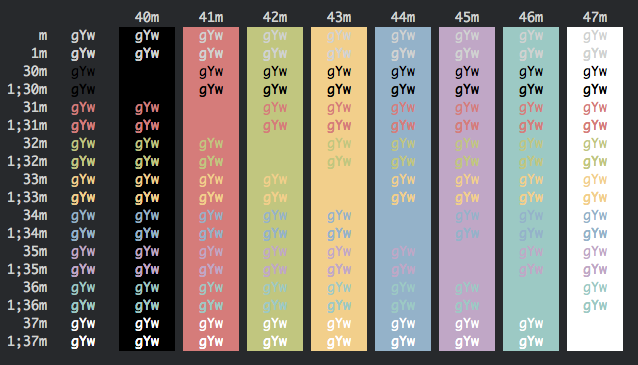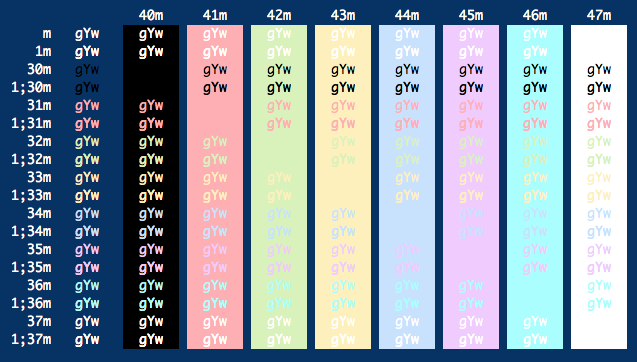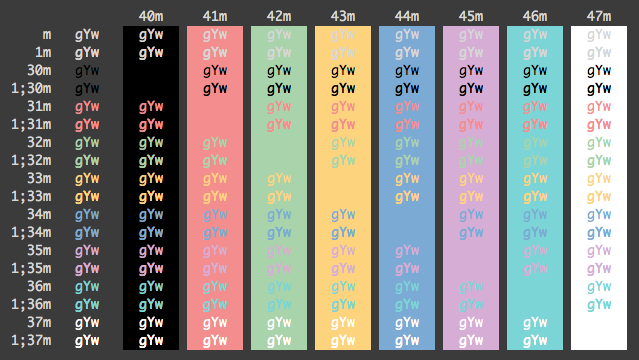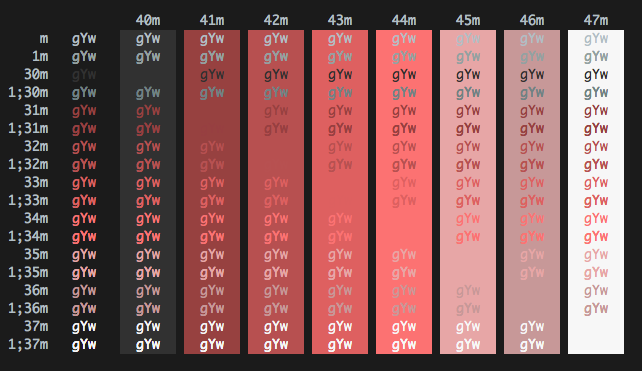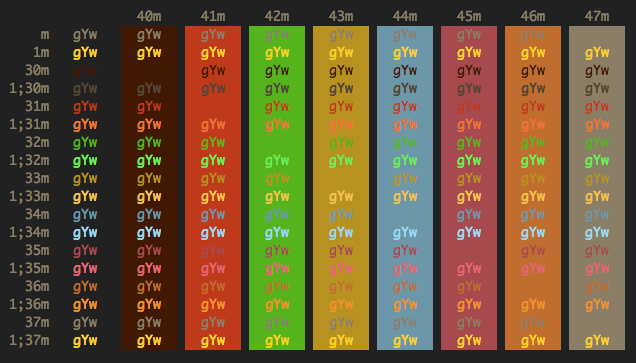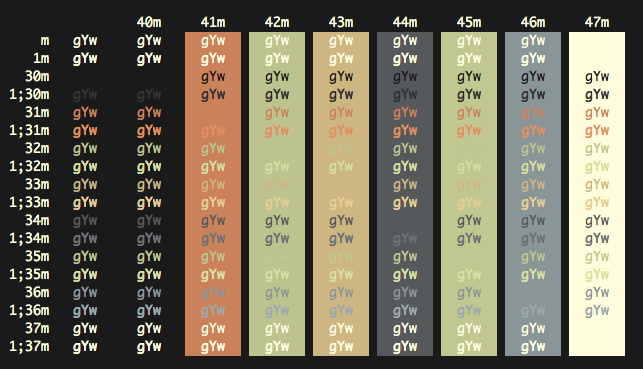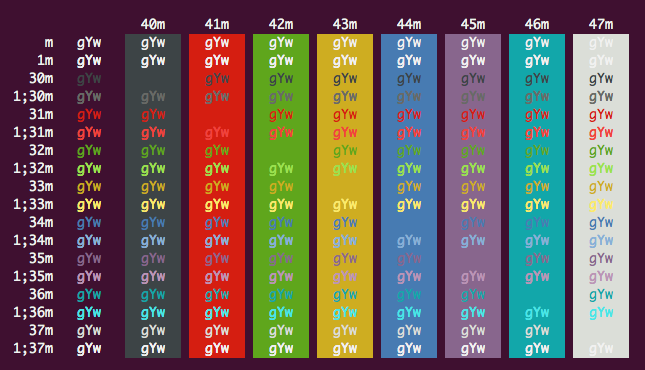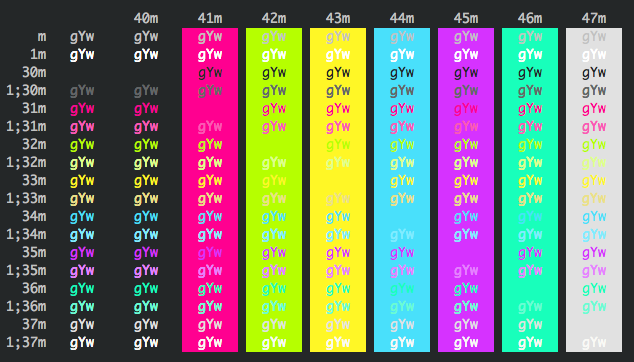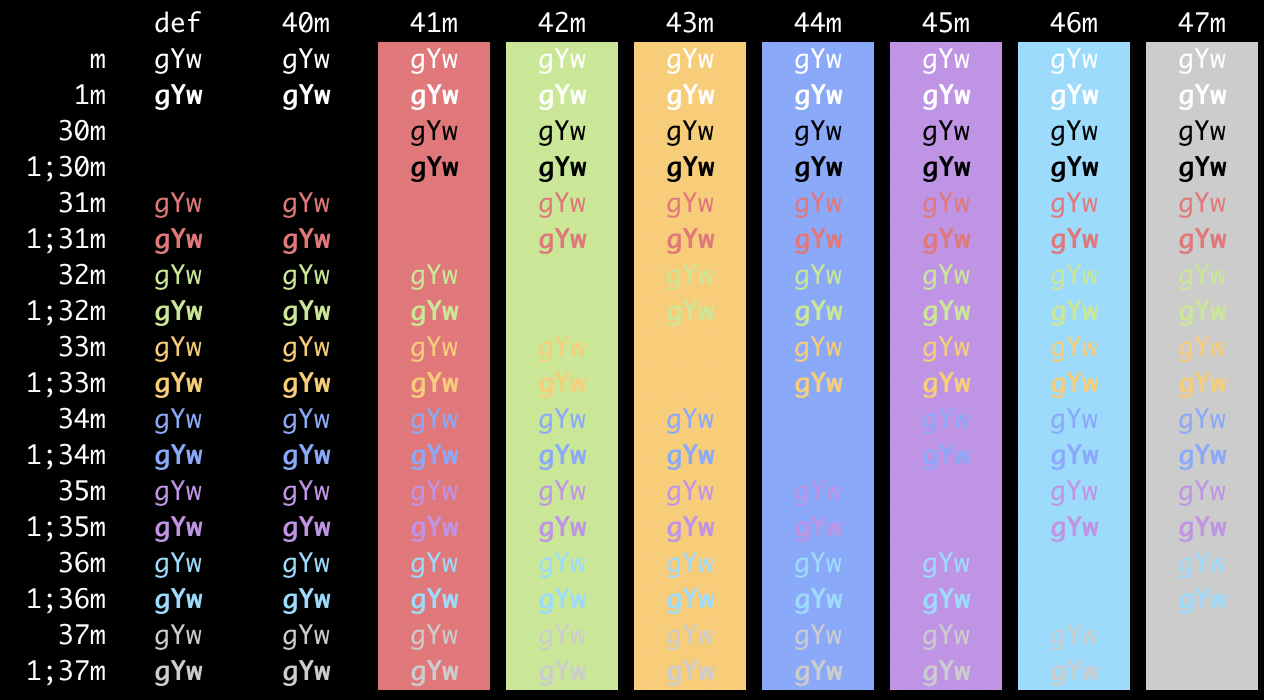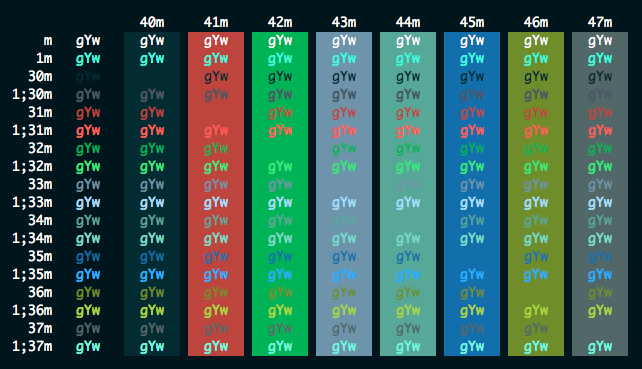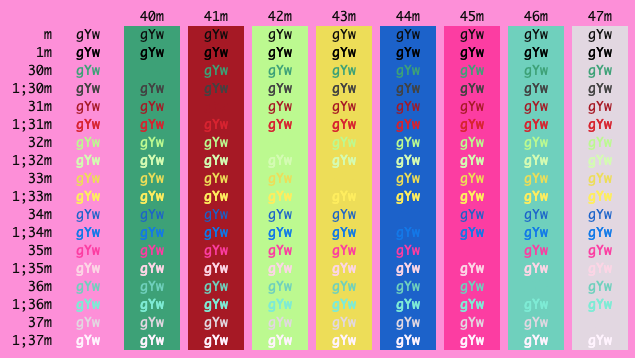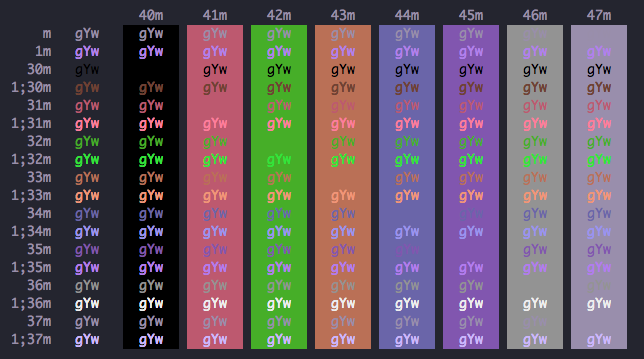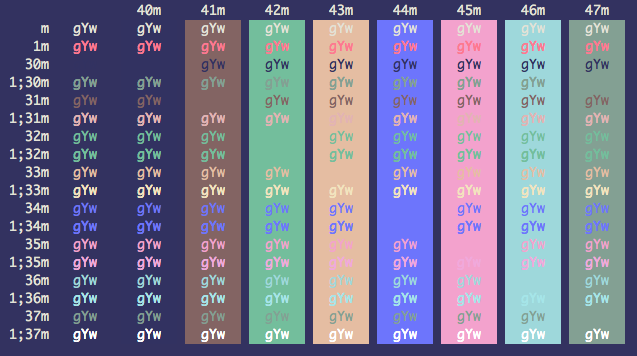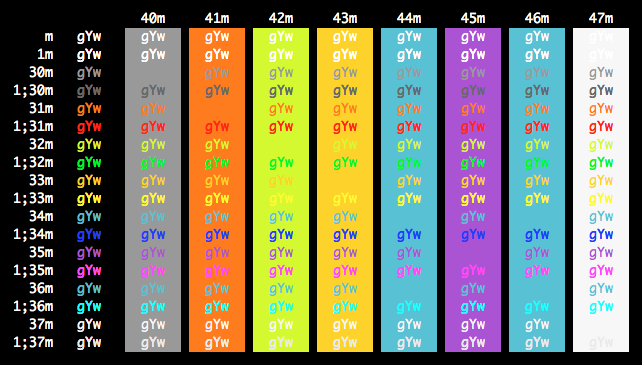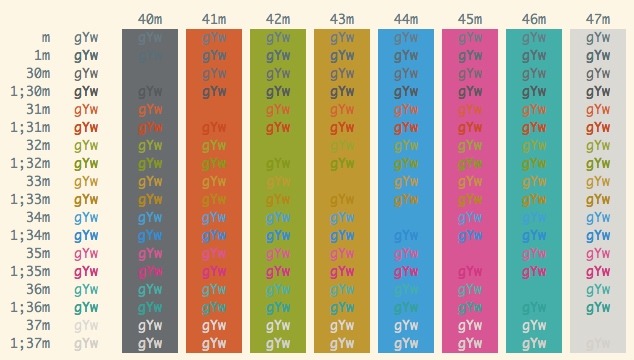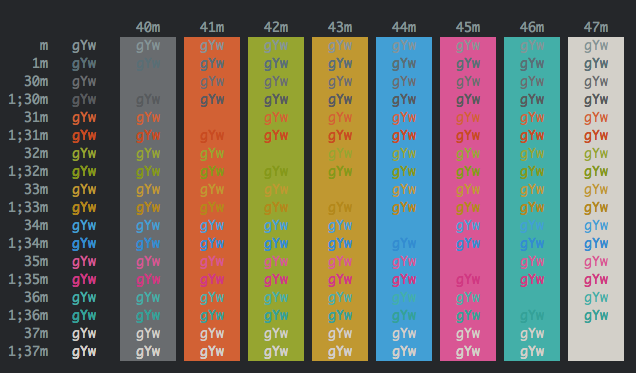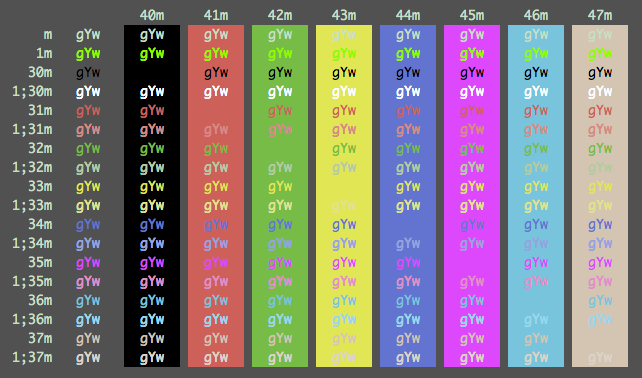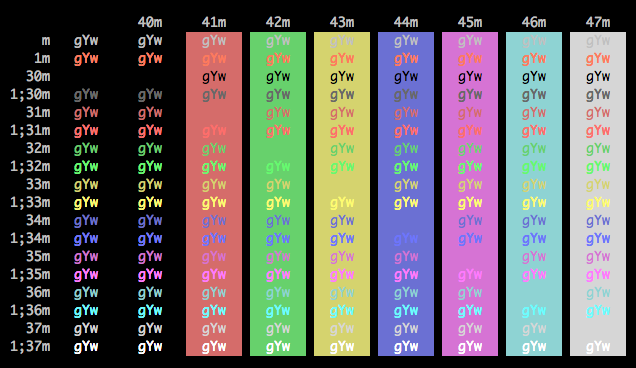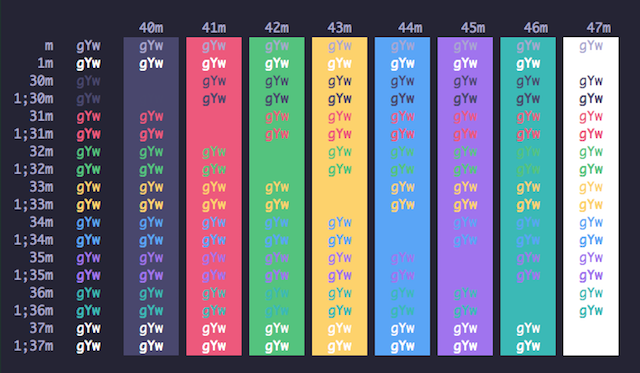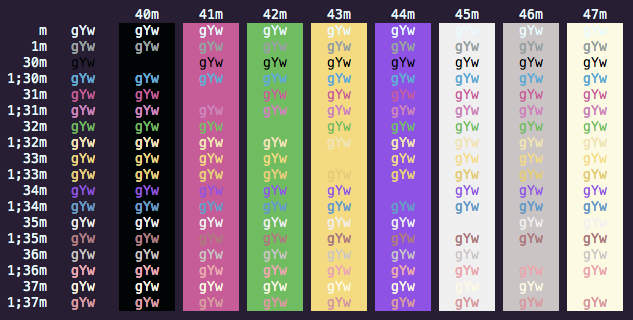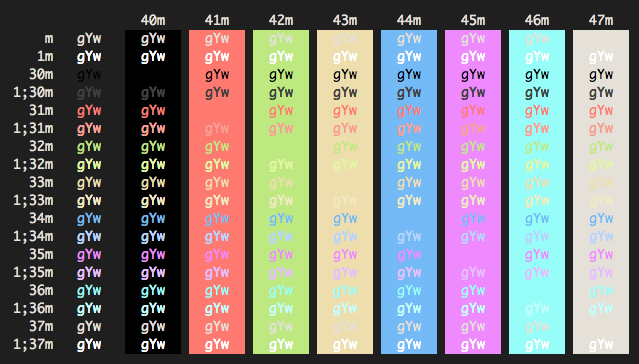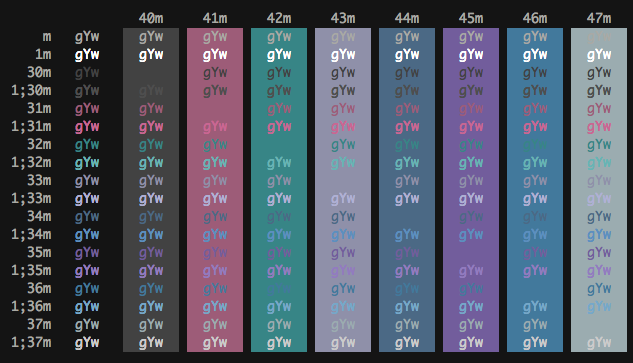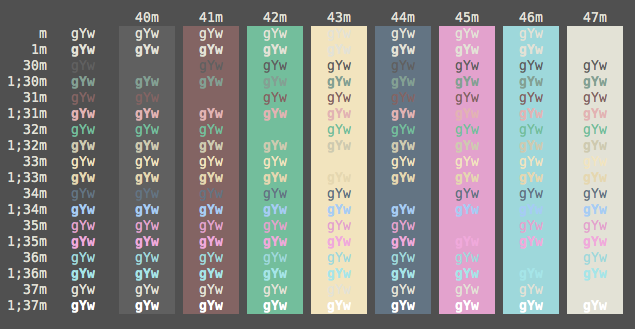- Intro
- Installation Instructions
- Contribute
- Screenshots
- Credits
- Extra
- X11 Installation
- Konsole color schemes
- Terminator color schemes
- Mac OS Terminal color schemes
- PuTTY color schemes
- Xfce Terminal color schemes
- FreeBSD vt(4) color schemes
- Previewing color schemes
- MobaXterm color schemes
- LXTerminal color schemes
- Visual Studio Code color schemes
- Windows Terminal color schemes
- Alacritty color schemes
This is a set of color schemes for iTerm (aka iTerm2). It also includes ports to Terminal, Konsole, PuTTY, Xresources, XRDB, Remmina, Termite, XFCE, Tilda, FreeBSD VT, Terminator, Kitty, MobaXterm, LXTerminal, Microsoft's Windows Terminal, Visual Studio, Alacritty
Screenshots below and in the screenshots directory.
There are 3 ways to install an iTerm theme:
-
Direct way via keyboard shortcut:
- Launch iTerm 2. Get the latest version at iterm2.com
- Type CMD+i (⌘+i)
- Navigate to Colors tab
- Click on Color Presets
- Click on Import
- Click on the schemes folder
- Select the .itermcolors profiles you would like to import
- Click on Color Presets and choose a color scheme
-
Via iTerm preferences (go to the same configuration location as above):
- Launch iTerm 2. Get the latest version at iterm2.com
- Click on iTerm2 menu title
- Select Preferences... option
- Select Profiles
- Navigate to Colors tab
- Click on Color Presets
- Click on Import
- Select the .itermcolors file(s) of the schemes you'd like to use * Click on Color Presets and choose a color scheme
-
Via Bash script
- Launch iTerm 2. Get the latest version at iterm2.com
- Run the following command:
# Import all color schemes tools/import-scheme.sh schemes/* # Import all color schemes (verbose mode) tools/import-scheme.sh -v schemes/* # Import specific color schemes (quotations are needed for schemes with spaces in name) tools/import-scheme.sh 'schemes/SpaceGray Eighties.itermcolors' # by file path tools/import-scheme.sh 'SpaceGray Eighties' # by scheme name tools/import-scheme.sh Molokai 'SpaceGray Eighties' # import multiple
- Restart iTerm 2. (Need to quit iTerm 2 to reload the configuration file.)
Have a great iTerm theme? Send it to me via a Pull Request! To export your theme settings:
- Launch iTerm 2
- Type CMD+i (⌘+i)
- Navigate to Colors tab
- Click on Color Presets
- Click on Export
- Save the .itermcolors file
To include a screenshot, please generate the output using the screenshotTable.sh script in the tools directory.
For screenshot consistency, please have your font set to 13pt Monaco and no transparency on the window
It would also be very helpful if you cd tools/ and run python3 update_all.py to generate all formats of your scheme
Some applications assume the ANSI color code 8 is a gray color. Solarized treats this code as equal to the background. This theme is for people who prefer the former. See issues #59, #62, and #63 for more information.
The schemes Novel, Espresso, Grass, Homebrew, Ocean, Pro, Man Page, Red Sands, and Terminal Basic are ports of the schemes of the same name included with the Mac Terminal application. All of Terminal's schemes have now been ported, with the exception of "Solid Colors" (random backgrounds, which iTerm doesn't support) and "Aerogel" (which is hideous).
The scheme Violet was created by ashfinal.
The scheme idleToes was inspired by the idleFingers TextMate theme and suggested for inclusion by Seth Wilson.
The scheme Zenburn was inspired by the Zenburn version created by Suraj N. Kurapati.
The scheme Symfonic was inspired by the color scheme used in the documentation for the Symfony PHP Framework.
The synthwave theme was created by brettstil
The scheme Github was inspired by the color theme palette used at Github for their UI and in some of their mascot images.
The scheme Solarized Darcula was inspired by the color theme created by @rickhanlonii. There are two screenshots below; one with a background and one without. The background image is included in the backgrounds/ directory and the image must be manually set on the profile's Preferences->Window tab. It's hard to see from the screenshot, but it looks great!
The theme Hurtado was found here.
The theme Molokai was based on the vim colorscheme of the same name.
The theme Monokai Soda was found here.
The theme Monokai Vivid was created by vitalymak.
The theme Neopolitan was created by daytonn
The theme Subliminal was created by gdsrosa
The themes Solarized Dark and Solarized Light come from the official Solarized web site
The Obsidian theme was on my hard drive and I don't recall where it came from. If anyone knows, ping me and I'll link back to the author(s).
The Spacedust theme was created by mhallendal and ported to iTerm by Couto
The theme Mathias was created by mathiasbynens
The LiquidCarbon themes were created by markcho
The NightLion themes were created by Curvve Media
The Tomorrow themes were created by chriskempson
The Tomorrow Night Burns theme were created by ashwinv11
The Twilight theme was created by stefri
The Teerb theme was created by Teerb
The IR_Black theme was found here
The Misterioso theme was created by flooose
The Hybrid theme was found here
The Thayer Bright theme was found here
The Shades Of Purple theme was found here and ported by fr3fou
The Spring theme was found here
The Smyck theme was found here
The Forest Blue theme was found here
The Cobalt2 theme was created by wesbos
The Operator Mono Dark was ported from vharadkou by dreamyguy
The WarmNeon theme was ported from PyCharm by firewut
The SpaceGray theme was created by ryentzer
The Jellybeans theme was created by qtpi
The PaulMillr theme was created by paulmillr and ported to iTerm by me
The Harper theme was created by idleberg
The CLRS theme was created by jasonlong
The Dracula theme was created by zenorocha
The Adventure theme was created by hongzimao
The themes AdventureTime, AlienBlood, BirdsOfParadise, Ciapre, CrayonPonyFish, DimmedMonokai, Earthsong, Elemental, FishTank, FrontEndDelight, FunForrest, Grape, Highway, IC_Green_PPL, IC_Orange_PPL, Lavandula, Medallion, MonaLisa, Ollie, Royal, SeaShells, Shaman, SleepyHollow, SoftServer, Sundried, ToyChest, Treehouse, and Urple were created by zdj
The Japanesque theme was created by aereal
The Seti theme was created by jesseweed and ported to iTerm2 by philduffy and slightly modified to make the ANSI blacks have a little more contrast
The Hipster Green and Jackie Brown themes were created by Unkulunkulu
The Aurora theme was created by fcsmJS
The Chalk theme was created by achalv
The Pencil Dark and Pencil Light themes were created by mattly
The Flat theme was created by ahmetsulek
The Atom, Brogrammer, Glacier and Darkside themes were created by bahlo
The Afterglow theme was created by yabatadesign
The Broadcast theme was created by vinkla
The Arthur, N0tch2k, Pnevma, Square, and Wryan themes were created by baskerville
The Belafonte Day, Belafonte Night, Paraiso Dark, and C64 themes were created by idleberg
The 3024 Day and 3024 Night themes were created by 0x3024
The Argonaut theme was created by effkay
The Espresso Libre theme was created by jurgemaister
The Hardcore theme was created by hardcore
The Rippedcasts theme was created by mdw123
The Solorized Dark Higher Contrast theme was created by heisters
The VibrantInk theme was created by asanghi
The Wez theme was created by wez
The Wombat theme was created by djoyner
The WildCherry theme was created by mashaal
The Flatland theme was created by realchaseadams
The Neutron theme was created by Ch4s3
The Fideloper theme was inspired by Fideloper
The Later This Evening theme was created by vilhalmer
The Galaxy theme was created by jglovier
The Slate theme was created by deneshshan
The SpaceGray Eighties and SpaceGray Eighties Dull themes were created by mhkeller
The Borland theme was created by delip
The Cobalt Neon theme was created by vazquez
The AtelierSulphurpool theme was created by atelierbram
The Batman, Spiderman, and The Hulk themes were created by pyrophos
The ENCOM theme was created by Josh Braun
The Floraverse theme was created by papayakitty
The Material and MaterialDark themes were created by stoeffel
The OceanicMaterial theme was created by rahulpatel
The MaterialOcean theme was found here and was ported by fr3fou
The AtomOneLight theme was created by iamstarkov
The Piatto Light theme was created by kovv
The DotGov theme was inspired by the color palette used in the U.S. Web Design Standards
The DuoTone Dark theme was created by chibicode based on simurai's duotone-dark Atom theme.
The JetBrains Darcula theme was created by vitstr
The Bright Lights theme was created by tw15egan
The Ubuntu theme was inspired by default Ubuntu's console colors. Created by Maximus and ported to iTerm2 by stepin.
The Under The Sea theme was created by peterpme
The One Half themes were created by sonph, based on Atom's One with some tweakings.
The FirefoxDev theme was created by Or3stis
The Ryuuko theme was created by dylanaraps and added by iandrewt
The Firewatch theme was created by Sebastian Szturo as an atom syntax theme and ported to an iTerm scheme by Ben Styles. It was originally inspired by the Firewatch game.
The Pandora theme was created by milosmatic
The Elementary OS theme was created by elementary.io and added by 987poiuytrewq
The Gruvbox Dark theme was created by morhetz and added by mcchrish
The Ayu and Ayu Light themes were created by alebcay
The Deep theme was created by ADoyle
The Red Planet theme was created by ibrokemypie based on eliquious's Red Planet Sublime Text theme.
The Tango Adapted theme and its slightly less bright counterpart Tango Half Adapted were created by crowsonkb, based on iTerm2's Tango Light theme.
The Pro Light theme was adapted from the Pro theme by crowsonkb using her iterm_schemer tool.
The Fahrenheit theme was created by jonascarpay based on fcpg's vim-fahrenheit Vim theme.
The Calamity and Rapture themes were created by Pustur
The Purple Peter theme was created by DeChamp
The Purple Rain theme was created by msorre2
The ChallengerDeep theme was found here and ported to iTerm by eendroroy
The Hopscotch theme was created by Jan T. Sott
The Hivacruz theme was created by Yann Defretin
The Nocturnal Winter theme was created by Shriram Balaji
The Rebecca theme was created vic based on his emacs rebecca-theme
The Whimsy theme was created by Rod
The Chester theme was created by KH
The Django theme was created by Jannis Leidel. The original colors schemes were created by threespot.com for the Django Software Foundation
The DjangoSmoothy theme was created by Jannis Leidel. The original colors schemes were created by threespot.com for the Django Software Foundation
The DjangoRebornAgain theme was created by christopherscott based on the original Django themes by Jannis Leidel
The Kolorit theme was created by thomaspaulmann
The Cyberpunk theme was created by Murderlon
The LoveLace theme was created by nalanbar based on a dotfile from elenapan
The Framer theme was created by markogresak based on Framer Syntax Theme provided by Framer.
The Lab Fox theme was created by theatlasroom inspired by the Gitlab design system
The Unikitty theme was created by jakebathman
The Primary theme was created by jayanthkoushik based on Google's vim colorscheme.
The Andromeda theme was created by memije based on EliverLara's Andromeda VS Code theme.
The Night Owlish Light theme was created by praveenpuglia based on sdras's Night Owl VS Code theme.
The Midnight In Mojave theme was created by OberstKrueger based on the colors outlined in the Human Interface Guidelines
The Breeze theme was based on the Breeze color scheme by KDE and ported to iTerm by nieltg
The coffee theme was created by cbitterfield
The Doom One theme was based on Emacs Doom default theme
The Doom Peacock theme was based on Emacs Doom Peacock theme
The Blueberry Banana, Blue Matrix, Cyberdyne, Laser, and Scarlet Protocol themes were created by ReagentX
The BlueBerry Pie theme was created together by murmurlilia and fitz123
The Synthwave Everything theme was created by smithbm2316 based on robb0wen's VS Code theme Synthwave '84
The theme Sakura was created by 0xN0ri based on zdj iTerm 2 color scheme Urple
The Mirage theme was created by Tristan Remy and ported to iTerm2 by Gomah.
The Rouge 2 theme was created by Josef Aidt and ported to iTerm2 by Sam Rose.
The theme Tinacious Design was created by Tina Holly
Popping and Locking theme was created by Hedinn Eiriksson and added by didierbroska
MaterialDarker and DraculaPlus themes were added by jos3s
Nord theme were added by Teraskull
The Gruvbox Light theme was created by morhetz and added by reynn
The Jubi theme was created by Julia Tretel
The Guezwhoz theme was created by Egor Lem
The Overnight Slumber theme was created by Cristian Velasquez Ramos and ported to iTerm2 by Gomah.
The PaleNight theme was created by Mattia Astorino and ported to iTerm2 by Kasper
The iceberg theme was created by cocopon and ported to iTerm2 by pbnj
The "Galizur" theme was crafted by Raziel Anarki
The Raycast Dark/Light themes were created by thomaspaulmann and itsnwa.
The BlueDolphin theme was designed by vimiomori.
The Sublette theme was created by sublee.
The UltraDark theme was created by Kasper.
The FairyFloss theme was created by rebecabordini based on sailorhg VS Code theme.
The Mariana theme was adapted from the Sublime Text theme of the same name.
The themes HaX0R_R3D, HaX0R_GR33N and HaX0R_BLUE were created by Pratik
The Ayu Mirage theme was adapted from the VS Code theme of the same name.
The Peppermint theme was created by Noah Frederick and adapted for iTerm by dotzero.
The GitHub Dark theme was created by Al Duncanson
If there are other color schemes you'd like to see included, drop me a line!
To install under the X Window System:
-
Import the .xrdb file of the scheme you'd like to use:
#include "/home/mbadolato/iTerm2-Color-Schemes/xrdb/Blazer.xrdb" -
Use the
#defines provided by the imported .xrdb file:Rxvt*color0: Ansi_0_Color Rxvt*color1: Ansi_1_Color Rxvt*color2: Ansi_2_Color Rxvt*color3: Ansi_3_Color Rxvt*color4: Ansi_4_Color Rxvt*color5: Ansi_5_Color Rxvt*color6: Ansi_6_Color Rxvt*color7: Ansi_7_Color Rxvt*color8: Ansi_8_Color Rxvt*color9: Ansi_9_Color Rxvt*color10: Ansi_10_Color Rxvt*color11: Ansi_11_Color Rxvt*color12: Ansi_12_Color Rxvt*color13: Ansi_13_Color Rxvt*color14: Ansi_14_Color Rxvt*color15: Ansi_15_Color Rxvt*colorBD: Bold_Color Rxvt*colorIT: Italic_Color Rxvt*colorUL: Underline_Color Rxvt*foreground: Foreground_Color Rxvt*background: Background_Color Rxvt*cursorColor: Cursor_Color XTerm*color0: Ansi_0_Color XTerm*color1: Ansi_1_Color XTerm*color2: Ansi_2_Color XTerm*color3: Ansi_3_Color XTerm*color4: Ansi_4_Color XTerm*color5: Ansi_5_Color XTerm*color6: Ansi_6_Color XTerm*color7: Ansi_7_Color XTerm*color8: Ansi_8_Color XTerm*color9: Ansi_9_Color XTerm*color10: Ansi_10_Color XTerm*color11: Ansi_11_Color XTerm*color12: Ansi_12_Color XTerm*color13: Ansi_13_Color XTerm*color14: Ansi_14_Color XTerm*color15: Ansi_15_Color XTerm*colorBD: Bold_Color XTerm*colorIT: Italic_Color XTerm*colorUL: Underline_Color XTerm*foreground: Foreground_Color XTerm*background: Background_Color XTerm*cursorColor: Cursor_Color -
Store the above snippets in a file and pass it in:
xrdb -merge YOUR_FILE_CONTAINING_ABOVE_SNIPPETS -
Open new XTerm or Rxvt windows to see the changes.
-
Adapt this procedure to other terminals as needed.
Edit your Terminator configuration file (located in: $HOME/.config/terminator/config) and add the configurations for the theme(s) you'd like to use the [profiles] section. The terminator/ directory contains the config snippets you'll need. Just paste the configurations into the [profiles] sections, and you're good to go!
At a minimum, this is all you need. You can customize the fonts and other aspects as well, if you wish. See the Terminator documentation for more details.
An example config file that includes the code snippet for the Symfonic theme would look like this:
[global_config]
[keybindings]
[profiles]
[[default]]
palette = "#1a1a1a:#f4005f:#98e024:#fa8419:#9d65ff:#f4005f:#58d1eb:#c4c5b5:#625e4c:#f4005f:#98e024:#e0d561:#9d65ff:#f4005f:#58d1eb:#f6f6ef"
background_image = None
use_system_font = False
cursor_color = "#f6f7ec"
foreground_color = "#c4c5b5"
font = Source Code Pro Light 11
background_color = "#1a1a1a"
[[Symfonic]]
palette = "#000000:#dc322f:#56db3a:#ff8400:#0084d4:#b729d9:#ccccff:#ffffff:#1b1d21:#dc322f:#56db3a:#ff8400:#0084d4:#b729d9:#ccccff:#ffffff"
background_color = "#000000"
cursor_color = "#dc322f"
foreground_color = "#ffffff"
background_image = None
[layouts]
[[default]]
[[[child1]]]
type = Terminal
parent = window0
[[[window0]]]
type = Window
parent = ""
[plugins]Copy the themes from the konsole directory to $HOME/.config/konsole (in some versions of KDE, the theme directory may be located at $HOME/.local/share/konsole), restart Konsole and choose your new theme from the profile preferences window.
If you want to make the themes available to all users, copy the .colorscheme files to /usr/share/konsole.
Just double click on selected theme in terminal directory
This method creates a new blank session with JUST colors set properly.
Download the appropriate colorscheme.reg file and import the registry changes by right-clicking and choosing Merge. Choose "Yes" when prompted if you're sure. Color scheme will show up as a new PuTTY session with all defaults except entries at Window > Colours > Adjust the precise colours PuTTY displays.
This method modifies an existing session and changes JUST the color settings.
Download the appropriate colorscheme.reg file. Open the file with a text editor and change the color scheme portion (Molokai below) to match the session you want to modify:
[HKEY_CURRENT_USER\Software\SimonTatham\PuTTY\Sessions\Molokai]
- CHANGE TO (EXAMPLE) -
[HKEY_CURRENT_USER\Software\SimonTatham\PuTTY\Sessions\root@localhost]
NOTE: Some special characters will need to be changed to their Percent-encoded representation (IE, Space as %20). To quickly find the right session name view the top-level entries at HKEY_CURRENT_USER\Software\SimonTatham\PuTTY\Sessions\ with regedit.exe.
Window > Apprearance
Font: Consolas, bold, 14-point
Font quality:
( ) Antialiased ( ) Non-Antialiased
(O) ClearType ( ) Default
Window > Colours
[X] Allow terminal to specify ANSI colours
[X] Allow terminal to use xterm 256-colour mode
Indicate bolded text by changing:
( ) The font (O) The colour ( ) Both
[ ] Attempt to use logical palettes
[ ] Use system colours
Copy the colorschemes folder to ~/.local/share/xfce4/terminal/ and restart Terminal.
Append your favourite theme from freebsd_vt/ to /boot/loader.conf
or /boot/loader.conf.local and reboot.
Copy the theme content from mobaxterm/ and paste the content to your MobaXterm.ini in the corresponding place ([Colors]).
Copy the theme content from lxterminal/ and paste the content to your lxterminal in the corresponding place ([general]).
Copy the theme content from vscode/ and paste the content to your UserSettings.json.
Copy the theme content from windowsterminal/ and paste the content to your profiles.json in the corresponding place ("schemes"). Then specify the name of your theme by "colorScheme" in "profiles".
Copy the theme content from alacritty/ and paste the content to your alacritty config file.
preview.rb is a simple script that allows you to preview the color schemes without having to import them. It parses .itermcolors files and applies the colors to the current session using iTerm's proprietary escape codes. As noted in the linked page, it doesn't run on tmux or screen.
# Apply AdventureTime scheme to the current session
tools/preview.rb schemes/AdventureTime.itermcolors
# Apply the schemes in turn.
# - Press (almost) any key to advance; hit CTRL-C or ESC to stop
# - Press the delete key to go back
tools/preview.rb schemes/*iTerm Color Schemes | iTerm2 Color Schemes | iTerm 2 Color Schemes | iTerm Themes | iTerm2 Themes | iTerm 2 Themes