Step into the ROS Kinetic Docker container by running
./run-nvidia.shThis will open a shell as the ros user (password ros) and place you into the /workspace
directory. In the background, an SSH server is started that allows you (or your IDE)
to connect to the Docker container via port 2222. You can try it out by running
ssh ros@127.0.0.1 -p2222from a different terminal.
Note that run-nvidia.sh makes use of the sunside/ros-gazebo-gpu:udacity-robond
Docker image, because the original desktop-full ROS installation (via the base image) doesn't contain some
required packages, such as
ros-kinetic-gazebo-ros-control,ros-kinetic-effort-controllers,ros-kinetic-joint-state-controlleretc.
You can either have the required image pulled automatically, or build it yourself from the provided Dockerfile by running
docker build --no-cache -t sunside/ros-gazebo-gpu:udacity-robond -f Dockerfile .To get a dockerized build going in CLion we have to apply some rocket science … sauce.
- First, we need to install the
Dockerplugin and configure it to talk to the local Docker daemon; after that, also connect to the Docker daemon in theServicestoolbar. - Next, we need to run an SSH server within the Docker container … yes, I know … and expose its port to the host. This is explained in Docker Plugin Integration and Using Docker with CLion; see the provided Dockerfile for how it actually plays out.
- We then create a Remote Host Toolchain that connects to the dockerized SSH server (as described in the above links).
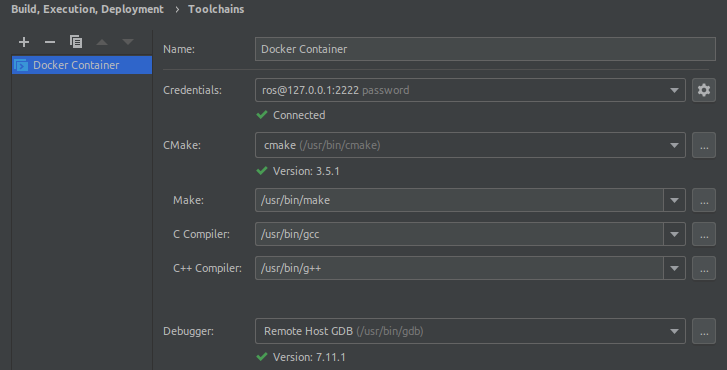
- Now, we change the default CMake Configuration to apply some ROS specifics as hinted at in ROS Setup Tutorial.
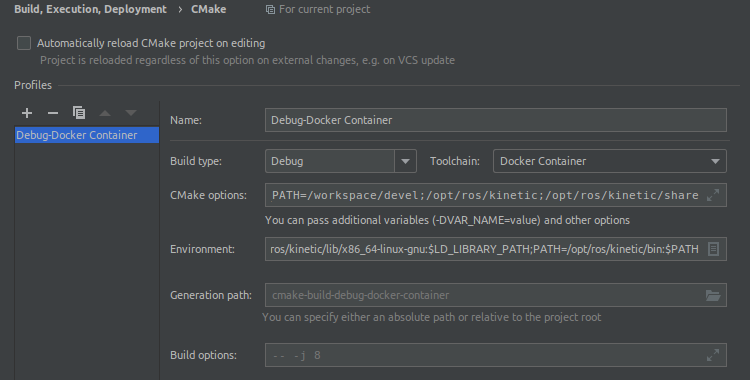
Since we cannot just start CLion from the Catkin environment as described in the CLion documentation, we have to
configure some CMake and environment variables manually. However, configuring the Generation path was not required,
since we cannot point it to Catkins build dir without breaking things in various fantastic ways.
Anyway, here's what I added:
- CMake options:
-DCATKIN_DEVEL_PREFIX:PATH=/workspace/devel-DCMAKE_PREFIX_PATH=/workspace/devel;/opt/ros/kinetic;/opt/ros/kinetic/share
- Environment:
ROS_VERSION=1ROS_DISTRO=kineticROS_MASTER_URI=http://localhost:11311ROS_ROOT=/opt/ros/kinetic/share/rosROS_ETC_DIR=/opt/ros/kinetic/etc/rosROS_PACKAGE_PATH=/workspace/src:/opt/ros/kinetic/shareROS_PYTHON_VERSION=2ROSLISP_PACKAGE_DIRECTORIES=/workspace/devel/share/common-lispPYTHONPATH=/opt/ros/kinetic/lib/python2.7/dist-packagesLD_LIBRARY_PATH=/workspace/devel/lib:/opt/ros/kinetic/lib:/opt/ros/kinetic/lib/x86_64-linux-gnu:$LD_LIBRARY_PATH
The above variables were taken from the container by running env | grep -i ros and env | grep -i kinetic.
When CLion is done trying to understand the environment, we can actually build the project(s) and introspect all referenced headers.
Ensure the src directory exists, then cd into it and call catkin_init_workspace
to initiate a new Catkin workspace:
mkdir -p src && cd src
catkin_init_workspaceThis should create a result similar to the following:
Creating symlink "/workspace/src/CMakeLists.txt" pointing to "/opt/ros/kinetic/share/catkin/cmake/toplevel.cmake"
If we run ls -l, we find that a symbolic link to Catkin's top-level CMakeLists.txt was created:
total 0
lrwxrwxrwx 1 ros ros 50 May 21 19:10 CMakeLists.txt -> /opt/ros/kinetic/share/catkin/cmake/toplevel.cmake
Change back to the root directory of the repository (the one containing src/) and call
catkin_makeIf we run ls -l again we will find, that the following directories exist:
build: The CMake build directorydevel: ROS and Catkin resources, such assetup.bash
Ensure that all packages are installed as required:
rosdep install -i simple_armIf a package is missing, this will ask you for permission to
install it. Note that unless you run sudo apt update in the
container at least once, these updates will fail. For this project,
the required packages are included in the Dockerfile
used to run th environment with.
Build the project via
catkin_makethen run roslaunch as described below to run the project:
source devel/setup.bash
roslaunch simple_arm robot_spawn.launch
If you encounter a warning
[WARN] [1590093853.282634, 0.000000]: Controller Spawner couldn't find the expected controller_manager ROS interface.
… that probably just means you started Gazebo for the first time in this Container and it takes a bit too long to do anything.
Originally, the code produced the following output:
[ERROR] [1590091780.648877316, 261.772000000]: GazeboRosControlPlugin missing <legacyModeNS> while using DefaultRobotHWSim, defaults to true. This setting assumes you have an old package with an old implementation of DefaultRobotHWSim, where the robotNamespace is disregarded and absolute paths are used instead. If you do not want to fix this issue in an old package just set <legacyModeNS> to true.
To fix, add the <legacyModeNS>true</legacyModeNS> attribute to the appropriate node of the .gazebo.xacro file that is affected. You can
use the following command to pinpoint its location:
./src/simple_arm/urdf/simple_arm.gazebo.xacroSee the src/simple_arm/README.md for more information.
