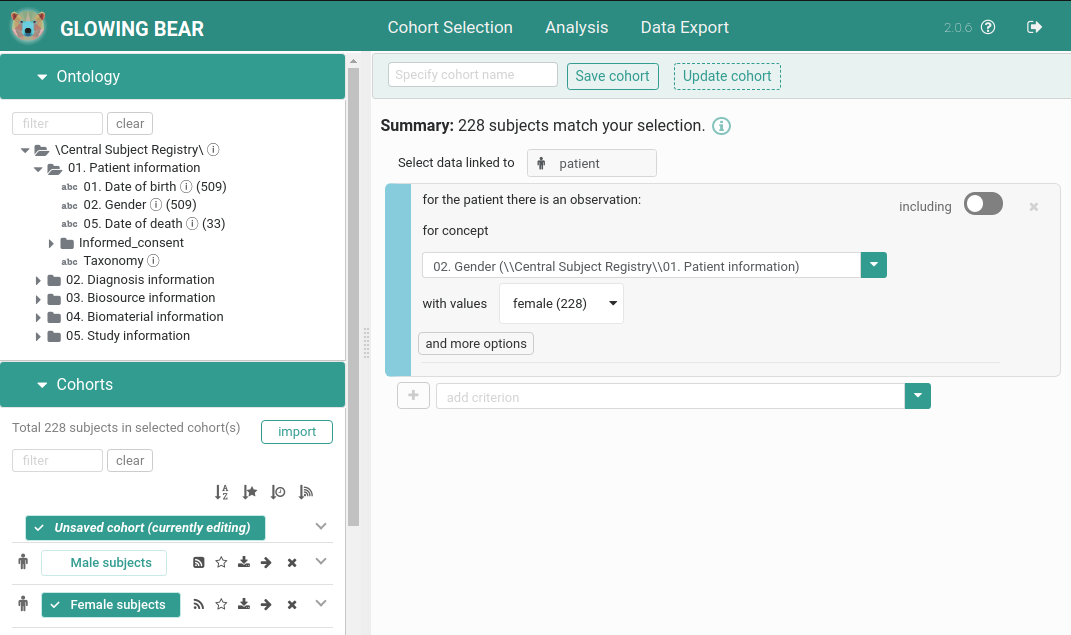An Angular-based frontend application for clinical data selection and analysis based on TranSMART. Visit https://glowingbear.app for more information.
If you are interested in additional features, like visual analytics or using a custom format for data export, see the extentions section for details.
-
First, make sure the latest Angular CLI and Yarn are installed globally.
-
Second, clone Glowing Bear's code and install its dependencies
git clone https://github.com/thehyve/glowing-bear.git cd glowing-bear yarn
We assume that a tranSMART backend and gb-backend have been installed and run, either locally, or remotely (follow the links for the information on how to install and run them).
-
First, use the configuration for development by changing env.json to
{ "env": "dev" } -
Second, modify config.dev.json (see the configuration section for details).
-
Third, run
yarn serveThe app is run on
https://localhost:4200/and will automatically reload if you change any of the source files.
yarn build (or ng build)
yarn package (or ng build --prod)
The build artifacts will be stored in the dist/ directory.
Run yarn test to execute the unit tests via Karma,
the generated coverage documents can be found in the coverage/ folder.
For e2e test we use Cypress in combination with the cypress-cucumber-preprocessor.
Cypress is install as part of the your npm install command.
To run the tests using the headless browser npm run e2e or npm run cypress to launch the GUI.
On which environment to run the tests can be changed in cypress.json Here are settings you would need to modify for that:
| Option | Description |
|---|---|
baseUrl |
URL of the glowingbear to run tests against |
fixturesFolder |
Folder with environment specific configurations (e.g. test users credentials), so-called fixtures. e.g. dev, test. |
env.apiUrl |
A transmart backend. It has to be the same that the glowingbear (specified in baseUrl) is communicating with. It is used by tests as shortcuts for data preparation and cleaning (e.g. remove export jobs). |
env.oidc-server-url |
URL of the identity provider that is used by the glowingbear and transmart. |
env.oidc-client-id |
The OpenID Connect Client name. |
We use Gradle to create bundles that are suitable for publication:
# Create a tar bundle in build/distributions
gradle assemble
# Publish the bundle to Nexus
gradle publishThe latest release is glowing-bear-2.0.17.tar.
Published snapshot bundles are available in the snapshots repository
on https://repo.thehyve.nl with id nl.thehyve:glowing-bear:0.0.1-SNAPSNOT:tar.
Untar the archive in a directory where it can be served by a web server, e.g. Apache or nginx.
For creating a new release, increase the version in package.json.
Make sure the publishing.repositories.maven.url property
in build.gradle is set to a release repository.
Glowing bear has a list of icons defined for basic subject dimensions:
- patients
- diagnoses
- biosources
- biomaterials
- radiology dimension and images
If there is a new dimension, it will have a default icon. In order to customize this, for each new dimension that needs to be supported a new icon has to be added in icon-helper file.
All extensions require a proper configuration, as described in configuration section.
To use interactive visual analytics, you need to install Fractalis back-end and,
either install Fractalis front-end from the repository, or use a npm package.
To be able to use additional export formats, install transmart-packer.
For installation using docker-compose, see glowing-bear-docker.
For installation using Puppet, follow the instructions on puppet-transmart_core.
Manual installation is explained in the installation instructions.
The application can be configured by changing the env.json and config.*.json
files in app/config.
Example env.json (allowed values are default, dev and transmart):
{
"env": "default"
}Example config.default.json:
{
"api-url": "/api/transmart-api-server",
"api-version": "v2",
"gb-backend-url": "/api/gb-backend",
"doc-url": "https://glowingbear.app",
"enable-fractalis-analysis": false,
"autosave-subject-sets": true,
"show-observation-counts": false,
"instant-counts-update": false,
"include-data-table": false,
"include-cohort-subscription": false,
"oidc-server-url": "${KEYCLOAK_SERVER_URL}/realms/${KEYCLOAK_REALM}/protocol/openid-connect",
"oidc-client-id": "${KEYCLOAK_CLIENT_ID}",
"export-mode": {
"name": "packer",
"data-view": "basic_export",
"export-url": "/api/transmart-packer"
},
"check-server-status": true
}Supported properties in the config.*.json files:
| Property | Default | Description |
|---|---|---|
api-url |
URL of the TranSMART API to connect to. | |
api-version |
v2 |
TranSMART API version. Only v2 is supported. |
gb-backend-url |
URL of the Gb-backend application to connect to for cohorts handling. | |
autosave-subject-sets |
false |
Persist subject selection as subject set automatically. |
show-observation-counts |
true |
|
instant-counts-update |
false |
|
oidc-server-url |
E.g., https://keycloak.example.com/auth/realms/{realm}/protocol/openid-connect |
|
oidc-client-id |
transmart |
|
export-mode |
JSON object. Data export configuration. When using tranSMART directly, use: export-mode: { name: transmart, data-view: export-data-view }, where export-data-view defines a shape of the export (dataTable, surveyTable). When using external tool called transmart-packer, use: export-mode: { name: packer, data-view: packer-job-name, export-url:http://example.com, where packer-job-name is a name of the job in transmart-packer and export-url is an URL of transmart-packer } |
|
enable-fractalis-analysis |
false |
Enable the Fractalis visual analytics in the analysis tab. |
fractalis-url |
URL of the Fractalis application to connect to for visual analytics. | |
fractalis-datasource-url |
The URL where the TranSMART API is reachable by Fractalis. (The value for api-url is used by default). |
|
include-data-table |
true |
Show a data table in the export tab. |
include-cohort-subscription |
false |
Enable cohort subscription. |
check-server-status |
false |
Enable checking server status before requesting data. |
deny-access-to-users-without-role |
false |
Deny access to users without any roles assigned to them. The corresponding configuration needs to be set for the backends. |
Copyright © 2017–2021 The Hyve B.V.
This program is free software: you can redistribute it and/or modify it under the terms of the Mozilla Public License 2.0.
You should have received a copy of the license along with this program. If not, see https://opensource.org/licenses/MPL-2.0.