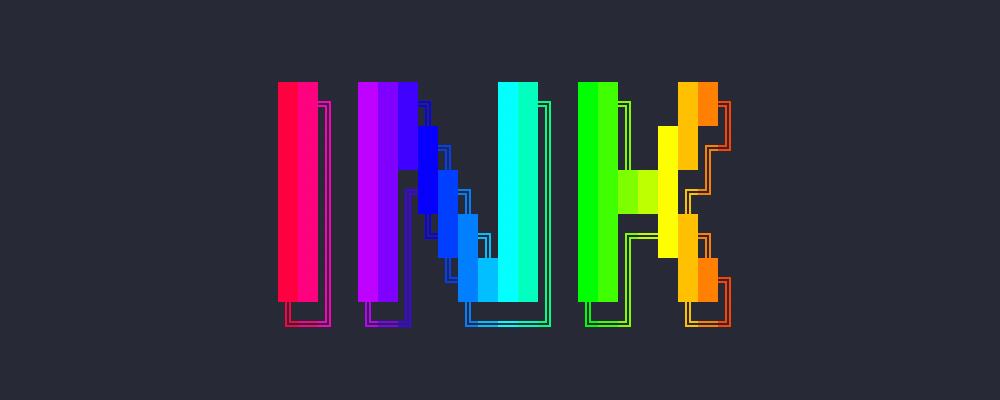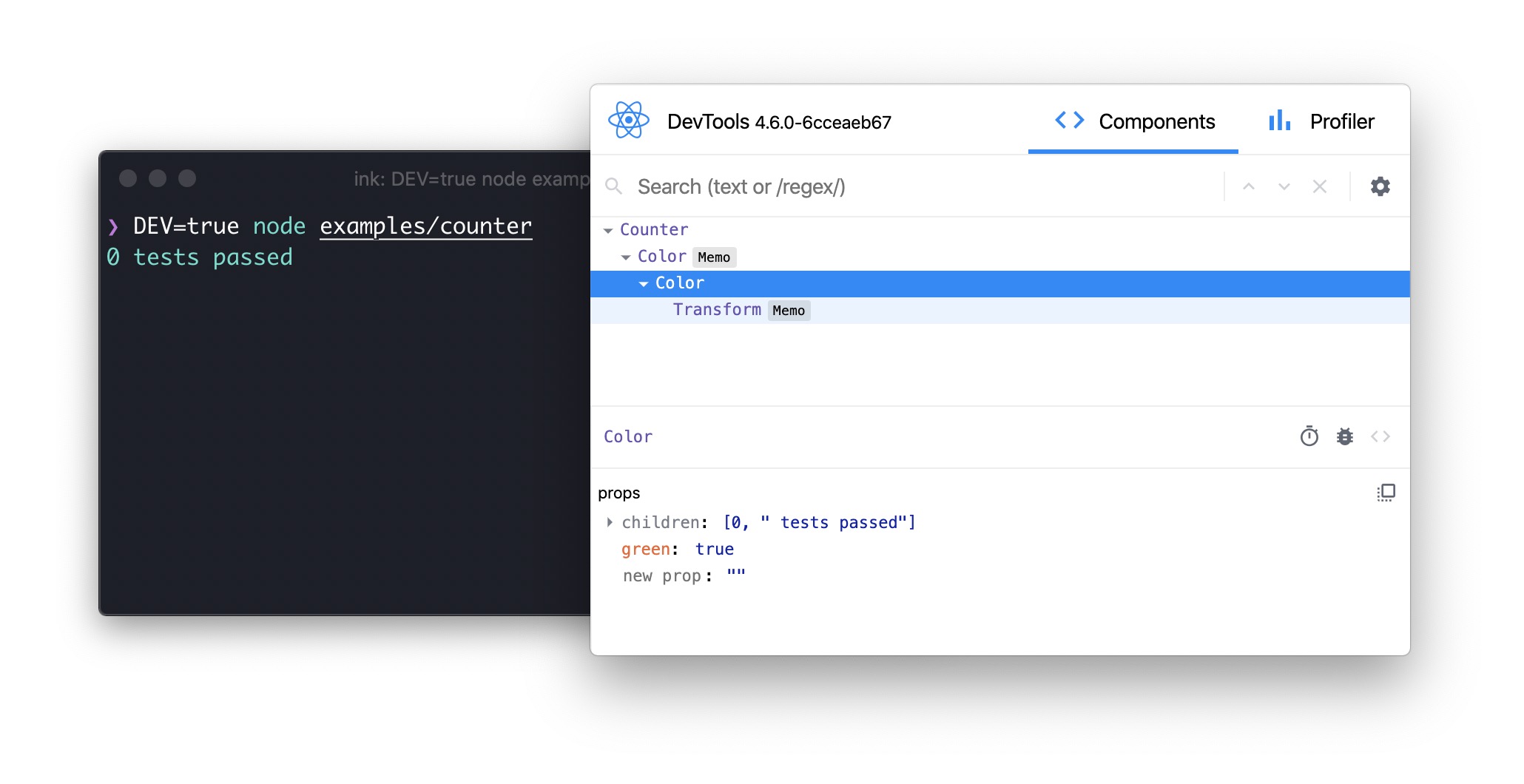React for CLIs. Build and test your CLI output using components.
$ npm install ink react
import React, {useState, useEffect} from 'react';
import {render, Color} from 'ink';
const Counter = () => {
const [counter, setCounter] = useState(0);
useEffect(() => {
const timer = setInterval(() => {
setCounter(previousCounter => previousCounter + 1);
}, 100);
return () => {
clearInterval(timer);
};
}, []);
return <Color green>{counter} tests passed</Color>;
};
render(<Counter />);You can also check it out live on repl.it sandbox. Feel free to play around with the code and fork this repl at https://repl.it/@vadimdemedes/ink-counter-demo.
- Gatsby - Gatsby is a modern web framework for blazing fast websites.
- Parcel - Blazing fast, zero configuration web application bundler.
- tap - A Test-Anything-Protocol library for JavaScript.
- Typewriter - Generates strongly-typed Segment analytics clients from arbitrary JSON Schema.
- Prisma - The unified data layer for modern applications.
- Wallace - Pretty CSS analytics on the CLI.
- tink - Next-generation runtime and package manager.
- Splash - Observe the splash zone of a change across the Shopify's Polaris component library.
- emoj - Find relevant emoji on the command-line.
- emma - Terminal assistant to find and install npm packages.
- sindresorhus - The Sindre Sorhus CLI.
- swiff - Multi-environment command line tools for time-saving web developers.
- share - Quickly share files from your command line.
- Kubelive - CLI for Kubernetes to provide live data about the cluster and its resources.
- changelog-view - Tool view changelog in console.
- gomoku-terminal - Play online Gomoku in the terminal.
- cfpush - An interactive Cloud Foundry tutorial in your terminal.
- startd - Turn your React component into a web app from the command-line.
- wiki-cli - Search Wikipedia and read summaries directly in your terminal.
- garson - Build interactive config-based command-line interfaces.
- Getting Started
- Examples
- API
- Building Layouts
- Built-in Components
- Hooks
- Useful Components
- Testing
- Using React Devtools
Ink's goal is to provide the same component-based UI building experience that React provides, but for command-line apps. It uses yoga-layout to allow Flexbox layouts in the terminal. If you are already familiar with React, you already know Ink.
The key difference you have to remember is that the rendering result isn't a DOM, but a string, which Ink writes to the output.
To get started with Ink quickly, use create-ink-app to quickly scaffold a new Ink-based CLI. Alternatively, here's how to configure Babel to work with Ink. To ensure all examples work and you can begin your adventure, make sure to set up Babel with a React preset. After installing Babel, configure it in package.json:
{
"babel": {
"presets": [
"@babel/preset-react",
[
"@babel/preset-env",
{
"targets": {
"node": true
}
}
]
]
}
}Don't forget to import React into every file that contains JSX:
import React from 'react';
import {render, Box} from 'ink';
const Demo = () => <Box>Hello World</Box>;
render(<Demo />);- Jest - Implementation of basic Jest UI (live demo).
- Counter - Simple counter that increments every 100ms (live demo).
- Form with Validation - Using framework agnostic form library, 🏁 Final Form to manage input state.
Since Ink is a React renderer, it means that all features of React are supported. Head over to React website for documentation on how to use it. In this readme only Ink's methods will be documented.
Returns: Instance
Mount a component and render the output.
Type: ReactElement
Type: Object
Type: stream.Writable
Default: process.stdout
Output stream where app will be rendered.
Type: stream.Readable
Default: process.stdin
Input stream where app will listen for input.
Type: boolean
Default: true
Configure whether Ink should listen to Ctrl+C keyboard input and exit the app.
This is needed in case process.stdin is in raw mode, because then Ctrl+C is ignored by default and process is expected to handle it manually.
Type: boolean
Default: false
If true, each update will be rendered as a separate output, without replacing the previous one.
There's also a shortcut to avoid passing options object:
render(<Counter>, process.stdout);This is the object that render() returns.
Replace previous root node with a new one or update props of the current root node.
// Update props of the root node
const {rerender} = render(<Counter count={1} />);
rerender(<Counter count={2} />);
// Replace root node
const {rerender} = render(<OldCounter />);
rerender(<NewCounter />);Manually unmount the whole Ink app.
const {unmount} = render(<MyApp />);
unmount();Returns a promise, which resolves when app is unmounted.
const {unmount, waitUntilExit} = render(<MyApp />);
setTimeout(unmount, 1000);
await waitUntilExit(); // resolves after `unmount()` is calledClear output.
const {clear} = render(<MyApp />);
clear();Ink uses Yoga - a Flexbox layout engine to build great user interfaces for your CLIs.
It's important to remember that each element is a Flexbox container.
Think of it as if each <div> in the browser had display: flex.
See <Box> built-in component below for documentation on how to use Flexbox layouts in Ink.
<Box> it's an essential Ink component to build your layout. It's like a <div style="display: flex"> in a browser.
Import:
import {Box} from 'ink';Type: number, string
Width of the element in spaces. You can also set it in percent, which will calculate the width based on the width of parent element.
<Box width={4}>X</Box> //=> 'X '<Box width={10}>
<Box width="50%">X</Box>Y
</Box> //=> 'X Y'Type: number, string
Height of the element in lines (rows). You can also set it in percent, which will calculate the height based on the height of parent element.
<Box height={4}>X</Box> //=> 'X\n\n\n'<Box height={6} flexDirection="column">
<Box height="50%">X</Box>Y
</Box> //=> 'X\n\n\nY\n\n'Type: number
Sets a minimum width of the element. Percentages aren't supported yet, see facebook/yoga#872.
Type: number
Sets a minimum height of the element. Percentages aren't supported yet, see facebook/yoga#872.
Type: string
Values: wrap truncate truncate-start truncate-middle truncate-end
Default: wrap
This property tells Ink to wrap or truncate text content of <Box> if its width is larger than container.
If wrap is passed (by default), Ink will wrap text and split it into multiple lines.
If truncate-* is passed, Ink will truncate text instead, which will result in one line of text with the rest cut off.
<Box>Hello World</Box>
//=> 'Hello\nWorld'
// `truncate` is an alias to `truncate-end`
<Box textWrap="truncate">Hello World</Box>
//=> 'Hello…'
<Box textWrap="truncate-middle">Hello World</Box>
//=> 'He…ld'
<Box textWrap="truncate-start">Hello World</Box>
//=> '…World'Type: number
Default: 0
Type: number
Default: 0
Type: number
Default: 0
Type: number
Default: 0
Type: number
Default: 0
Type: number
Default: 0
Type: number
Default: 0
<Box paddingTop={2}>Top</Box>
<Box paddingBottom={2}>Bottom</Box>
<Box paddingLeft={2}>Left</Box>
<Box paddingRight={2}>Right</Box>
<Box paddingX={2}>Left and right</Box>
<Box paddingY={2}>Top and bottom</Box>
<Box padding={2}>Top, bottom, left and right</Box>Type: number
Default: 0
Type: number
Default: 0
Type: number
Default: 0
Type: number
Default: 0
Type: number
Default: 0
Type: number
Default: 0
Type: number
Default: 0
<Box marginTop={2}>Top</Box>
<Box marginBottom={2}>Bottom</Box>
<Box marginLeft={2}>Left</Box>
<Box marginRight={2}>Right</Box>
<Box marginX={2}>Left and right</Box>
<Box marginY={2}>Top and bottom</Box>
<Box margin={2}>Top, bottom, left and right</Box>Type: number
Default: 0
See flex-grow.
<Box>
Label:
<Box flexGrow={1}>Fills all remaining space</Box>
</Box>Type: number
Default: 1
See flex-shrink.
<Box width={20}>
<Box flexShrink={2} width={10}>
Will be 1/4
</Box>
<Box width={10}>Will be 3/4</Box>
</Box>Type: number, string
See flex-basis.
<Box width={6}>
<Box flexBasis={3}>X</Box>Y
</Box> //=> 'X Y'<Box width={6}>
<Box flexBasis="50%">X</Box>Y
</Box> //=> 'X Y'Type: string
Allowed values: row, row-reverse, column and column-reverse
See flex-direction.
<Box>
<Box marginRight={1}>X</Box>
<Box>Y</Box>
</Box>
// X Y
<Box flexDirection="row-reverse">
<Box>X</Box>
<Box marginRight={1}>Y</Box>
</Box>
// Y X
<Box flexDirection="column">
<Box>X</Box>
<Box>Y</Box>
</Box>
// X
// Y
<Box flexDirection="column-reverse">
<Box>X</Box>
<Box>Y</Box>
</Box>
// Y
// XType: string
Allowed values: flex-start, center and flex-end
See align-items.
<Box alignItems="flex-start">
<Box marginRight={1}>X</Box>
<Box>{`A\nB\nC`}</Box>
</Box>
// X A
// B
// C
<Box alignItems="center">
<Box marginRight={1}>X</Box>
<Box>{`A\nB\nC`}</Box>
</Box>
// A
// X B
// C
<Box alignItems="flex-end">
<Box marginRight={1}>X</Box>
<Box>{`A\nB\nC`}</Box>
</Box>
// A
// B
// X CType: string
Allowed values: flex-start, center, flex-end, space-between and space-around.
See justify-content.
<Box justifyContent="flex-start">
<Box>X</Box>
</Box>
// [X ]
<Box justifyContent="center">
<Box>X</Box>
</Box>
// [ X ]
<Box justifyContent="flex-end">
<Box>X</Box>
</Box>
// [ X]
<Box justifyContent="space-between">
<Box>X</Box>
<Box>Y</Box>
</Box>
// [X Y]
<Box justifyContent="space-around">
<Box>X</Box>
<Box>Y</Box>
</Box>
// [ X Y ]Type: string
Allowed values: flex and none
Default: flex
The <Color> component is a simple wrapper around the chalk API.
It supports all of the chalk's methods as props.
Import:
import {Color} from 'ink';Usage:
<Color rgb={[255, 255, 255]} bgKeyword="magenta">
Hello!
</Color>
<Color hex="#000000" bgHex="#FFFFFF">
Hey there
</Color>
<Color blue>
I'm blue
</Color>This component can change the style of the text, make it bold, underline, italic or strikethrough.
Import:
import {Text} from 'ink';Type: boolean
Default: false
Type: boolean
Default: false
Type: boolean
Default: false
Type: boolean
Default: false
Usage:
<Text bold>I am bold</Text>
<Text italic>I am italic</Text>
<Text underline>I am underline</Text>
<Text strikethrough>I am strikethrough</Text>Adds a newline (\n) character.
Type: number
Default: 1
Number of newlines to insert.
Usage:
import {Box, Color, Newline} from 'ink';
const Example = () => (
<Box>
<Color green>Hello</Color>
<Newline />
<Color red>World</Color>
</Box>
);This will output:
Hello
World
A flexible space that expands along the major axis of its containing layout. It's useful as a shortcut for filling all the available spaces between elements.
For example, using <Spacer> in a <Box> with default flex direction (row) will position "Left" on the left side and will push "Right" to the right side.
import {Box, Spacer} from 'ink';
const Example = () => (
<Box>
Left
<Spacer />
Right
</Box>
);In a vertical flex direction (column), it will position "Top" to the top of the container and push "Bottom" to the bottom of it.
Note, that container needs to be tall to enough to see this in effect.
import {Box, Spacer} from 'ink';
const Example = () => (
<Box flexDirection="column" height={10}>
Top
<Spacer />
Bottom
</Box>
);<Static> component permanently renders its output above everything else.
It's useful for displaying activity like completed tasks or logs - things that
are not changing after they're rendered (hence the name "Static").
It's preferred to use <Static> for use cases like these, when you can't know
or control the amount of items that need to be rendered.
For example, Tap uses <Static> to display
a list of completed tests. Gatsby uses it
to display a list of generated pages, while still displaying a live progress bar.
<>
<Static items={tests}>
{test => <Test key={test.id} title={test.title} />}
</Static>
<Box marginTop={1}>
<TestResults passed={results.passed} failed={results.failed} />
</Box>
</>Note: <Static> only renders new items in items prop and ignores items
that were previously rendered. This means that when you add new items to items
array, changes you make to previous items will not trigger a rerender.
See examples/jest for a basic implementation of Jest's
UI using <Static> component.
Type: Array
Array of items of any type to render using a function you pass as a component child.
Type: object
Styles to apply to a container of child elements.
See <Box> for supported properties.
<Static items={...} style={{padding: 1}}>
{...}
</Static>Type: Function
Function that is called to render every item in items array.
First argument is an item itself and second argument is index of that item in
items array.
Note that key must be assigned to the root component.
<Static items={['a', 'b', 'c']}>
{(item, index) => {
// This function is called for every item in ['a', 'b', 'c']
// `item` is 'a', 'b', 'c'
// `index` is 0, 1, 2
return <Box key={index}>Item: {item}</Box>;
}}
</Static>Transform a string representation of React components before they are written to output.
For example, you might want to apply a gradient to text, add a clickable link or create some text effects.
These use cases can't accept React nodes as input, they are expecting a string.
That's what <Transform> component does, it gives you an output string of its child components and lets you transform it in any way.
<Transform transform={output => output.toUpperCase()}>
<Text>Hello World</Text>
</Transform>Since transform function converts all characters to upper case, final output that's rendered to the terminal will be "HELLO WORLD", not "Hello World".
Type: Function
Function which transforms children output. It accepts children and must return transformed children too.
Type: string
Output of child components.
This hook is used for handling user input.
It's a more convienient alternative to using useStdin and listening to data events.
The callback you pass to useInput is called for each character when user enters any input.
However, if user pastes text and it's more than one character, the callback will be called only once and the whole string will be passed as input.
You can find a full example of using useInput at examples/use-input.
import {useInput} from 'ink';
const UserInput = () => {
useInput((input, key) => {
if (input === 'q') {
// Exit program
}
if (key.leftArrow) {
// Left arrow key pressed
}
});
return …
};Type: Function
The handler function that you pass to useInput receives two arguments:
Type: string
The input that the program received.
Type: object
Handy information about a key that was pressed.
Type: boolean
Default: false
If an arrow key was pressed, the corresponding property will be true.
For example, if user presses left arrow key, key.leftArrow equals true.
Type: boolean
Default: false
Return (Enter) key was pressed.
Type: boolean
Default: false
Ctrl key was pressed.
Type: boolean
Default: false
Shift key was pressed.
Type: boolean
Default: false
Meta key was pressed.
Type: object
Type: boolean
Default: true
Enable or disable capturing of user input.
Useful when there are multiple useInput hooks used at once to avoid handling the same input several times.
useApp is a React hook, which exposes a method to manually exit the app (unmount).
Type: Function
Exit (unmount) the whole Ink app. If exit is called with an Error, waitUntilExit will reject with that error.
import {useApp} from 'ink';
const Example = () => {
const {exit} = useApp();
// Exit the app after 5 seconds
useEffect(() => {
setTimeout(() => {
exit();
}, 5000);
}, []);
return …
};useStdin is a React hook, which exposes stdin stream.
Type: stream.Readable
Default: process.stdin
Stdin stream passed to render() in options.stdin or process.stdin by default.
Useful if your app needs to handle user input.
import {useStdin} from 'ink';
const Example = () => {
const {stdin} = useStdin();
return …
};Type: boolean
A boolean flag determining if the current stdin supports setRawMode.
A component using setRawMode might want to use isRawModeSupported to nicely fall back in environments where raw mode is not supported.
Usage:
import {useStdin} from 'ink';
const Example = () => {
const {isRawModeSupported} = useStdin();
return isRawModeSupported ? (
<MyInputComponent />
) : (
<MyComponentThatDoesntUseInput />
);
};Type: function
See setRawMode.
Ink exposes this function to be able to handle Ctrl+C, that's why you should use Ink's setRawMode instead of process.stdin.setRawMode.
Warning: This function will throw unless the current stdin supports setRawMode. Use isRawModeSupported to detect setRawMode support.
Usage:
import {useStdin} from 'ink';
const Example = () => {
const {setRawMode} = useStdin();
useEffect(() => {
setRawMode(true);
return () => {
setRawMode(false);
};
});
return …
};useStdout is a React hook, which exposes stdout stream, where Ink renders your app.
Type: stream.Writable
Default: process.stdout
Usage:
import {useStdout} from 'ink';
const Example = () => {
const {stdout} = useStdout;
return …
};Write any string to stdout, while preserving Ink's output.
It's useful when you want to display some external information outside of Ink's rendering and ensure there's no conflict between the two.
It's similar to <Static>, except it can't accept components, it only works with strings.
Type: string
Data to write to stdout.
import {useStdout} from 'ink';
const Example = () => {
const {write} = useStdout();
useEffect(() => {
// Write a single message to stdout, above Ink's output
write('Hello from Ink to stdout\n');
}, []);
return …
};See additional usage example in examples/use-stdout.
useStderr is a React hook, which exposes stderr stream.
Type: stream.Writable
Default: process.stderr
Stderr stream.
import {useStderr} from 'ink';
const Example = () => {
const {stderr} = useStderr();
return …
};Write any string to stderr, while preserving Ink's output.
It's useful when you want to display some external information outside of Ink's rendering and ensure there's no conflict between the two.
It's similar to <Static>, except it can't accept components, it only works with strings.
Type: string
Data to write to stderr.
import {useStderr} from 'ink';
const Example = () => {
const {write} = useStderr();
useEffect(() => {
// Write a single message to stderr, above Ink's output
write('Hello from Ink to stderr\n');
}, []);
return …
};- ink-use-stdout-dimensions - Subscribe to stdout dimensions.
- ink-text-input - Text input.
- ink-spinner - Spinner.
- ink-select-input - Select (dropdown) input.
- ink-link - Link component.
- ink-box - Styled box component.
- ink-gradient - Gradient color component.
- ink-big-text - Awesome text component.
- ink-image - Display images inside the terminal.
- ink-tab - Tab component.
- ink-color-pipe - Create color text with simpler style strings in Ink.
- ink-multi-select - Select one or more values from a list
- ink-divider - A divider component.
- ink-progress-bar - Configurable component for rendering progress bars.
- ink-table - Table component.
- ink-ascii - Awesome text component with more font choices, based on Figlet.
- ink-markdown - Render syntax highlighted Markdown.
- ink-quicksearch-input - Select component with fast quicksearch-like navigation.
- ink-confirm-input - Yes/No confirmation input.
Ink components are simple to test with ink-testing-library. Here's a simple example that checks how component is rendered:
import React from 'react';
import {Text} from 'ink';
import {render} from 'ink-testing-library';
const Test = () => <Text>Hello World</Text>;
const {lastFrame} = render(<Test />);
lastFrame() === 'Hello World'; //=> trueVisit ink-testing-library for more examples and full documentation.
Ink supports React Devtools out-of-the-box.
To enable integration with React Devtools in your Ink-based CLI, run it with DEV=true environment variable:
$ DEV=true my-cli
Then, start React Devtools itself:
$ npx react-devtools
After it starts up, you should see the component tree of your CLI. You can even inspect and change the props of components, and see the results immediatelly in the CLI, without restarting it.
Note: You must manually quit your CLI via Ctrl+C after you're done testing.