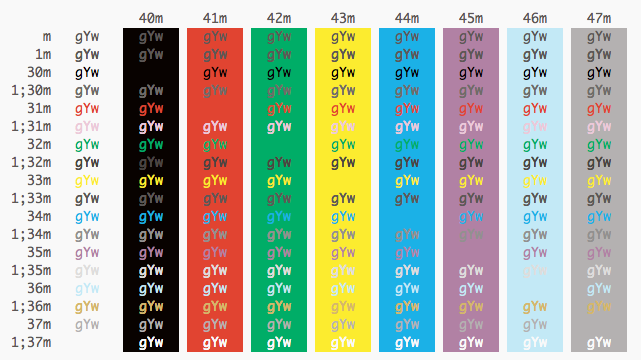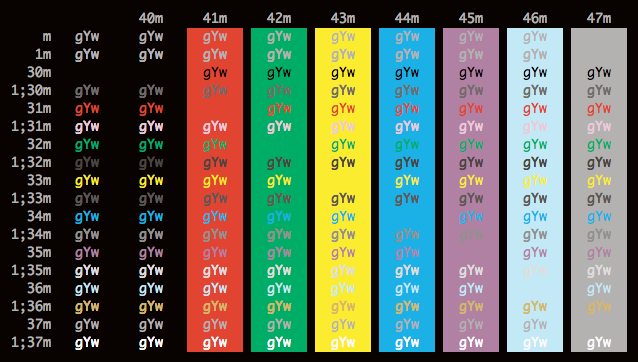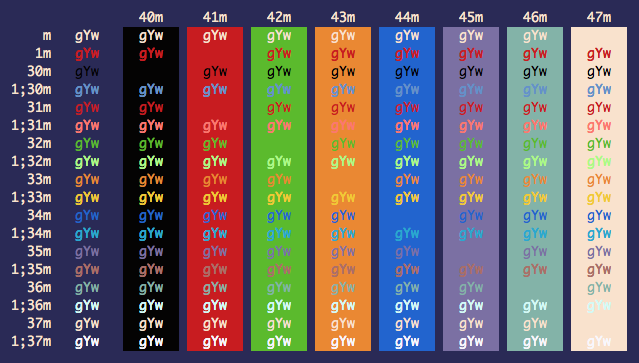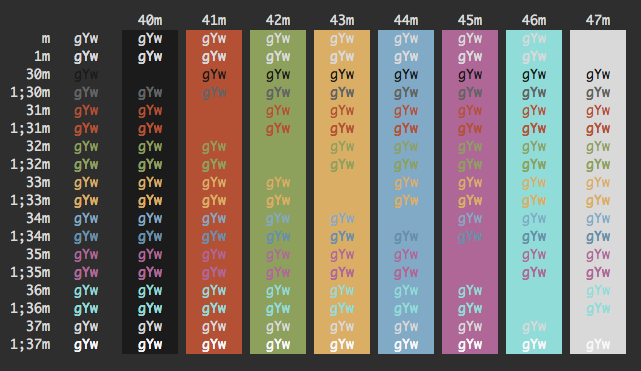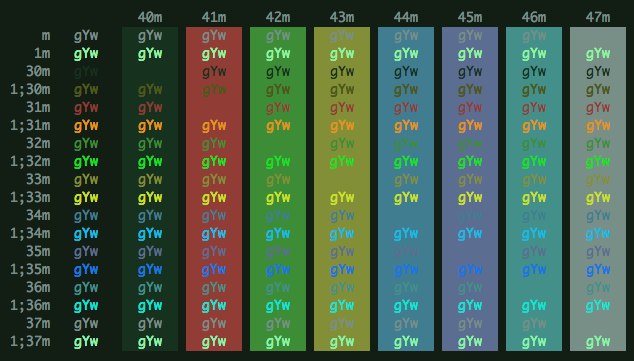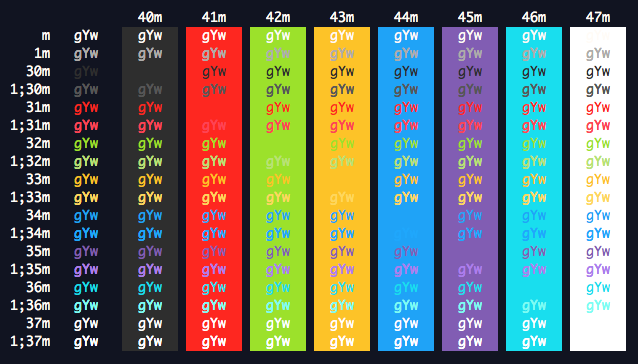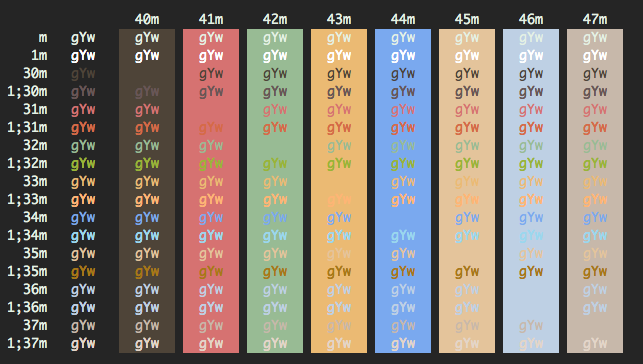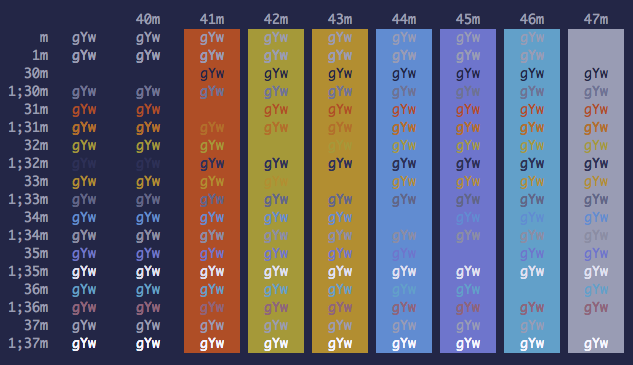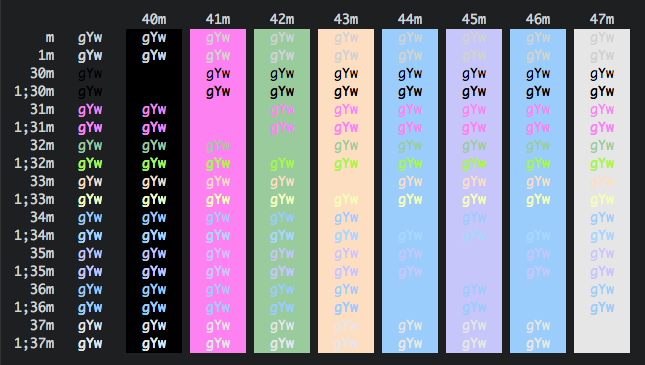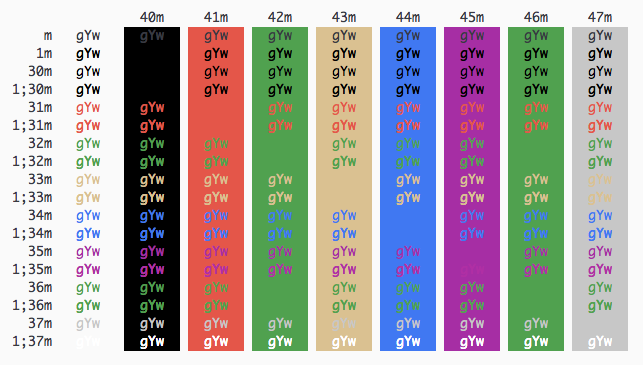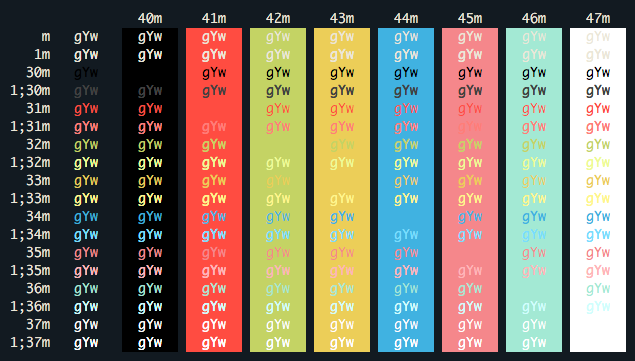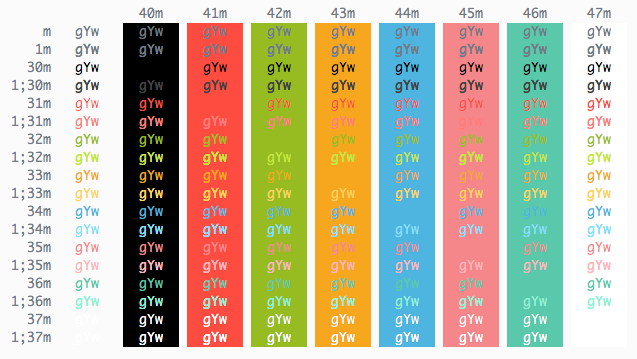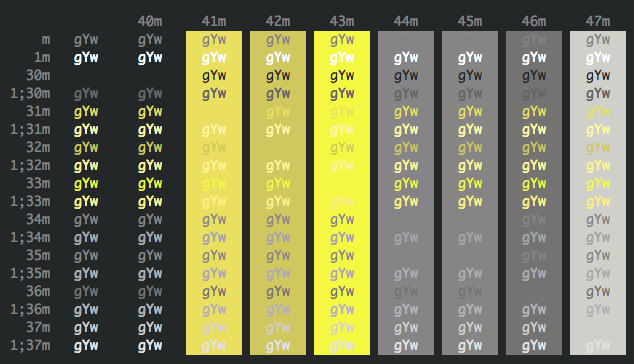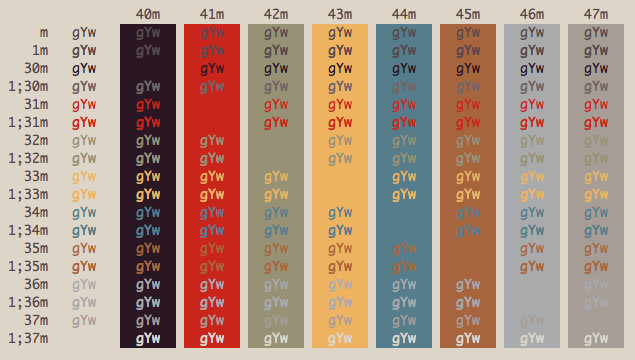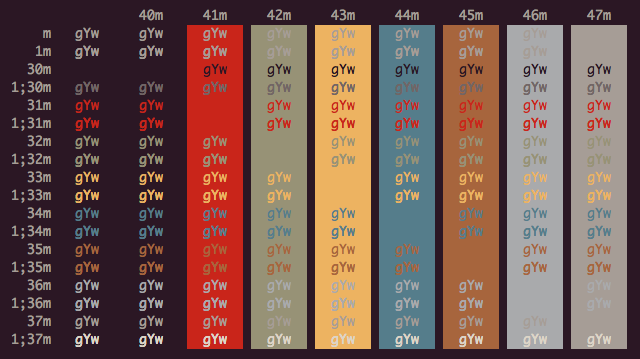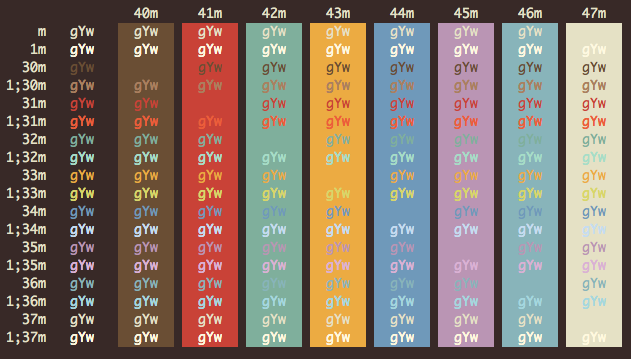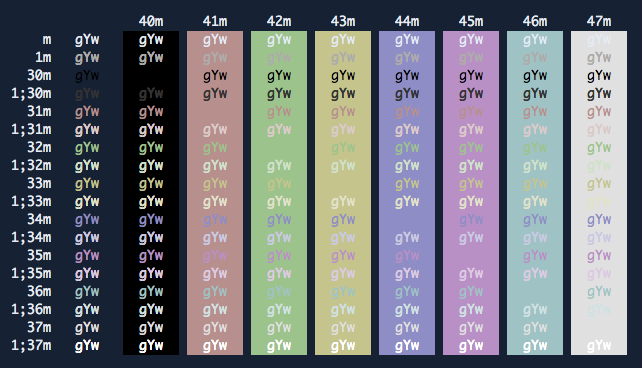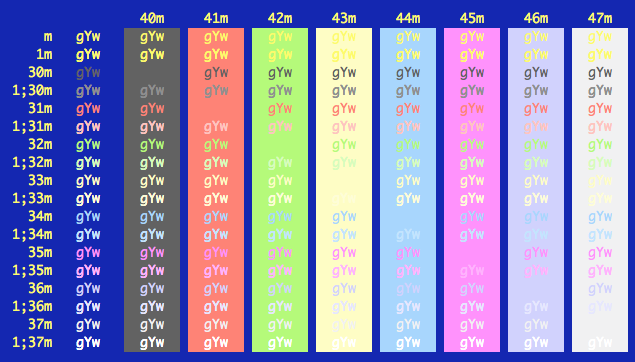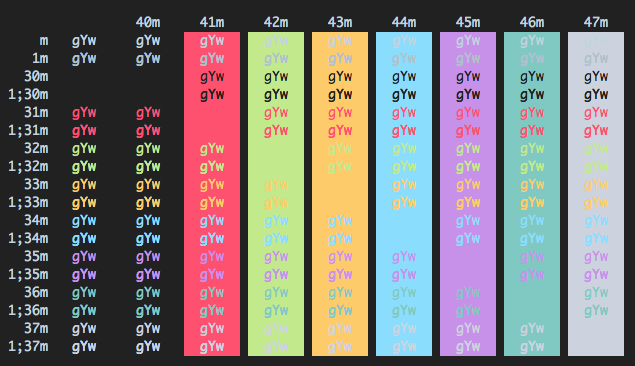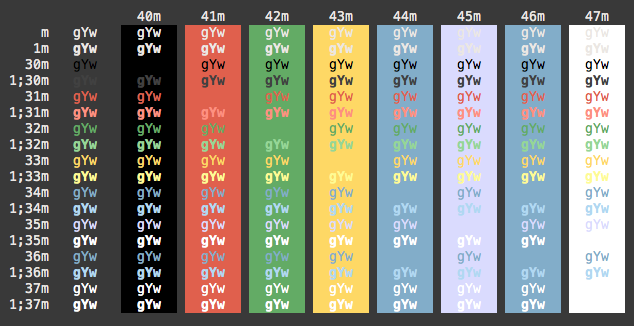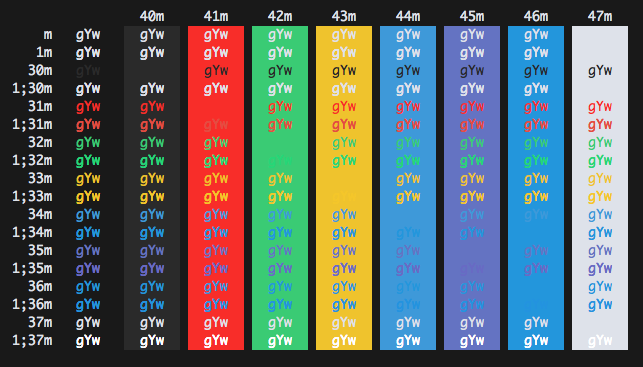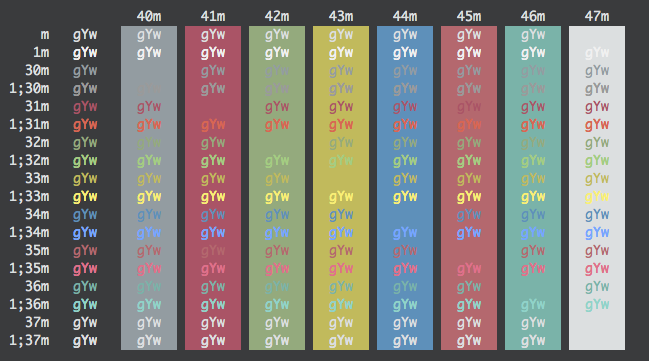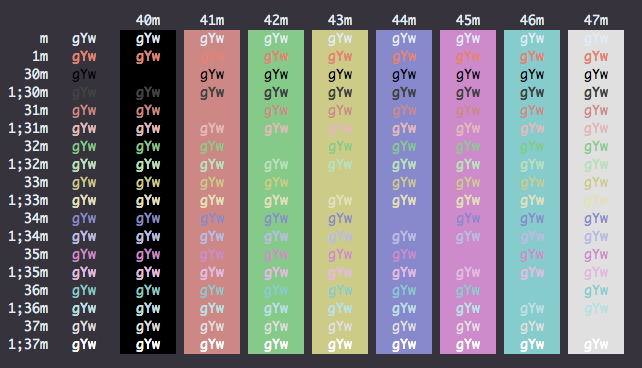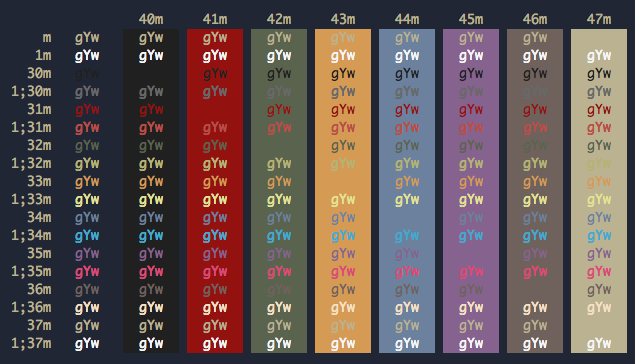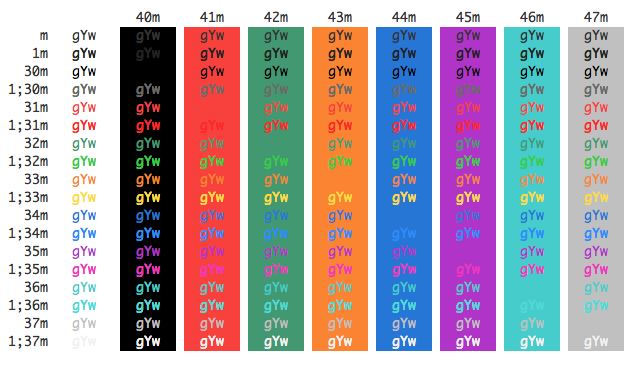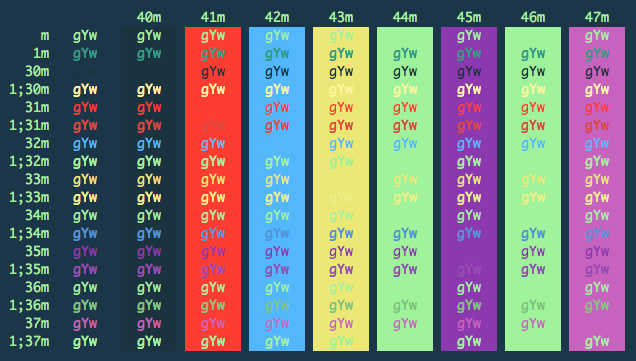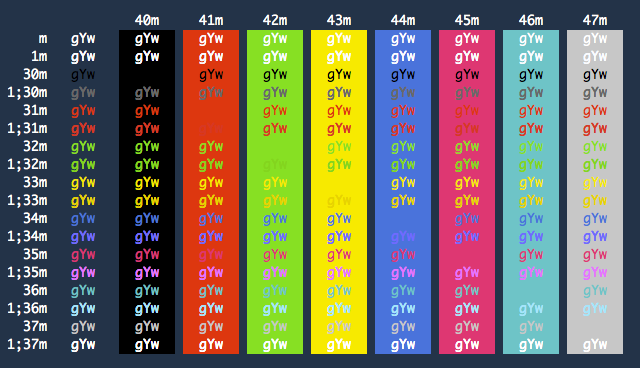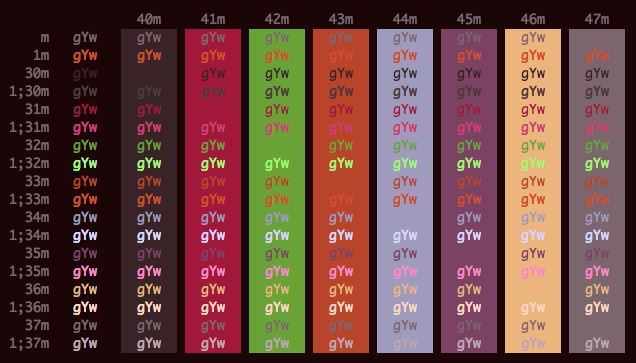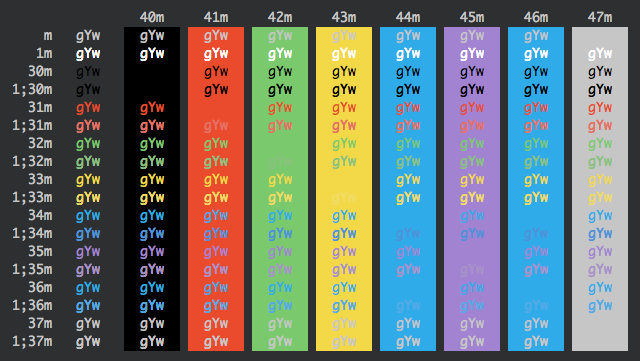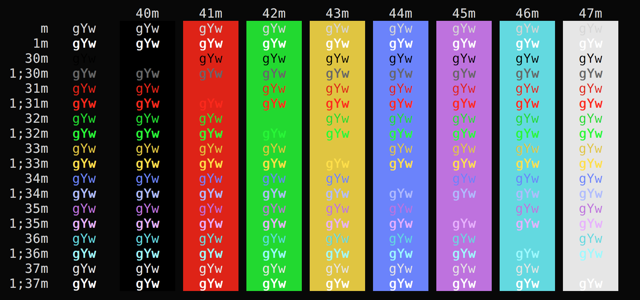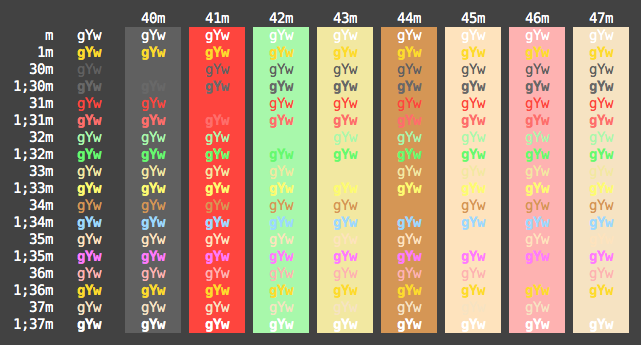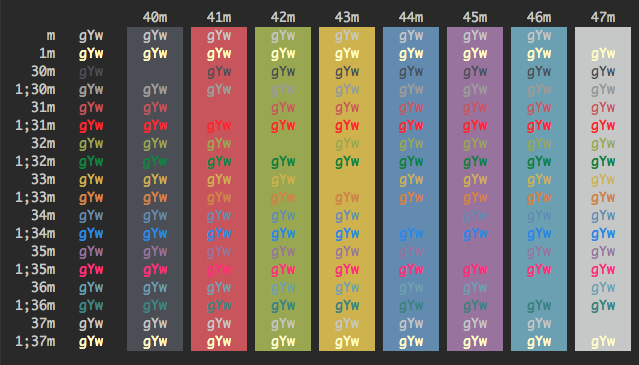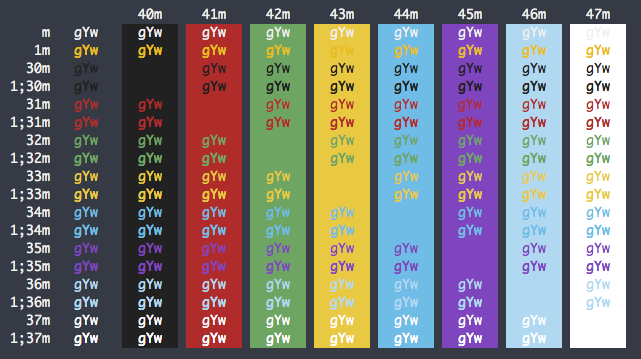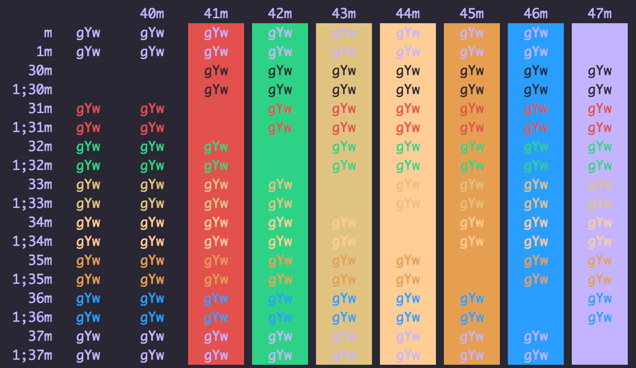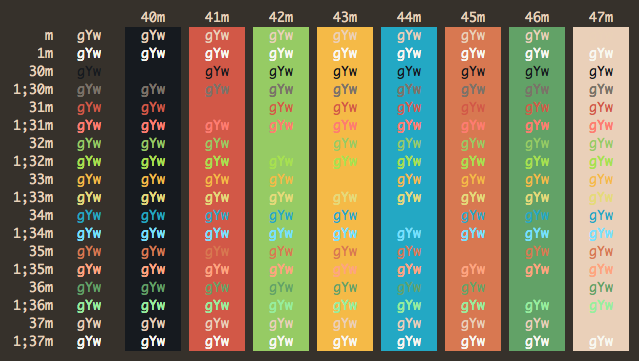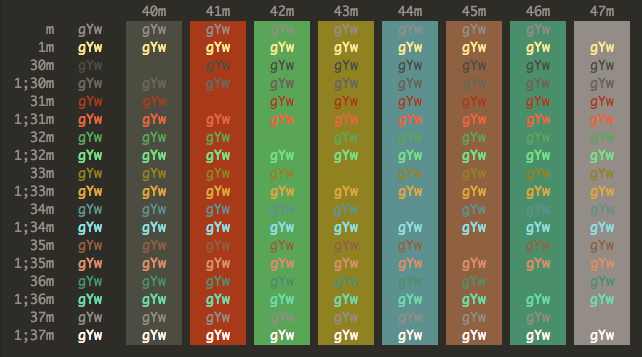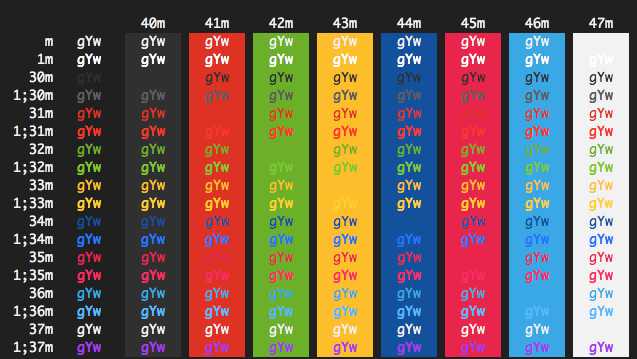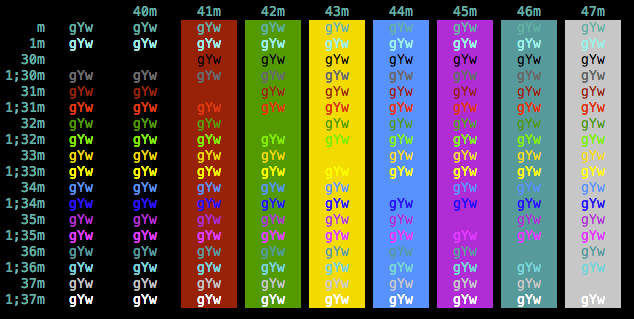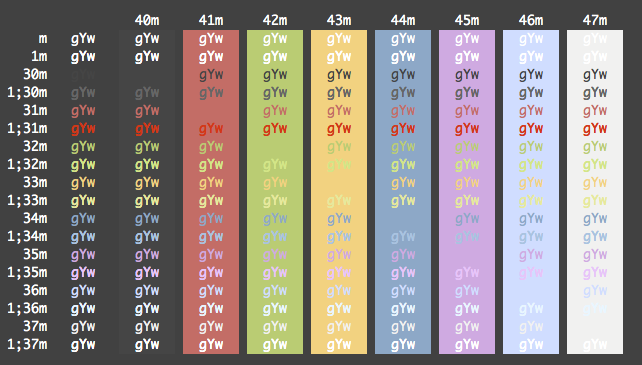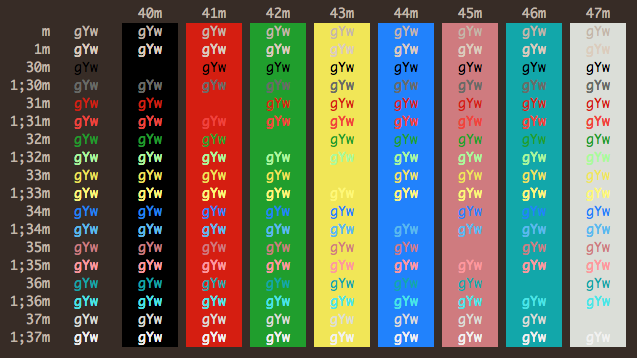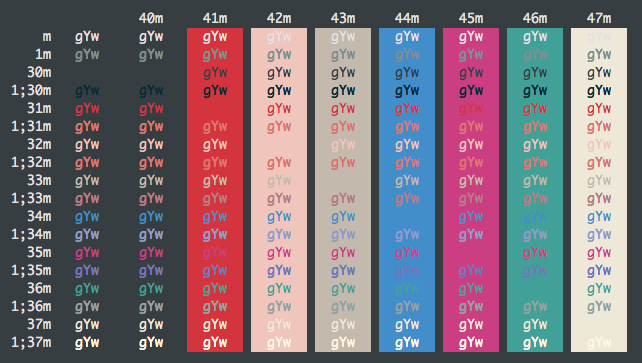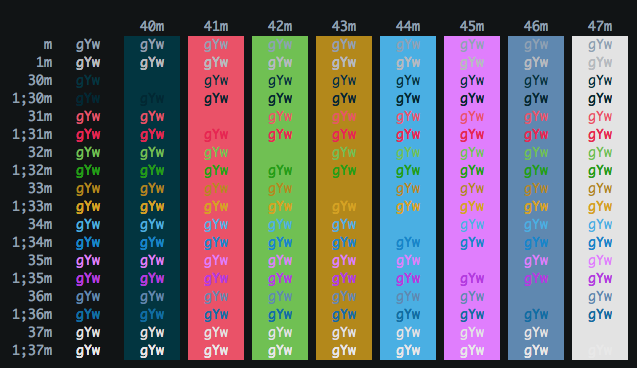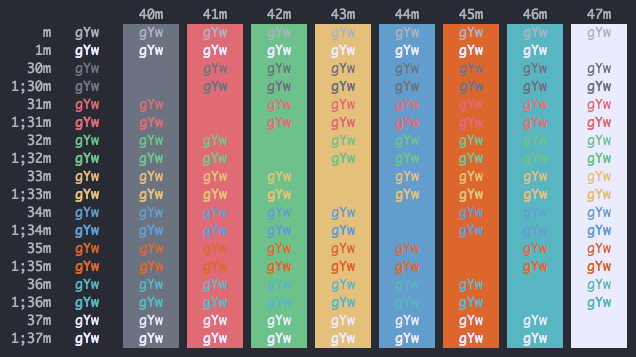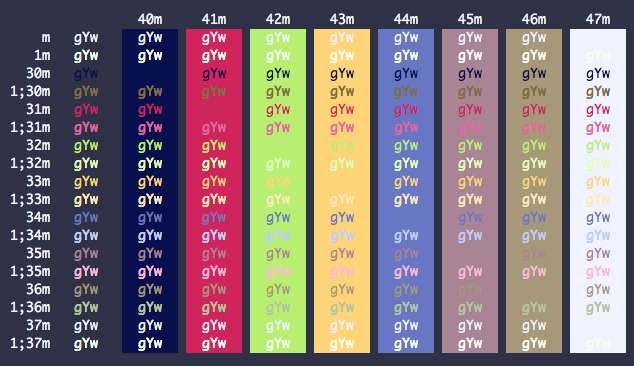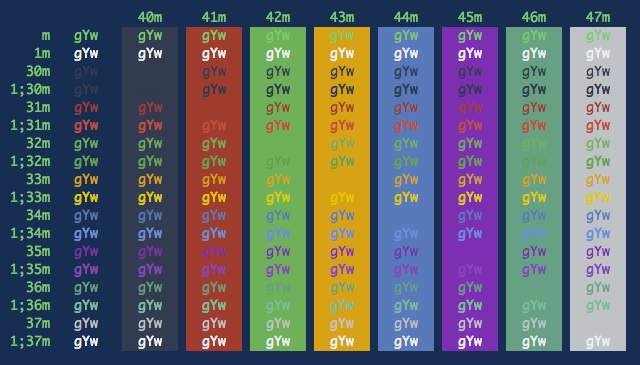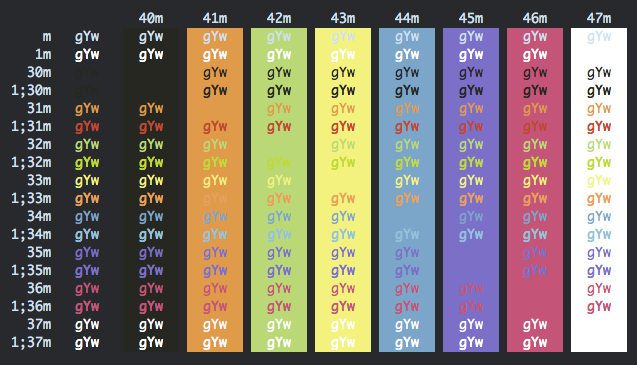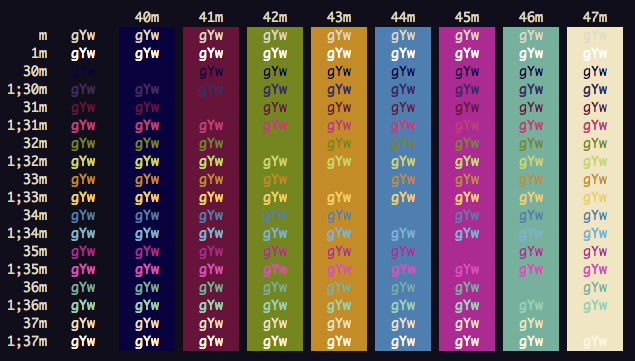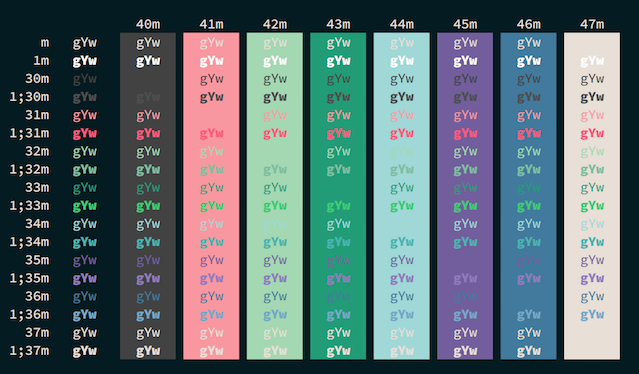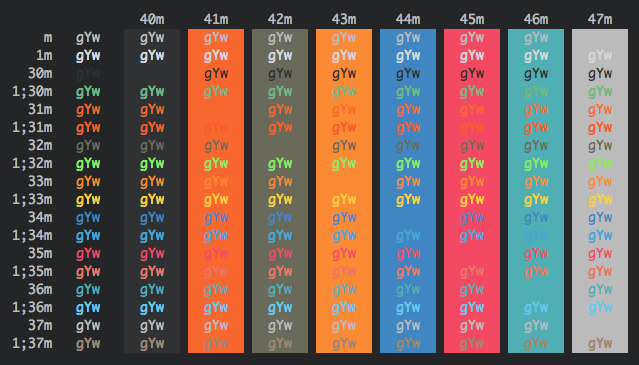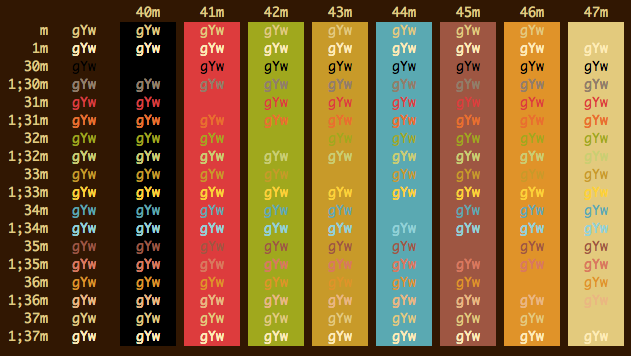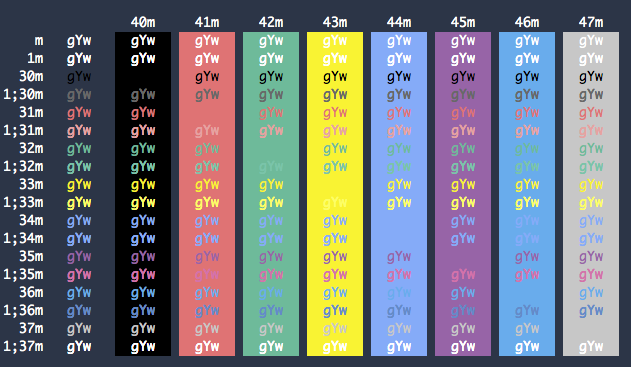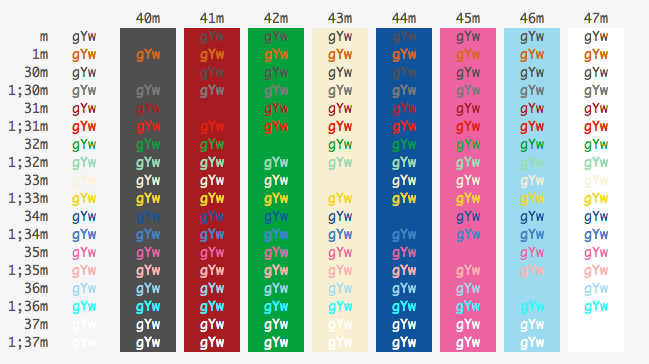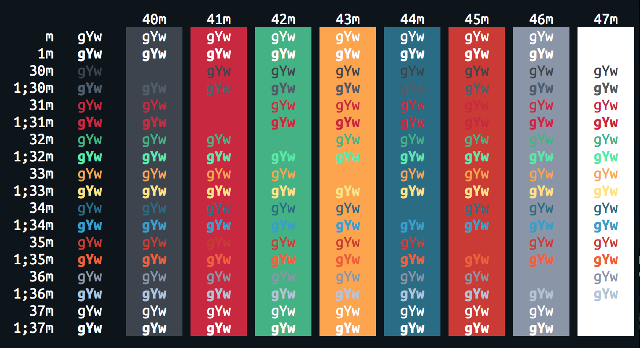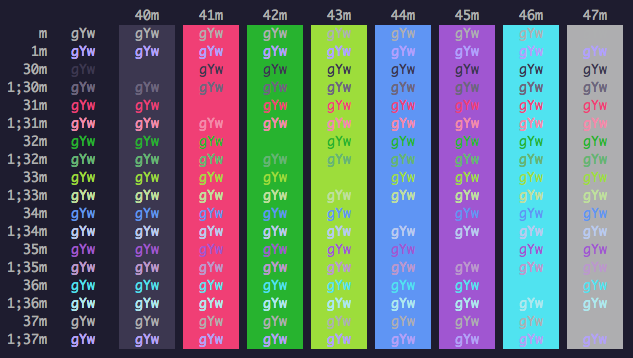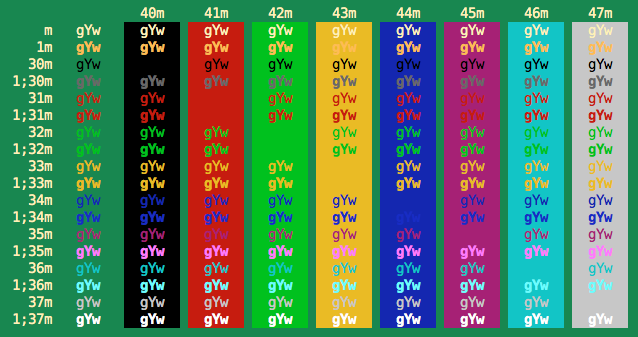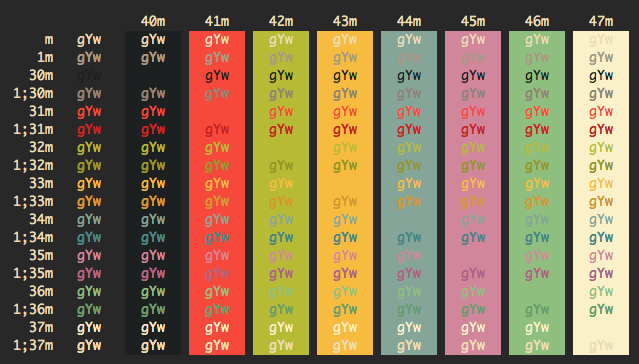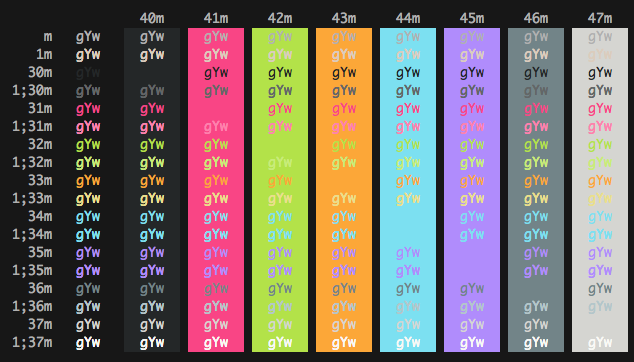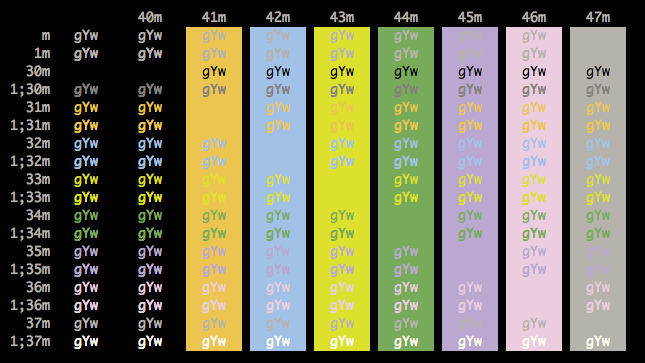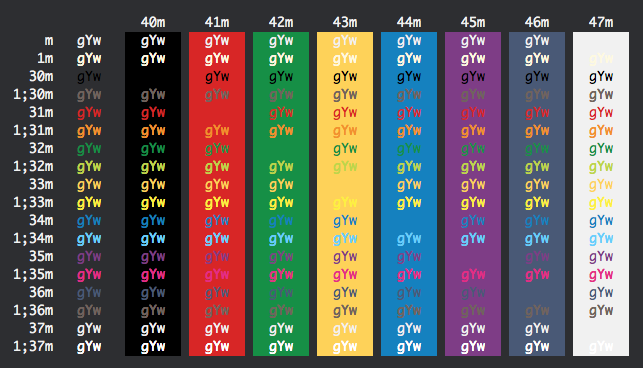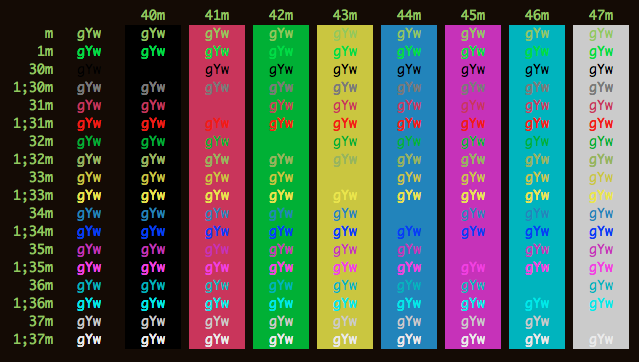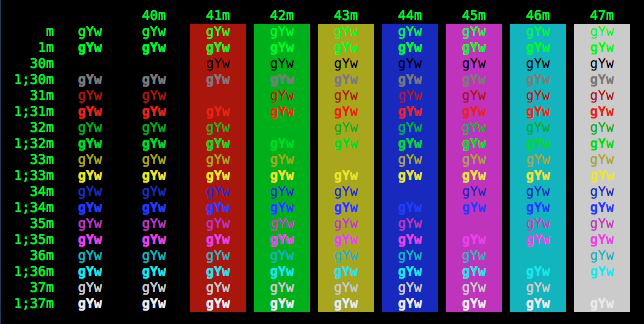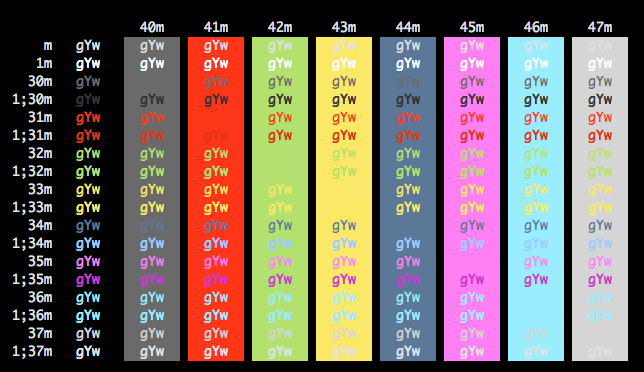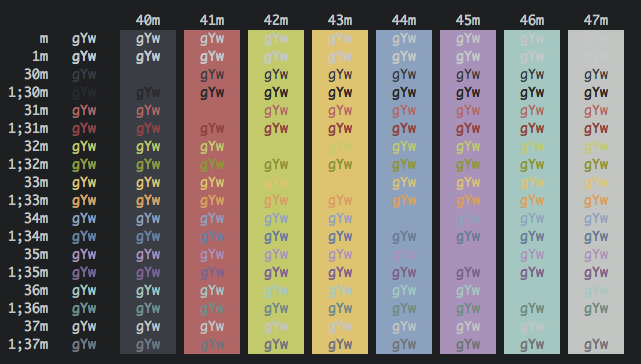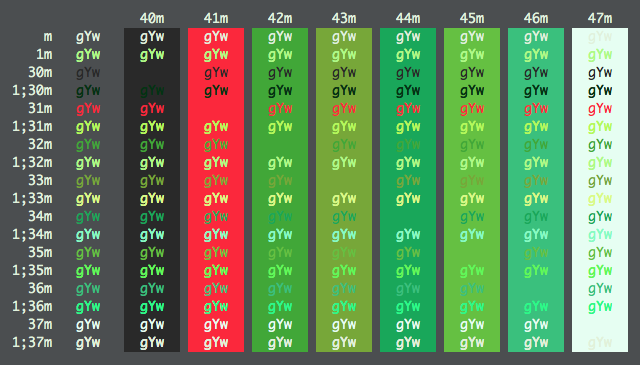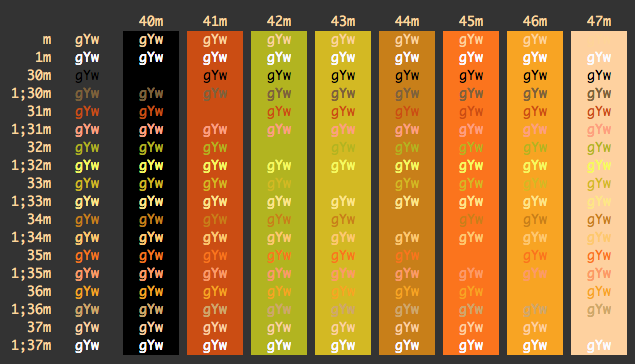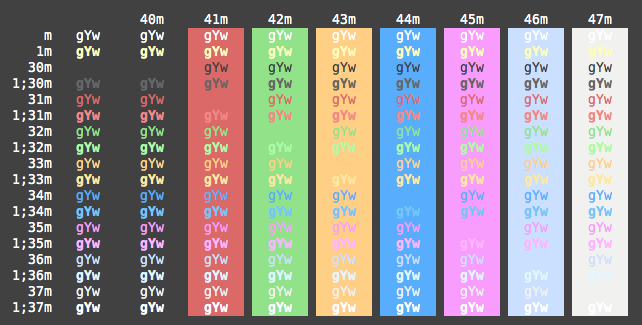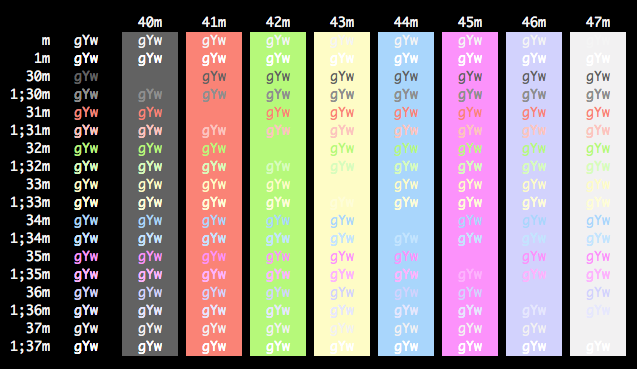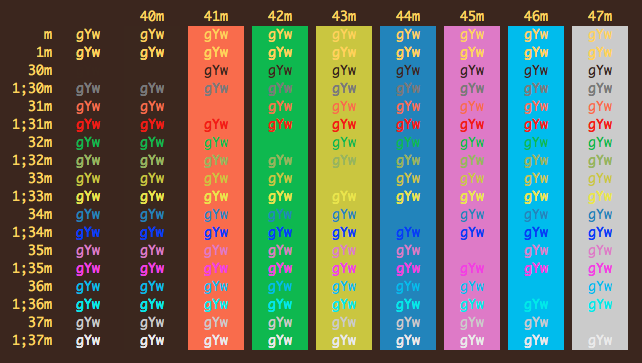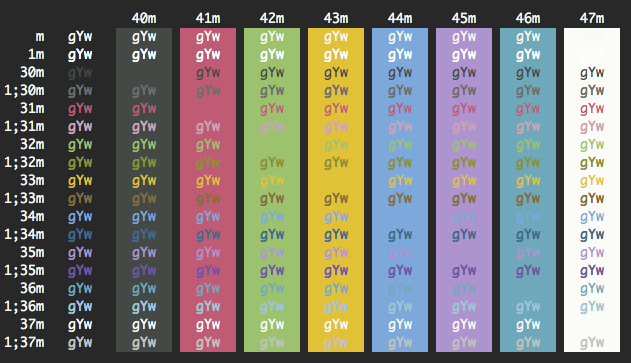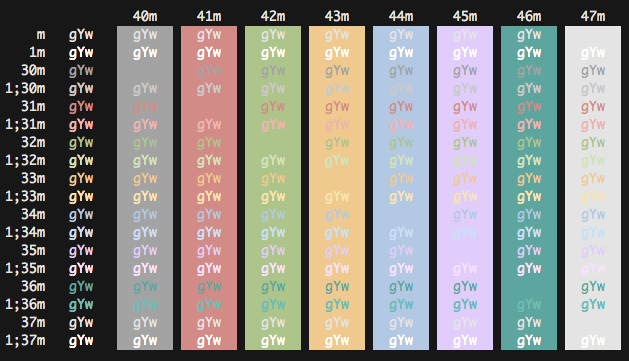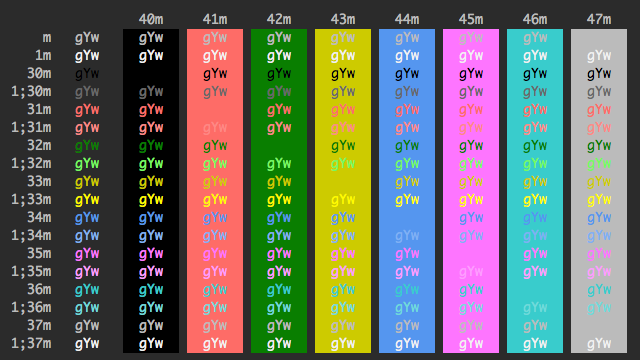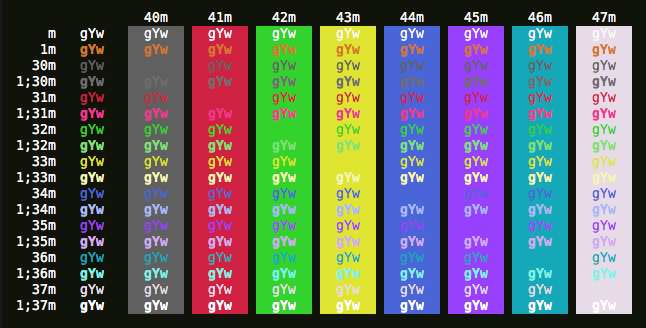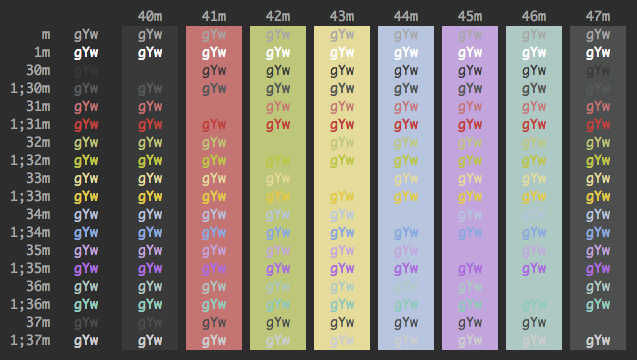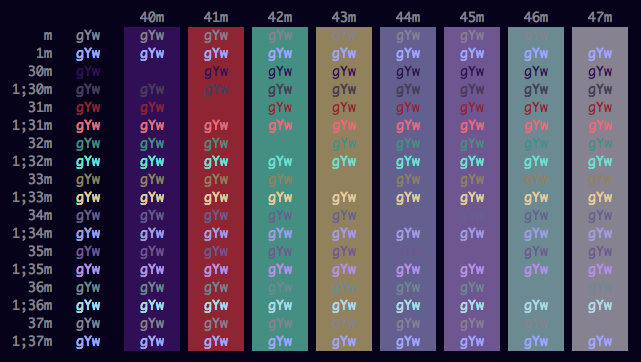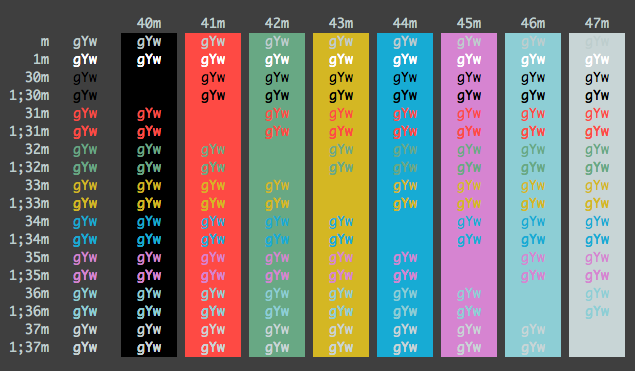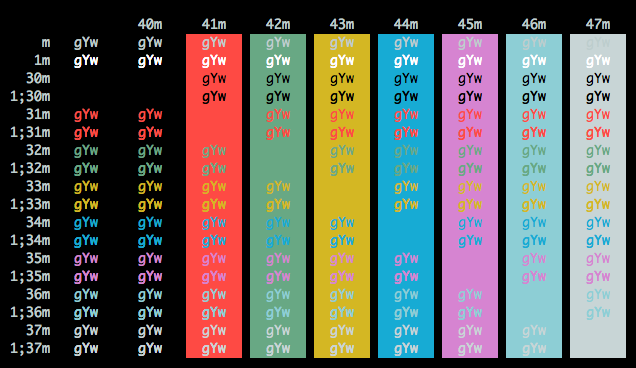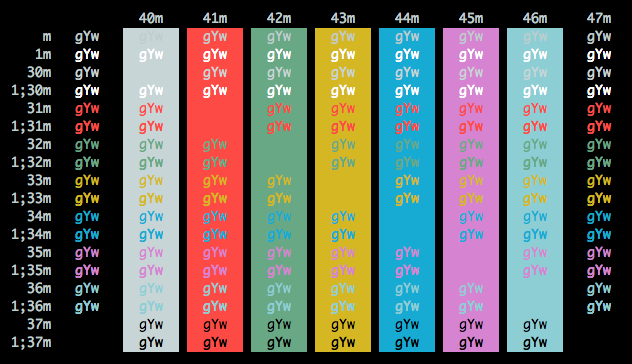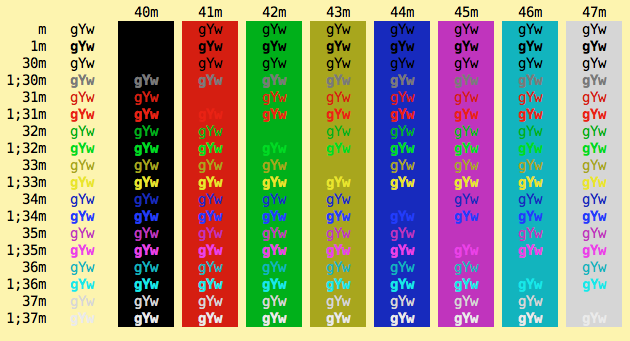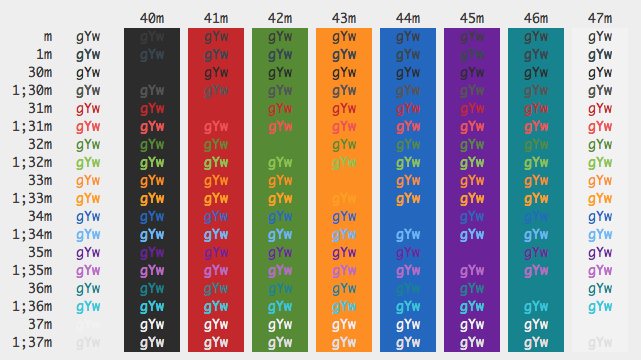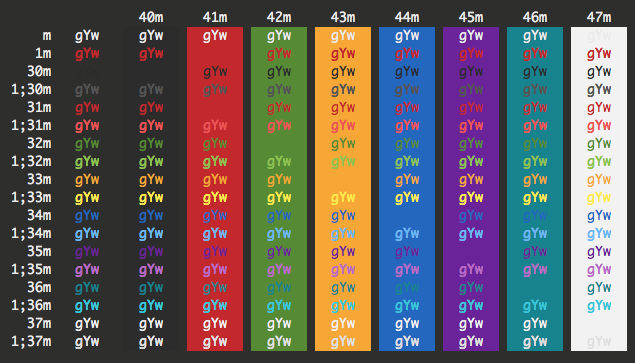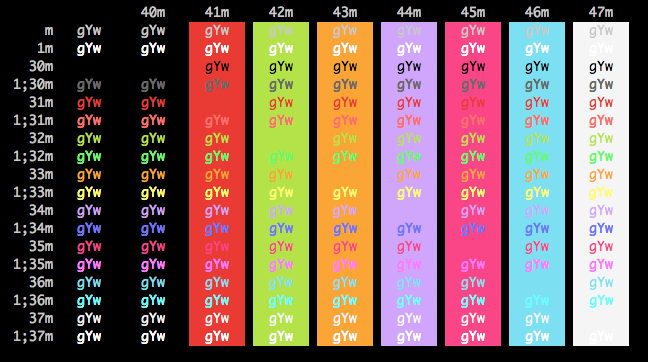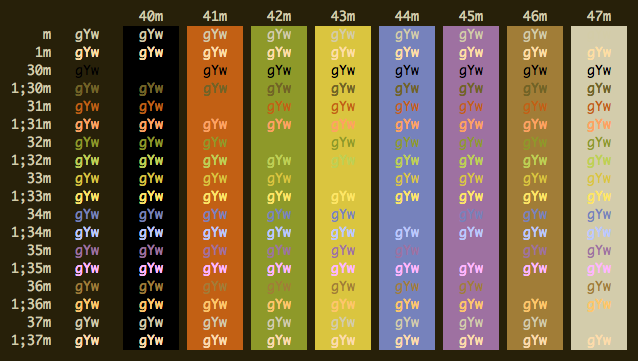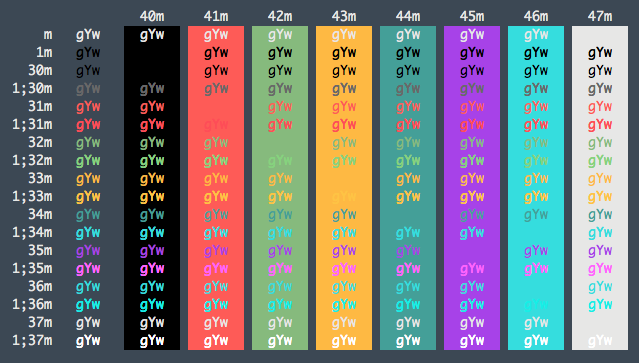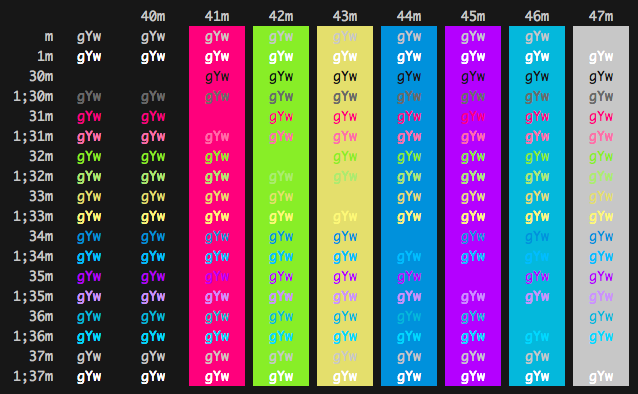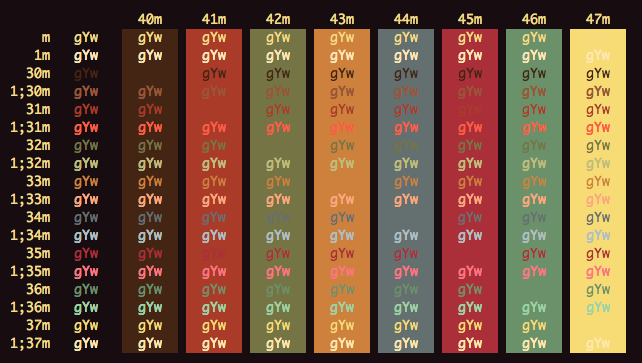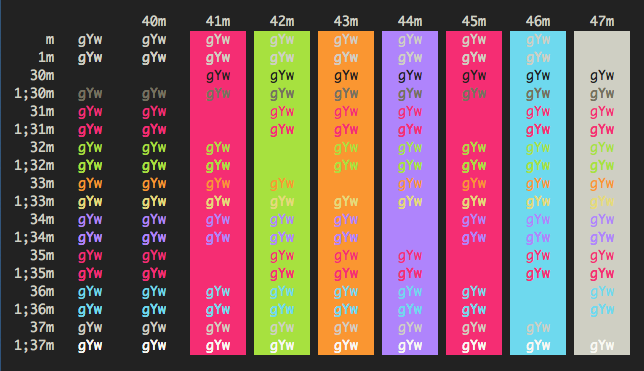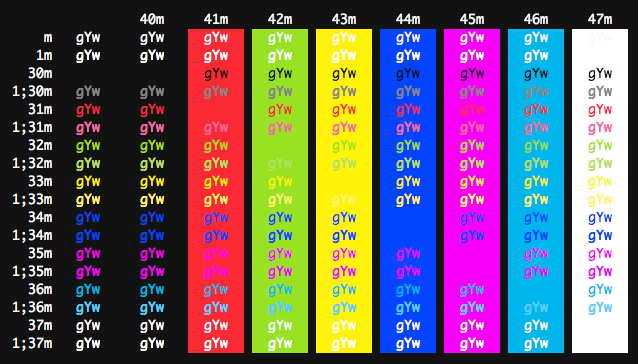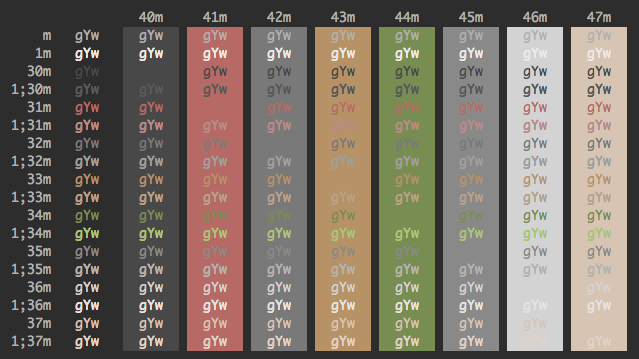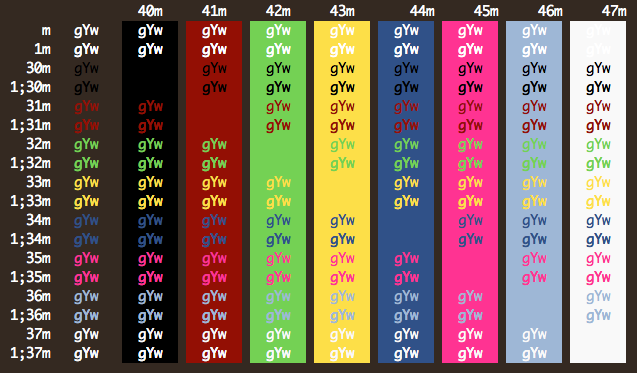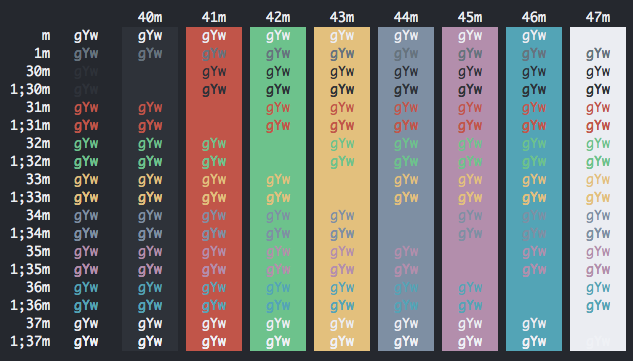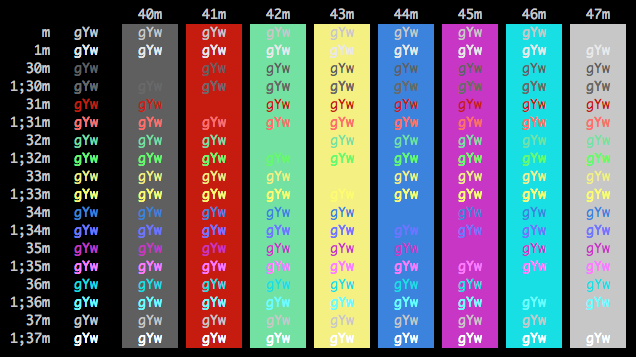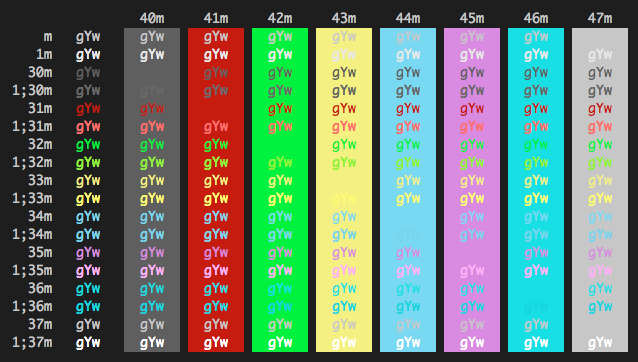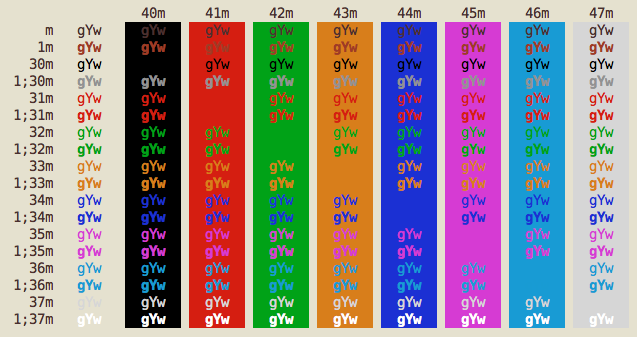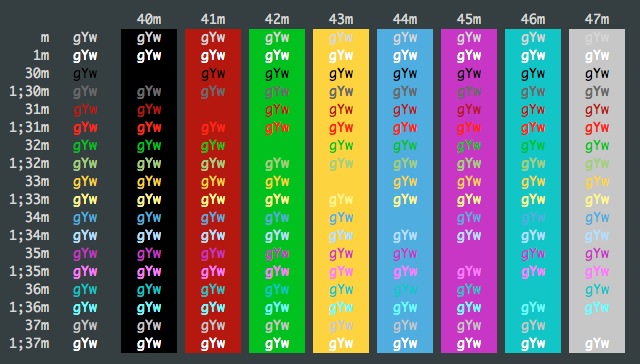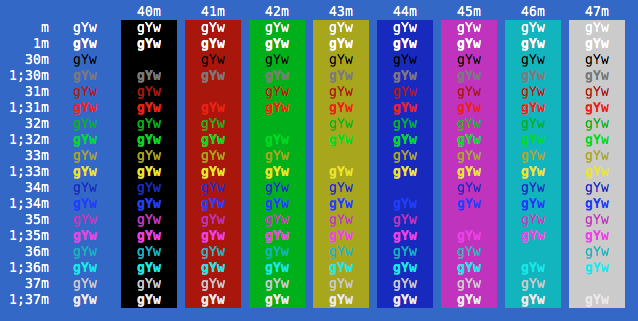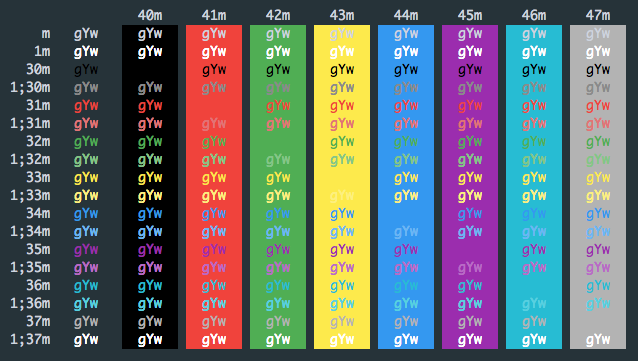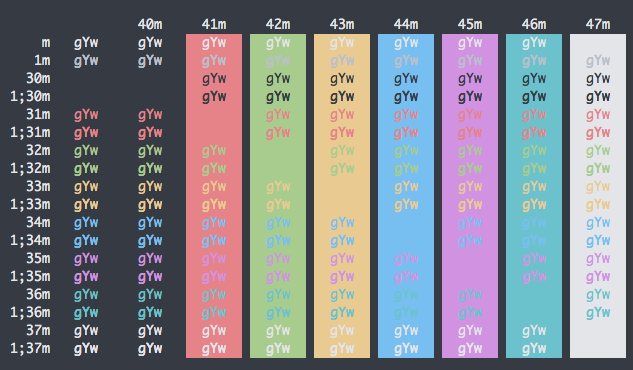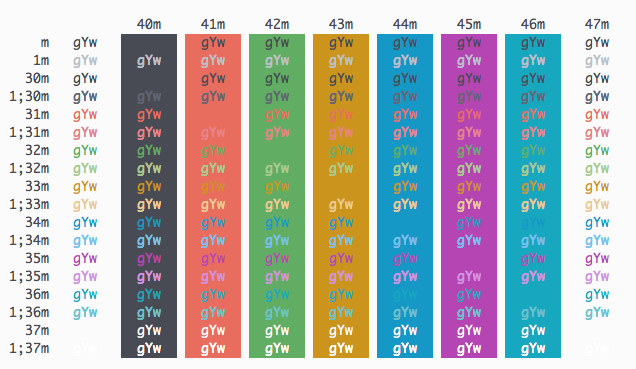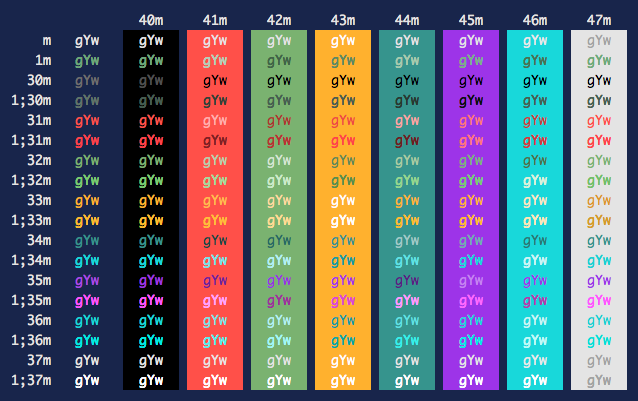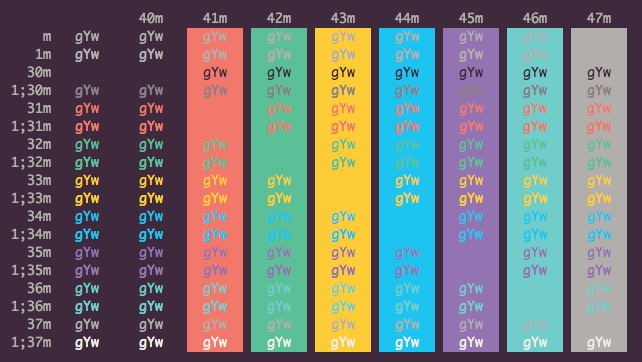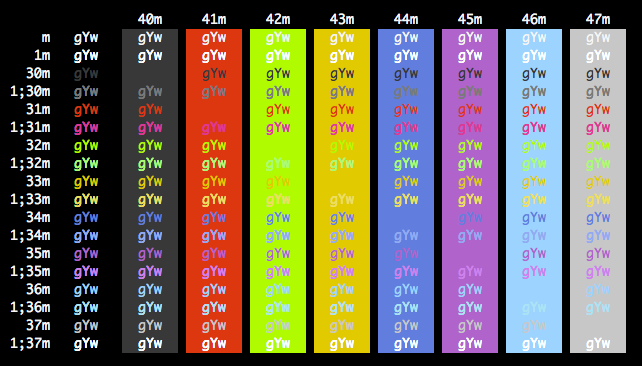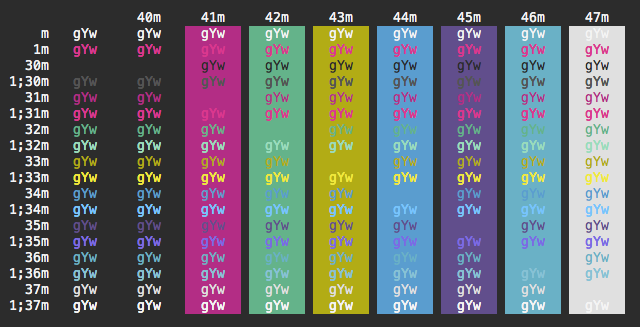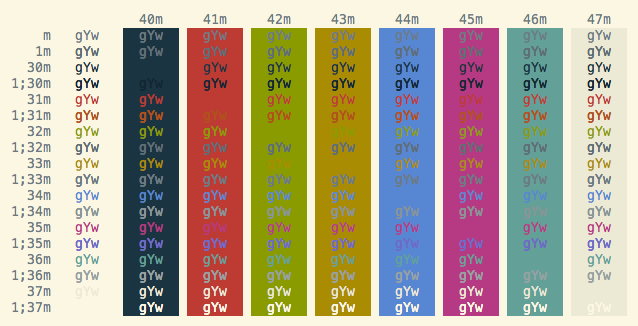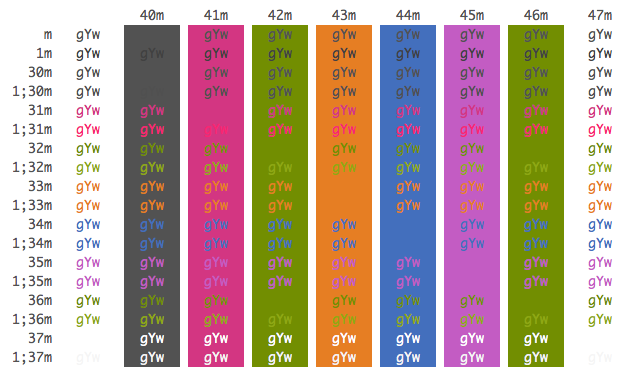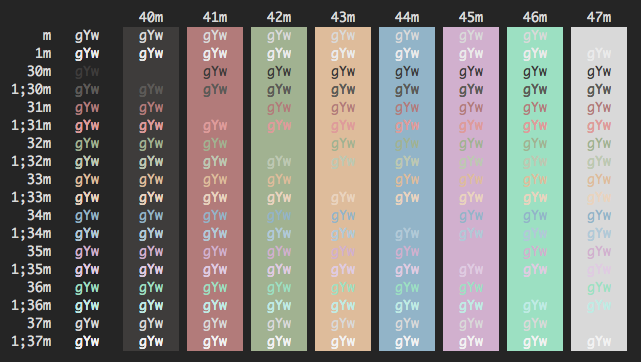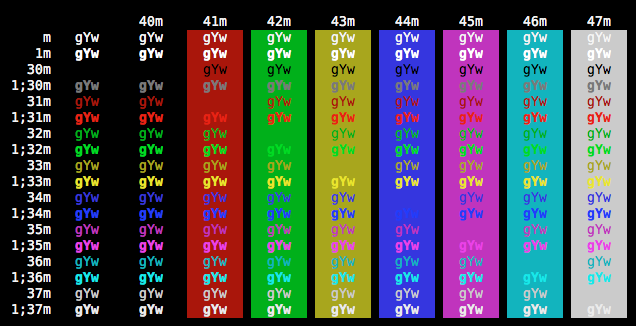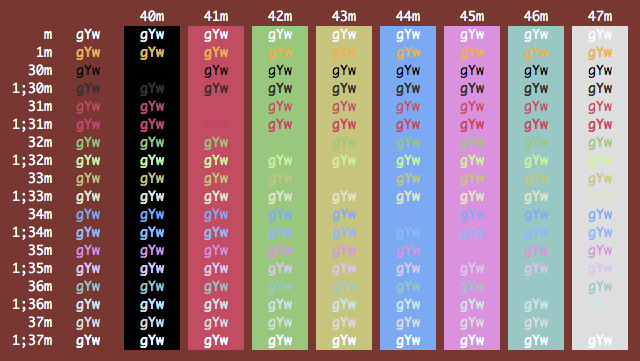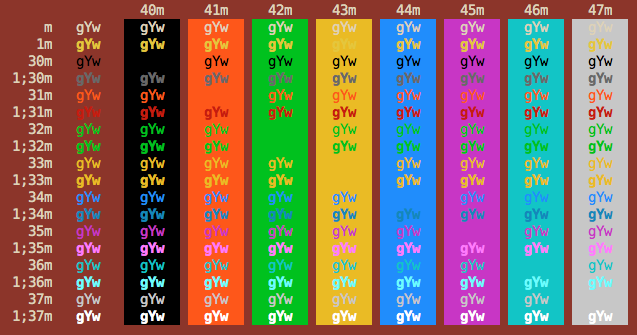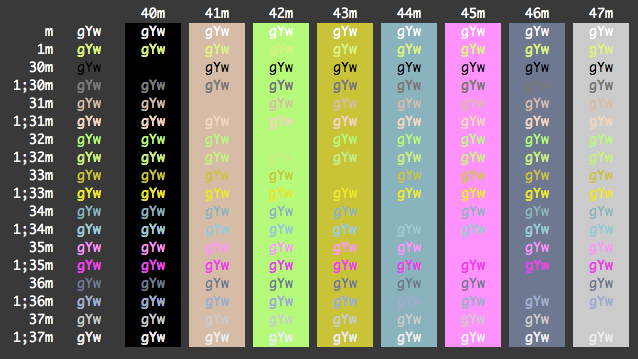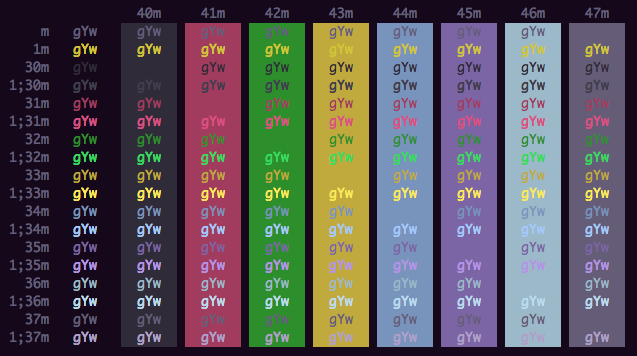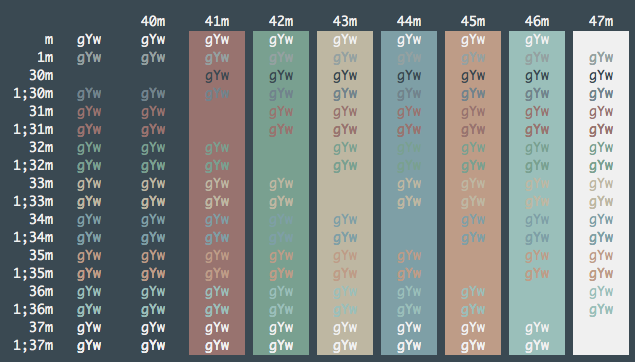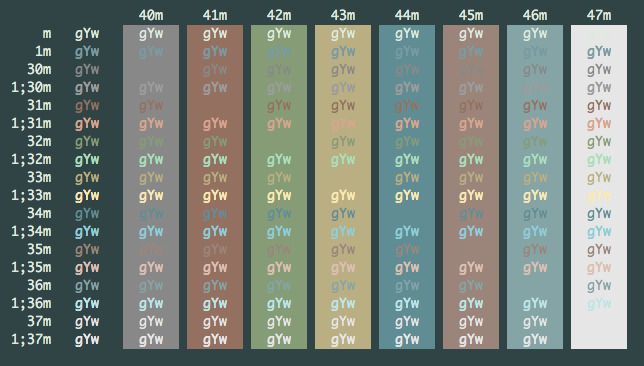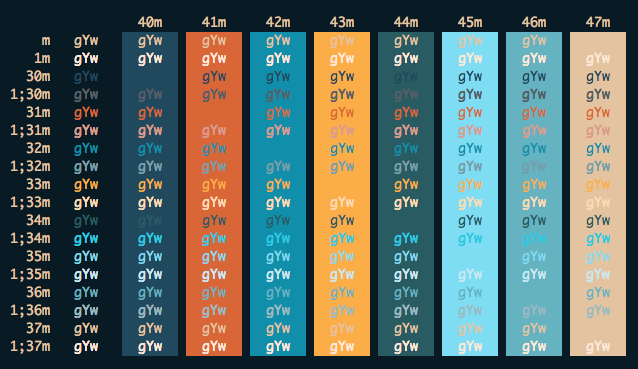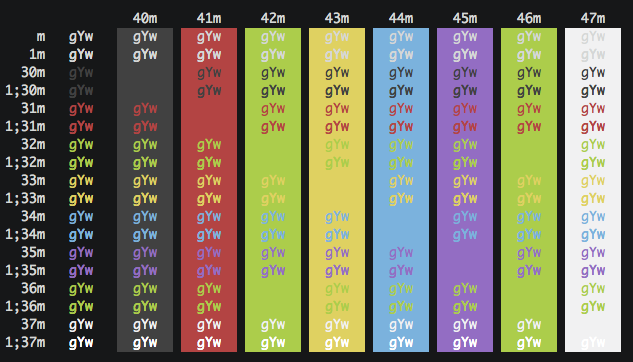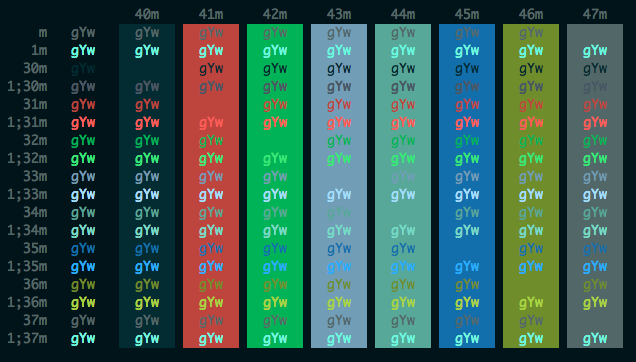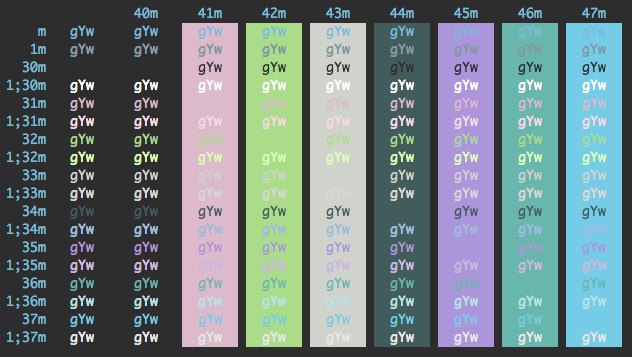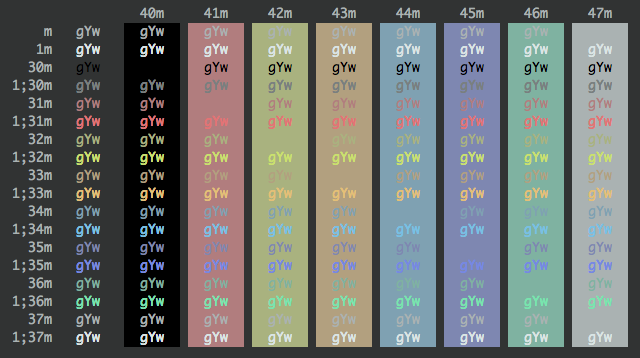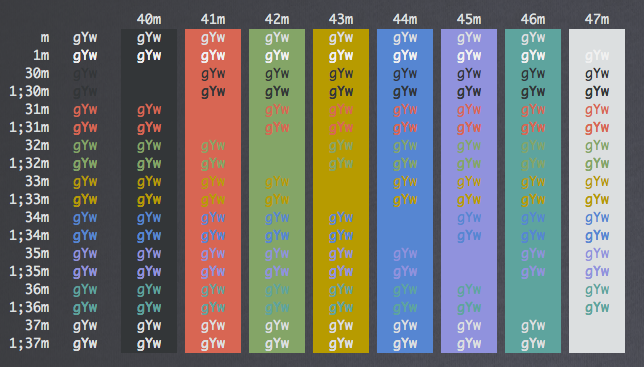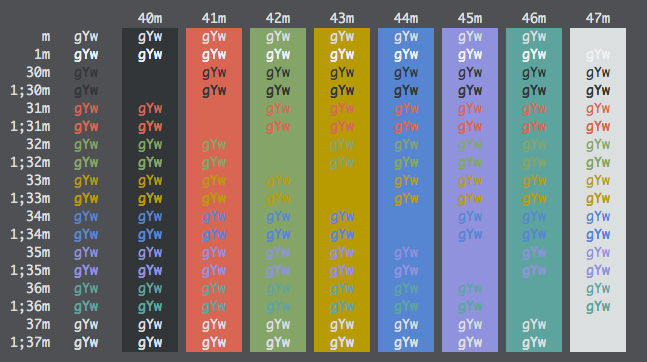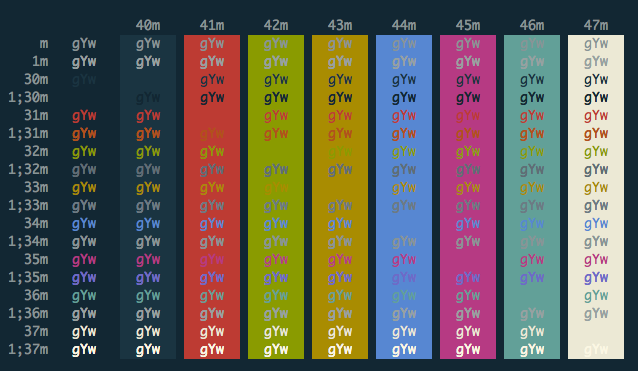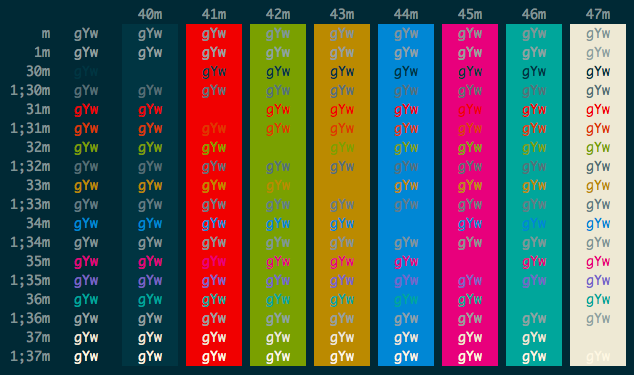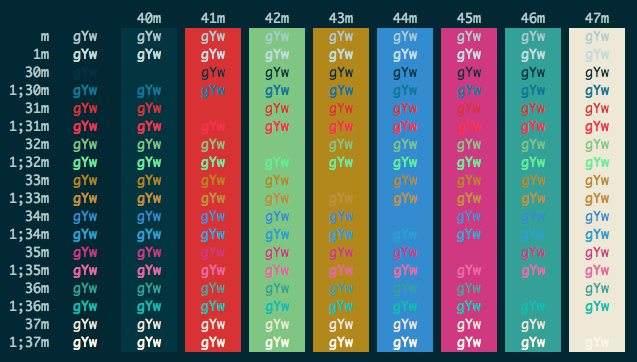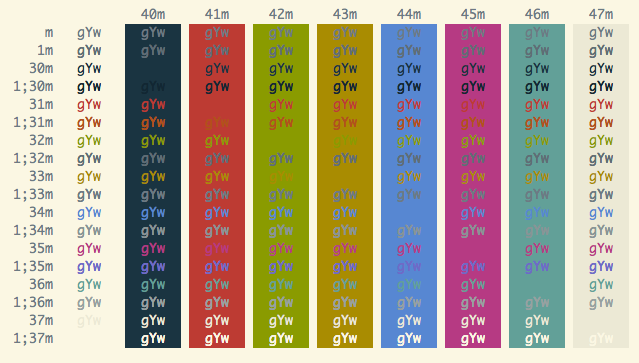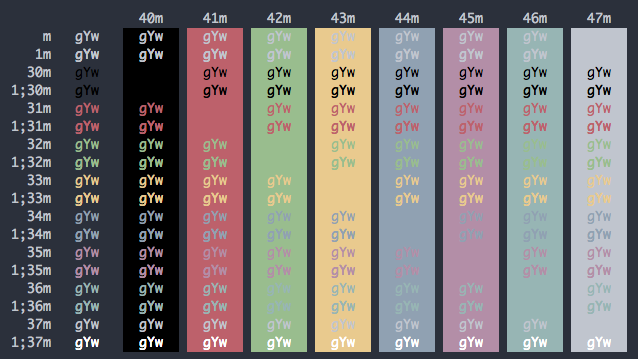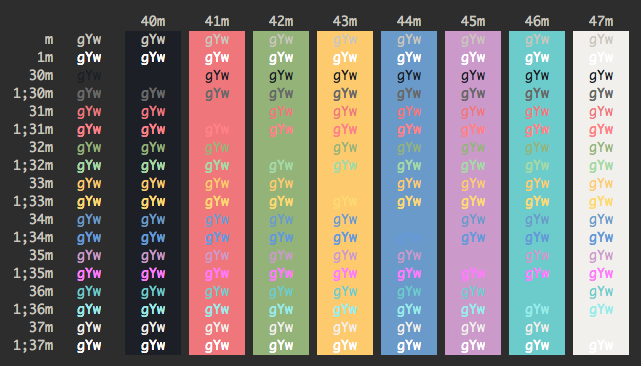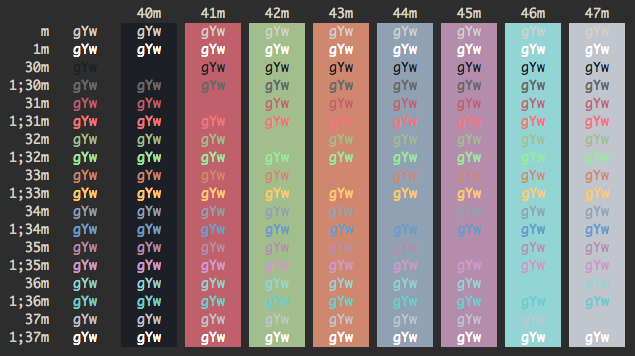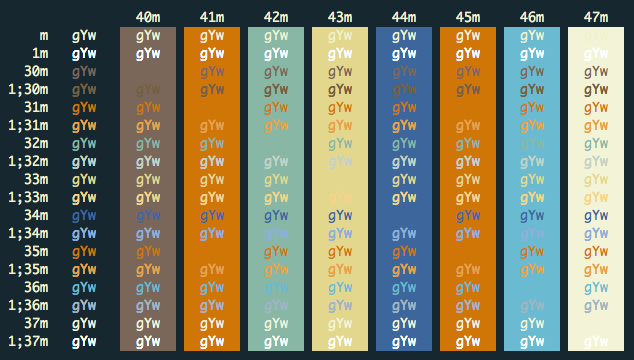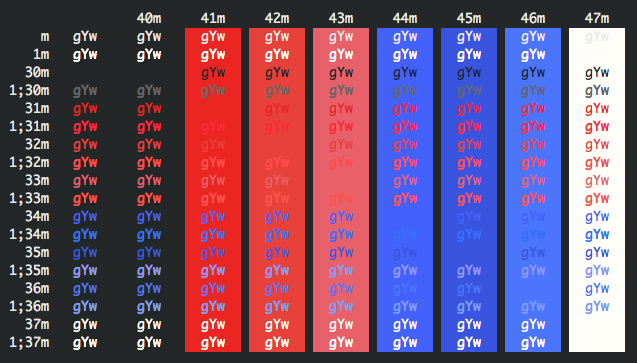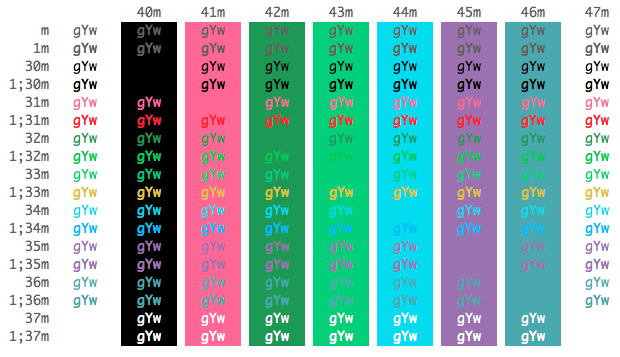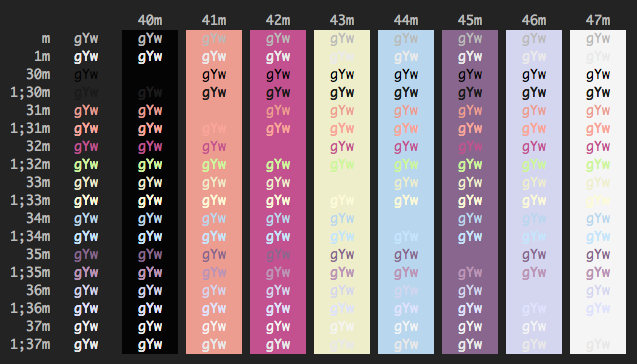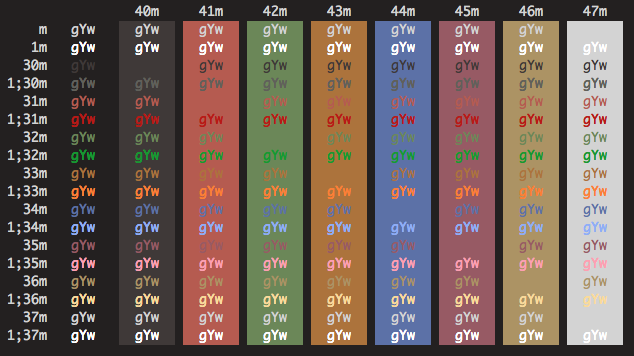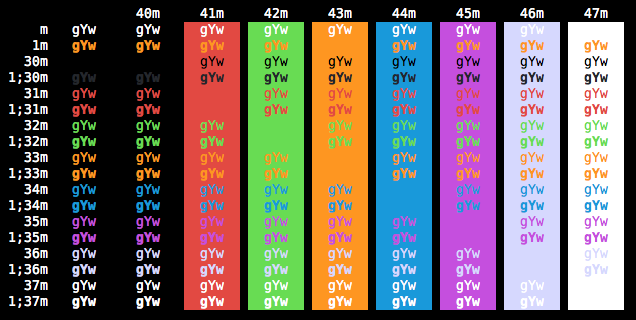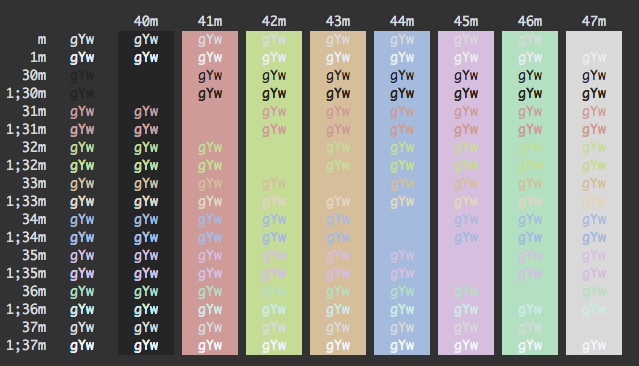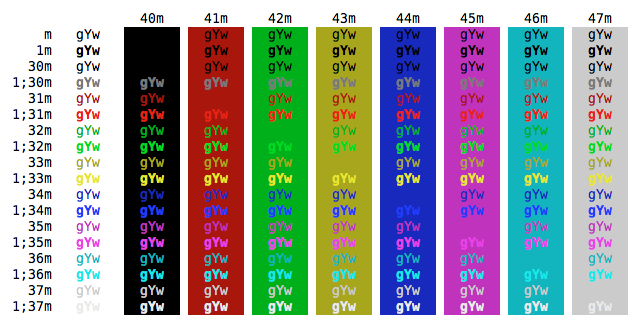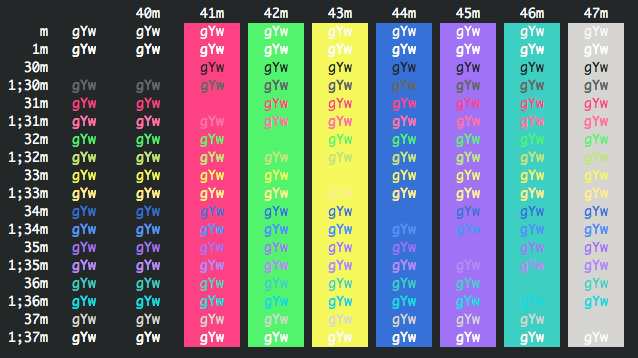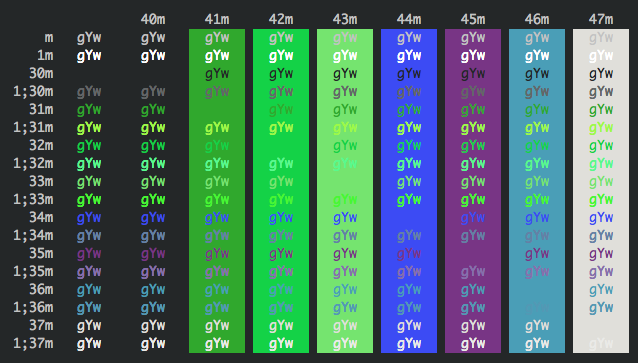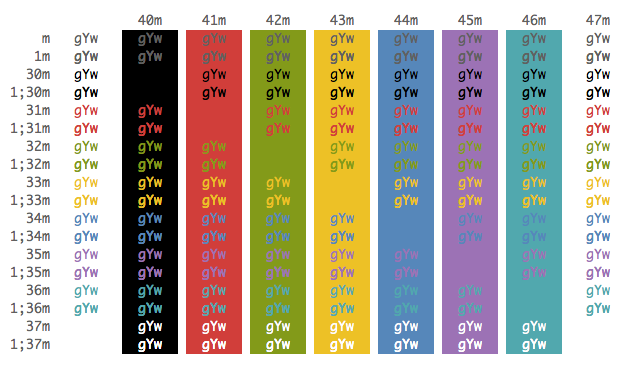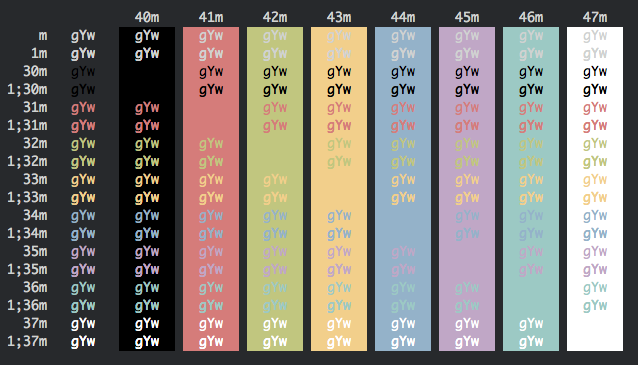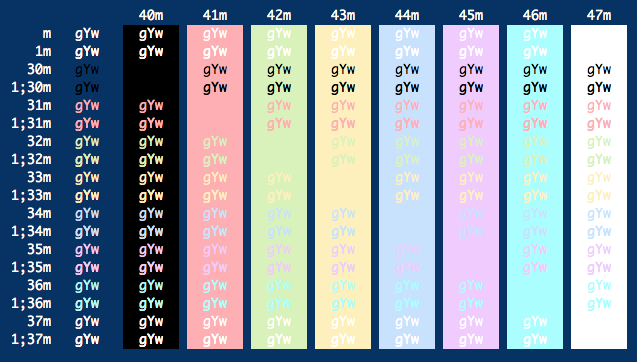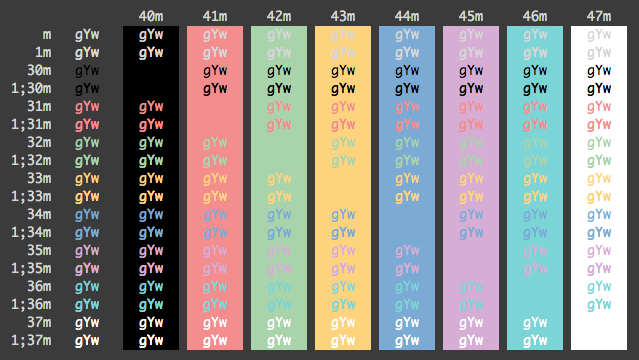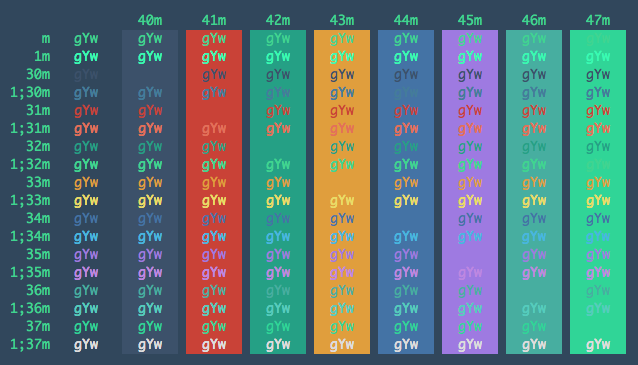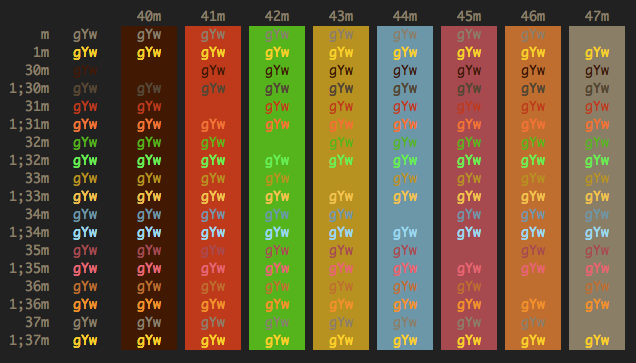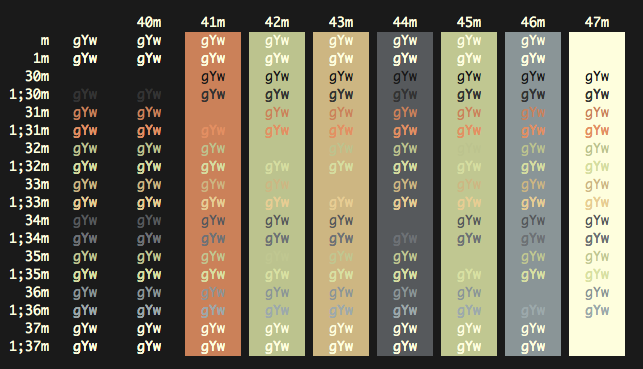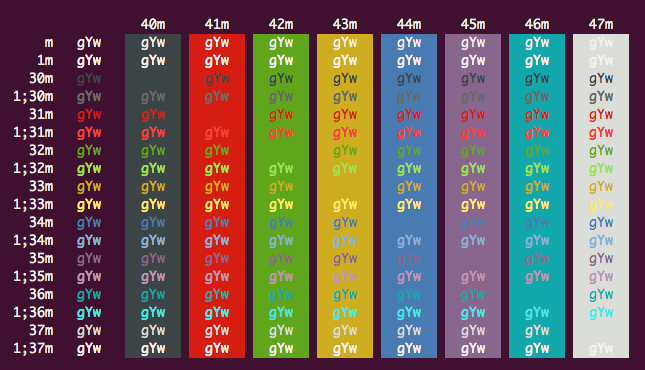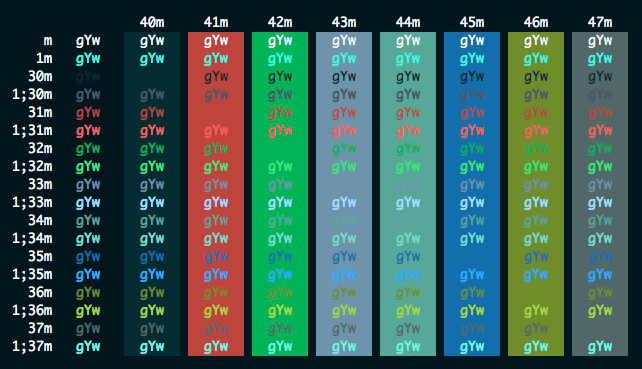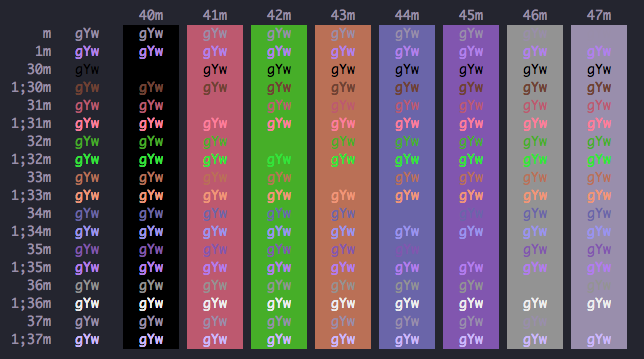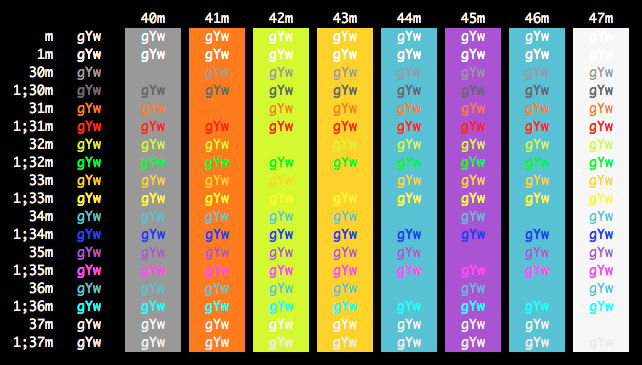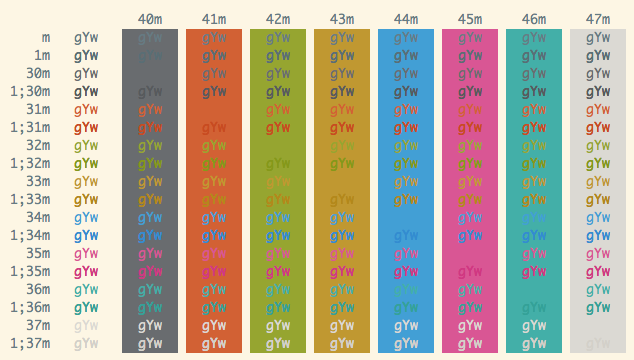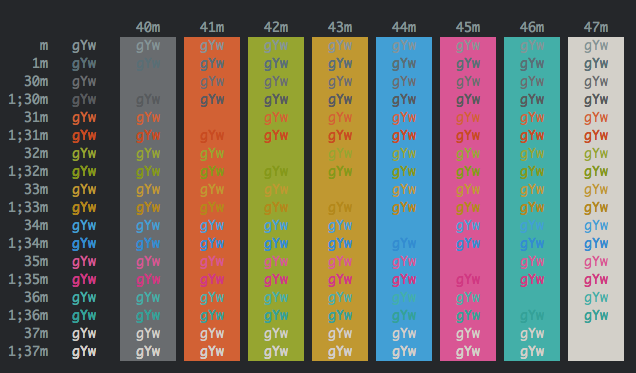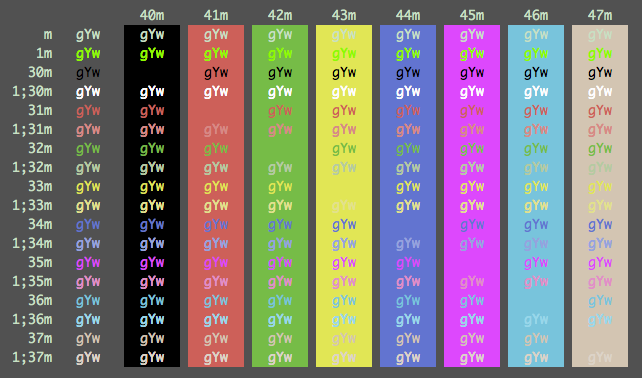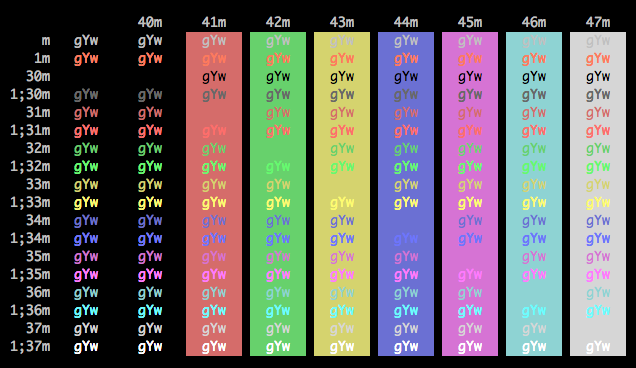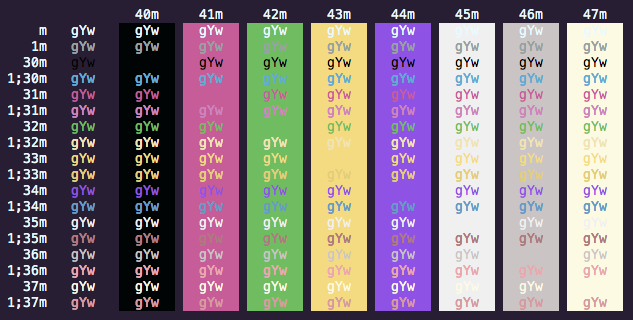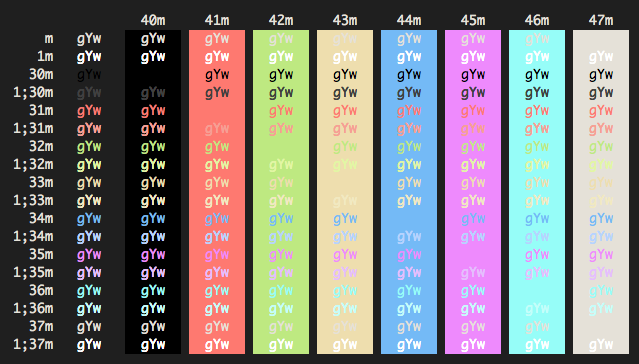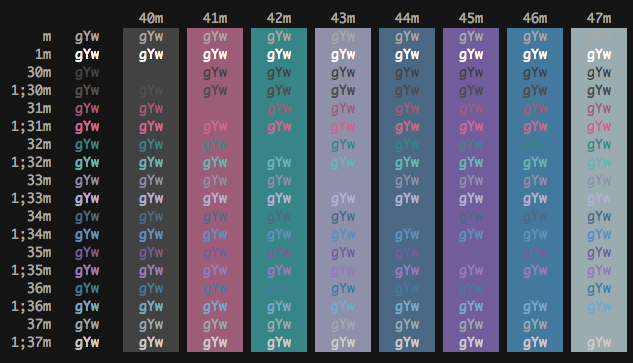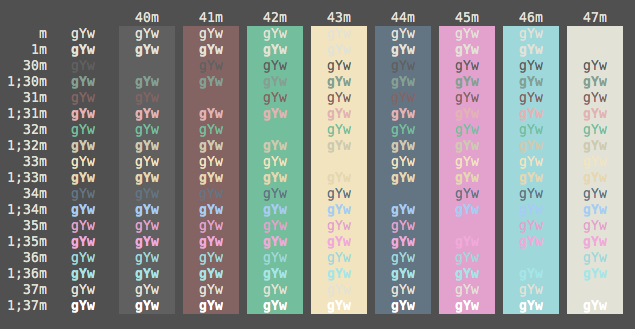This is a set of color schemes for iTerm (aka iTerm2). Screenshots below and in the screenshots directory.
To install:
- Launch iTerm 2. Get the latest version at iterm2.com
- Type CMD+i (⌘+i)
- Navigate to Colors tab
- Click on Color Presets
- Click on Import
- Select the .itermcolors file(s) of the scheme(s) you'd like to use
- Click on Color Presets and choose a color scheme
Have a great iTerm theme? Send it to me via a Pull Request! To export your theme settings:
- Launch iTerm 2
- Type CMD+i (⌘+i)
- Navigate to Colors tab
- Click on Color Presets
- Click on Export
- Save the .itermcolors file
To include a screenshot, please generate the output using the screenshotTable.sh script in the tools directory.
For screenshot consistency, please have your font set to 13pt Monaco and no transparency on the window
Some applications assume the ANSI color code 8 is a gray color. Solarized treats this code as equal to the background. This theme is for people who prefer the former. See issues #59, #62, and #63 for more information.
The schemes Novel, Espresso, Grass, Homebrew, Ocean, Pro, Man Page, Red Sands, and Terminal Basic are ports of the schemes of the same name included with the Mac Terminal application. All of Terminal's schemes have now been ported, with the excption of "Solid Colors" (random backgrounds, which iTerm doesn't support) and "Aerogel" (which is hideous).
The scheme Violet was created by ashfinal.
The scheme idleToes was inspired by the idleFingers TextMate theme and suggested for inclusion by Seth Wilson.
The scheme Zenburn was inspired by the Zenburn version created by Suraj N. Kurapati.
The scheme Symfonic was inspired by the color scheme used in the documentation for the Symfony PHP Framework.
The scheme Github was inspired by the color theme palette used at Github for their UI and in some of their mascot images.
The scheme Solarized Darcula was inspired by the color theme created by @rickhanlonii. There are two screenshots below; one with a background and one without. The background image is included in the backgrounds/ directory and the image must be manually set on the profile's Preferences->Window tab. It's hard to see from the screenshot, but it looks great!
The theme Hurtado was found here.
The theme Molokai was based on the vim colorscheme of the same name.
The theme Monokai Soda was found here.
The theme Monokai Vivid was created by vitalymak.
The theme Neopolitan was created by daytonn
The themes Solarized Dark and Solarized Light come from the official Solarized web site
The Obsidian theme was on my hard drive and I don't recall where it came from. If anyone knows, ping me and I'll link back to the author(s).
The Spacedust theme was created by mhallendal and ported to iTerm by Couto
The theme Mathias was created by mathiasbynens
The LiquidCarbon themes were created by markcho
The NightLion themes were created by Curvve Media
The Tomorrow themes were created by chriskempson
The Twilight theme was created by stefri
The Teerb theme was created by Teerb
The IR_Black theme was found here
The Misterioso theme was created by flooose
The Hybrid theme was found here
The Thayer Bright theme was found here
The Spring theme was found here
The Smyck theme was found here
The Forest Blue theme was found here
The Cobalt2 theme was created by wesbos
The WarmNeon theme was ported from PyCharm by firewut
The SpaceGray theme was created by ryentzer
The Jellybeans theme was created by qtpi
The PaulMillr theme was created by paulmillr and ported to iTerm by me
The Harper theme was created by idleberg
The CLRS theme was created by jasonlong
The Dracula theme was created by zenorocha
The themes AdventureTime, AlienBlood, BirdsOfParadise, Ciapre, CrayonPonyFish, DimmedMonokai, Earthsong, Elemental, FishTank, FrontEndDelight, FunForrest, Grape, Highway, IC_Green_PPL, IC_Orange_PPL, Lavandula, Medallion, MonaLisa, Ollie, Royal, SeaShells, Shaman, SoftServer, Sundried, ToyChest, Treehouse, and Urple were created by zdj
The Japanesque theme was created by aereal
The Seti theme was created by jesseweed and ported to iTerm2 by philduffy and slightly modified to make the ANSI blacks have a little more contrast
The Hipster Green and Jackie Brown themes were created by Unkulunkulu
The Chalk theme was created by achalv
The Pencil Dark and Pencil Light themes were created by mattly
The Flat theme was created by ahmetsulek
The Atom, Brogrammer, Glacier and Darkside themes were created by bahlo
The Afterglow theme was created by yabatadesign
The Broadcast theme was created by vinkla
The Arthur, N0tch2k, Pnevma, Square, and Wryan themes were created by baskerville
The Belafonte Day, Belafonte Night, Paraiso Dark, and C64 themes were created by idleberg
The 3024 Day and 3024 Night themes were created by 0x3024
The Argonaut theme was created by effkay
The Espresso Libre theme was created by jurgemaister
The Hardcore theme was created by hardcore
The Rippedcasts theme was created by mdw123
The Solorized Dark Higher Contrast theme was created by heisters
The VibrantInk theme was created by asanghi
The Wez theme was created by wez
The Wombat theme was created by djoyner
The WildCherry theme was created by mashaal
The Flatland theme was created by realchaseadams
The Neutron theme was created by Ch4s3
The Fideloper theme was inspired by Fideloper
The Later This Evening theme was created by vilhalmer
The Galaxy theme was created by jglovier
The Slate theme was created by deneshshan
The SpaceGray Eighties and SpaceGray Eighties Dull themes were created by mhkeller
The Borland theme was created by delip
The Cobalt Neon theme was created by vazquez
The AtelierSulphurpool theme was created by atelierbram
The Batman, Spiderman, and The Hulk themes were created by pyrophos
The ENCOM theme was created by Josh Braun
The Floraverse theme was created by papayakitty
The Material and MaterialDark themes were created by stoeffel
The OceanicMaterial theme was created by rahulpatel
The AtomOneLight theme was created by iamstarkov
The Piatto Light theme was created by kovv
The DotGov theme was inspired by the color palette used in the U.S. Web Design Standards
The DuoTone Dark theme was created by chibicode based on simurai's duotone-dark Atom theme.
The JetBrains Darcula theme was created by vitstr
The Bright Lights theme was created by tw15egan
The Ubuntu theme was inspired by default Ubuntu's console colors. Created by Maximus and ported to iTerm2 by stepin.
The Under The Sea theme was created by peterpme
The One Half themes were created by sonph, based on Atom's One with some tweakings.
The FirefoxDev theme was created by Or3stis
The Ryuuko theme was created by dylanaraps and added by iandrewt
The Firewatch theme was created by Sebastian Szturo as an atom syntax theme and ported to an iTerm scheme by Ben Styles. It was originally inspired by the Firewatch game.
The Pandora theme was created by milosmatic
The Elementary OS theme was created by elementary.io and added by 987poiuytrewq
The Gruvbox Dark theme was created by morhetz and added by mcchrish
The Ayu and Ayu Light themes were created by alebcay
The Deep theme was created by ADoyle
If there are other color schemes you'd like to see included, drop me a line!
To install under the X Window System:
-
Import the .xrdb file of the scheme you'd like to use:
#include "/home/mbadolato/iTerm2-Color-Schemes/xrdb/Blazer.xrdb" -
Use the
#defines provided by the imported .xrdb file:Rxvt*color0: Ansi_0_Color Rxvt*color1: Ansi_1_Color Rxvt*color2: Ansi_2_Color Rxvt*color3: Ansi_3_Color Rxvt*color4: Ansi_4_Color Rxvt*color5: Ansi_5_Color Rxvt*color6: Ansi_6_Color Rxvt*color7: Ansi_7_Color Rxvt*color8: Ansi_8_Color Rxvt*color9: Ansi_9_Color Rxvt*color10: Ansi_10_Color Rxvt*color11: Ansi_11_Color Rxvt*color12: Ansi_12_Color Rxvt*color13: Ansi_13_Color Rxvt*color14: Ansi_14_Color Rxvt*color15: Ansi_15_Color Rxvt*colorBD: Bold_Color Rxvt*colorIT: Italic_Color Rxvt*colorUL: Underline_Color Rxvt*foreground: Foreground_Color Rxvt*background: Background_Color Rxvt*cursorColor: Cursor_Color XTerm*color0: Ansi_0_Color XTerm*color1: Ansi_1_Color XTerm*color2: Ansi_2_Color XTerm*color3: Ansi_3_Color XTerm*color4: Ansi_4_Color XTerm*color5: Ansi_5_Color XTerm*color6: Ansi_6_Color XTerm*color7: Ansi_7_Color XTerm*color8: Ansi_8_Color XTerm*color9: Ansi_9_Color XTerm*color10: Ansi_10_Color XTerm*color11: Ansi_11_Color XTerm*color12: Ansi_12_Color XTerm*color13: Ansi_13_Color XTerm*color14: Ansi_14_Color XTerm*color15: Ansi_15_Color XTerm*colorBD: Bold_Color XTerm*colorIT: Italic_Color XTerm*colorUL: Underline_Color XTerm*foreground: Foreground_Color XTerm*background: Background_Color XTerm*cursorColor: Cursor_Color -
Store the above snippets in a file and pass it in:
$ xrdb -merge YOUR_FILE_CONTAINING_ABOVE_SNIPPETS -
Open new XTerm or Rxvt windows to see the changes.
-
Adapt this procedure to other terminals as needed.
Edit your Terminator configuration file (located in: $HOME/.config/terminator/config) and add the configurations for the theme(s) you'd like to use the [profiles] section. The terminator/ directory contains the config snippets you'll need. Just paste the configurations into the [profiles] sections, and you're good to go!
At a minimum, this is all you need. You can customize the fonts and other aspects as well, if you wish. See the Terminator documentation for more details.
An example config file that includes the code snippet for the Symfonic theme would look like this:
[global_config]
[keybindings]
[profiles]
[[default]]
palette = "#1a1a1a:#f4005f:#98e024:#fa8419:#9d65ff:#f4005f:#58d1eb:#c4c5b5:#625e4c:#f4005f:#98e024:#e0d561:#9d65ff:#f4005f:#58d1eb:#f6f6ef"
background_image = None
use_system_font = False
cursor_color = "#f6f7ec"
foreground_color = "#c4c5b5"
font = Source Code Pro Light 11
background_color = "#1a1a1a"
[[Symfonic]]
palette = "#000000:#dc322f:#56db3a:#ff8400:#0084d4:#b729d9:#ccccff:#ffffff:#1b1d21:#dc322f:#56db3a:#ff8400:#0084d4:#b729d9:#ccccff:#ffffff"
background_color = "#000000"
cursor_color = "#dc322f"
foreground_color = "#ffffff"
background_image = None
[layouts]
[[default]]
[[[child1]]]
type = Terminal
parent = window0
[[[window0]]]
type = Window
parent = ""
[plugins]Copy the themes from the konsole directory to $HOME/.config/konsole, restart Konsole and choose your new theme from the profile preferences window.
If you want to make the themes available to all users, copy the .colorscheme files to /usr/share/konsole.
Just double click on selected theme in terminal directory
This method creates a new blank session with JUST colors set properly.
Download the appropriate colorscheme.reg file and import the registry changes by right-clicking and choosing Merge. Choose "Yes" when prompted if you're sure. Color scheme will show up as a new PuTTY session with all defaults except entries at Window > Colours > Adjust the precise colours PuTTY displays.
This method modifies an existing session and changes JUST the color settings.
Download the appropriate colorscheme.reg file. Open the file with a text editor and change the color scheme portion (Molokai below) to match the session you want to modify:
[HKEY_CURRENT_USER\Software\SimonTatham\PuTTY\Sessions\Molokai]
- CHANGE TO (EXAMPLE) -
[HKEY_CURRENT_USER\Software\SimonTatham\PuTTY\Sessions\root@localhost]
NOTE: Some special characters will need to be changed to their Percent-encoded representation (IE, Space as %20). To quickly find the right session name view the top-level entries at HKEY_CURRENT_USER\Software\SimonTatham\PuTTY\Sessions\ with regedit.exe.
Window > Apprearance
Font: Consolas, bold, 14-point
Font quality:
( ) Antialiased ( ) Non-Antialiased
(O) ClearType ( ) Default
Window > Colours
[X] Allow terminal to specify ANSI colours
[X] Allow terminal to use xterm 256-colour mode
Indicate bolded text by changing:
( ) The font (O) The colour ( ) Both
[ ] Attempt to use logical palettes
[ ] Use system colours
preview.rb is a simple script that allows you to preview the color schemes without having to import them. It parses .itermcolors files and applies the colors to the current session using iTerm's proprietary escape codes. As noted in the linked page, it doesn't run on tmux or screen.
# Apply AdventureTime scheme to the current session
tools/preview.rb schemes/AdventureTime.itermcolors
# Apply the schemes in turn.
# - Press (almost) any key to advance; hit CTRL-C or ESC to stop
# - Press the delete key to go back
tools/preview.rb schemes/*iTerm Color Schemes | iTerm2 Color Schemes | iTerm 2 Color Schemes | iTerm Themes | iTerm2 Themes | iTerm 2 Themes