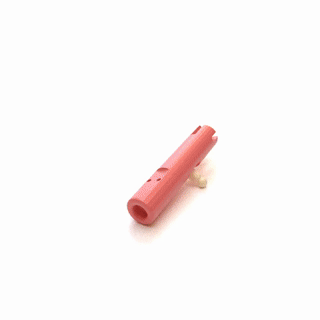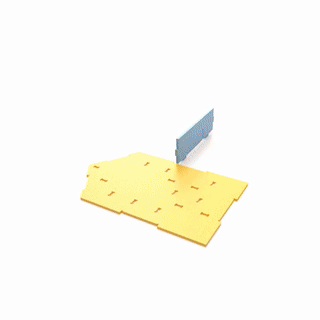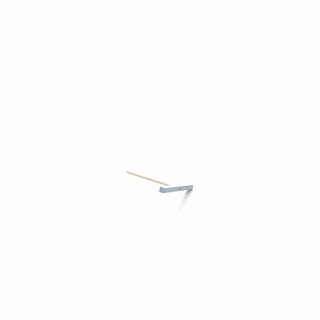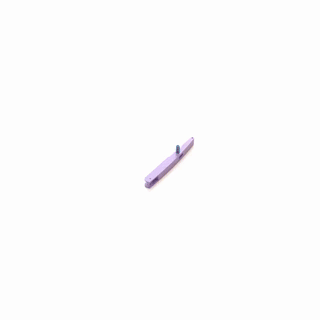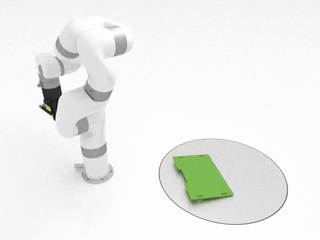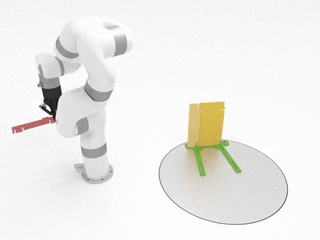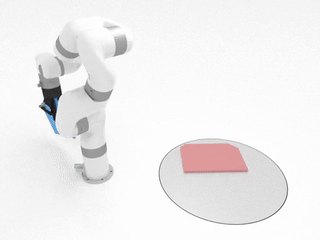This repository contains the official code and dataset of ASAP: Automated Sequence Planning for Complex Robotic Assembly with Physical Feasibility (ICRA 2024).
Authors: Yunsheng Tian, Karl D.D. Willis, Bassel Al Omari, Jieliang Luo, Pingchuan Ma, Yichen Li, Farhad Javid, Edward Gu, Joshua Jacob, Shinjiro Sueda, Hui Li, Sachin Chitta, Wojciech Matusik
Summary: The automated assembly of complex products requires a system that can automatically plan a physically feasible sequence of actions for assembling many parts together. In this paper, we present ASAP, a physics-based planning approach for automatically generating such a sequence for general-shaped assemblies. ASAP accounts for gravity to design a sequence where each sub-assembly is physically stable with a limited number of parts being held and a support surface. We apply efficient tree search algorithms to reduce the combinatorial complexity of determining such an assembly sequence. The search can be guided by either geometric heuristics or graph neural networks trained on data with simulation labels. Finally, we show the superior performance of ASAP at generating physically realistic assembly sequence plans on a large dataset of hundreds of complex product assemblies. We further demonstrate the applicability of ASAP on both simulation and real-world robotic setups.
git clone git@github.com:yunshengtian/RobotAssembly.git
conda env create -f environment.yml
conda activate asap
or
pip install numpy networkx matplotlib scipy pyglet rtree sortedcontainers scipy tqdm trimesh torch torch_geometric seaborn ikpy pyquaternion
Due to dependency issues, the libraries below must be installed after the above step is complete.
pip install torch_sparse torch_scatter
cd simulation
python setup.py install
To test if the installation steps are successful, run:
python test_sim/test_simple_sim.py --model box/box_stack --steps 2000
We also provide a beam assembly under assets/beam_assembly folder. To visualize the simulation of that, run:
python test_sim/test_multi_sim.py --dir beam_assembly --id original --gravity 9.8 --steps 2000 --friction 0.5 --camera-pos 3.15 -1.24 1.6 --camera-lookat 2.59 -0.55 1.16
Install the training set and test set:
| Training set (1906 assemblies) | Test Set (240 assemblies) |
|---|---|
 |
 |
| Link (591MB) | Link (124MB) |
For point-based SDF collision check to work more accurately, we highly recommend subdividing the assembly meshes to have denser contact points by running assets/subdivide_batch.py. For example, to subdivide the dataset saved in assets/test_assembly and export to assets/test_assembly_dense:
python assets/subdivide_batch.py --source-dir assets/test_assembly --target-dir assets/test_assembly_dense --num-proc NUM_PROCESSES
Use the following command to run sequence planning on the beam assembly we provided:
python plan_sequence/run_seq_plan.py --dir beam_assembly --id original --planner dfs --generator heur-out --max-gripper 2 --base-part 6 --log-dir logs/beam_seq --early-term
Important arguments include (see the complete list in plan_sequence/run_seq_plan.py):
dir: assembly directory (relative toassets/)id: assembly idplanner: name of the node selection algorithm (i.e., tree search planner) (seeplan_sequence/planner/__init__.pyfor supported options)generator: name of the part selection algorithm (i.e., part generator) (seeplan_sequence/generator/__init__.pyfor supported options)seed: random seedbudget: maximum number of feasibility evaluationmax-gripper: number of available grippers (for assembling and holding parts)max-pose: number of pose candidates to search from during pose selectionpose-reuse: number of poses to be reused from the parent node for pose selectionearly-term: early termination once a feasible plan is found (rather than waiting for the whole tree to be fully expanded)timeout: timeout in seconds for the whole sequence planningbase-part: id of the base part (if exists) as the first part that stays in place (reorientation will not be allowed then)log-dir: log directory for storing all the planning outputsplan-grasp: whether to plan gripper graspsplan-arm: whether to plan arm motions
If log-dir is specified in the above command, the log files will be saved in this directory: {log-dir}/{planner}-{generator}/s{seed}/{id}/.
There are three files generated:
setup.jsonthat stores the arguments used for experiments;stats.jsonthat stores the high-level planning results;tree.pklthat stores the explored disassembly tree with all necessary information on edges/nodes.
We separate the planning and result generation for flexibility considerations. Suppose you have run the above command for planning, then use the following command to generate planned results:
python plan_sequence/play_logged_plan.py --log-dir logs/beam_seq/dfs-heur-out/s0/original/ --assembly-dir assets/beam_assembly/original --result-dir results/beam_seq/ --save-all --camera-pos 3.15 -1.24 1.6 --camera-lookat 2.59 -0.55 1.16
Important arguments include (see the complete list in plan_sequence/play_logged_plan.py):
log-dir: input log directoryassembly-dir: input assembly directory (absolute path)result-dir: output result directorysave-mesh: whether to output meshes in the result folder (not necessarily needed, same as meshes in assembly dir)save-pose: whether to output (reoriented) pose of every assembly stepsave-part: whether to output parts to be heldsave-record: whether to output rendered videossave-all: whether to output everything abovereverse: whether to reverse the rendering (to be assembly instead of disassembly)show-fix: whether to show fixed parts in rendering (in grey)show-grasp: whether to show gripper grasp in renderingshow-arm: whether to show arm motion in renderingcamera-lookatandcamera-pos: camera view parameters (to find the best view for rendering, you can do that by pressingVin simulation viewer when testing the simulation for your assembly, also see the below Simulation Viewer section)
If save-all is specified, the results will be saved in result-dir with the following structure.
Assume there are N parts, N-1 assembly steps, T time steps in each assembly step,
N part ids are {p0}, {p1}, ... {pN-1}, and N-1 ordered part ids following the disassembly order are {p'0}, {p'1}, ..., {p'N-2}:
mesh/ --- meshes of individual parts
├── part{p0}.obj
├── ...
└── part{pN-1}.obj
part_fix/ --- parts to be held in every assembly step
├── 0_{p'0}.json
├── ...
└── N-2_{p'N-2}.json
path/ --- geometric assembly paths in every time step in every assembly step (4x4 transformation matrices)
└── 0_{p'0}/
└── 0/
├── part{p0}.npy
├── ...
└── part{pN-1}.npy
├── ...
└── {T-1}/
├── ...
└── N-2_{p'N-2}/
pose/ --- global pose of the whole (sub)assembly in every assembly step (4x4 transformation matrix)
├── 0_{p'0}.npy
├── ...
└── N-2_{p'N-2}.npy
record/ --- (dis)assembly animations in every assembly step
├── 0_{p'0}.gif
├── ...
└── N-2_{p'N-2}.gif
After the animations are generated, you can use plan_sequence/combine_animation.py to concatenate all videos into a single one.
Use plan_sequence/run_seq_plan_batch.py to run batch sequence planning for all assemblies in the assembly directory (with similar arguments as shown above for the serial script). The log folders will be saved in this directory: {log-dir}/g{max-gripper}/{planner}-{generator}/s{seed}/.
To check success rates quantitatively, run:
python plan_sequence/check_success_rate_batch.py --log-dir {log-dir}/g{max-gripper}
Some tips to interact with the simulation viewer:
- Scroll your mouse wheel to zoom in/out.
- Move your mouse while holding down the left mouse button to rotate the camera.
- Move your mouse while holding down
Shift+ left mouse button to move around the scene. - Press
Sto slow down andFto speed up the simulation. - Press
Spaceto pause/resume the simulation. - Press
Vfor outputting the camera parameters (lookat and pos).
To run the algorithm on your custom assembly meshes, some pre-processing on the meshes need to be done since the meshes could be of arbitrary scales and the vertex density of meshes may not be enough for accurate point-based collision checking.
We provide a pre-processing script assets/process_mesh.py that rescales the custom meshes to provide an unified input to the algorithm. Assume you have a set of .obj meshes placed under source_dir/ that form an assembly and are all in the assembled states. Run:
python assets/process_mesh.py --source-dir source_dir/ --target-dir target_dir/ --subdivide
Then, all the pre-processed meshes will be written to the output directory target_dir/.
To run our algorithm on top of them, just specify --dir and --id accordingly for the scripts in the above Experiments section to make sure they can find target_dir/.
Please feel free to contact yunsheng@csail.mit.edu or create a GitHub issue for any questions about the code or dataset.
If you find our paper, code or dataset is useful, please consider citing:
@article{tian2023asap,
title={ASAP: Automated Sequence Planning for Complex Robotic Assembly with Physical Feasibility},
author={Tian, Yunsheng and Willis, Karl DD and Omari, Bassel Al and Luo, Jieliang and Ma, Pingchuan and Li, Yichen and Javid, Farhad and Gu, Edward and Jacob, Joshua and Sueda, Shinjiro and others},
journal={arXiv preprint arXiv:2309.16909},
year={2023}
}