LiGuard is a research-purposed, GUI-powered, Python-based framework that allows easy development of dynamic point-cloud (and accompanying image) data processing pipelines by decoupling processes algorithms from framework's source code.
THIS REPO IS MOVED TO https://github.com/m-shahbaz-kharal/LiGuard-2.x AND IS NO LONGER MAINTAINED HERE.
Please see Usage section below for more information.
LiGuard is tested on Windows 11 with Python 3.10.0. However, it should work on any OS that support following dependencies:
keyboard==0.13.5
pyyaml==6.0.1
open3d==0.18.0
opencv-python==4.9.0.80
dbscan==0.0.12
We recommend using a virtual environment (like Conda) to install the LiGuard.
First create a new virtual environment and activate it:
conda create -n liguard python=3.10
conda activate liguard
Then, clone the repository:
git clone https://github.com/m-shahbaz-kharal/LiGuard-JOSS.git
cd LiGuard-JOSS
Lastly, install the dependencies:
pip install -r requirements.txt
The documentation for LiGuard is available in the here.
LiGuard is designed to help researchers build dynamic point-cloud processing pipelines. It acts as an execution engine for I/O, processing, and visualization of both point-cloud and image data. A high-level architecture diagram is given here. Let's see how to use LiGuard with a simple yet intuitive example.
In this example, we will implement a simple pipeline to read (a subset of) KITTI dataset, crop the point-clouds, remove any labels that are out of the crop-bound, also remove labels that have less than 1000 points, and save the processed dataset in OpenPCDet annotation standard. Let's break down the pipeline into steps:
# Pipeline
1. Read: Read KITTI dataset.
2. Process:
- Crop: Crop the point-clouds.
- Filter Operation 1: Remove out-of-bound labels.
- Filter Operation 2: Remove labels with less than 1000 points (in the 3d bounding-box).
3. Post-Process:
- Save: Cropped point-clouds in npy format.
- Save: Labels in OpenPCDet annotation standard.
In LiGuard, a pipeline is implemented by creating a configuration YAML (.yml) file. A default template pipeline configuration (.yml) file config_template.yml is provided in the configs directory. Please do not delete or modify this file. Instead, duplicate it and rename to your pipeline name; for this example, let's name it my_kitti_config.yml.
This is how it looks:
# This is a LiGuard pipeline configuration file.
data: # dataset configurations
path: 'data' # root directory containing dataset
lidar_subdir: 'lidar' # subdirectory containing point clouds
camera_subdir: 'camera' # subdirectory containing images
label_subdir: 'label' # subdirectory containing labels
calib_subdir: 'calib' # subdirectory containing calibration files
size: 10 # number of frames to annotate
lidar:
enabled: True # set True to read point clouds from disk
pcd_type: '.bin' # can be .bin or .npy
camera:
enabled: False # set True to read images from disk
img_type: '.png' # most image types are supported
calib:
enabled: True # set True to read calibration files from disk
clb_type: 'kitti' # can be kitti or sustechpoints
label:
enabled: False # set True to read labels from disk
lbl_type: 'kitti' # can be kitti, openpcdet, or sustechpoints
sensors: # lidar and camera configurations
lidar: # lidar sensor configurations, at this point only Ouster lidars are supported, support for other lidars is coming soon
enabled: False # set True to stream point clouds from sensor, please set False if reading from disk
hostname: '192.168.1.2' # sensor ip address or hostname
manufacturer: 'Ouster' # sensor manufacturer
model: 'OS1-64' # sensor model
serial_number: '000000000000' # sensor serial number
camera: # camera sensor configurations, at this point only Flir cameras are supported, support for other cameras is coming soon
enabled: False # set True to stream point clouds from sensor, please set False if reading from disk
hostname: '192.168.1.3' # sensor ip address or hostname
manufacturer: 'Flir' # sensor manufacturer
model: 'BFS-PGE-16S2C-CS' # sensor model
serial_number: '00000000' # sensor serial number
camera_matrix: [2552.449042506032, 0.0, 766.5504021841039, 0.0, 2554.320087252825, 553.0299764355634, 0.0, 0.0, 1.0] # camera matrix (K)
distortion_coeffs: [-0.368698, 0.042837, -0.002189, -0.000758, 0.000000] # distortion coefficients (D)
T_lidar_camera: [[-0.00315, 0.00319, 0.99999, -0.17392], [-0.99985, -0.01715, -0.00309, 0.00474], [0.01714, -0.99985, 0.00324, -0.05174], [0.00000, 0.00000, 0.00000, 1.00000]] # 4x4 transformation matrix from camera to lidar
proc: # liguard processing configurations
pre:
dummy: # dummy pre-process
enabled: False # set True to enable
priority: 1 # priority of process - lower is higher
lidar:
crop:
priority: 1 # priority of process - lower is higher
enabled: False # set True to crop point cloud
min_xyz: [-40.0, -40.0, -4.0] # minimum x, y, z
max_xyz: [+40.0, +40.0, +2.0] # maximum x, y, z
project_image_pixel_colors:
enabled: False # set True to paint point cloud with rgb
priority: 2 # priority of process - lower is higher
camera:
project_point_cloud_points: # project point cloud points to camera image
enabled: False # set True to project point cloud points to camera image
priority: 1 # priority of process - lower is higher
calib:
dummy: # dummy calibration process
enabled: False # set True to enable
priority: 1 # priority of process - lower is higher
label:
remove_out_of_bound_labels: # crop out of bound bboxes
enabled: False # set True to crop labels
priority: 1 # priority of process - lower is higher
post:
create_per_object_pcdet_dataset: # create per object dataset in pcdet format
enabled: False # set True to enable
priority: 1 # priority of process - lower is higher
create_pcdet_dataset: # create dataset in pcdet format
enabled: False # set True to enable
priority: 1 # priority of process - lower is higher
visualization: # visualization parameters
enabled: True # set True to visualize
lidar:
space_color: [0, 0, 0] # color of background space
bound_color: [0, 0, 1] # point cloud range bound bbox color
point_size: 2.0 # rendered point size
camera:
bbox_line_width: 2 # bbox line width
logging: # parameters for logger
level: 0 # log level can be 0 (DEBUG), 1 (INFO), 2 (WARNING), 3 (ERROR), 4 (CRITICAL
path: 'logs' # path to save logs
threads: # don't change unless debugging
io_sleep: 0.01 # input/output threads sleep time in seconds
proc_sleep: 0.01 # processing threads sleep time in seconds
vis_sleep: 0.01 # visualization threads sleep time in seconds
You can see that the pipeline config file is divided into six main sections. It is important to understand the structure of the pipeline config file to build the pipeline. Here is a brief overview of each section:
data: to configure dataset paths and types.
sensors: to configure sensor connection paramters in case of streaming data.
proc: to configure processing steps, it has:
- pre: for configuring pre-processing tasks
- lidar: for configuring point-cloud processing
- camera: for configuring image processing
- calib: for configuring calibration data processing
- label: for configuring label/annotation processing
- and post sections: for configuring post-processing tasks
visualization: for setting visualization parameters.
logging: for setting logging level and path.
threads: responsible for changing threading paramters. # don't change unless debugging
Please note that you must not delete the main sections (all the section names given above are main sections); so if you were to assign levels based on indenting, upto level 2 sections must be kept same (unless you are contributing to the repo and think to add a feature to framework itself). However, you can add new sections (at level 3 or more), so for example, you can add a new section under proc/lidar/ but not under proc.
Let's now modify my_kitti_config.yml to implement the pipeline we devised above. LiGuard has many built-in utility processes/functions; a list of those is provided in Utility Functions that can be used to build the pipeline. We'll be using some of these utility functions in our example.
Pipeline Step # 1: LiGuard provides built-in capability to read many standard datasets including KITTI, OpenPCDet, and SUSTechPoints (support for more public datasets is coming soon). Nothing needs to be done for this step, as it is already configured in the template pipeline config file.
Pipeline Step # 2:
- Crop: a built-in utility process
cropunderalgo/lidar.pycan be used to crop the point-clouds. - Filter Operation 1: a utility process
remove_out_of_bound_labelsunderalgo/label.pycan be used.
However, as you can see in the pipeline config file, there is no built-in utility processes for Filter Operation 2 in our pipeline. This provides an opportunity to demonstrate how to add a novel process in the pipeline. Please follow the steps below to add a new process in the pipeline:
- add following lines under
proc/label/section inmy_kitti_config.yml:
remove_less_point_labels: # remove labels with less than min_points points
enabled: False # set True to remove labels
priority: 2 # priority of process - lower is higher
min_points: 1000 # minimum number of point-cloud points that must be inside the 3d bounding-box label to be consider a label valid otherwise it will be removed
Every process function in the pipeline config file must follow the following standard format:
# config.yml
...
proc:
category: # category can be pre, lidar, camera, calib, label, or post
process_name: # must be at level 3
enabled: boolean
priority: integer
# add more parameters as per your requirement
...
It must have the following parameters:
enabled: a boolean to enable/disable the process.priority: an integer to set the priority of the process in the category, for example, in thelabelcategory, theremove_out_of_bound_labelsprocess has a priority of 1, so we set theremove_less_point_labelspriority to 2; this means that theremove_out_of_bound_labelsprocess will be executed before theremove_less_point_labelsprocess.
You can also add more parameters as per your requirement. For example in this case, we added min_points (to make this a tunable paramter in the GUI later) to set the minimum number of points that must be inside the 3d bounding-box label to be consider a label valid otherwise it will be removed.
- add the following function in
algo/label.py:
def remove_less_point_labels(data_dict: dict, cfg_dict: dict):
# Get logger object from data_dict
if 'logger' in data_dict: logger:Logger = data_dict['logger']
else: print('[CRITICAL ERROR]: No logger object in data_dict. It is abnormal behavior as logger object is created by default. Please check if some script is removing the logger key in data_dict.'); return
# Check if required data is present in data_dict
if "current_label_list" not in data_dict:
logger.log('[algo->label.py->remove_less_point_labels]: current_label_list not found in data_dict', Logger.ERROR)
return
if 'current_point_cloud_numpy' not in data_dict:
logger.log('[algo->label.py->remove_less_point_labels]: current_point_cloud_numpy not found in data_dict', Logger.ERROR)
return
# Get label list and point cloud
lbl_list = data_dict['current_label_list']
point_cloud = data_dict['current_point_cloud_numpy']
output = []
for lbl_dict in lbl_list:
if 'lidar_bbox' not in lbl_dict: continue
# Get bounding box center, extent, and euler angles
bbox_center = lbl_dict['lidar_bbox']['lidar_xyz_center']
bbox_extent = lbl_dict['lidar_bbox']['lidar_xyz_extent']
bbox_euler_angles = lbl_dict['lidar_bbox']['lidar_xyz_euler_angles']
R = o3d.geometry.OrientedBoundingBox.get_rotation_matrix_from_xyz(bbox_euler_angles)
# Create an oriented bounding box
try: rotated_bbox = o3d.geometry.OrientedBoundingBox(bbox_center, R, bbox_extent)
except:
logger.log(f'[algo->label.py->remove_less_point_labels]: failed to create an OrientedBoundingBox, skipping ...', Logger.WARNING)
continue
# Get the indices of points within the bounding box
inside_points = rotated_bbox.get_point_indices_within_bounding_box(o3d.utility.Vector3dVector(point_cloud[:, 0:3]))
# If the number of points within the bounding box is greater than the specified threshold, add the label to the output list
if len(inside_points) >= cfg_dict['proc']['label']['remove_less_point_labels']['min_points']: output.append(lbl_dict)
# Update the label list in data_dict
data_dict['current_label_list'] = output
Remember that function name must match the name given in the pipeline config file otherwise it will not be executed.
Let's take a look into the function. The function remove_less_point_labels takes two arguments: data_dict and cfg_dict that are automatically passed to it by framework as it called (if enabled) in order of its priority. This is a standard that LiGuard follows, so to create any process for your pipeline your function must have the following signature:
# it must be written in algo/<category>.py file where <category> can be pre, lidar, camera, calib, label, or post
your_function_name(data_dict: dict, cfg_dict: dict)):
... # your function logic
Let's talk a little bit more about the data_dict and cfg_dict as these are automatically passed (by reference) to all processes in the pipeline. The data_dict is a dictionary that, as the name suggests, contains the data that is shared between different processes in the pipeline. The data_dict contains the following keys:
logger: a logger object that can be used to log messages.current_frame_index: an integer representing the current frame index.maxium_frame_index: an integer representing the maximum frame index. and may contain follwoing keys depending on the pipeline.current_point_cloud_numpy: a numpy array containing the current point cloud.current_image_numpy: a numpy array containing the current image.current_calib_data: a dictionary containing the current calibration data in KITTI calibration format, however this may change based on unavailbility of all matrices. It may contain following keys:P2: a 3x4 projection matrix.R0_rect: a 3x3 rectification matrix.Tr_velo_to_cam: a 4x4 transformation matrix from lidar to camera.
current_label_list: a list of dictionaries containing the current labels. Each dictionary item in the list may contain the following keys:label_class: a string representing the label class.lidar_bbox: a dictionary containing the lidar bounding box. It may contain the following keys:lidar_xyz_center: a list containing the x, y, z center of the bounding box.lidar_xyz_extent: a list containing the x, y, z extent of the bounding box.lidar_xyz_euler_angles: a list containing the x, y, z euler angles of the bounding box.
camera_bbox: a dictionary containing the camera bounding box. It may contain the following keys:camera_uv_center: a list containing the u, v center of the bounding box.camera_uv_extent: a list containing the u, v extent of the bounding box.camera_uv_euler_angles: a list containing the u, v euler angles of the bounding box.
Please note that the above mentioned keys are standard keys that are used accross the framework. However, you can add more keys to the data_dict as per your requirement to be shared between different components of the framework.
The cfg_dict mirros your pipeline config file, so you can access any parameter from the pipeline config file using this dictionary. Each level in the pipeline config file translates to a sub-dictionary in cfg_dict.
Now let's look into this function's logic:
- The function first checks if the required data is present in the
data_dict. If not, it logs an error message and returns. It is always a good practice to check if the required data is present in thedata_dictbefore using it. - The function then gets the label list and the point cloud from the
data_dictand for each label: - It creates an oriented bounding box using the label's center, extent, and euler angles, checks if the number of points within the bounding box is greater than the specified threshold, and if so, adds the label to the output list.
- Finally, it changes the
current_label_listin thedata_dict, it is important to create/update the data in thedata_dictso that it can be shared across different processes in the pipeline.
Pipeline Step # 3: LiGuard provides built-in capability to save the processed lidar data in npy format and labels in OpenPCDet annotation standard. It is already configured in the pipeline config file, so you don't need to do anything.
Now let's run the pipeline, run the following command to start the LiGuard:
python main.py
This will start the LiGuard and you'll see the following two windows:
| Configuration Window | Log Window |
|---|---|
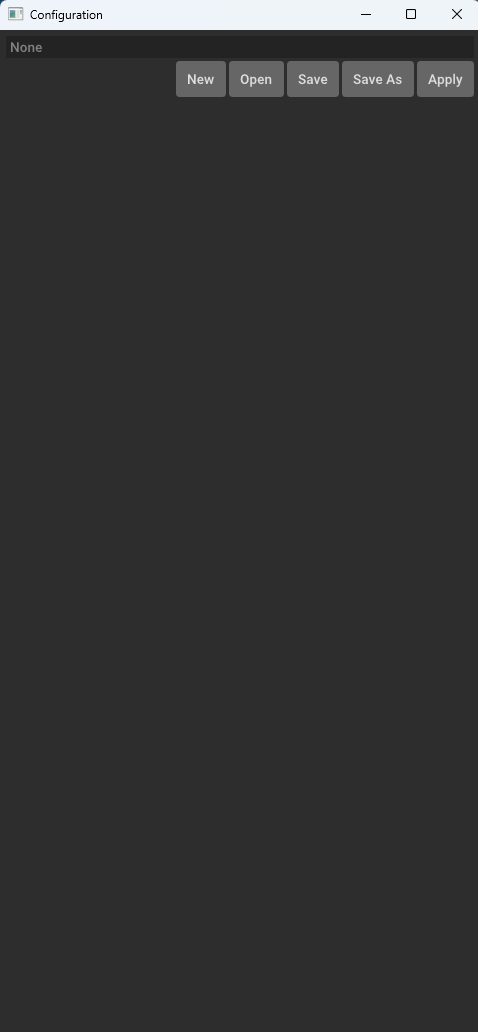 |
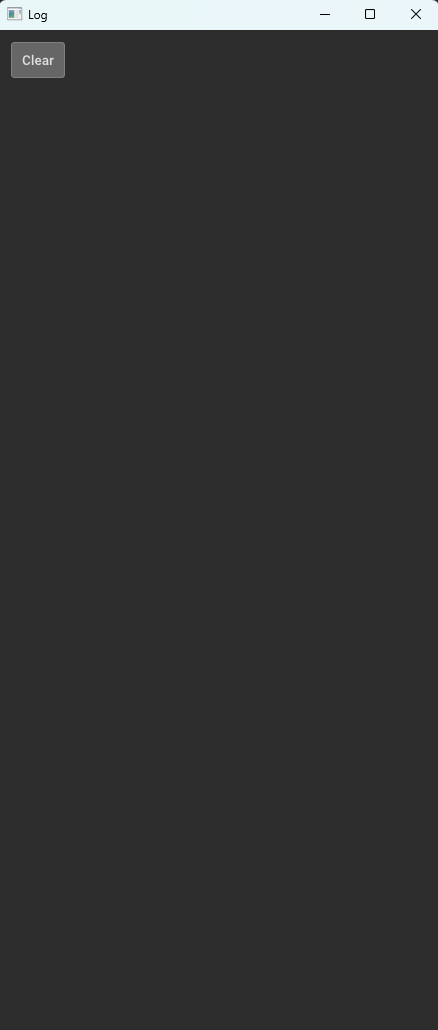 |
On the left is the Configuration Window, it lets you open, save, and apply configurations. On the right is the Log window, it shows the logs that are generated during the pipeline execution by both the built-in functions and the user-defined functions (if user-defined functions are using the logger object).
Please go ahead and click open, then select the my_kitti_config.yml file and click open. This will load the pipeline config file into the LiGuard. You can change the configuration parameters, in this example case, enable all the data reading processes lidar, camera, calib, and label and disable all the processes under proc, click apply to apply the changes. You'll see the data being read from the disk and displayed in the visualization window.
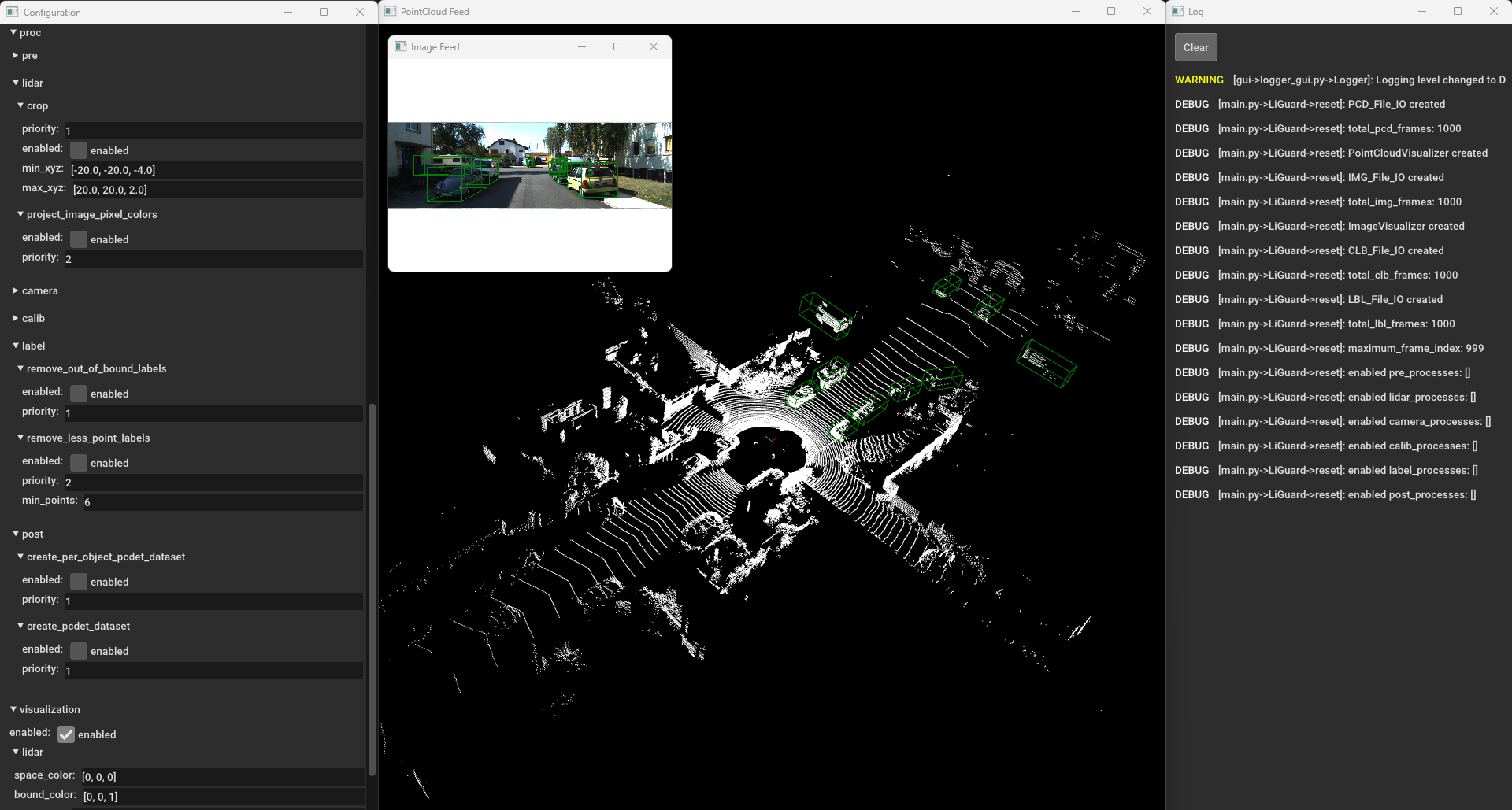 LiGuard's Layout: from left to right: Configuration Window, Visualization Window, and Log Window.
LiGuard's Layout: from left to right: Configuration Window, Visualization Window, and Log Window.
You can navigate through the frames using the left arrow and right arrow keys, or press the space bar to play the frames in sequence.
Please pause the frames by pressing the space bar again and then enable the 'crop process under proc/lidar and click apply. You'll see the point-clouds being cropped.
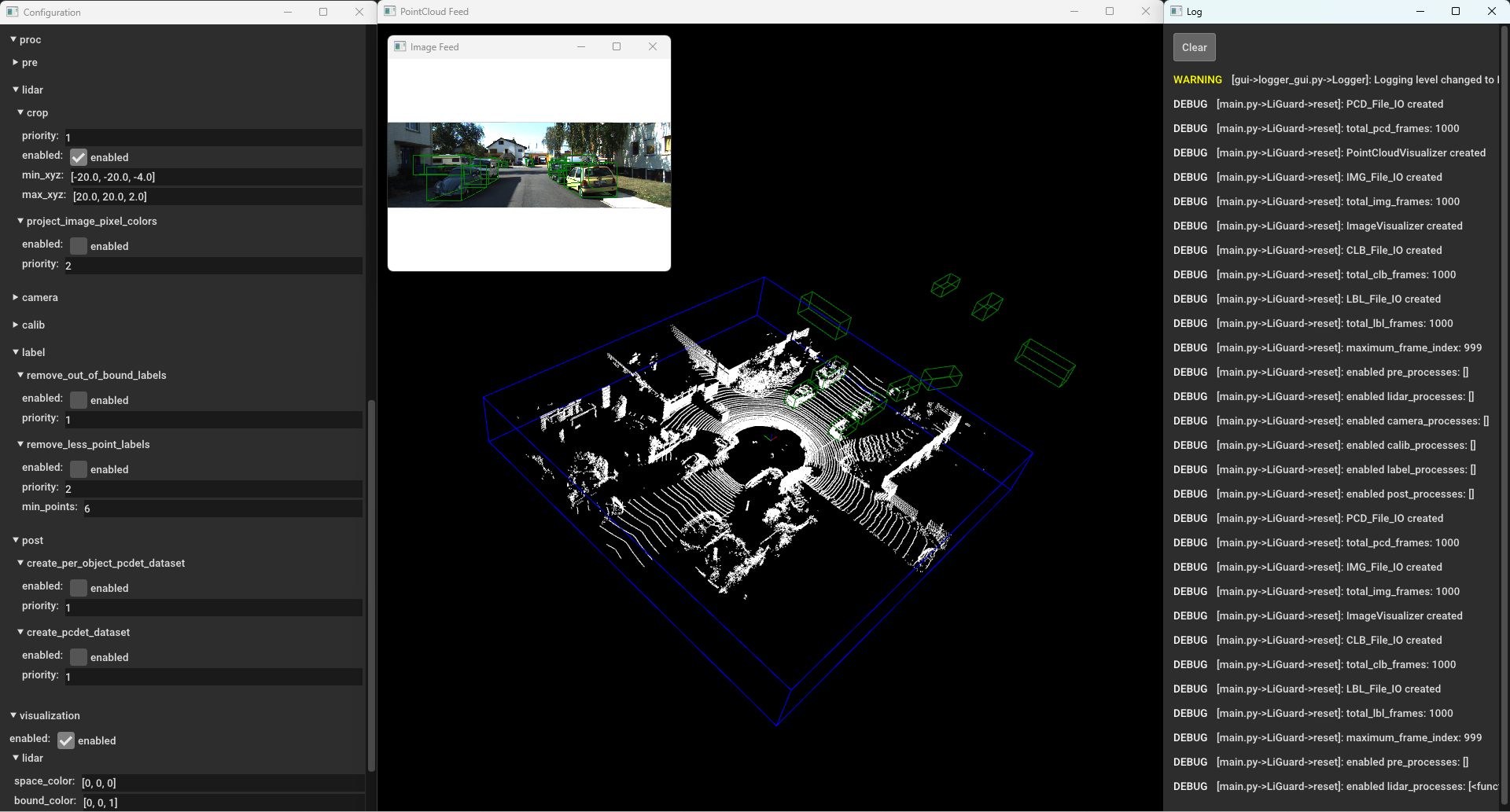 LiGuard in Action - Cropping Point-Cloud(s)
LiGuard in Action - Cropping Point-Cloud(s)
Similarly, enable the remove_out_of_bound_labels and see the results.
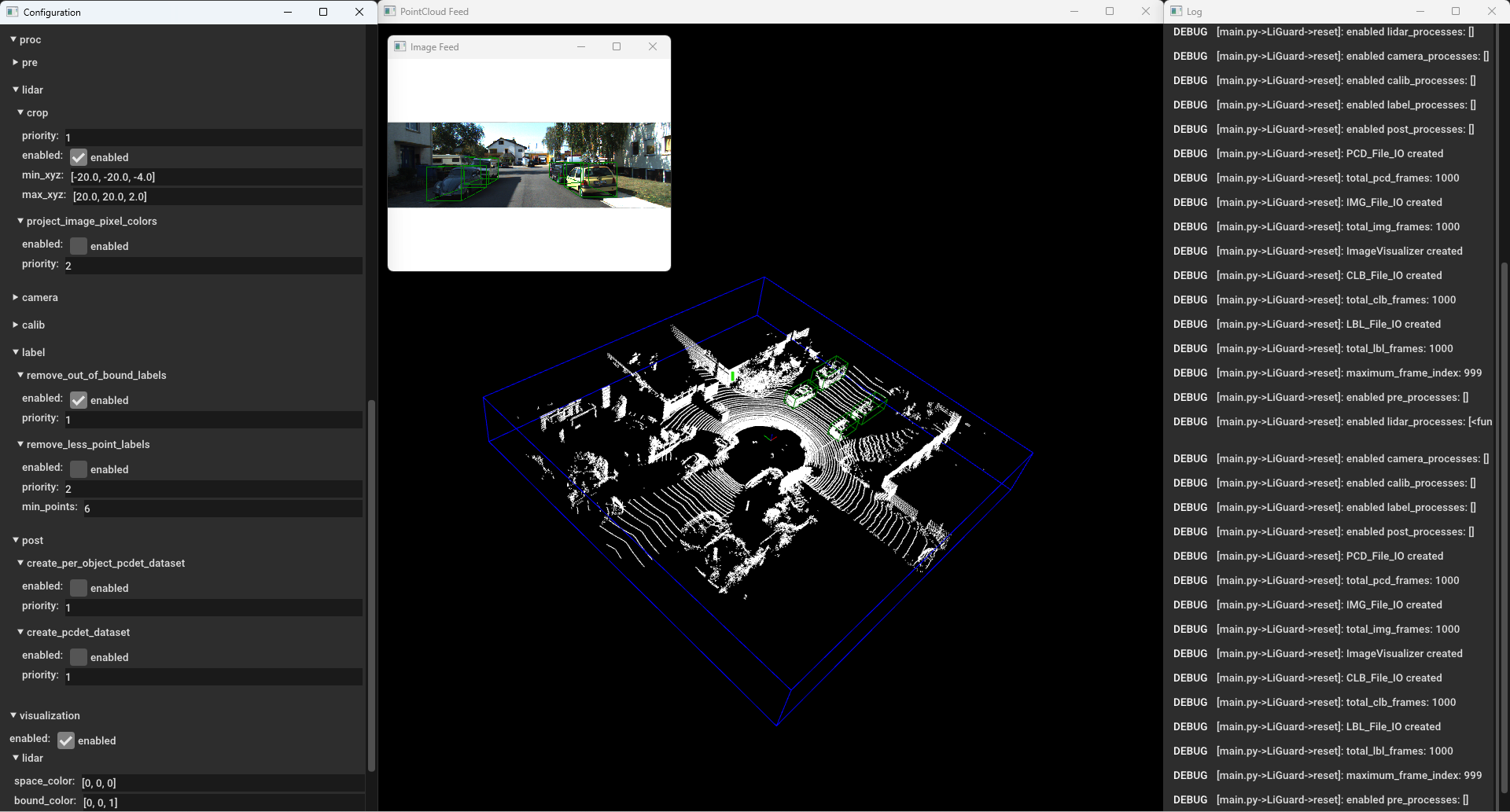 Liguard in Action - Cropping + Filtering Out Out-of-Bound Annotation
Liguard in Action - Cropping + Filtering Out Out-of-Bound Annotation
Moving on, please enable, remove_less_point_labels and see the results.
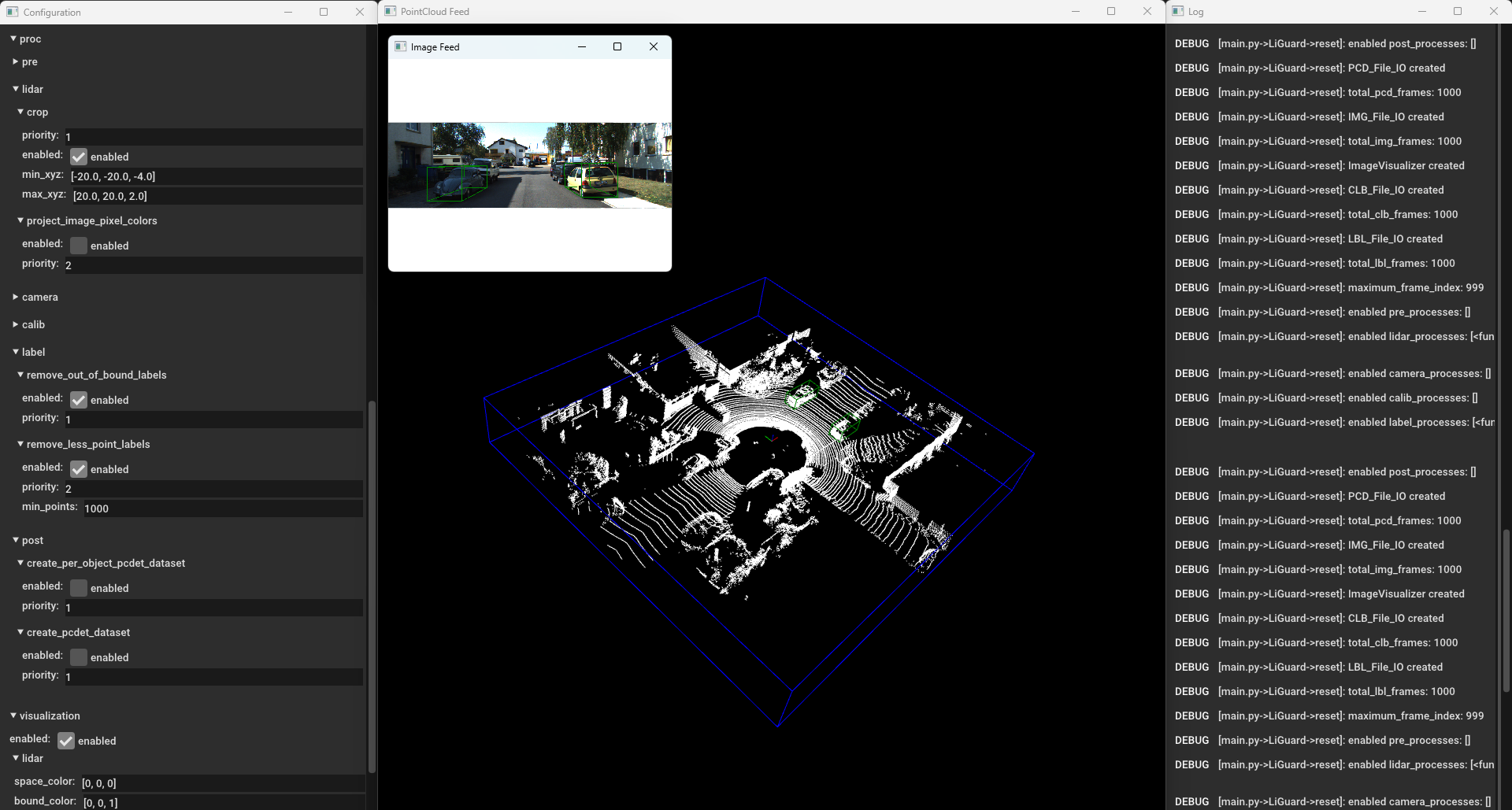 Liguard in Action - Cropping + Filtering Out Out Out-of-Bound and Annotations With < 1000 Points
Liguard in Action - Cropping + Filtering Out Out Out-of-Bound and Annotations With < 1000 Points
Finally, if the pipeline is working as expected (check it by manually navigating a few frames), you can save the pipeline config file by clicking the save button. To process the entire dataset, you can change the size parameter under the data section in the pipeline config file to the number of frames you want to bulk process, disable the visualization, enable the create_pcdet_dataset under proc/post and click apply. Press the space bar to start the processing. The Log window will show the progress of the processing. The processed data is stored under in output directory under the root directory of the dataset.
You can verify the processed data by creating a new pipeline config file and loading the processed data. For our example, please duplicate the config_template.yml, rename it, and start LiGuard. In the data section of configuration set the path and sub-paths, make sure you disable camera and calib reading process under data and only enable lidar and label. This is because the output directory created by create_pcdet_dataset only contains point_cloud and label sub-directories. Also, make sure to set lbl_type under data/label to openpcdet and pcd_type under data/lidar to .npy, click apply. You can now visualize the processed data.
We welcome contributions to the LiGuard framework. Please follow the guidelines below to contribute to the framework:
- Fork the repository.
- Create a new branch for your feature or bug fix.
- Make your changes.
- Write tests for your changes.
- Run the tests.
- Create a pull request.
MIT License Copyright (c) 2024 Muhammad Shahbaz - see the LICENSE file for details.