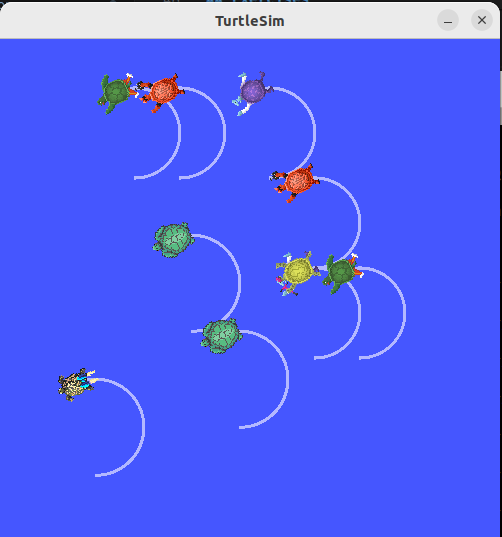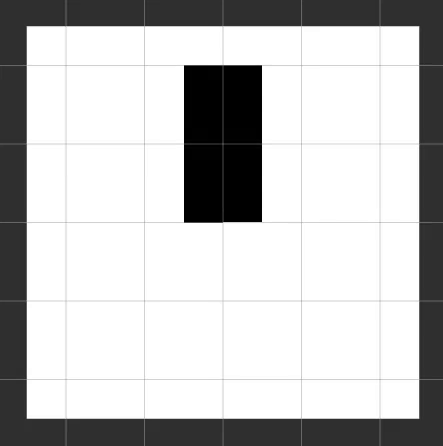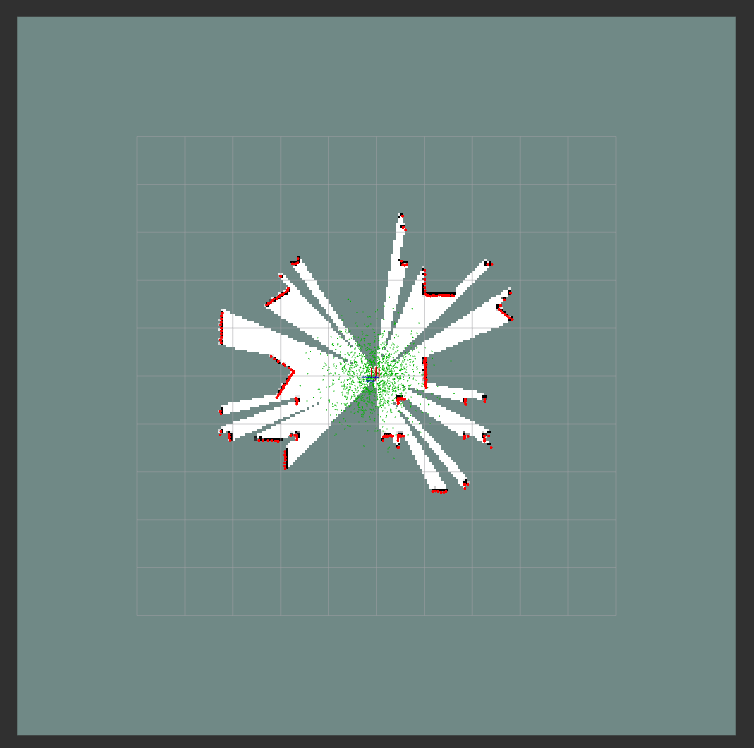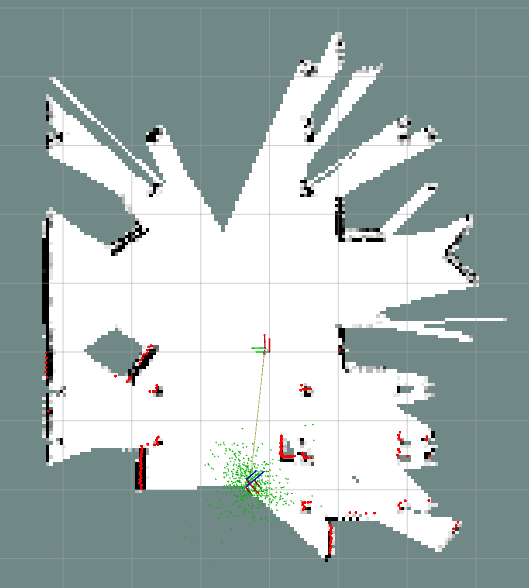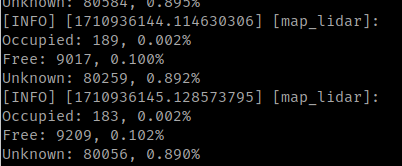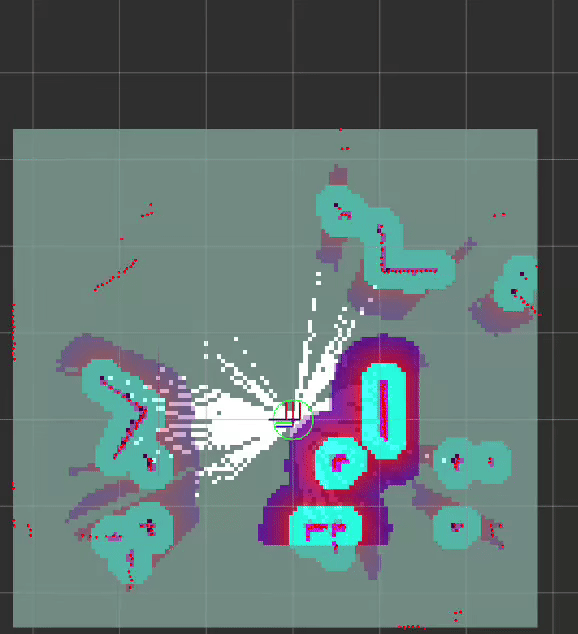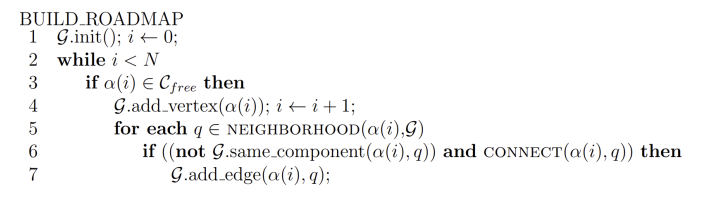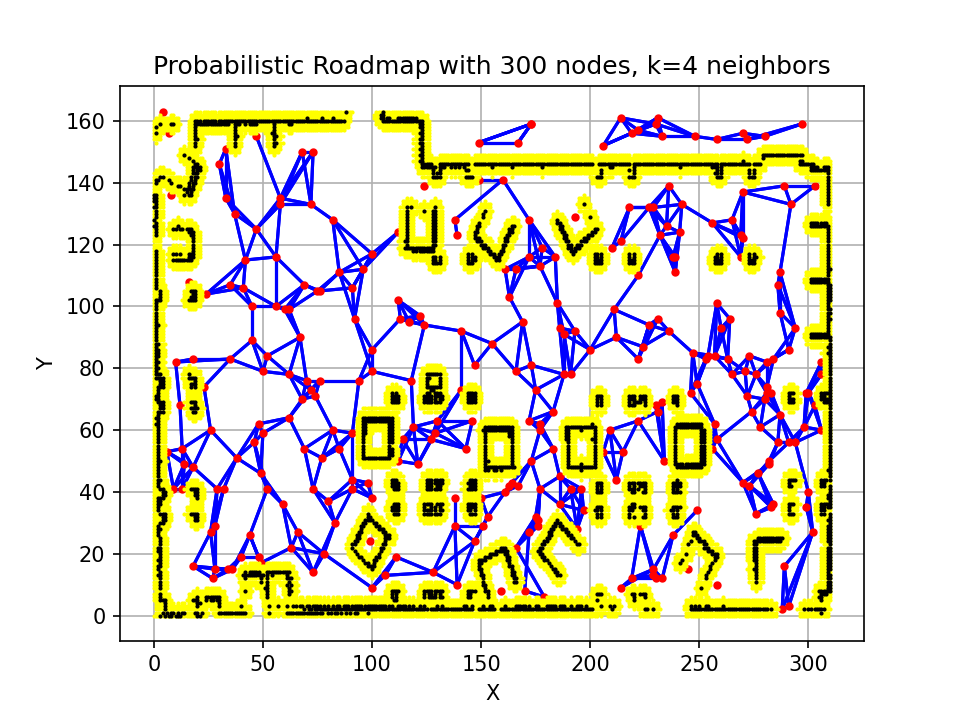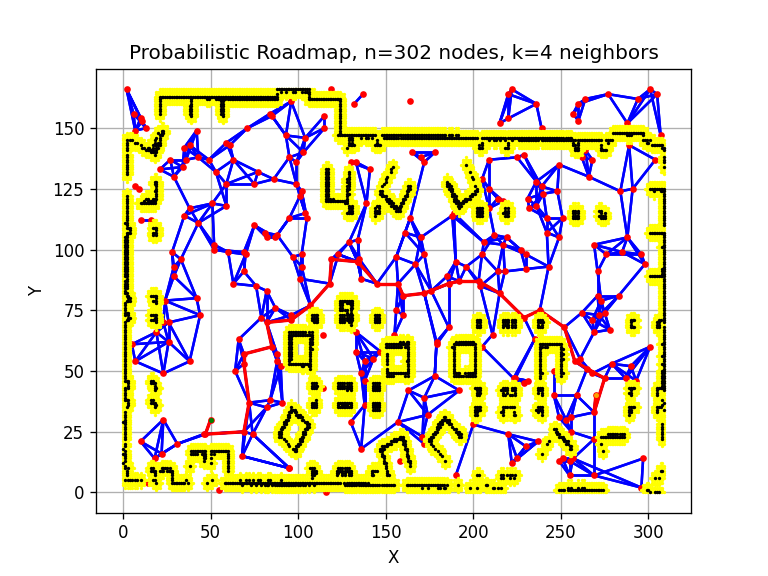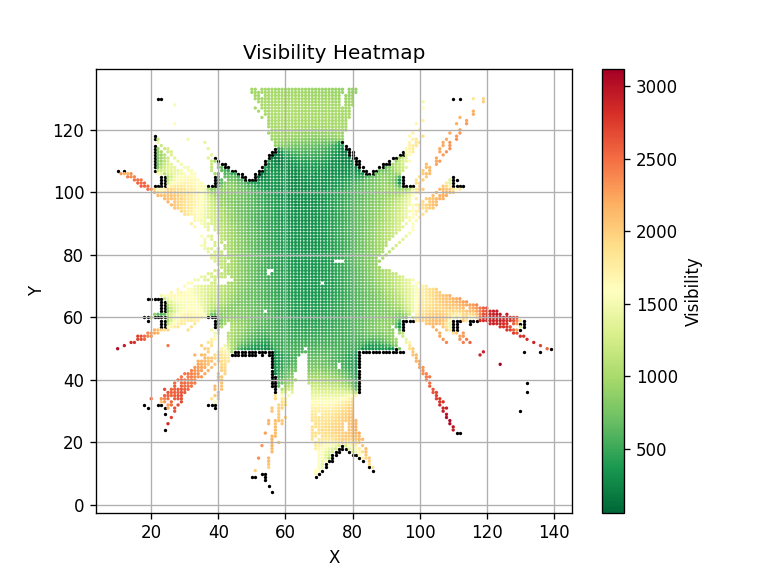Notes and commands taken from lectures and exercises.
Table of Contents
Exercise Log
- Week 2 Intro to ROS2
- ROS tutorial with turtlesim actions & services
- Week 3 More on ROS2
- Spawn 10 turtles moving in circles
- Subscribe to LIDAR in turtlebot
- Make turtle2 follow turtle1 using tf2 broadcaster
- Week 4 Localization
- ICP with stationary robot
- KISS ICP with constant velocity model
- Week 5 Mapping
- Publish a map with random rectangle obstacles
- Create 2D map from LIDAR on a stationary robot
- Create 2D map from LIDAR on a moving robot
- Week 6 Localization wrt maps
- Implement your own particle filter
- Week 7 SLAM
- Create map using SLAM
- Week 8 Navigation
- Implement Dijkstra in Notebook
- Implement Probabilistic Roadmap (PRM) in ROS
- Query the PRM with to get path from start to end
- Week 9 Exploration
- Build PRM of partial map
- Compute information gain for each node in PRM
- Execute path with the highest information gain
cd docker-ros2-desktop-vnc/humble
docker build -t tiryoh/ros2-desktop-vnc:humble .
docker run -p 6080:80 --security-opt seccomp=unconfined --shm-size=512m tiryoh/ros2-desktop-vnc:humbleGo to localhost:6080, password: ubuntu
If there are errors encountered during colcon build, I think it requires the following package versions.
pip install setuptools_scm == 6.0
pip install setuptools == 58.2sudo apt install ros-$ROS_DISTRO-nav2-bringup ros-$ROS_DISTRO-navigation2 ros-$ROS_DISTRO-turtlebot3-gazebo ros-$ROS_DISTRO-turtlebot3*For exercises with turtlebot, run these commands to set up the simulation environment.
cd autonomy_ws
source install/setup.bash
export ROS_DOMAIN_ID=11
export TURTLEBOT3_MODEL=burger
export GAZEBO_MODEL_PATH=$GAZEBO_MODEL_PATH:`ros2 pkg prefix my_turtlebot`/share/my_turtlebot/models
export GAZEBO_MODEL_PATH=$GAZEBO_MODEL_PATH:$(ros2 pkg prefix turtlebot3_gazebo)/share/turtlebot3_gazebo/modelsRun teleoperation node for turtlebot.
ros2 run turtlebot3_teleop teleop_keyboardros2 run turtlesim turtlesim_node
ros2 service call /kill turtlesim/srv/Kill "{name: turtle1}"
ros2 service call /spawn turtlesim/srv/Spawn "{x: 6, y: 3, theta: 0., name: 'T63'}"
ros2 run turtlesim turtle_teleop_key --ros-args --remap turtle1/cmd_vel:=T63/cmd_vel
ros2 bag -o bag1 record /T63/cmd_vel
ros2 bag play bag1
ros2 action send_goal /T63/rotate_absolute turtlesim/action/RotateAbsolute "{theta: 0.5}"Task 1: ROS node to spawn 10 turtles and move them in circles. (see turtle_circles.py)
ros2 run turtlesim turtlesim_node
ros2 run my_turtlebot turtle_circlesTask 2: Launch burger turtlebot simulation, use RVIZ, obtain LIDAR scan. (see lidar_sub.py)
ros2 launch my_turtlebot turtlebot_simulation.launch.py
# In RViz, select '2D Pose Estimate',
# click on the robot and drag towards +x (red line)
ros2 run my_turtlebot lidar_subTask 3: TF2 broadcaster tutorial from here (see scripts inside tf_broadcaster package)
sudo apt-get install ros-humble-rviz2 ros-humble-turtle-tf2-py ros-humble-tf2-ros ros-humble-tf2-tools ros-humble-turtlesim
ros2 pkg create --build-type ament_python tf_broadcaster --dependencies tf2_ros rclpy
pip3 install scipy
# Set up simulation, spawn turtle1
ros2 run turtlesim turtlesim_node
ros2 run turtlesim turtle_teleop_key
# Broadtcast turtle1
ros2 run tf_broadcaster broadcaster turtle1
ros2 run tf2_ros tf2_echo turtle1 world
# Spawn and broadcast turtle2
ros2 service call /spawn turtlesim/srv/Spawn "{x: 2, y: 2, theta: 0.2, name: "turtle2"}"
ros2 run tf_broadcaster broadcaster turtle2
# Make turtle2 follow turtle1
ros2 run tf_broadcaster listener turtle1 turtle2Task 1: Create a localization ROS node for your turtlebot (not complete)
- Use the LIDAR scanner
- Assume a constant velocity model
- Publish a TF with the result of your odometry
- Compare with the one provided by ROS
LIDAR Localization with ICP (see lidar_icp.py)
ros2 launch my_turtlebot turtlebot_simulation.launch.py
# In RViz, select '2D Pose Estimate and click towards +x (red line)'
ros2 run my_turtlebot lidar_icp
ros2 run my_turtlebot lidar_icp --ros-args --log-level debug
# To move turtlebot and run lidar_localization,
ros2 launch my_turtlebot turtlebot_localization.launch.pyTask 1: Publishing a map (see map_random.py)
- Create a 2D occupancy grid using a 2D matrix
- Fill random cells in the matrix with the value 100 and the rest with 0
- Create an OccupancyGrid message and fill in the information (along with your map)
- Publish the map on the topic /map with a frequency of 0.5Hz
- Remember to add a transform that the map can live in (either static or dynamic) (what does this mean?)
# In one terminal,
ros2 launch my_turtlebot turtlebot_rviz.launch.py
# In another terminal,
ros2 run my_turtlebot map_random Task 2: Overlaying laser scans (see map_lidar_static.py)
- Create an empty 2D map
- Subscribe to the LIDAR topic and convert the LIDAR scan to Euclidean coordinates
- Add them to your internal map representation
- Publish the updated map
# In one terminal,
ros2 launch my_turtlebot turtlebot_simulation.launch.py
# In RViz, select '2D Pose Estimate',
# click on the robot and drag towards +x (red line)
# In another terminal,
ros2 run my_turtlebot map_lidar_staticTask 3: Moving the laser scan around in the map
- Use the odometry you developed last time to move the pointcloud as the robot moves
Task 1: Using your own localization and accumulate a map when you drive around in the environment (see map_lidar.py)
- Use a counter to define if a cell is free or occupied
# In one terminal,
ros2 launch my_turtlebot turtlebot_simulation.launch.py rviz_config_file:=/home/yufan/autonomy_ws/src/RobotAutonomy/rviz/nav2_yufan_view.rviz
# In RViz, select '2D Pose Estimate',
# click on the robot and drag towards +x (red line)
# In another terminal,
ros2 run my_turtlebot map_lidarTask 2: The simulation we are using already uses a particle filter to perform localization [not done]
- Set an initial starting point of the robot in rviz using the “2D pose estimate” button
- Create a ROS2 node that
- Prints the number of particles used
- Computes the expected position of the robot based on the particles
- Change the number of particles when you launch the simulation
# In one terminal,
ros2 launch my_turtlebot turtlebot_simulation.launch.py
# In RViz, select '2D Pose Estimate',
# click on the robot and drag towards +x (red line)
# In another terminal,
ros2 run my_turtlebot particle_sub Task 3: Implement your own particle filter for localization in a map
- Use the cmd_topic to estimate your motion model
- Subscribe to the LIDAR topic and compute features
- For each particle compute the error for each feature
- Update your importance weights based on the error
Task 1: Create your own map in the simulation using SLAM
- This task follows this tutorial
- Launch simulation with SLAM
ros2 launch my_turtlebot turtlebot_simulation.launch.py slam:=True
ros2 run turtlebot3_teleop teleop_keyboard- Make sure that the fixed frame in RVIz is set to
map. - Move the robot through the environment using teleoperation or RViz Nav2Goal.
- Save the map.
ros2 run nav2_map_server map_saver_cli -f map
ros2 run nav2_map_server map_saver_cli -f sparse_map- Launch simulation without SLAM.
ros2 launch my_turtlebot turtlebot_simulation.launch.py map:=/home/yufan/autonomy_ws/src/RobotAutonomy/maps/yf_map.yaml- 2 files
map.pgmandmap.yamlwill be generated. Put them in the map directory of the my_turtlebot package and launch the simulation again without the slam argument
GIF below is sped up 4x.
Task 2: Use the odometry topic provided by the simulation to accumulate a map (if you don’t already have your own localization/odometry)
Task 3: Use a counter to define if a cell is free or occupied
Task 4: Continue on your own localization and map integration
- Using your own localization, accumulate a map when you drive around in the environment
Task 1: Implement a probailistic roadmap method. (see planner_prm.py)
- In ROS2, subscribe to the map topic and use that map for collision checks.
- Assume constant cost value for all nodes.
- Use any nearest neighbor implementation.
- Create a function that takes as input a number of randomly samped node positions and returns the graph G.
ros2 launch my_turtlebot turtlebot_simulation.launch.py map:=/home/yufan/autonomy_ws/src/RobotAutonomy/maps/yf_map.yaml
ros2 run my_turtlebot planner_prmNote
connect_k_nearest_neighbors()
Find K-nearest neighbours, create edge if the path is collision-free. This results in each node having at most K edges created, but usually having less than K.
create_k_nearest_edges()
Add K shortest edges that are collision free. This ensures that more nodes have K edges created, but the edges will not be to the K-nearest neighbours
Task 2: Query the plan from the previous exercise.
- By searching for the list of vertices in the graph that connects the start and the goal.
- Create a function that takes as input a start, goal, and a graph, and returns a list of nodes on the queried path.
Next-best-view exploration (see explore_nbv.py)
# Ignore these when running scripts
ros2 action send_goal /navigate_to_pose nav2_msgs/action/NavigateToPose '{pose: {header: {frame_id: "map"}, pose: {position: {x: 0.0, y: 0.0, z:0.0}, orientation: {x: 0.0, y: 0.0, z: 0.0, w: 1.0}}}}'
ros2 launch my_turtlebot turtlebot_simulation.launch.py map:=/home/yufan/autonomy_ws/src/RobotAutonomy/maps/sparse_map.yamlros2 launch my_turtlebot turtlebot_simulation.launch.py slam:=True
ros2 run my_turtlebot map_lidar
ros2 run turtlebot3_teleop teleop_keyboard
ros2 run my_turtlebot explore_nbv| blue: known free cells | gray: unknown cells |
|---|---|
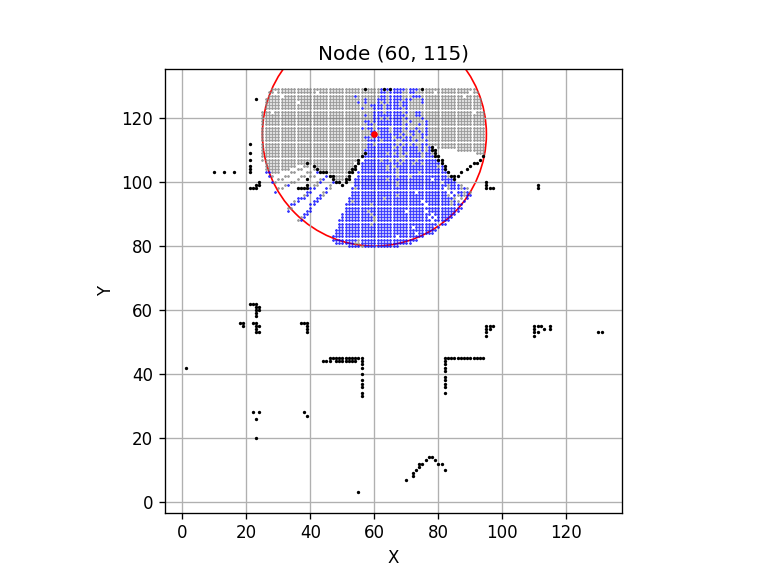 |
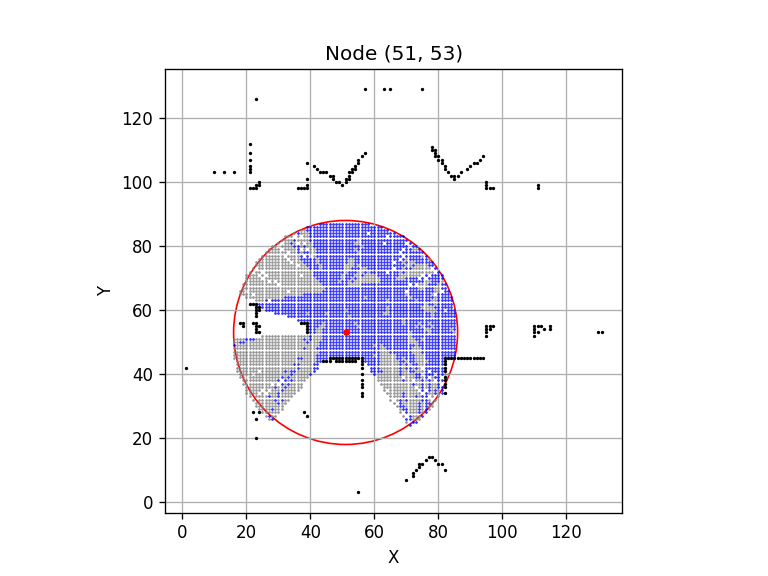 |
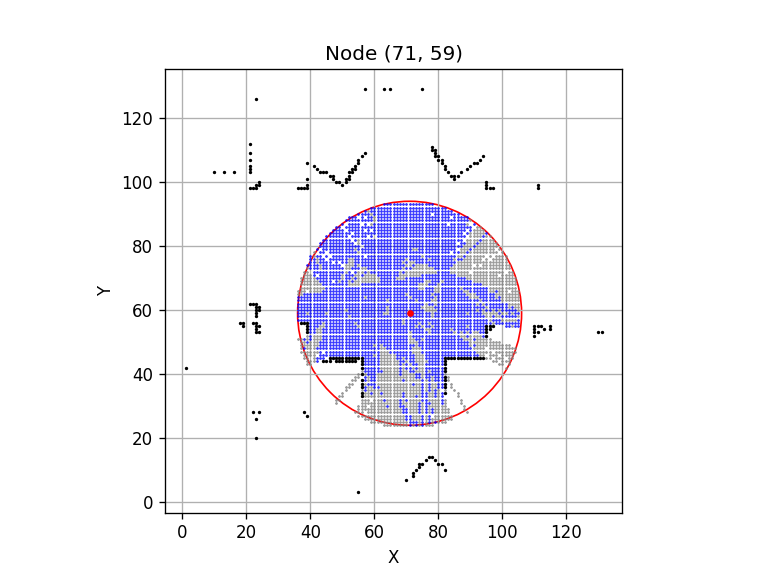 |
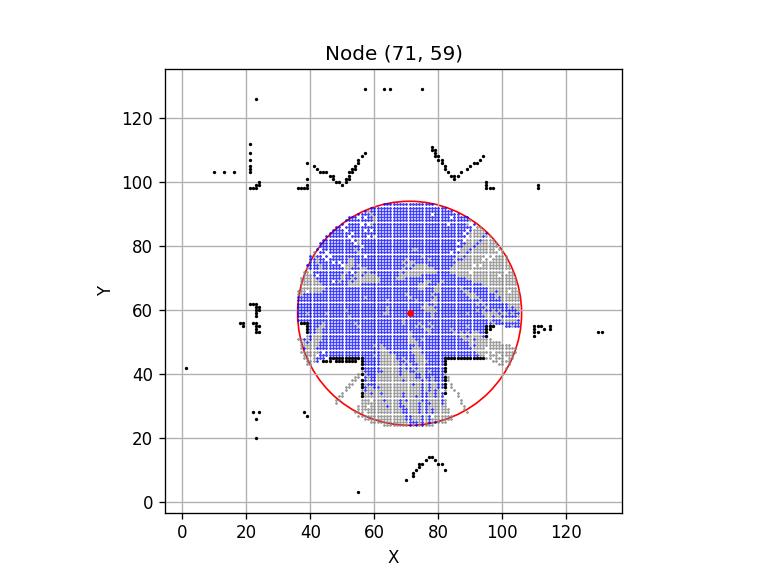 |
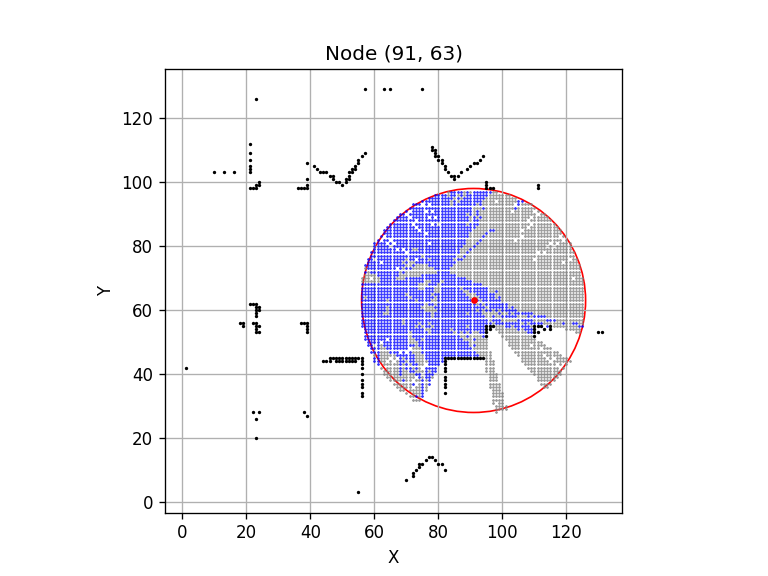 |
Question:
- when I load the partial map, it is being read as binary with {0,100} instead of trinary. how do I avoid this?
- why does it make more sense when I set the max range to be
$3.5 \div 2$ m? Is the max range half of that?
ros2 run <package_name> <executable_name>
ros2 node list
ros2 run turtlesim turtlesim_node --ros-args --remap __node:=my_turtle
ros2 node info <node_name>remap: reassign default node properties
- continuous data streams, published/subscribed at any time regardless of senders/receivers
- many to many connections
rqt_graph # visualize nodes & topics
ros2 topic list
ros2 topic list -t # append topic type
ros2 topic echo <topic_name>
ros2 topic info <topic_name> --verbose # shows QOS profile
ros2 topic info <topic_name>
ros2 topic hz <topic_name> # pub rate
ros2 interface show <msg_name>
ros2 topic pub <topic_name> <msg_type> '<args>'
ros2 topic pub --rate 1 /turtle1/cmd_vel geometry_msgs/msg/Twist "{linear: {x: 2.0, y: 0.0, z: 0.0}, angular: {x: 0.0, y: 0.0, z: 1.8}}"- call-and-response model. cannot be cancelled preemptively.
- useful for trigger behaviour
- client sends a request message to the service server, receives a response message from server
- msg structure: request, response
- many service client to 1 service server
ros2 service list
ros2 service type <service_name>
ros2 service find <type_name>
ros2 interface show <type_name>
ros2 service call <service_name> <service_type> <arguments>
ros2 service call /spawn turtlesim/srv/Spawn "{x: 2, y: 2, theta: 0.2, name: ''}"- for long running tasks, discrete behaviour, can be cancelled. provides feedback during execution.
- msg structure: goal, result, intermediate result/feedback
- action server (accepts/rejects requests) , action client
ros2 action list
ros2 action info <action_name>
ros2 interface show <action_name>
ros2 action send_goal <action_name> <action_type> <values>- Parameter: configuration value of a node (bool, float, str, list)
ros2 param list
ros2 param get <node_name> <parameter_name>
ros2 param set <node_name> <parameter_name> <value>
ros2 param dump <node_name>
ros2 param dump /turtlesim > turtlesim.yaml
ros2 param load <node_name> <param_file>
ros2 run <package_name> <executable_name> --ros-args --params-file <file_name>GUI tool to introspect log messages, collect them over time in an organized manner
ros2 run rqt_console rqt_consoleFatalmessages indicate the system is going to terminate to try to protect itself from detriment.Errormessages indicate significant issues that won’t necessarily damage the system, but are preventing it from functioning properly.Warnmessages indicate unexpected activity or non-ideal results that might represent a deeper issue, but don’t harm functionality outright.Infomessages indicate event and status updates that serve as a visual verification that the system is running as expected.Debugmessages detail the entire step-by-step process of the system execution.
# launch & bag
ros2 launch <package> <launch_file>
ros2 bag record <topic_name>
# choose name of rosbag
ros2 bag record -o <bag_name> /turtle1/cmd_vel /turtle1/pose
ros2 bag play <bag_name>- package: organization unit of ROS2 code, uses
amentas build system,colconas build tool, create package using Python or CMake - add python executable to the build system by modifying
setup.py
ros2 pkg create --build-type ament_python <pkg_name>
colcon build --packages-select <pkg_name> --symlink-install
source install/local_setup.bash-
space to store entire project (source, build, resources)
-
build: temporary build files -
log: store generated logs -
install: final binaries/libraries are stored, modified by build system -
src: modified by user, directory to place code -
ros2_ws ├── build ├── install │ ├── setup.bash ├── log ├── src │ ├── my_package1 │ ├── my_package2
-
-
~/ros2_ws$ source install/setup.bash -
source /opt/ros/humble/setup.bash